If your web-browser gets redirected to unknown web-site named Thrgh.space or unwanted ads are displayed where they should not be then you need to know that you accidentally installed adware (sometimes named ‘ad-supported’ software) on your computer.
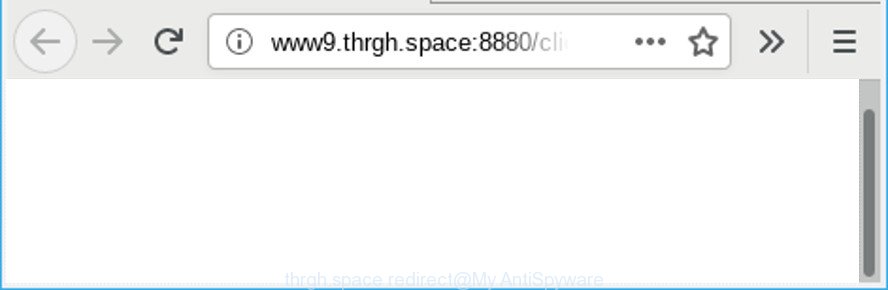
http://www9.thrgh.space:8880/click?id= …
Adware can rewrite system setting in order to start automatically when the system run. You will be annoyed about it. Similar to other unwanted software, Adware programs can show ads without your’s permission, and these undesired ads is difficult to shut down. The worst is, Adware which reroutes your web-browser to the unwanted Thrgh.space web site can gather a wide variety of your personal data to get profit.
Adware that causes undesired Thrgh.space pop-ups can attack your system’s web browsers like the Firefox, IE, Edge and Google Chrome. Maybe you approve the idea that the pop up advertisements from it is just a small problem. But these undesired Thrgh.space ads eat computer resources and slow down your PC system’s performance.
Even worse, Adware has the ability to collect a wide variety of your user data such as what web sites you are opening, what you are looking for the Web and so on. This personal information, subsequently, may be transferred third party companies.
It is important, don’t use Thrgh.space website and do not click on ads placed on it, as they can lead you to a more malicious or misleading webpages. The best option is to use the few simple steps posted below to clean your machine of adware and thereby remove Thrgh.space advertisements.
Remove Thrgh.space redirect (Virus removal tutorial)
There are several steps to removing the ad-supported software responsible for Thrgh.space pop-up ads, because it installs itself so deeply into Microsoft Windows. You need to delete all suspicious and unknown apps, then remove malicious addons from the Google Chrome, Internet Explorer, Microsoft Edge and Firefox and other internet browsers you’ve installed. Finally, you need to reset your web-browser settings to remove any changes the ad-supported software has made, and then scan your personal computer with Zemana Free, MalwareBytes Anti Malware (MBAM) or HitmanPro to ensure the adware is fully removed. It will take a while.
To remove Thrgh.space redirect, perform the following steps:
- Manual Thrgh.space popup ads removal
- How to automatically delete Thrgh.space pop-up advertisements
- Block Thrgh.space and other unwanted websites
- How to Adware get installed onto machine
- To sum up
Manual Thrgh.space popup ads removal
Read this “How to remove” section to know how to manually delete adware that causes multiple unwanted pop up advertisements. Even if the steps does not work for you, there are several free malicious software removers below that can easily handle such adware that redirects your web browser to the unwanted Thrgh.space web page.
Delete questionable apps using MS Windows Control Panel
Check out the Microsoft Windows Control Panel (Programs and Features section) to see all installed programs. We suggest to click on the “Date Installed” in order to sort the list of programs by the date you installed them. If you see any unknown and dubious applications, they are the ones you need to uninstall.
- If you are using Windows 8, 8.1 or 10 then click Windows button, next click Search. Type “Control panel”and press Enter.
- If you are using Windows XP, Vista, 7, then press “Start” button and click “Control Panel”.
- It will display the Windows Control Panel.
- Further, click “Uninstall a program” under Programs category.
- It will display a list of all apps installed on the system.
- Scroll through the all list, and delete dubious and unknown programs. To quickly find the latest installed apps, we recommend sort programs by date.
See more details in the video guidance below.
Remove Thrgh.space pop-up advertisements from Microsoft Internet Explorer
By resetting Microsoft Internet Explorer browser you return your web browser settings to its default state. This is good initial when troubleshooting problems that might have been caused by ad supported software that causes internet browsers to display undesired Thrgh.space pop up advertisements.
First, run the IE. Next, click the button in the form of gear (![]() ). It will display the Tools drop-down menu, click the “Internet Options” as displayed on the image below.
). It will display the Tools drop-down menu, click the “Internet Options” as displayed on the image below.

In the “Internet Options” window click on the Advanced tab, then click the Reset button. The Internet Explorer will show the “Reset Internet Explorer settings” window as displayed on the screen below. Select the “Delete personal settings” check box, then click “Reset” button.

You will now need to reboot your computer for the changes to take effect.
Remove Thrgh.space redirect from Firefox
If Mozilla Firefox settings are hijacked by the adware, your internet browser shows annoying pop-up ads, then ‘Reset Mozilla Firefox’ could solve these problems. However, your themes, bookmarks, history, passwords, and web form auto-fill information will not be deleted.
First, start the Firefox and click ![]() button. It will open the drop-down menu on the right-part of the web-browser. Further, press the Help button (
button. It will open the drop-down menu on the right-part of the web-browser. Further, press the Help button (![]() ) as displayed on the image below.
) as displayed on the image below.

In the Help menu, select the “Troubleshooting Information” option. Another way to open the “Troubleshooting Information” screen – type “about:support” in the internet browser adress bar and press Enter. It will show the “Troubleshooting Information” page as shown below. In the upper-right corner of this screen, click the “Refresh Firefox” button.

It will display the confirmation prompt. Further, click the “Refresh Firefox” button. The Firefox will start a task to fix your problems that caused by the Thrgh.space adware. Once, it is finished, press the “Finish” button.
Remove Thrgh.space pop ups from Chrome
In this step we are going to show you how to reset Google Chrome settings. potentially unwanted applications such as the ad-supported software can make changes to your browser settings, add toolbars and undesired addons. By resetting Google Chrome settings you will remove Thrgh.space ads and reset unwanted changes caused by adware. When using the reset feature, your personal information like passwords, bookmarks, browsing history and web form auto-fill data will be saved.

- First start the Chrome and click Menu button (small button in the form of three dots).
- It will display the Google Chrome main menu. Select More Tools, then click Extensions.
- You will see the list of installed add-ons. If the list has the extension labeled with “Installed by enterprise policy” or “Installed by your administrator”, then complete the following instructions: Remove Chrome extensions installed by enterprise policy.
- Now open the Chrome menu once again, press the “Settings” menu.
- You will see the Chrome’s settings page. Scroll down and press “Advanced” link.
- Scroll down again and click the “Reset” button.
- The Google Chrome will open the reset profile settings page as shown on the image above.
- Next press the “Reset” button.
- Once this task is complete, your browser’s default search provider, newtab and homepage will be restored to their original defaults.
- To learn more, read the article How to reset Chrome settings to default.
How to automatically delete Thrgh.space pop-up advertisements
Manual removal is not always as effective as you might think. Often, even the most experienced users may not completely get rid of ad-supported software that responsible for web-browser reroute to the undesired Thrgh.space site. So, we recommend to check your PC system for any remaining harmful components with free ad supported software removal apps below.
Use Zemana Anti-Malware to get rid of Thrgh.space redirect
You can download and use the Zemana Free for free. This antimalware utility will scan all the registry keys and files in your computer along with the system settings and web-browser extensions. If it finds any malware, ad-supported software or harmful addon that is causing lots of undesired Thrgh.space pop up ads then the Zemana AntiMalware (ZAM) will remove them from your computer completely.

- Download Zemana Free on your Microsoft Windows Desktop from the following link.
Zemana AntiMalware
165500 downloads
Author: Zemana Ltd
Category: Security tools
Update: July 16, 2019
- Once downloading is finished, close all software and windows on your computer. Open a file location. Double-click on the icon that’s named Zemana.AntiMalware.Setup.
- Further, press Next button and follow the prompts.
- Once setup is finished, click the “Scan” button for checking your PC for the ad-supported software that developed to reroute your browser to various ad web sites like the Thrgh.space. A scan may take anywhere from 10 to 30 minutes, depending on the number of files on your computer and the speed of your computer. When a malicious software, ad supported software or potentially unwanted software are found, the number of the security threats will change accordingly.
- Once the scan is finished, Zemana Free will prepare a list of unwanted programs adware. In order to delete all items, simply press “Next”. After the procedure is done, you can be prompted to reboot your PC system.
Get rid of Thrgh.space redirect from web-browsers with HitmanPro
HitmanPro is a free removal tool. It removes PUPs, ad-supported software, hijackers and unwanted browser extensions. It will locate and delete ad-supported software related to Thrgh.space pop ups. Hitman Pro uses very small PC system resources and is a portable program. Moreover, Hitman Pro does add another layer of malware protection.
Download HitmanPro on your MS Windows Desktop by clicking on the link below.
When the downloading process is finished, open the file location. You will see an icon like below.

Double click the Hitman Pro desktop icon. Once the tool is launched, you will see a screen as shown on the image below.

Further, click “Next” button to detect ad-supported software which reroutes your browser to the undesired Thrgh.space page. A scan can take anywhere from 10 to 30 minutes, depending on the number of files on your system and the speed of your machine. When Hitman Pro completes the scan, HitmanPro will show a screen which contains a list of malware that has been detected as shown in the figure below.

Review the results once the utility has finished the system scan. If you think an entry should not be quarantined, then uncheck it. Otherwise, simply click “Next” button. It will display a prompt, press the “Activate free license” button.
How to remove Thrgh.space with MalwareBytes
We advise using the MalwareBytes AntiMalware (MBAM) that are fully clean your machine of the ad supported software. The free utility is an advanced malware removal program made by (c) Malwarebytes lab. This program uses the world’s most popular anti-malware technology. It is able to help you get rid of undesired Thrgh.space pop-up advertisements from your browsers, potentially unwanted software, malware, browser hijackers, toolbars, ransomware and other security threats from your PC for free.

Download MalwareBytes on your PC by clicking on the link below.
327717 downloads
Author: Malwarebytes
Category: Security tools
Update: April 15, 2020
After the downloading process is finished, run it and follow the prompts. Once installed, the MalwareBytes Free will try to update itself and when this process is finished, press the “Scan Now” button . MalwareBytes Anti-Malware (MBAM) application will scan through the whole personal computer for the adware that redirects your web-browser to the intrusive Thrgh.space website. This process can take quite a while, so please be patient. While the MalwareBytes Free tool is scanning, you can see count of objects it has identified as being affected by malicious software. Make sure all threats have ‘checkmark’ and press “Quarantine Selected” button.
The MalwareBytes is a free application that you can use to remove all detected folders, files, services, registry entries and so on. To learn more about this malicious software removal utility, we advise you to read and follow the few simple steps or the video guide below.
Block Thrgh.space and other unwanted websites
If you surf the Web, you can’t avoid malvertising. But you can protect your web browser against it. Download and use an ad-blocking program. AdGuard is an ad blocker which can filter out a ton of of the malicious advertising, stoping dynamic scripts from loading harmful content.
- Installing the AdGuard is simple. First you’ll need to download AdGuard by clicking on the link below.
Adguard download
27035 downloads
Version: 6.4
Author: © Adguard
Category: Security tools
Update: November 15, 2018
- After downloading it, launch the downloaded file. You will see the “Setup Wizard” program window. Follow the prompts.
- After the installation is complete, press “Skip” to close the setup program and use the default settings, or click “Get Started” to see an quick tutorial that will help you get to know AdGuard better.
- In most cases, the default settings are enough and you do not need to change anything. Each time, when you start your system, AdGuard will run automatically and stop undesired advertisements, block Thrgh.space, as well as other malicious or misleading web pages. For an overview of all the features of the program, or to change its settings you can simply double-click on the icon named AdGuard, that is located on your desktop.
How to Adware get installed onto machine
The adware gets onto PC by being attached to various free programs, as a supplement, which is installed automatically. This is certainly not an honest way to get installed onto your computer. To avoid infecting of your computer and side effects in the form of annoying Thrgh.space popups, you should always carefully read the Terms of Use and the Software license. Additionally, always select Manual, Custom or Advanced setup method. This allows you to disable the installation of unnecessary and often harmful software.
To sum up
Now your computer should be clean of the ad-supported software that causes unwanted Thrgh.space popup ads. We suggest that you keep Zemana AntiMalware (ZAM) (to periodically scan your system for new adwares and other malicious software) and AdGuard (to help you block annoying pop ups and harmful web-sites). Moreover, to prevent any ad-supported software, please stay clear of unknown and third party apps, make sure that your antivirus application, turn on the option to scan for PUPs.
If you need more help with Thrgh.space pop-ups related issues, go to here.


















