What is Loud beeping virus? The so-called “Loud beeping virus” scam is a misleading web-page stating that your PC is infected with virus and offer a phone number for help with removing the virus. The main motive behind the scam is to extort you to gain money as well as installing adware or malware in order to gain access to your private data.
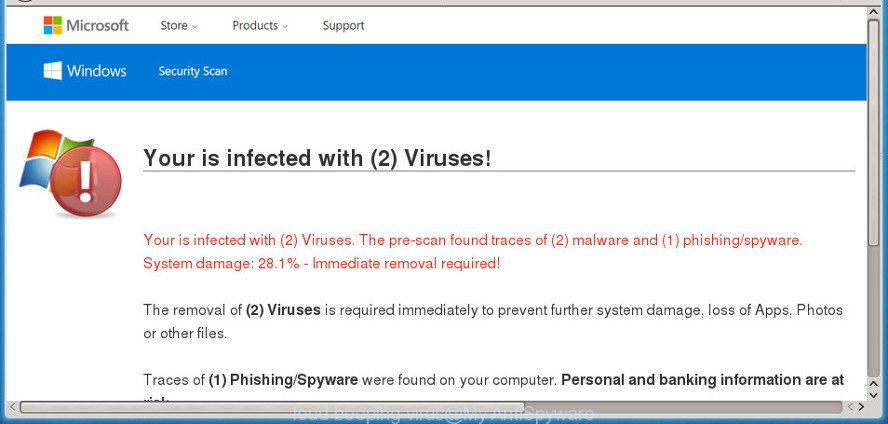
Fake Critical Security Warning – “loud beeping virus” scam
Computer security researchers have determined that users are redirected to the ‘Loud beeping virus’ scam by a variety of PUPs from the adware (sometimes named ‘ad-supported’ software) category. Most commonly, the adware installs on the PC in a bundle with free programs that you downloaded and installed from the Net. Once it gets inside your computer, it will change certain PC’s settings in order to redirect your’s internet browser to unwanted and misleading websites or display advertisements from various third-party ad networks.
Even worse, the adware has the ability to gather your surfing history and privacy information, including passwords and credit card numbers. In the future, user information about you can be used for marketing purposes.
Adware is usually written in ways common to malicious software, spyware and browser hijackers. In order to remove ad-supported software and thus get rid of Loud beeping virus scam, you will need execute the following steps or use free adware removal tool listed below.
How to remove Loud beeping virus popup scam (Virus removal guide)
When the adware gets installed on your computer without your knowledge, it is not easy to remove. Most often, there is no Uninstall program that simply remove the ad supported software from your computer. So, we recommend using several well-proven free specialized utilities such as Zemana Free, MalwareBytes or HitmanPro. But the best method to get rid of Loud beeping virus scam will be to perform several manual steps, after that additionally use antimalware utilities.
To remove Loud beeping virus, perform the steps below:
- How to manually get rid of Loud beeping virus
- Loud beeping virus scam automatic removal
- Block Loud beeping virus scam and other intrusive web sites
- Prevent adware from installing
- Finish words
How to manually get rid of Loud beeping virus
The useful removal tutorial for the Loud beeping virus pop ups. The detailed procedure can be followed by anyone as it really does take you step-by-step. If you follow this process to remove Loud beeping virus scam let us know how you managed by sending us your comments please.
Remove ad supported software through the Microsoft Windows Control Panel
The best way to begin the personal computer cleanup is to uninstall unknown and dubious software. Using the MS Windows Control Panel you can do this quickly and easily. This step, in spite of its simplicity, should not be ignored, because the removing of unneeded applications can remove unwanted advertisements from the Chrome, Mozilla Firefox, MS Edge and Microsoft Internet Explorer.
Windows 8, 8.1, 10
First, press Windows button

When the ‘Control Panel’ opens, click the ‘Uninstall a program’ link under Programs category as shown below.

You will see the ‘Uninstall a program’ panel as displayed on the image below.

Very carefully look around the entire list of applications installed on your computer. Most probably, one of them is the adware that causes internet browsers to open the Loud beeping virus scam. If you have many programs installed, you can help simplify the search of harmful programs by sort the list by date of installation. Once you’ve found a questionable, unwanted or unused program, right click to it, after that click ‘Uninstall’.
Windows XP, Vista, 7
First, press ‘Start’ button and select ‘Control Panel’ at right panel as shown in the figure below.

When the Windows ‘Control Panel’ opens, you need to click ‘Uninstall a program’ under ‘Programs’ as on the image below.

You will see a list of apps installed on your computer. We recommend to sort the list by date of installation to quickly find the applications that were installed last. Most probably, it is the adware which causes Loud beeping virus popups on your web browser. If you’re in doubt, you can always check the program by doing a search for her name in Google, Yahoo or Bing. After the program which you need to delete is found, simply click on its name, and then click ‘Uninstall’ as on the image below.

Remove Loud beeping virus pop ups from Google Chrome
If you have adware problem or the Google Chrome is running slow, then reset Google Chrome settings can help you. In the steps below we will show you a method to reset your Chrome settings to default state without reinstall. This will also help to remove Loud beeping virus popup scam from your web-browser.

- First start the Google Chrome and click Menu button (small button in the form of three dots).
- It will open the Google Chrome main menu. Choose More Tools, then click Extensions.
- You will see the list of installed addons. If the list has the add-on labeled with “Installed by enterprise policy” or “Installed by your administrator”, then complete the following guide: Remove Chrome extensions installed by enterprise policy.
- Now open the Chrome menu once again, click the “Settings” menu.
- You will see the Google Chrome’s settings page. Scroll down and click “Advanced” link.
- Scroll down again and click the “Reset” button.
- The Chrome will show the reset profile settings page as shown on the image above.
- Next press the “Reset” button.
- Once this process is complete, your web browser’s start page, default search engine and new tab will be restored to their original defaults.
- To learn more, read the article How to reset Chrome settings to default.
Remove Loud beeping virus from Mozilla Firefox by resetting web browser settings
The Mozilla Firefox reset will remove redirections to the Loud beeping virus scam, modified preferences, extensions and security settings. However, your saved passwords and bookmarks will not be changed, deleted or cleared.
Start the Firefox and press the menu button (it looks like three stacked lines) at the top right of the web-browser screen. Next, click the question-mark icon at the bottom of the drop-down menu. It will show the slide-out menu.

Select the “Troubleshooting information”. If you are unable to access the Help menu, then type “about:support” in your address bar and press Enter. It bring up the “Troubleshooting Information” page as shown below.

Click the “Refresh Firefox” button at the top right of the Troubleshooting Information page. Select “Refresh Firefox” in the confirmation dialog box. The Firefox will start a process to fix your problems that caused by ad-supported software. After, it is done, click the “Finish” button.
Remove Loud beeping virus popup from Internet Explorer
By resetting IE web browser you revert back your browser settings to its default state. This is basic when troubleshooting problems that might have been caused by ad supported software responsible for the Loud beeping virus scam.
First, start the Internet Explorer, click ![]() ) button. Next, click “Internet Options” as shown in the figure below.
) button. Next, click “Internet Options” as shown in the figure below.

In the “Internet Options” screen select the Advanced tab. Next, click Reset button. The Internet Explorer will open the Reset Internet Explorer settings prompt. Select the “Delete personal settings” check box and click Reset button.

You will now need to restart your PC system for the changes to take effect. It will delete ad supported software which cause Loud beeping virus pop ups to appear, disable malicious and ad-supported web-browser’s extensions and restore the Internet Explorer’s settings such as search provider, start page and newtab to default state.
Loud beeping virus scam automatic removal
If you’re not expert at computers, then all your attempts to remove Loud beeping virus pop-ups by following the manual steps above might result in failure. To find and remove all of the adware related files and registry entries that keep this ad supported software on your PC system, run free anti malware software like Zemana Anti-Malware, MalwareBytes and HitmanPro from our list below.
Automatically delete Loud beeping virus scam with Zemana AntiMalware (ZAM)
If you need a free utility that can easily get rid of Loud beeping virus pop-up, then use Zemana AntiMalware (ZAM). This is a very handy application, which is primarily made to quickly search for and remove ad supported software and malicious software infecting browsers and changing their settings.
Now you can install and use Zemana Free to delete Loud beeping virus popups from your internet browser by following the steps below:
Please go to the link below to download Zemana installation package called Zemana.AntiMalware.Setup on your computer. Save it to your Desktop.
165535 downloads
Author: Zemana Ltd
Category: Security tools
Update: July 16, 2019
Start the installer after it has been downloaded successfully and then follow the prompts to install this tool on your personal computer.

During installation you can change certain settings, but we advise you do not make any changes to default settings.
When install is finished, this malware removal utility will automatically start and update itself. You will see its main window as on the image below.

Now click the “Scan” button for scanning your personal computer for the adware which cause Loud beeping virus popup scam to appear. A scan may take anywhere from 10 to 30 minutes, depending on the number of files on your personal computer and the speed of your PC. When a threat is found, the number of the security threats will change accordingly.

After Zemana Anti-Malware (ZAM) has completed scanning, you’ll be displayed the list of all detected threats on your PC. When you’re ready, click “Next” button.

The Zemana Free will remove ad-supported software which shows Loud beeping virus popups on your personal computer. After the clean up is finished, you can be prompted to restart your PC to make the change take effect.
Run Hitman Pro to delete Loud beeping virus pop ups from web-browser
Hitman Pro is a completely free (30 day trial) tool. You do not need expensive solutions to remove adware which cause Loud beeping virus pop-up scam to appear and other misleading applications. Hitman Pro will uninstall all the unwanted software like adware and browser hijackers at zero cost.
Visit the following page to download Hitman Pro. Save it to your Desktop so that you can access the file easily.
Once downloading is finished, open the directory in which you saved it and double-click the Hitman Pro icon. It will launch the Hitman Pro tool. If the User Account Control dialog box will ask you want to open the program, click Yes button to continue.

Next, press “Next” . Hitman Pro tool will begin scanning the whole machine to find out ad-supported software that developed to show Loud beeping virus pop-up within your browser. A system scan can take anywhere from 5 to 30 minutes, depending on your personal computer. When a malware, adware or PUPs are found, the number of the security threats will change accordingly. Wait until the the checking is finished.

After the scan get finished, HitmanPro will show a list of all threats found by the scan as shown in the following example.

In order to remove all threats, simply press “Next” button. It will display a prompt, click the “Activate free license” button. The HitmanPro will delete ad supported software that causes Loud beeping virus popup scam on your internet browser and move items to the program’s quarantine. After the cleaning process is done, the utility may ask you to reboot your system.
Use MalwareBytes to get rid of Loud beeping virus popup scam
We advise using the MalwareBytes Free which are fully clean your personal computer of the adware. The free tool is an advanced malicious software removal program developed by (c) Malwarebytes lab. This program uses the world’s most popular antimalware technology. It is able to help you get rid of unwanted Loud beeping virus scam from your internet browsers, potentially unwanted software, malware, hijackers, toolbars, ransomware and other security threats from your personal computer for free.

Please go to the link below to download MalwareBytes Free. Save it directly to your Windows Desktop.
327760 downloads
Author: Malwarebytes
Category: Security tools
Update: April 15, 2020
When downloading is finished, run it and follow the prompts. Once installed, the MalwareBytes AntiMalware (MBAM) will try to update itself and when this task is finished, click the “Scan Now” button . MalwareBytes Anti-Malware (MBAM) tool will start scanning the whole computer to find out adware that shows Loud beeping virus popups on your PC. While the MalwareBytes Anti Malware (MBAM) utility is checking, you can see number of objects it has identified as being infected by malware. Make sure all threats have ‘checkmark’ and click “Quarantine Selected” button.
The MalwareBytes Anti Malware is a free application that you can use to remove all detected folders, files, services, registry entries and so on. To learn more about this malicious software removal utility, we advise you to read and follow the steps or the video guide below.
Block Loud beeping virus scam and other intrusive web sites
Run an ad-blocker utility such as AdGuard will protect you from harmful advertisements and content. Moreover, you can find that the AdGuard have an option to protect your privacy and stop phishing and spam websites. Additionally, ad-blocking software will help you to avoid intrusive popups and unverified links that also a good way to stay safe online.
Visit the page linked below to download the latest version of AdGuard for Microsoft Windows. Save it on your Microsoft Windows desktop.
27047 downloads
Version: 6.4
Author: © Adguard
Category: Security tools
Update: November 15, 2018
Once downloading is finished, double-click the downloaded file to start it. The “Setup Wizard” window will show up on the computer screen as displayed in the figure below.

Follow the prompts. AdGuard will then be installed and an icon will be placed on your desktop. A window will show up asking you to confirm that you want to see a quick guidance as displayed in the following example.

Press “Skip” button to close the window and use the default settings, or press “Get Started” to see an quick instructions that will allow you get to know AdGuard better.
Each time, when you start your computer, AdGuard will run automatically and stop unwanted advertisements, block Loud beeping virus scam, as well as other malicious or misleading webpages. For an overview of all the features of the application, or to change its settings you can simply double-click on the AdGuard icon, that is located on your desktop.
Prevent adware from installing
The adware usually is bundled with various free programs. In many cases, it can be bundled within the setup files from Softonic, Cnet, Soft32, Brothersoft or other similar web sites. So, you should run any files downloaded from the Web with great caution, read the User agreement, Software license and Terms of use. In the process of installing a new program, you should choose a Manual, Advanced or Custom setup option to control what components and bundled apps to be installed, otherwise you run the risk of infecting your machine with unwanted software.
Finish words
After completing the few simple steps above, your computer should be clean from this adware and other malicious software. The Chrome, Microsoft Edge, IE and Firefox will no longer display the Loud beeping virus scam when you surf the Net. Unfortunately, if the steps does not help you, then you have caught a new ad-supported software, and then the best way – ask for help.
Please create a new question by using the “Ask Question” button in the Questions and Answers. Try to give us some details about your problems, so we can try to help you more accurately. Wait for one of our trained “Security Team” or Site Administrator to provide you with knowledgeable assistance tailored to your problem with the Loud beeping virus pop ups.



















