Have you ever seen unwanted ads, pop-ups or notifications from Supervid.pro? This issue can happen if an ‘ad-supported’ software (also known as adware) took control of your machine or browser. In order to get rid of Supervid.pro pop-ups, we recommend you to completely complete the following steps.
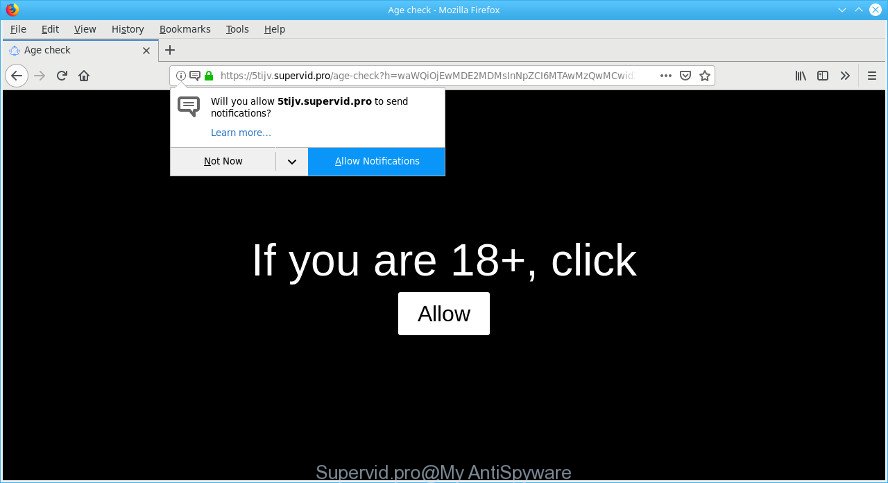
https://supervid.pro/age-check?h= …
Adware is an unwanted software usually gets installed alongside free programs, codecs and shareware. What does adware mean? The adware (ad supported software) is a type of malware that displays undesired ads to the user of a PC system. The ads produced by adware are sometimes in the form of a in-text link, pop-up or sometimes in an unclosable window.
It is likely that you might be worried with the ad-supported software that causes internet browsers to display annoying Supervid.pro popup ads. You should not disregard this unwanted software. The adware might not only show undesired ads, but reroute your web browser to malicious sites.
Even worse, some adware has spyware and keyloggers built into the application, leading to greater damage to your computer and possible invasion of your personal data.
If you noticed any of the symptoms mentioned above, we advise you to follow step-by-step tutorial below to get rid of the adware and get rid of Supervid.pro redirect from your browser.
How to remove Supervid.pro pop ups, ads, notifications (Virus removal guide)
The following step-by-step instructions will allow you to delete Supervid.pro ads from the Internet Explorer, Chrome, Edge and Firefox. Moreover, the steps below will help you to remove malware, hijackers, PUPs and toolbars that your machine may be infected. Please do the guide step by step. If you need assist or have any questions, then ask for our assistance or type a comment below. Read it once, after doing so, please print this page as you may need to shut down your internet browser or restart your computer.
To remove Supervid.pro pop-ups, execute the following steps:
- Manual Supervid.pro popups removal
- Remove Supervid.pro pop-ups with free utilities
- How to block Supervid.pro
- How to prevent adware from getting inside your computer
- Finish words
Manual Supervid.pro popups removal
To remove Supervid.pro advertisements, ad supported software and other unwanted applications you can try to do so manually. Unfortunately some of the ad supported software won’t show up in your program list, but some adware may. In this case, you may be able to remove it through the uninstall function of your personal computer. You can do this by completing the steps below.
Delete dubious applications using Microsoft Windows Control Panel
Some PUPs, browser hijacking software and ad-supported software can be removed by uninstalling the free applications they came with. If this way does not succeed, then looking them up in the list of installed applications in Microsoft Windows Control Panel. Use the “Uninstall” command in order to remove them.
- If you are using Windows 8, 8.1 or 10 then click Windows button, next click Search. Type “Control panel”and press Enter.
- If you are using Windows XP, Vista, 7, then press “Start” button and click “Control Panel”.
- It will show the Windows Control Panel.
- Further, press “Uninstall a program” under Programs category.
- It will display a list of all software installed on the PC system.
- Scroll through the all list, and delete questionable and unknown software. To quickly find the latest installed apps, we recommend sort applications by date.
See more details in the video guide below.
Remove Supervid.pro pop-ups from Chrome
Reset Chrome settings will delete Supervid.pro pop up ads from web-browser and disable malicious plugins. It will also clear cached and temporary data (cookies, site data and content). It will save your personal information such as saved passwords, bookmarks, auto-fill data and open tabs.
Open the Google Chrome menu by clicking on the button in the form of three horizontal dotes (![]() ). It will show the drop-down menu. Select More Tools, then click Extensions.
). It will show the drop-down menu. Select More Tools, then click Extensions.
Carefully browse through the list of installed extensions. If the list has the extension labeled with “Installed by enterprise policy” or “Installed by your administrator”, then complete the following steps: Remove Chrome extensions installed by enterprise policy otherwise, just go to the step below.
Open the Google Chrome main menu again, click to “Settings” option.

Scroll down to the bottom of the page and click on the “Advanced” link. Now scroll down until the Reset settings section is visible, as shown below and click the “Reset settings to their original defaults” button.

Confirm your action, click the “Reset” button.
Remove Supervid.pro advertisements from Internet Explorer
If you find that Internet Explorer browser settings such as search engine, home page and newtab page had been changed by adware related to Supervid.pro pop up ads, then you may restore your settings, via the reset web browser procedure.
First, run the Internet Explorer, then press ‘gear’ icon ![]() . It will display the Tools drop-down menu on the right part of the web browser, then press the “Internet Options” as shown on the screen below.
. It will display the Tools drop-down menu on the right part of the web browser, then press the “Internet Options” as shown on the screen below.

In the “Internet Options” screen, select the “Advanced” tab, then press the “Reset” button. The IE will display the “Reset Internet Explorer settings” prompt. Further, press the “Delete personal settings” check box to select it. Next, click the “Reset” button as displayed below.

After the task is done, click “Close” button. Close the Microsoft Internet Explorer and restart your computer for the changes to take effect. This step will help you to restore your web-browser’s search provider, home page and new tab to default state.
Delete Supervid.pro from Mozilla Firefox by resetting internet browser settings
If the Mozilla Firefox web browser program is hijacked, then resetting its settings can help. The Reset feature is available on all modern version of Firefox. A reset can fix many issues by restoring Firefox settings like homepage, newtab and search engine to their default state. However, your themes, bookmarks, history, passwords, and web form auto-fill information will not be deleted.
Start the Mozilla Firefox and click the menu button (it looks like three stacked lines) at the top right of the web-browser screen. Next, click the question-mark icon at the bottom of the drop-down menu. It will display the slide-out menu.

Select the “Troubleshooting information”. If you’re unable to access the Help menu, then type “about:support” in your address bar and press Enter. It bring up the “Troubleshooting Information” page as shown on the image below.

Click the “Refresh Firefox” button at the top right of the Troubleshooting Information page. Select “Refresh Firefox” in the confirmation dialog box. The Firefox will start a procedure to fix your problems that caused by the Supervid.pro ad-supported software. Once, it’s complete, click the “Finish” button.
Remove Supervid.pro pop-ups with free utilities
Manual removal instructions does not always help to completely remove the ad supported software, as it is not easy to identify and get rid of components of adware and all malicious files from hard disk. Therefore, it is recommended that you run malicious software removal utility to completely remove Supervid.pro off your internet browser. Several free malware removal tools are currently available that can be used against the adware. The optimum way would be to run Zemana, MalwareBytes AntiMalware and Hitman Pro.
Use Zemana Anti-Malware (ZAM) to delete Supervid.pro pop-ups
Zemana Free highly recommended, because it can find out security threats such adware and malware that most ‘classic’ antivirus apps fail to pick up on. Moreover, if you have any Supervid.pro pop-up advertisements removal problems which cannot be fixed by this tool automatically, then Zemana Free provides 24X7 online assistance from the highly experienced support staff.
Now you can install and use Zemana Anti Malware (ZAM) to get rid of Supervid.pro popup ads from your internet browser by following the steps below:
Click the following link to download Zemana AntiMalware setup file named Zemana.AntiMalware.Setup on your PC. Save it on your MS Windows desktop or in any other place.
165054 downloads
Author: Zemana Ltd
Category: Security tools
Update: July 16, 2019
Run the setup file after it has been downloaded successfully and then follow the prompts to setup this tool on your PC system.

During setup you can change certain settings, but we suggest you do not make any changes to default settings.
When setup is finished, this malware removal utility will automatically start and update itself. You will see its main window as on the image below.

Now press the “Scan” button . Zemana Free utility will begin scanning the whole PC system to find out ad supported software that redirects your internet browser to the undesired Supervid.pro page. While the Zemana Anti-Malware (ZAM) application is checking, you may see how many objects it has identified as threat.

Once Zemana completes the scan, Zemana AntiMalware (ZAM) will show a scan report. Next, you need to click “Next” button.

The Zemana will remove ad-supported software that cause intrusive Supervid.pro ads to appear and add items to the Quarantine. Once that process is finished, you can be prompted to reboot your machine to make the change take effect.
Delete Supervid.pro pop up ads and harmful extensions with HitmanPro
HitmanPro is a portable tool which detects and removes unwanted software such as hijackers, adware, toolbars, other web-browser extensions and other malicious software. It scans your personal computer for adware that causes unwanted Supervid.pro popups and prepares a list of items marked for removal. Hitman Pro will only delete those undesired programs that you wish to be removed.

- Hitman Pro can be downloaded from the following link. Save it on your Desktop.
- After downloading is complete, run the Hitman Pro, double-click the HitmanPro.exe file.
- If the “User Account Control” prompts, click Yes to continue.
- In the Hitman Pro window, press the “Next” to perform a system scan with this utility for the adware that causes multiple annoying pop-up advertisements. Depending on your computer, the scan can take anywhere from a few minutes to close to an hour. While the tool is scanning, you can see how many objects and files has already scanned.
- As the scanning ends, Hitman Pro will open you the results. In order to get rid of all items, simply press “Next”. Now, press the “Activate free license” button to begin the free 30 days trial to remove all malware found.
Run MalwareBytes Anti-Malware to remove Supervid.pro pop up advertisements
Manual Supervid.pro pop-up advertisements removal requires some computer skills. Some files and registry entries that created by the adware can be not fully removed. We suggest that run the MalwareBytes AntiMalware (MBAM) that are completely free your system of adware. Moreover, the free program will allow you to delete malware, potentially unwanted software, browser hijackers and toolbars that your personal computer can be infected too.
Download MalwareBytes Anti Malware by clicking on the link below.
327280 downloads
Author: Malwarebytes
Category: Security tools
Update: April 15, 2020
When the downloading process is done, close all programs and windows on your system. Open a directory in which you saved it. Double-click on the icon that’s called mb3-setup as displayed on the screen below.
![]()
When the setup begins, you’ll see the “Setup wizard” that will help you install Malwarebytes on your computer.

Once installation is finished, you will see window as shown on the image below.

Now click the “Scan Now” button . MalwareBytes Free tool will begin scanning the whole personal computer to find out ad supported software that causes multiple undesired ads. During the scan MalwareBytes will look for threats exist on your personal computer.

As the scanning ends, the results are displayed in the scan report. Make sure all items have ‘checkmark’ and click “Quarantine Selected” button.

The Malwarebytes will now begin to remove ad supported software responsible for Supervid.pro ads. Once the clean up is complete, you may be prompted to reboot your computer.

The following video explains few simple steps on how to get rid of hijacker, adware and other malicious software with MalwareBytes.
How to block Supervid.pro
It is also critical to protect your web-browsers from malicious web-sites and ads by using an ad-blocking application like AdGuard. Security experts says that it will greatly reduce the risk of malware, and potentially save lots of money. Additionally, the AdGuard can also protect your privacy by blocking almost all trackers.
Visit the following page to download AdGuard. Save it to your Desktop so that you can access the file easily.
26903 downloads
Version: 6.4
Author: © Adguard
Category: Security tools
Update: November 15, 2018
After downloading it, double-click the downloaded file to launch it. The “Setup Wizard” window will show up on the computer screen as on the image below.

Follow the prompts. AdGuard will then be installed and an icon will be placed on your desktop. A window will show up asking you to confirm that you want to see a quick tutorial as displayed on the image below.

Press “Skip” button to close the window and use the default settings, or press “Get Started” to see an quick instructions which will assist you get to know AdGuard better.
Each time, when you launch your PC system, AdGuard will start automatically and stop unwanted advertisements, block Supervid.pro, as well as other harmful or misleading web pages. For an overview of all the features of the program, or to change its settings you can simply double-click on the AdGuard icon, which can be found on your desktop.
How to prevent adware from getting inside your computer
The adware come as a part of various free software. This means that you need to be very careful when installing programs downloaded from the Internet, even from a large proven hosting. Be sure to read the Terms of Use and the Software license, select only the Manual, Advanced or Custom install method, switch off all additional modules and apps are offered to install.
Finish words
Now your computer should be free of the adware responsible for unwanted Supervid.pro pop-up ads. We suggest that you keep AdGuard (to help you block unwanted pop-up ads and unwanted harmful webpages) and Zemana Anti Malware (ZAM) (to periodically scan your computer for new ad supported softwares and other malicious software). Probably you are running an older version of Java or Adobe Flash Player. This can be a security risk, so download and install the latest version right now.
If you are still having problems while trying to delete Supervid.pro pop-ups from your computer, then ask for help here here.




















