If you keep getting unwanted Balancash.com popups, ads or notifications, when you browse the Internet with the MS Edge, Mozilla Firefox, Google Chrome and IE, then it’s a sign that an undesired software from the ‘ad-supported’ software (also known as adware) category get installed on your PC.
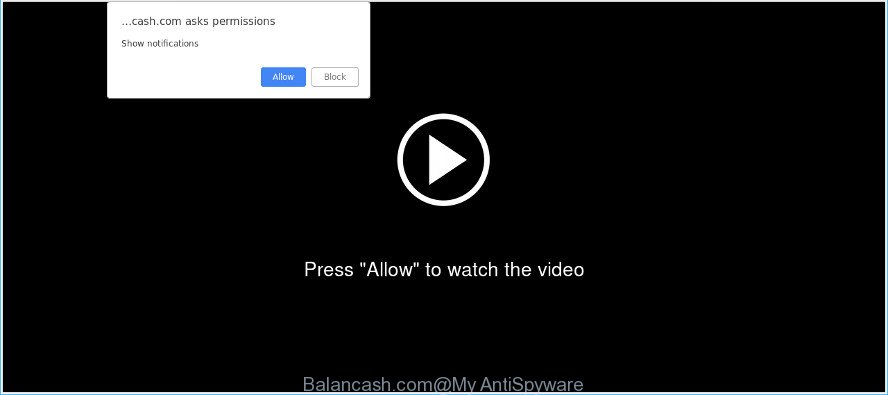
http://balancash.com/index/ …
The ad-supported software can end up on your PC system in various ways. Most often is when you download and install free programs and forget to uncheck the box for the additional software installation. Don’t panic because we’ve got the solution. Here’s a tutorial on how to delete undesired Balancash.com pop ups from the Edge, Google Chrome, Mozilla Firefox and IE and other web-browsers.
Many users consider adware, browser hijackers, keyloggers, malware as the same thing. They are all types of undesired programs that each behave differently. The word ‘adware’ is a combination of two words ‘ad’ and ‘software’. Adware presents ads on an affected machine. Not very dangerous for users, but very profitable for the the software producers.
When adware hijacks your PC system, it might carry out various harmful tasks. It can analyze the location and which Internet sites you visit, and then show ads to the types of content, goods or services featured there. Ad supported software developers can collect and sell your surfing information and behavior to third parties.
By following guide below it is easy to detect and remove ad-supported software from Microsoft Edge, Mozilla Firefox, Internet Explorer and Google Chrome and your personal computer. Learn how to delete Balancash.com pop up ads and malicious programs, as well as how to run a full computer virus scan.
How to remove Balancash.com ads, pop-ups, notifications (Virus removal guide)
The adware is a form of malicious software that you might have difficulty in removing it from your machine. Happily, you’ve found the effective Balancash.com redirect removal guidance in this article. Both the manual removal way and the automatic removal method will be provided below and you can just select the one that best for you. If you have any questions or need help then type a comment below. Read it once, after doing so, please print this page as you may need to close your web-browser or reboot your system.
To remove Balancash.com pop-ups, perform the following steps:
- Delete Balancash.com popups without any tools
- Scan your system and remove Balancash.com pop up ads with free utilities
- Block Balancash.com and other undesired sites
- How was adware installed on personal computer
- To sum up
Delete Balancash.com popups without any tools
If you perform exactly the few simple steps below you should be able to remove the Balancash.com ads from the Google Chrome, Firefox, Edge and IE internet browsers.
Delete PUPs through the Microsoft Windows Control Panel
The process of adware removal is generally the same across all versions of MS Windows OS from 10 to XP. To start with, it is necessary to check the list of installed apps on your PC and delete all unused, unknown and dubious apps.
- If you are using Windows 8, 8.1 or 10 then click Windows button, next press Search. Type “Control panel”and press Enter.
- If you are using Windows XP, Vista, 7, then click “Start” button and click “Control Panel”.
- It will show the Windows Control Panel.
- Further, click “Uninstall a program” under Programs category.
- It will open a list of all apps installed on the PC system.
- Scroll through the all list, and uninstall suspicious and unknown apps. To quickly find the latest installed software, we recommend sort software by date.
See more details in the video guide below.
Remove Balancash.com pop-ups from Google Chrome
Reset Google Chrome settings will remove Balancash.com pop ups from web-browser and disable harmful extensions. It will also clear cached and temporary data (cookies, site data and content). It’ll keep your personal information like browsing history, bookmarks, passwords and web form auto-fill data.

- First, start the Google Chrome and press the Menu icon (icon in the form of three dots).
- It will open the Chrome main menu. Choose More Tools, then click Extensions.
- You will see the list of installed extensions. If the list has the plugin labeled with “Installed by enterprise policy” or “Installed by your administrator”, then complete the following tutorial: Remove Chrome extensions installed by enterprise policy.
- Now open the Chrome menu once again, press the “Settings” menu.
- Next, click “Advanced” link, that located at the bottom of the Settings page.
- On the bottom of the “Advanced settings” page, click the “Reset settings to their original defaults” button.
- The Chrome will display the reset settings dialog box as shown on the image above.
- Confirm the internet browser’s reset by clicking on the “Reset” button.
- To learn more, read the article How to reset Google Chrome settings to default.
Remove Balancash.com from Mozilla Firefox by resetting web-browser settings
If Firefox settings are hijacked by the adware, your internet browser displays annoying pop up advertisements, then ‘Reset Mozilla Firefox’ could solve these problems. It’ll keep your personal information like browsing history, bookmarks, passwords and web form auto-fill data.
First, launch the Mozilla Firefox and click ![]() button. It will display the drop-down menu on the right-part of the web-browser. Further, click the Help button (
button. It will display the drop-down menu on the right-part of the web-browser. Further, click the Help button (![]() ) as shown on the image below.
) as shown on the image below.

In the Help menu, select the “Troubleshooting Information” option. Another way to open the “Troubleshooting Information” screen – type “about:support” in the web browser adress bar and press Enter. It will show the “Troubleshooting Information” page as displayed on the image below. In the upper-right corner of this screen, click the “Refresh Firefox” button.

It will display the confirmation dialog box. Further, click the “Refresh Firefox” button. The Firefox will start a process to fix your problems that caused by the Balancash.com ad supported software. When, it is done, click the “Finish” button.
Remove Balancash.com popups from Internet Explorer
By resetting Microsoft Internet Explorer internet browser you return your internet browser settings to its default state. This is first when troubleshooting problems that might have been caused by adware that cause intrusive Balancash.com popup advertisements to appear.
First, open the Microsoft Internet Explorer. Next, click the button in the form of gear (![]() ). It will open the Tools drop-down menu, click the “Internet Options” as shown in the following example.
). It will open the Tools drop-down menu, click the “Internet Options” as shown in the following example.

In the “Internet Options” window click on the Advanced tab, then click the Reset button. The Internet Explorer will show the “Reset Internet Explorer settings” window as shown on the screen below. Select the “Delete personal settings” check box, then press “Reset” button.

You will now need to reboot your machine for the changes to take effect.
Scan your system and remove Balancash.com pop up ads with free utilities
The easiest way to remove Balancash.com pop up advertisements is to run an anti malware program capable of detecting this ad-supported software which causes undesired Balancash.com ads. We suggest try Zemana AntiMalware (ZAM) or another free malicious software remover which listed below. It has excellent detection rate when it comes to ad supported software, browser hijacker infections and other potentially unwanted apps.
Use Zemana AntiMalware (ZAM) to get rid of Balancash.com
Does Zemana Free uninstall ad supported software related to Balancash.com pop up ads? The adware is often downloaded with malicious software which can cause you to install an program such as PUPs you don’t want. Therefore, suggest using the Zemana Anti-Malware. It’s a tool designed to scan and delete adware and other malware from your computer for free.
Now you can install and run Zemana Anti-Malware to remove Balancash.com advertisements from your internet browser by following the steps below:
Visit the following page to download Zemana AntiMalware installer named Zemana.AntiMalware.Setup on your PC system. Save it to your Desktop.
165491 downloads
Author: Zemana Ltd
Category: Security tools
Update: July 16, 2019
Run the installer after it has been downloaded successfully and then follow the prompts to setup this utility on your machine.

During installation you can change some settings, but we suggest you don’t make any changes to default settings.
When setup is finished, this malware removal utility will automatically launch and update itself. You will see its main window as shown on the screen below.

Now click the “Scan” button . Zemana tool will begin scanning the whole machine to find out ad supported software which cause annoying Balancash.com pop-up ads to appear. A scan can take anywhere from 10 to 30 minutes, depending on the count of files on your system and the speed of your PC.

After Zemana Free has finished scanning, Zemana Anti Malware (ZAM) will show a list of all items detected by the scan. Review the scan results and then click “Next” button.

The Zemana will start to get rid of ad supported software that causes a huge number of undesired Balancash.com pop up ads. After the process is finished, you can be prompted to restart your machine to make the change take effect.
Scan and free your computer of adware with HitmanPro
HitmanPro is a completely free (30 day trial) tool. You do not need expensive ways to remove adware that causes browsers to show undesired Balancash.com pop-up ads and other malicious apps. Hitman Pro will remove all the undesired apps like adware and browser hijackers at zero cost.

- Hitman Pro can be downloaded from the following link. Save it to your Desktop so that you can access the file easily.
- When downloading is finished, run the HitmanPro, double-click the HitmanPro.exe file.
- If the “User Account Control” prompts, click Yes to continue.
- In the HitmanPro window, click the “Next” . HitmanPro utility will begin scanning the whole computer to find out adware responsible for Balancash.com pop-up advertisements. A scan may take anywhere from 10 to 30 minutes, depending on the count of files on your computer and the speed of your PC system. While the utility is checking, you can see how many objects and files has already scanned.
- Once the system scan is complete, HitmanPro will show a scan report. Review the scan results and then click “Next”. Now, click the “Activate free license” button to start the free 30 days trial to remove all malware found.
How to remove Balancash.com with MalwareBytes AntiMalware
You can remove Balancash.com redirect automatically through the use of MalwareBytes Anti-Malware. We recommend this free malware removal tool because it can easily get rid of hijackers, ad supported software, potentially unwanted software and toolbars with all their components such as files, folders and registry entries.
Download MalwareBytes from the link below. Save it on your Desktop.
327714 downloads
Author: Malwarebytes
Category: Security tools
Update: April 15, 2020
When the download is done, close all applications and windows on your system. Double-click the install file called mb3-setup. If the “User Account Control” dialog box pops up as shown on the screen below, click the “Yes” button.

It will open the “Setup wizard” that will help you install MalwareBytes AntiMalware (MBAM) on your computer. Follow the prompts and don’t make any changes to default settings.

Once setup is complete successfully, press Finish button. MalwareBytes AntiMalware (MBAM) will automatically start and you can see its main screen as shown below.

Now click the “Scan Now” button . MalwareBytes Free program will scan through the whole system for the adware that responsible for web-browser redirect to the unwanted Balancash.com site. This process may take quite a while, so please be patient. While the MalwareBytes Anti Malware (MBAM) is scanning, you can see how many objects it has identified either as being malicious software.

When MalwareBytes completes the scan, MalwareBytes Anti Malware will create a list of unwanted applications adware. In order to get rid of all threats, simply click “Quarantine Selected” button. The MalwareBytes Free will get rid of adware that responsible for browser redirect to the annoying Balancash.com page. After the task is finished, you may be prompted to restart the machine.

We suggest you look at the following video, which completely explains the process of using the MalwareBytes Free to remove adware, hijacker and other malware.
Block Balancash.com and other undesired sites
One of the worst things is the fact that you cannot block all those annoying pages such as Balancash.com using only built-in MS Windows capabilities. However, there is a program out that you can use to block unwanted browser redirections, ads and pop-ups in any modern browsers including Chrome, Firefox, Microsoft Edge and Internet Explorer. It’s named Adguard and it works very well.
- Installing the AdGuard is simple. First you will need to download AdGuard from the following link. Save it to your Desktop.
Adguard download
27034 downloads
Version: 6.4
Author: © Adguard
Category: Security tools
Update: November 15, 2018
- After downloading it, start the downloaded file. You will see the “Setup Wizard” program window. Follow the prompts.
- After the installation is done, press “Skip” to close the installation program and use the default settings, or click “Get Started” to see an quick tutorial that will assist you get to know AdGuard better.
- In most cases, the default settings are enough and you don’t need to change anything. Each time, when you launch your PC, AdGuard will run automatically and stop unwanted ads, block Balancash.com, as well as other malicious or misleading web-pages. For an overview of all the features of the application, or to change its settings you can simply double-click on the icon named AdGuard, that is located on your desktop.
How was adware installed on personal computer
Many programs designed to display a large number of annoying ads within your PC system’s browser. So, when you installing free programs, carefully read the disclaimers, choose the Custom or Advanced installation option to watch for additional apps that are being installed, because certain of the apps are potentially unwanted applications such as this adware that made to reroute your web browser to various unwanted web-sites such as the Balancash.com.
To sum up
After completing the step-by-step guide outlined above, your machine should be clean from adware related to Balancash.com advertisements and other malware. The MS Edge, Chrome, Firefox and Internet Explorer will no longer redirect you to various intrusive web sites such as Balancash.com. Unfortunately, if the steps does not help you, then you have caught a new ad supported software, and then the best way – ask for help here.


















