Are you seeing unwanted Televisionfanatic.com popup advertisements in the IE, Microsoft Edge, Google Chrome and Mozilla Firefox every time you use the web-browser to browse the Internet? It could mean that you unintentionally installed undesired software from the adware (also known as ‘ad-supported’ software) family on your machine.
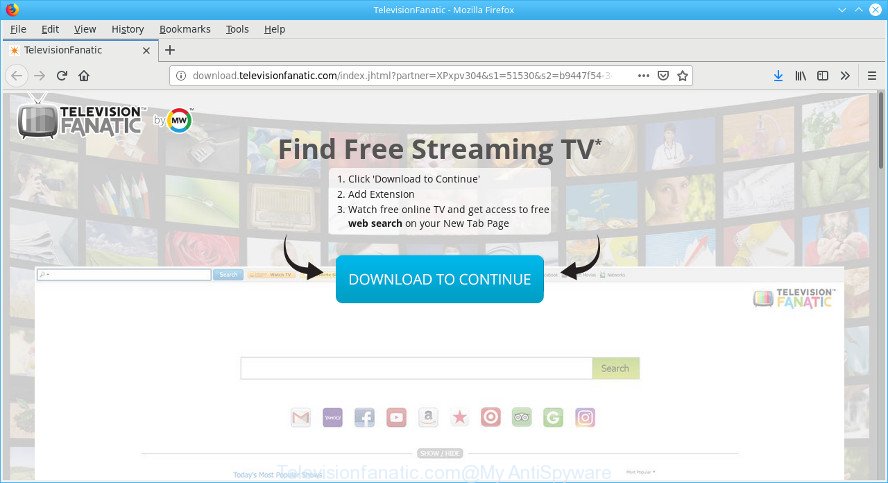
http://download.televisionfanatic.com/index.jhtml?partner= …
Many users consider adware, browser hijackers, keyloggers, trojans as the same thing. They are all types of unwanted apps that each behave differently. The word ‘adware’ is a combination of two words ‘ad’ and ‘software’. Adware displays advertisements on an infected PC. Not very dangerous for computer users, but very profitable for the the software producers.
The ad-supported software responsible for Televisionfanatic.com pop-ups can attack your PC’s web browsers such as the Mozilla Firefox, Google Chrome, Edge and Internet Explorer. Maybe you approve the idea that the pop ups from it is just a small problem. But these intrusive Televisionfanatic.com ads eat personal computer resources and slow down your computer’s performance.
Even worse, the ad-supported software may monetize its functionality by collecting confidential information from your surfing sessions. This confidential data, afterwards, can be easily sold to third party companies. This puts your confidential data at a security risk.
A lot of people have fallen victim to the adware, looking the Net in hopes of finding guide on how to delete Televisionfanatic.com advertisements. Now, computer geeks and Myantispyware lab have teamed up to create the step-by-step tutorial that help users remove Televisionfanatic.com popup advertisements for free.
Remove Televisionfanatic.com popup ads (removal instructions)
In the few simple steps below, we’ll try to cover the Mozilla Firefox, Google Chrome, Microsoft Edge and Internet Explorer and provide general advice to remove Televisionfanatic.com redirect. You may find some minor differences in your MS Windows install. No matter, you should be okay if you follow the steps outlined below: delete all suspicious and unknown programs, reset web-browsers settings, fix web-browsers shortcuts, delete malicious scheduled tasks, run free malware removal utilities. Read it once, after doing so, please print this page as you may need to shut down your browser or restart your computer.
To remove Televisionfanatic.com pop-ups, follow the steps below:
- Uninstall potentially unwanted programs using Windows Control Panel
- Remove Televisionfanatic.com advertisements from Mozilla Firefox
- Remove Televisionfanatic.com pop-ups from Chrome
- Delete Televisionfanatic.com pop ups from Internet Explorer
- How to automatically get rid of Televisionfanatic.com pop up advertisements
- Block Televisionfanatic.com and other unwanted websites
How to manually remove Televisionfanatic.com pop-ups
If you perform exactly the step-by-step guidance below you should be able to remove the Televisionfanatic.com ads from the IE, Microsoft Edge, Chrome and Firefox internet browsers.
Uninstall potentially unwanted programs using Windows Control Panel
The best way to start the PC system cleanup is to delete unknown and questionable software. Using the Windows Control Panel you can do this quickly and easily. This step, in spite of its simplicity, should not be ignored, because the removing of unneeded software can clean up the Mozilla Firefox, Google Chrome, Internet Explorer and Microsoft Edge from ads, hijackers and so on.
Windows 8, 8.1, 10
First, click Windows button

When the ‘Control Panel’ opens, click the ‘Uninstall a program’ link under Programs category as on the image below.

You will see the ‘Uninstall a program’ panel as displayed below.

Very carefully look around the entire list of apps installed on your computer. Most probably, one of them is the adware responsible for Televisionfanatic.com pop up advertisements. If you’ve many software installed, you can help simplify the search of malicious applications by sort the list by date of installation. Once you have found a dubious, unwanted or unused program, right click to it, after that press ‘Uninstall’.
Windows XP, Vista, 7
First, press ‘Start’ button and select ‘Control Panel’ at right panel as displayed in the following example.

After the Windows ‘Control Panel’ opens, you need to click ‘Uninstall a program’ under ‘Programs’ as shown on the image below.

You will see a list of applications installed on your computer. We recommend to sort the list by date of installation to quickly find the apps that were installed last. Most probably, it’s the ad-supported software which cause annoying Televisionfanatic.com advertisements to appear. If you’re in doubt, you can always check the program by doing a search for her name in Google, Yahoo or Bing. After the program which you need to uninstall is found, simply press on its name, and then click ‘Uninstall’ as displayed on the image below.

Remove Televisionfanatic.com advertisements from Mozilla Firefox
If your Firefox internet browser is re-directed to Televisionfanatic.com without your permission or an unknown search provider shows results for your search, then it may be time to perform the internet browser reset. It’ll save your personal information such as saved passwords, bookmarks, auto-fill data and open tabs.
Press the Menu button (looks like three horizontal lines), and press the blue Help icon located at the bottom of the drop down menu as displayed in the following example.

A small menu will appear, press the “Troubleshooting Information”. On this page, click “Refresh Firefox” button as shown on the image below.

Follow the onscreen procedure to return your Mozilla Firefox internet browser settings to their default values.
Remove Televisionfanatic.com pop-ups from Chrome
Reset Chrome settings will get rid of Televisionfanatic.com popup advertisements from internet browser and disable malicious add-ons. It will also clear cached and temporary data (cookies, site data and content). However, your saved bookmarks and passwords will not be lost. This will not affect your history, passwords, bookmarks, and other saved data.

- First, run the Google Chrome and press the Menu icon (icon in the form of three dots).
- It will display the Chrome main menu. Choose More Tools, then click Extensions.
- You will see the list of installed extensions. If the list has the extension labeled with “Installed by enterprise policy” or “Installed by your administrator”, then complete the following guidance: Remove Chrome extensions installed by enterprise policy.
- Now open the Google Chrome menu once again, click the “Settings” menu.
- Next, click “Advanced” link, which located at the bottom of the Settings page.
- On the bottom of the “Advanced settings” page, click the “Reset settings to their original defaults” button.
- The Chrome will display the reset settings prompt as shown on the image above.
- Confirm the web-browser’s reset by clicking on the “Reset” button.
- To learn more, read the article How to reset Chrome settings to default.
Delete Televisionfanatic.com pop ups from Internet Explorer
In order to recover all internet browser new tab, search provider and homepage you need to reset the Internet Explorer to the state, that was when the Windows was installed on your PC.
First, launch the IE, then click ‘gear’ icon ![]() . It will show the Tools drop-down menu on the right part of the web browser, then press the “Internet Options” as displayed below.
. It will show the Tools drop-down menu on the right part of the web browser, then press the “Internet Options” as displayed below.

In the “Internet Options” screen, select the “Advanced” tab, then press the “Reset” button. The Internet Explorer will open the “Reset Internet Explorer settings” prompt. Further, click the “Delete personal settings” check box to select it. Next, press the “Reset” button as displayed on the image below.

After the process is done, click “Close” button. Close the Internet Explorer and restart your computer for the changes to take effect. This step will help you to restore your web browser’s start page, new tab and default search provider to default state.
How to automatically get rid of Televisionfanatic.com pop up advertisements
If you’re not expert at computer technology, then all your attempts to delete Televisionfanatic.com pop-up advertisements by following the manual steps above might result in failure. To find and remove all of the ad-supported software related files and registry entries that keep this ad-supported software on your machine, use free anti-malware software like Zemana Anti Malware (ZAM), MalwareBytes and Hitman Pro from our list below.
How to automatically get rid of Televisionfanatic.com pop-ups with Zemana
Zemana AntiMalware is a lightweight tool which developed to use alongside your antivirus software, detecting and removing malware, adware and potentially unwanted applications that other programs miss. Zemana Free is easy to use, fast, does not use many resources and have great detection and removal rates.
Click the link below to download the latest version of Zemana Anti Malware for Microsoft Windows. Save it on your MS Windows desktop.
165500 downloads
Author: Zemana Ltd
Category: Security tools
Update: July 16, 2019
When the downloading process is finished, close all programs and windows on your system. Open a directory in which you saved it. Double-click on the icon that’s called Zemana.AntiMalware.Setup as displayed below.
![]()
When the setup begins, you will see the “Setup wizard” which will help you install Zemana Free on your personal computer.

Once installation is complete, you will see window as shown on the image below.

Now press the “Scan” button to begin checking your computer for the adware which cause unwanted Televisionfanatic.com pop-up advertisements to appear. This process may take quite a while, so please be patient. While the Zemana Free is scanning, you may see number of objects it has identified either as being malware.

When finished, a list of all items found is prepared. In order to delete all threats, simply click “Next” button.

The Zemana AntiMalware (ZAM) will remove adware responsible for Televisionfanatic.com pop-up ads and add items to the Quarantine.
Block Televisionfanatic.com and other unwanted websites
It’s important to use ad blocker software like AdGuard to protect your personal computer from malicious sites. Most security experts says that it’s okay to stop advertisements. You should do so just to stay safe! And, of course, the AdGuard can to block Televisionfanatic.com and other intrusive web sites.
Visit the following page to download the latest version of AdGuard for Microsoft Windows. Save it directly to your MS Windows Desktop.
27036 downloads
Version: 6.4
Author: © Adguard
Category: Security tools
Update: November 15, 2018
After downloading it, start the downloaded file. You will see the “Setup Wizard” screen as shown in the following example.

Follow the prompts. Once the installation is complete, you will see a window like below.

You can click “Skip” to close the installation application and use the default settings, or press “Get Started” button to see an quick tutorial which will help you get to know AdGuard better.
In most cases, the default settings are enough and you don’t need to change anything. Each time, when you start your computer, AdGuard will launch automatically and stop unwanted ads, block Televisionfanatic.com, as well as other malicious or misleading web-pages. For an overview of all the features of the application, or to change its settings you can simply double-click on the AdGuard icon, which may be found on your desktop.
How can you prevent unwanted Televisionfanatic.com popups
Many programs developed to display a huge count of intrusive ads within your personal computer’s web-browser. So, when you installing free software, carefully read the disclaimers, choose the Custom or Advanced installation mode to watch for additional programs that are being installed, because certain of the programs are PUPs like this ad supported software which causes undesired Televisionfanatic.com pop-ups.
To sum up
After completing the steps outlined above, your computer should be clean from this adware and other malware. The Chrome, MS Edge, Firefox and Internet Explorer will no longer open undesired Televisionfanatic.com page when you surf the Internet. Unfortunately, if the step-by-step guide does not help you, then you have caught a new adware, and then the best way – ask for help.
Please create a new question by using the “Ask Question” button in the Questions and Answers. Try to give us some details about your problems, so we can try to help you more accurately. Wait for one of our trained “Security Team” or Site Administrator to provide you with knowledgeable assistance tailored to your problem with the unwanted Televisionfanatic.com pop-up ads.

















