If you find that your settings of installed web browsers have been changed to Search.joyround.com without your permission then you need to know that hijackware (also known as browser hijacker) was installed on your machine. Once started, it takes control of your computer including installed Google Chrome, Firefox and Safari and alters its settings like newtab, homepage and search provider, without your knowledge.
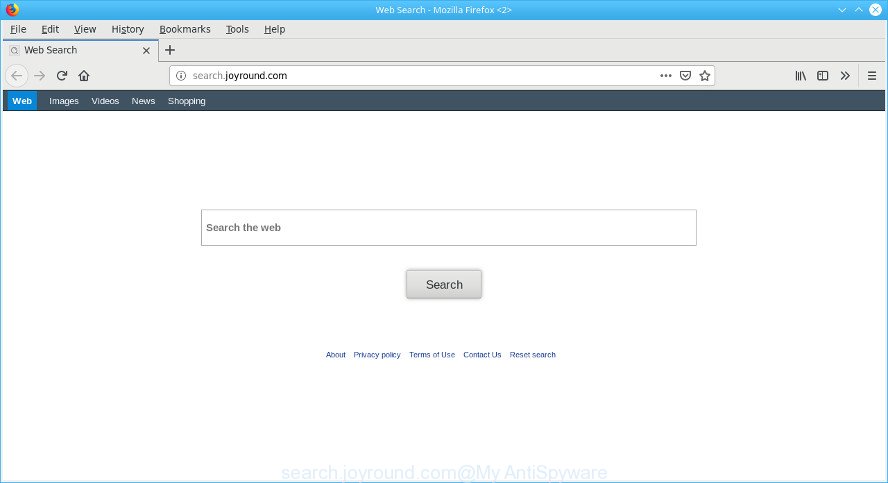
http://search.joyround.com/
If your machine has been infected with Search.joyround.com browser hijacker you will be forced to use its own search provider. It could seem not to be dangerous, but you still should be very careful, since it may show intrusive and malicious advertisements created to trick you into buying certain questionable applications or products, provide search results which may reroute your web browser to certain deceptive, misleading or malicious web-pages. We advise that you use only the reliable search provider such as Google, Yahoo or Bing.
While the Search.joyround.com browser hijacker infection is active, you won’t be able to restore the Firefox, Safari and Chrome’ settings like new tab page, start page and search provider by default. But this does not mean that you should just ignore it or get along with this fact. Because this is not the best option, due to the Search.joyround.com homepage you can have problems with the Safari, Chrome and Mozilla Firefox, annoying advertisements and even user information theft.
Thus, the browser hijacker is quite dangerous. So, we suggest you remove it from your computer without a wait. Follow the guide presented below to remove Search.joyround.com redirect from the Google Chrome, Mozilla Firefox and Safari.
How to remove Search.joyround.com from computer
Without a doubt, the browser hijacker is harmful to your machine. So you need to quickly and completely remove this malicious software. To get rid of this browser hijacker, you can use the manual removal guidance which are given below or free malicious software removal utility like MalwareBytes (it is free). We recommend you use automatic removal method which will help you to get rid of Search.joyround.com startpage easily and safely. Manual removal is best used only if you’re well versed in Apple Mac or in the case where browser hijacker is not deleted automatically. Read it once, after doing so, please print this page as you may need to close your web-browser or restart your Apple Mac.
To remove Search.joyround.com, complete the following steps:
- Deleting the Search.joyround.com, check the list of installed programs first
- Get rid of Search.joyround.com home page from Safari
- Remove Search.joyround.com from Chrome
- Remove Search.joyround.com from Mozilla Firefox
- Search.joyround.com automatic removal
- How to block Search.joyround.com
Manual Search.joyround.com removal
Search.joyround.com is a hijacker that can modify your internet browser new tab, default search engine and home page and redirect you to the websites which may contain countless advertisements. Not every antivirus program can detect and get rid of Search.joyround.com easily from your computer. Follow the step-by-step instructions below and you can get rid of browser hijacker infection by yourself.
Deleting the Search.joyround.com, check the list of installed programs first
First of all, check the list of installed software on your MAC OS and remove all unknown and recently installed apps. If you see an unknown application with incorrect spelling or varying capital letters, it have most likely been installed by malicious software and you should clean it off first with malicious software removal tool like Malwarebytes Anti-malware.
Make sure you have closed all web browsers and other software. Next, uninstall any undesired and suspicious software from MAC OS using the Finder.
Open Finder and click “Applications”.

Look around the entire list of apps installed on your machine. Most probably, one of them is the hijacker responsible for modifying your browser settings to Search.joyround.com. Select the suspicious program or the application that name is not familiar to you and remove it.
Drag the questionable application from the Applications folder to the Trash.
Most important, don’t forget, choose Finder -> Empty Trash.
Get rid of Search.joyround.com home page from Safari
By resetting Safari internet browser you restore your web browser settings to its default state. This is basic when troubleshooting problems that might have been caused by hijacker like Search.joyround.com.
Click Safari menu and select “Preferences”.

It will open the Safari Preferences window. Next, click the “Extensions” tab. Look for unknown and suspicious addons on left panel, choose it, then click the “Uninstall” button. Most important to delete all unknown addons from Safari.
Once complete, click “General” tab. Change the “Default Search Engine” to Google.

Find the “Homepage” and type into textfield “https://www.google.com”.
Remove Search.joyround.com from Chrome
Resetting Chrome to default values is useful in deleting the Search.joyround.com hijacker from your browser. This way is always advisable to perform if you have trouble in removing changes caused by hijacker.

- First, launch the Chrome and click the Menu icon (icon in the form of three dots).
- It will open the Google Chrome main menu. Choose More Tools, then click Extensions.
- You will see the list of installed extensions. If the list has the addon labeled with “Installed by enterprise policy” or “Installed by your administrator”, then complete the following guidance: Remove Chrome extensions installed by enterprise policy.
- Now open the Chrome menu once again, press the “Settings” menu.
- Next, click “Advanced” link, that located at the bottom of the Settings page.
- On the bottom of the “Advanced settings” page, press the “Reset settings to their original defaults” button.
- The Chrome will open the reset settings prompt as shown on the image above.
- Confirm the internet browser’s reset by clicking on the “Reset” button.
- To learn more, read the post How to reset Google Chrome settings to default.
Remove Search.joyround.com from Mozilla Firefox
If your Firefox web-browser home page has replaced to Search.joyround.com without your permission or an unknown search engine opens results for your search, then it may be time to perform the web-browser reset. It’ll save your personal information like saved passwords, bookmarks, auto-fill data and open tabs.
Launch the Mozilla Firefox and press the menu button (it looks like three stacked lines) at the top right of the web browser screen. Next, click the question-mark icon at the bottom of the drop-down menu. It will show the slide-out menu.

Select the “Troubleshooting information”. If you are unable to access the Help menu, then type “about:support” in your address bar and press Enter. It bring up the “Troubleshooting Information” page like below.

Click the “Refresh Firefox” button at the top right of the Troubleshooting Information page. Select “Refresh Firefox” in the confirmation dialog box. The Firefox will begin a procedure to fix your problems that caused by the Search.joyround.com browser hijacker. Once, it is done, click the “Finish” button.
Search.joyround.com automatic removal
Manual removal tutorial does not always allow to completely remove the browser hijacker, as it’s not easy to identify and delete components of browser hijacker and all malicious files from hard disk. Therefore, it is recommended that you use malware removal utility to completely delete Search.joyround.com off your computer. Several free malware removal utilities are currently available that may be used against the browser hijacker infection. The optimum solution would be to use MalwareBytes Anti-Malware (MBAM).
Use MalwareBytes Free to remove Search.joyround.com
You can remove Search.joyround.com automatically through the use of MalwareBytes. We suggest this free malware removal utility because it can easily remove hijacker, adware, potentially unwanted apps and toolbars with all their components such as files, folders and registry entries.
Visit the page linked below to download the latest version of MalwareBytes Free for Mac OS.
21008 downloads
Author: Malwarebytes
Category: Security tools
Update: September 10, 2020
After downloading is done, close all windows on your computer. Further, run the saved file. Follow the prompts.
The MalwareBytes Anti Malware (MBAM) will automatically launch and you may see its main window as on the image below.
Next, click the “Scan Now” button to begin scanning your computer for the hijacker responsible for redirecting your internet browser to Search.joyround.com web-site. Depending on your MAC, the scan may take anywhere from a few minutes to close to an hour.

After MalwareBytes Free has completed scanning, a list of all threats detected is created. You may remove items (move to Quarantine) by simply click “Remove Selected Items” button.

The MalwareBytes Anti-Malware will delete browser hijacker responsible for Search.joyround.com redirect.
How to block Search.joyround.com
If you browse the Internet, you can’t avoid malvertising. But you can protect your web-browser against it. Download and use an adblocker program. AdGuard is an adblocker which can filter out a huge number of of the malvertising, blocking dynamic scripts from loading malicious content.

Visit the page linked below to download the latest version of AdGuard for Apple Mac.
3779 downloads
Author: © Adguard
Category: Security tools
Update: January 17, 2018
When the downloading process is finished, run the downloaded file. The “Setup Wizard” window will show up on the computer screen.
Follow the prompts. AdGuard will then be installed. A window will show up asking you to confirm that you want to see a quick tutorial. Click “Skip” button to close the window and use the default settings, or press “Get Started” to see an quick instructions that will help you get to know AdGuard better.
Each time, when you run your MAC OS, AdGuard will start automatically and stop unwanted pop up ads, block Search.joyround.com, as well as other harmful or misleading web-pages.
How did Search.joyround.com browser hijacker get on your MAC OS
Many hijacker infections like Search.joyround.com come from web browser toolbars, browser extensions, BHOs (browser helper objects) and bundled applications. Most often, these items claim itself as programs which improve your experience on the World Wide Web by providing a fast and interactive start page or a search engine that does not track you. Remember, how to avoid the unwanted programs. Be cautious, run only reputable software which download from reputable sources. NEVER install an unknown and suspicious application.
To sum up
Once you have done the tutorial shown above, your MAC OS should be clean from this hijacker and other malicious software. The Firefox, Chrome and Safari will no longer show undesired Search.joyround.com web page on startup. Unfortunately, if the few simple steps does not help you, then you have caught a new hijacker, and then the best way – ask for help.
Please create a new question by using the “Ask Question” button in the Questions and Answers. Try to give us some details about your problems, so we can try to help you more accurately. Wait for one of our trained “Security Team” or Site Administrator to provide you with knowledgeable assistance tailored to your problem with the annoying Search.joyround.com .


















