Are your internet browser’s homepage, newtab and search provider overridden and when you try to open your home page, you are automatically re-directed to the Search-operator.com page? Then you need to know that you unintentionally installed PUP (potentially unwanted program) from the group of hijackers on your PC. It is a type of malicious software that is developed to modify internet browsers settings. To get rid of the hijacker you need to clean your web-browser from any extensions you have recently installed on your computer and perform a scan using a trustworthy anti-malware or antivirus program.
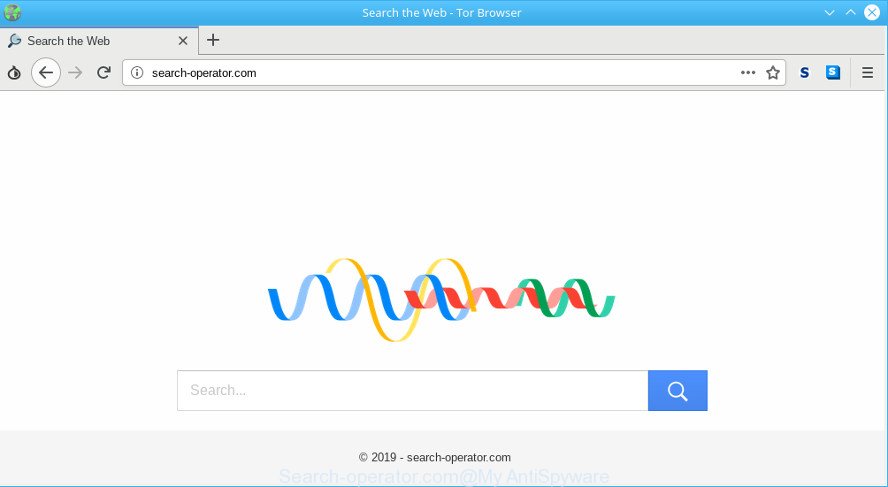
http://search-operator.com/
After the hijack, common symptoms include:
- Replacing the Google Chrome, Internet Explorer, Mozilla Firefox and Microsoft Edge built-in search box and search engine to Search-operator.com;
- Modifying internet browser’s start page to Search-operator.com;
- Changing the ‘new tab’ URL to launch an unwanted page.
Often, the system that has been infected by Search-operator.com hijacker, will be also infected by adware (also known as ‘ad-supported’ software) that shows a large number of various advertisements. It can be pop-ups, text links in the web pages, banners where they never had. What is more, the adware can replace the legitimate ads with malicious ads which will offer to download and install malicious software and undesired applications or visit the various dangerous and misleading web pages.
We recommend you to get rid of Search-operator.com and clean your PC system of hijacker without a wait, until the presence of the browser hijacker has not led to even worse consequences. Complete the steps below that will assist you to completely get rid of Search-operator.com startpage, using only the built-in Windows features and a few of specialized free utilities.
How to remove Search-operator.com from Chrome, Firefox, IE, Edge
There are a simple manual steps below which will help you to remove Search-operator.com from your Windows PC. The most effective solution to remove this browser hijacker is to perform the manual removal guidance and then run Zemana AntiMalware, MalwareBytes or Hitman Pro automatic tools (all are free). The manual solution will assist to weaken this browser hijacker and these malicious software removal tools will completely get rid of Search-operator.com and return the Google Chrome, Microsoft Edge, Firefox and Microsoft Internet Explorer settings to default.
To remove Search-operator.com, use the steps below:
- Remove suspicious programs using Microsoft Windows Control Panel
- Remove Search-operator.com from Chrome
- Delete Search-operator.com from Mozilla Firefox
- Get rid of Search-operator.com home page from Internet Explorer
- Run free utilities to fully remove Search-operator.com homepage
- How to block Search-operator.com
How to remove Search-operator.com without any software
Most common hijackers may be removed without any antivirus applications. The manual hijacker infection removal is steps that will teach you how to remove Search-operator.com. If you do not want to remove Search-operator.com in the manually due to the fact that you are not skilled at computer, then you can run free removal utilities listed below.
Remove suspicious programs using Microsoft Windows Control Panel
First, go to MS Windows Control Panel and delete questionable apps, all programs you don’t remember installing. It is important to pay the most attention to apps you installed just before Search-operator.com browser hijacker appeared on your browser. If you do not know what a program does, look for the answer on the Web.
Windows 10, 8.1, 8
Click the Microsoft Windows logo, and then press Search ![]() . Type ‘Control panel’and press Enter as shown on the screen below.
. Type ‘Control panel’and press Enter as shown on the screen below.

Once the ‘Control Panel’ opens, click the ‘Uninstall a program’ link under Programs category like below.

Windows 7, Vista, XP
Open Start menu and choose the ‘Control Panel’ at right as on the image below.

Then go to ‘Add/Remove Programs’ or ‘Uninstall a program’ (Microsoft Windows 7 or Vista) as shown below.

Carefully browse through the list of installed software and delete all dubious and unknown programs. We suggest to click ‘Installed programs’ and even sorts all installed apps by date. After you’ve found anything questionable that may be the hijacker infection responsible for redirecting user searches to Search-operator.com or other PUP (potentially unwanted program), then choose this program and click ‘Uninstall’ in the upper part of the window. If the suspicious program blocked from removal, then run Revo Uninstaller Freeware to fully get rid of it from your system.
Remove Search-operator.com from Chrome
Reset Chrome settings will help you to completely reset your web browser. The result of activating this function will bring Chrome settings back to its original state. This can remove Search-operator.com and disable malicious addons. However, your saved bookmarks and passwords will not be lost. This will not affect your history, passwords, bookmarks, and other saved data.
First start the Chrome. Next, click the button in the form of three horizontal dots (![]() ).
).
It will show the Google Chrome menu. Select More Tools, then click Extensions. Carefully browse through the list of installed extensions. If the list has the extension signed with “Installed by enterprise policy” or “Installed by your administrator”, then complete the following guide: Remove Chrome extensions installed by enterprise policy.
Open the Google Chrome menu once again. Further, press the option called “Settings”.

The internet browser will open the settings screen. Another solution to open the Chrome’s settings – type chrome://settings in the internet browser adress bar and press Enter
Scroll down to the bottom of the page and click the “Advanced” link. Now scroll down until the “Reset” section is visible, as on the image below and click the “Reset settings to their original defaults” button.

The Chrome will display the confirmation dialog box as displayed in the figure below.

You need to confirm your action, press the “Reset” button. The browser will run the procedure of cleaning. Once it is done, the web-browser’s settings including home page, newtab and default search engine back to the values which have been when the Google Chrome was first installed on your PC.
Delete Search-operator.com from Mozilla Firefox
Resetting your Firefox is good initial troubleshooting step for any issues with your web browser program, including the redirect to Search-operator.com website. However, your saved bookmarks and passwords will not be lost. This will not affect your history, passwords, bookmarks, and other saved data.
Click the Menu button (looks like three horizontal lines), and click the blue Help icon located at the bottom of the drop down menu as displayed below.

A small menu will appear, click the “Troubleshooting Information”. On this page, press “Refresh Firefox” button as on the image below.

Follow the onscreen procedure to revert back your Firefox web-browser settings to their default values.
Get rid of Search-operator.com home page from Internet Explorer
By resetting Microsoft Internet Explorer web browser you restore your internet browser settings to its default state. This is first when troubleshooting problems that might have been caused by browser hijacker such as Search-operator.com.
First, run the Internet Explorer, then click ‘gear’ icon ![]() . It will display the Tools drop-down menu on the right part of the internet browser, then press the “Internet Options” like below.
. It will display the Tools drop-down menu on the right part of the internet browser, then press the “Internet Options” like below.

In the “Internet Options” screen, select the “Advanced” tab, then click the “Reset” button. The Internet Explorer will show the “Reset Internet Explorer settings” dialog box. Further, click the “Delete personal settings” check box to select it. Next, press the “Reset” button as displayed below.

Once the process is complete, press “Close” button. Close the Internet Explorer and restart your personal computer for the changes to take effect. This step will help you to restore your web browser’s newtab, default search engine and startpage to default state.
Run free utilities to fully remove Search-operator.com homepage
Many antivirus companies have made software that allow detect and remove browser hijacker infection, and thereby return all your typical browsers settings. Below is a a few of the free programs you may want to run. Your machine can have lots of potentially unwanted software, ad-supported software and browser hijackers installed at the same time, so we recommend, if any unwanted or harmful application returns after restarting the PC, then run your computer into Safe Mode and use the anti-malware tool once again.
How to remove Search-operator.com with Zemana Free
Download Zemana to remove Search-operator.com automatically from all of your browsers. This is a free software specially developed for malicious software removal. This tool can get rid of adware, hijacker from Internet Explorer, Edge, Firefox and Chrome and MS Windows registry automatically.

- Please go to the following link to download the latest version of Zemana for MS Windows. Save it on your Desktop.
Zemana AntiMalware
165535 downloads
Author: Zemana Ltd
Category: Security tools
Update: July 16, 2019
- At the download page, click on the Download button. Your internet browser will display the “Save as” dialog box. Please save it onto your Windows desktop.
- After the downloading process is finished, please close all apps and open windows on your PC system. Next, start a file called Zemana.AntiMalware.Setup.
- This will start the “Setup wizard” of Zemana Anti-Malware onto your system. Follow the prompts and do not make any changes to default settings.
- When the Setup wizard has finished installing, the Zemana Free will open and show the main window.
- Further, click the “Scan” button to perform a system scan for the hijacker infection that reroutes your web browser to annoying Search-operator.com page. While the tool is checking, you can see count of objects and files has already scanned.
- As the scanning ends, Zemana Anti-Malware (ZAM) will display a scan report.
- Review the scan results and then click the “Next” button. The utility will remove hijacker infection which changes browser settings to replace your start page, new tab page and default search provider with Search-operator.com web page and add threats to the Quarantine. After disinfection is complete, you may be prompted to reboot the computer.
- Close the Zemana Anti-Malware and continue with the next step.
How to block Search-operator.com
We recommend to install an adblocker program which may stop Search-operator.com and other undesired web pages. The ad blocker utility such as AdGuard is a program which basically removes advertising from the Internet and stops access to malicious web pages. Moreover, security experts says that using ad blocking apps is necessary to stay safe when surfing the Web.
Visit the following page to download AdGuard. Save it on your MS Windows desktop.
27047 downloads
Version: 6.4
Author: © Adguard
Category: Security tools
Update: November 15, 2018
After downloading it, run the downloaded file. You will see the “Setup Wizard” screen as displayed on the screen below.

Follow the prompts. When the installation is done, you will see a window as displayed in the figure below.

You can click “Skip” to close the install program and use the default settings, or click “Get Started” button to see an quick tutorial that will allow you get to know AdGuard better.
In most cases, the default settings are enough and you do not need to change anything. Each time, when you launch your personal computer, AdGuard will launch automatically and stop pop-up advertisements, web-sites like Search-operator.com, as well as other malicious or misleading sites. For an overview of all the features of the program, or to change its settings you can simply double-click on the AdGuard icon, that is located on your desktop.
Where the Search-operator.com hijacker comes from
In many cases Search-operator.com hijacker spreads in the composition, together with freeware. So, think back, have you ever download and run any free programs? Because most users, in the Setup Wizard, simply click the Next button and do not read any information like ‘Terms of use’ and ‘Software license’.
Finish words
Now your PC should be free of the hijacker responsible for changing your browser settings to Search-operator.com. We suggest that you keep AdGuard (to help you block unwanted pop up ads and undesired malicious webpages) and Zemana (to periodically scan your computer for new malware, browser hijacker infections and ad-supported software). Make sure that you have all the Critical Updates recommended for MS Windows OS. Without regular updates you WILL NOT be protected when new hijackers, harmful apps and adware are released.
If you are still having problems while trying to delete Search-operator.com from your browser, then ask for help here.


















