If you’re reading this blog post, the chances are, you are doing so through the browser which is infected with something named Initdex.com. Initdex.com is classified as web browser hijacker. Most commonly it’s installed without your permission. It takes control of your internet browser and changes your newtab page, search engine and start page to its own. So, you will find a new homepage and search provider installed in the Edge, Firefox, Internet Explorer and Chrome internet browsers.
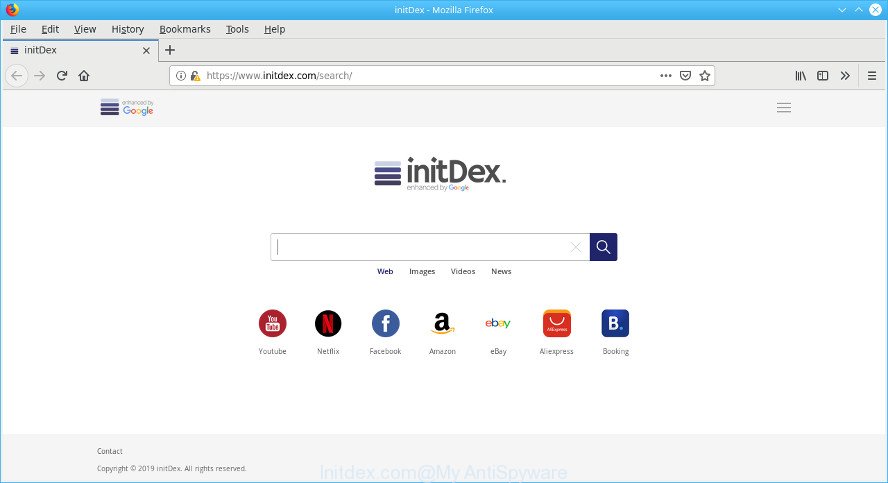
https://www.initdex.com/search/
The Initdex.com hijacker will change your internet browser’s search provider so that all searches are sent via Initdex.com, which redirections to Bing, Yahoo or Google Custom Search engine which displays the search results for your query. The developers of this hijacker are utilizing legitimate search provider as they may earn money from the ads that are opened in the search results.
It’s not a good idea to have an unwanted program like Initdex.com hijacker on your computer. The reason for this is simple, it doing things you do not know about. The hijacker infection be able to gather confidential data about you which can be later sold to third party companies. You don’t know if your home address, account names and passwords are safe. And of course you completely don’t know what will happen when you click on any ads on the Initdex.com site.
Take a deep breath. Learn everything you should know about Initdex.com start page removal, how to remove browser hijacker from your browser and PC. Find the best free malicious software removal utilities here!
How to remove Initdex.com from Chrome, Firefox, IE, Edge
The answer is right here on this page. We have put together simplicity and efficiency. It will help you easily to free your computer of browser hijacker. Moreover, you can select manual or automatic removal way. If you’re familiar with the computer then use manual removal, otherwise use the free anti-malware tool created specifically to remove browser hijacker like Initdex.com. Of course, you can combine both methods. Read this manual carefully, bookmark or print it, because you may need to shut down your browser or reboot your computer.
To remove Initdex.com, follow the steps below:
- Remove Initdex.com homepage without any tools
- Initdex.com automatic removal
- Block Initdex.com and other undesired websites
- Why is my browser redirected to Initdex.com?
- To sum up
Remove Initdex.com homepage without any tools
The useful removal guide for the Initdex.com home page. The detailed procedure can be followed by anyone as it really does take you step-by-step. If you follow this process to get rid of Initdex.com startpage let us know how you managed by sending us your comments please.
Uninstall potentially unwanted software through the Windows Control Panel
In order to get rid of PUPs like this hijacker infection, open the MS Windows Control Panel and click on “Uninstall a program”. Check the list of installed software. For the ones you do not know, run an Internet search to see if they are ad supported software, browser hijacker or PUPs. If yes, uninstall them off. Even if they are just a software which you do not use, then removing them off will increase your PC start up time and speed dramatically.
Windows 8, 8.1, 10
First, press the Windows button
Windows XP, Vista, 7
First, click “Start” and select “Control Panel”.
It will show the Windows Control Panel as shown in the figure below.

Next, click “Uninstall a program” ![]()
It will show a list of all applications installed on your personal computer. Scroll through the all list, and delete any questionable and unknown software. To quickly find the latest installed apps, we recommend sort applications by date in the Control panel.
Get rid of Initdex.com from Mozilla Firefox
If Mozilla Firefox homepage or search provider are hijacked by the Initdex.com, your internet browser displays undesired popup ads, then ‘Reset Mozilla Firefox’ could solve these problems. It will keep your personal information like browsing history, bookmarks, passwords and web form auto-fill data.
Start the Firefox and click the menu button (it looks like three stacked lines) at the top right of the internet browser screen. Next, click the question-mark icon at the bottom of the drop-down menu. It will display the slide-out menu.

Select the “Troubleshooting information”. If you’re unable to access the Help menu, then type “about:support” in your address bar and press Enter. It bring up the “Troubleshooting Information” page as on the image below.

Click the “Refresh Firefox” button at the top right of the Troubleshooting Information page. Select “Refresh Firefox” in the confirmation dialog box. The Mozilla Firefox will begin a task to fix your problems that caused by the Initdex.com browser hijacker infection. Once, it’s done, press the “Finish” button.
Remove Initdex.com from Google Chrome
If you are getting Initdex.com instead of your home page or search provider, then you can try to get rid of it by resetting Google Chrome to its original state. It will also clear cookies, content and site data, temporary and cached data. However, your saved bookmarks and passwords will not be lost. This will not affect your history, passwords, bookmarks, and other saved data.

- First start the Chrome and press Menu button (small button in the form of three dots).
- It will display the Google Chrome main menu. Select More Tools, then click Extensions.
- You’ll see the list of installed extensions. If the list has the extension labeled with “Installed by enterprise policy” or “Installed by your administrator”, then complete the following guidance: Remove Chrome extensions installed by enterprise policy.
- Now open the Chrome menu once again, click the “Settings” menu.
- You will see the Chrome’s settings page. Scroll down and click “Advanced” link.
- Scroll down again and click the “Reset” button.
- The Chrome will open the reset profile settings page as shown on the image above.
- Next click the “Reset” button.
- Once this task is finished, your web-browser’s default search engine, home page and new tab page will be restored to their original defaults.
- To learn more, read the post How to reset Chrome settings to default.
Remove Initdex.com from Internet Explorer
The IE reset is great if your browser is hijacked or you have unwanted extensions or toolbars on your internet browser, which installed by a malware.
First, launch the Microsoft Internet Explorer, then click ‘gear’ icon ![]() . It will open the Tools drop-down menu on the right part of the internet browser, then click the “Internet Options” as on the image below.
. It will open the Tools drop-down menu on the right part of the internet browser, then click the “Internet Options” as on the image below.

In the “Internet Options” screen, select the “Advanced” tab, then click the “Reset” button. The Internet Explorer will open the “Reset Internet Explorer settings” dialog box. Further, click the “Delete personal settings” check box to select it. Next, click the “Reset” button as shown on the screen below.

After the task is done, click “Close” button. Close the Internet Explorer and reboot your PC for the changes to take effect. This step will help you to restore your web browser’s newtab page, home page and search engine by default to default state.
Initdex.com automatic removal
In order to delete Initdex.com fully, you not only need to remove it from the web browsers, but also get rid of all its components in your PC system including Windows registry entries. We recommend to download and use free removal utilities to automatically clean your machine of Initdex.com browser hijacker.
Scan and free your computer of Initdex.com with Zemana Anti Malware (ZAM)
Zemana is a utility that can remove adware, PUPs, browser hijackers and other malware from your computer easily and for free. Zemana AntiMalware (ZAM) is compatible with most antivirus software. It works under Windows (10 – XP, 32 and 64 bit) and uses minimum of computer resources.
Zemana Free can be downloaded from the following link. Save it to your Desktop.
165043 downloads
Author: Zemana Ltd
Category: Security tools
Update: July 16, 2019
Once the download is done, close all programs and windows on your system. Open a directory in which you saved it. Double-click on the icon that’s named Zemana.AntiMalware.Setup as on the image below.
![]()
When the install begins, you will see the “Setup wizard” that will help you install Zemana Anti Malware (ZAM) on your computer.

Once installation is complete, you will see window as displayed in the figure below.

Now press the “Scan” button . Zemana Free program will scan through the whole computer for the hijacker responsible for the Initdex.com . When a threat is found, the count of the security threats will change accordingly. Wait until the the scanning is finished.

As the scanning ends, you can check all items found on your machine. When you are ready, click “Next” button.

The Zemana Anti-Malware (ZAM) will get rid of browser hijacker responsible for modifying your browser settings to Initdex.com and add threats to the Quarantine.
Use Hitman Pro to remove Initdex.com from the computer
Hitman Pro is a free removal utility that may be downloaded and use to remove hijackers, ad-supported software, malware, potentially unwanted applications, toolbars and other threats from your PC. You can use this tool to detect threats even if you have an antivirus or any other security program.
Visit the page linked below to download Hitman Pro. Save it to your Desktop.
Download and use Hitman Pro on your machine. Once started, click “Next” button to perform a system scan for the hijacker related to Initdex.com startpage. This task can take some time, so please be patient. .

When Hitman Pro has finished scanning, Hitman Pro will display a screen that contains a list of malicious software that has been detected.

Once you’ve selected what you want to remove from your system click Next button.
It will display a prompt, press the “Activate free license” button to start the free 30 days trial to delete all malware found.
Run MalwareBytes Anti-Malware to remove Initdex.com
We advise using the MalwareBytes that are completely clean your PC of the hijacker. The free utility is an advanced malicious software removal application made by (c) Malwarebytes lab. This program uses the world’s most popular antimalware technology. It’s able to help you delete hijacker infection, PUPs, malicious software, adware, toolbars, ransomware and other security threats from your PC for free.

- Installing the MalwareBytes Anti-Malware (MBAM) is simple. First you’ll need to download MalwareBytes on your PC from the following link.
Malwarebytes Anti-malware
327273 downloads
Author: Malwarebytes
Category: Security tools
Update: April 15, 2020
- At the download page, click on the Download button. Your web browser will display the “Save as” prompt. Please save it onto your Windows desktop.
- When downloading is complete, please close all programs and open windows on your PC. Double-click on the icon that’s named mb3-setup.
- This will launch the “Setup wizard” of MalwareBytes Free onto your computer. Follow the prompts and don’t make any changes to default settings.
- When the Setup wizard has finished installing, the MalwareBytes Anti Malware (MBAM) will start and open the main window.
- Further, click the “Scan Now” button to start scanning your computer for the hijacker that redirects your web-browser to intrusive Initdex.com webpage. When a threat is found, the number of the security threats will change accordingly. Wait until the the scanning is done.
- After the scan is done, MalwareBytes AntiMalware (MBAM) will open you the results.
- All detected threats will be marked. You can remove them all by simply click the “Quarantine Selected” button. After that process is finished, you may be prompted to reboot the machine.
- Close the Anti-Malware and continue with the next step.
Video instruction, which reveals in detail the steps above.
Block Initdex.com and other undesired websites
By installing an ad-blocking program like AdGuard, you are able to stop Initdex.com, autoplaying video ads and remove a large number of distracting and unwanted ads on websites.
- AdGuard can be downloaded from the following link. Save it to your Desktop so that you can access the file easily.
Adguard download
26902 downloads
Version: 6.4
Author: © Adguard
Category: Security tools
Update: November 15, 2018
- Once the download is finished, start the downloaded file. You will see the “Setup Wizard” program window. Follow the prompts.
- After the install is finished, click “Skip” to close the setup program and use the default settings, or click “Get Started” to see an quick tutorial which will help you get to know AdGuard better.
- In most cases, the default settings are enough and you do not need to change anything. Each time, when you start your personal computer, AdGuard will start automatically and stop unwanted ads, block Initdex.com, as well as other malicious or misleading websites. For an overview of all the features of the program, or to change its settings you can simply double-click on the icon called AdGuard, which can be found on your desktop.
Why is my browser redirected to Initdex.com?
In most cases, the Initdex.com hijacker infection come bundled with the installers from a free hosting and file sharing web sites. So, install a free applications is a a good chance that you will find a bundled hijacker infection. If you don’t know how to avoid it, then use a simple trick. During the setup, select the Custom or Advanced install option. Next, click ‘Decline’ button and clear all checkboxes on offers that ask you to install optional software. Moreover, please carefully read Term of use and User agreement before installing any software or otherwise you can end up with another unwanted program on your computer such as this browser hijacker infection.
To sum up
After completing the steps outlined above, your machine should be clean from browser hijacker that responsible for browser redirect to the intrusive Initdex.com web-site and other malicious software. The Edge, Chrome, Internet Explorer and Firefox will no longer open intrusive Initdex.com webpage on startup. Unfortunately, if the steps does not help you, then you have caught a new browser hijacker, and then the best way – ask for help here.





















thanks