If the MS Edge, Mozilla Firefox, Microsoft Internet Explorer and Google Chrome started showing the Postyourlife.com then it means that your system is infected with the nasty potentially unwanted application (PUA) from the adware (sometimes called ‘ad-supported’ software) category.
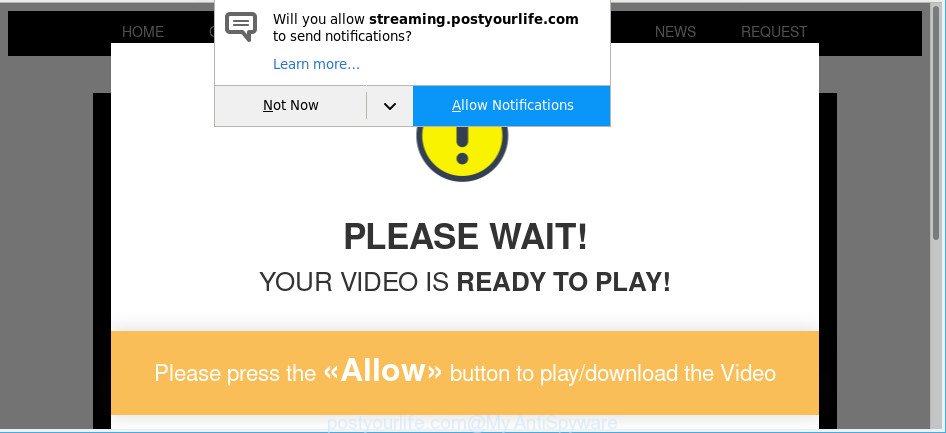
http://streaming.postyourlife.com/
Ad-supported software is a form of harmful programs. It does not delete files or infect them, but like a virus can alter PC system settings like the new tab page, home page and default search provider and download and install malicious addons which generates a lot of advertisements. All the time, while the adware is running, your web-browser will be fill with intrusive ads.
As well as undesired web browser redirections to Postyourlife.com, the ad-supported software may collect your Net surfing activity by saving URLs visited, IP addresses, web browser version and type, cookie information, Internet Service Provider (ISP) and pages visited. Such kind of behavior can lead to serious security problems or privacy data theft. This is another reason why the adware that responsible for internet browser redirect to the intrusive Postyourlife.com website should be removed as soon as possible.
Instructions which is shown below, will help you to clean your PC system from the adware as well as remove Postyourlife.com intrusive pop ups from the Google Chrome, MS Edge, Firefox and Internet Explorer and other browsers.
Remove Postyourlife.com pop-ups, ads, notifications
Even if you have the up-to-date classic antivirus installed, and you’ve checked your computer for malware and removed anything found, you need to do the guidance below. The Postyourlife.com advertisements removal is not simple as installing another antivirus. Classic antivirus apps are not made to run together and will conflict with each other, or possibly crash MS Windows. Instead we suggest complete the manual steps below after that run Zemana Free, MalwareBytes Free or HitmanPro, which are free apps dedicated to find and delete adware that causes multiple unwanted popup advertisements. Run these utilities to ensure the ad supported software is removed.
To remove Postyourlife.com pop-ups, use the steps below:
- Manual Postyourlife.com advertisements removal
- Use free malware removal utilities to completely remove Postyourlife.com popup ads
- Run AdBlocker to block Postyourlife.com and stay safe online
- Prevent Postyourlife.com pop-up advertisements from installing
- To sum up
Manual Postyourlife.com advertisements removal
Read this “How to remove” section to know how to manually remove adware that causes annoying Postyourlife.com advertisements. Even if the steps does not work for you, there are several free malware removers below that can easily handle such ad-supported software that causes multiple unwanted pop-ups.
Remove Postyourlife.com related software through the Control Panel of your PC
It’s of primary importance to first identify and remove all potentially unwanted applications, ad supported software apps and hijackers through ‘Add/Remove Programs’ (Windows XP) or ‘Uninstall a program’ (Windows 10, 8, 7) section of your Windows Control Panel.
- If you are using Windows 8, 8.1 or 10 then press Windows button, next click Search. Type “Control panel”and press Enter.
- If you are using Windows XP, Vista, 7, then press “Start” button and click “Control Panel”.
- It will open the Windows Control Panel.
- Further, click “Uninstall a program” under Programs category.
- It will open a list of all applications installed on the PC system.
- Scroll through the all list, and uninstall suspicious and unknown programs. To quickly find the latest installed software, we recommend sort applications by date.
See more details in the video guide below.
Remove Postyourlife.com pop-ups from Chrome
Another way to remove Postyourlife.com pop ups from Google Chrome is Reset Google Chrome settings. This will disable harmful plugins and reset Chrome settings to original settings. However, your themes, bookmarks, history, passwords, and web form auto-fill information will not be deleted.

- First, start the Chrome and click the Menu icon (icon in the form of three dots).
- It will open the Google Chrome main menu. Choose More Tools, then press Extensions.
- You’ll see the list of installed extensions. If the list has the plugin labeled with “Installed by enterprise policy” or “Installed by your administrator”, then complete the following tutorial: Remove Chrome extensions installed by enterprise policy.
- Now open the Google Chrome menu once again, click the “Settings” menu.
- Next, click “Advanced” link, which located at the bottom of the Settings page.
- On the bottom of the “Advanced settings” page, click the “Reset settings to their original defaults” button.
- The Chrome will show the reset settings prompt as on the image above.
- Confirm the internet browser’s reset by clicking on the “Reset” button.
- To learn more, read the post How to reset Chrome settings to default.
Remove Postyourlife.com advertisements from Mozilla Firefox
The Mozilla Firefox reset will get rid of redirections to unwanted Postyourlife.com site, modified preferences, extensions and security settings. It will keep your personal information like browsing history, bookmarks, passwords and web form auto-fill data.
Click the Menu button (looks like three horizontal lines), and click the blue Help icon located at the bottom of the drop down menu as shown on the image below.

A small menu will appear, click the “Troubleshooting Information”. On this page, press “Refresh Firefox” button as shown below.

Follow the onscreen procedure to restore your Firefox browser settings to their original state.
Remove Postyourlife.com popup advertisements from Internet Explorer
By resetting Internet Explorer web browser you revert back your web-browser settings to its default state. This is first when troubleshooting problems that might have been caused by ad-supported software that redirects your browser to the undesired Postyourlife.com web-site.
First, start the IE. Next, press the button in the form of gear (![]() ). It will show the Tools drop-down menu, press the “Internet Options” as displayed in the figure below.
). It will show the Tools drop-down menu, press the “Internet Options” as displayed in the figure below.

In the “Internet Options” window click on the Advanced tab, then click the Reset button. The IE will show the “Reset Internet Explorer settings” window as shown on the image below. Select the “Delete personal settings” check box, then click “Reset” button.

You will now need to reboot your computer for the changes to take effect.
Use free malware removal utilities to completely remove Postyourlife.com popup ads
Anti-Malware programs differ from each other by many features like performance, scheduled scans, automatic updates, virus signature database, technical support, compatibility with other antivirus software and so on. We suggest you use the following free apps: Zemana Anti Malware (ZAM), MalwareBytes and HitmanPro. Each of these programs has all of needed features, but most importantly, they can find the ad supported software and remove Postyourlife.com pop up ads from the Microsoft Edge, Chrome, Mozilla Firefox and Microsoft Internet Explorer.
Automatically delete Postyourlife.com popup ads with Zemana Free
Zemana is a tool that can delete ad-supported software, PUPs, hijacker infections and other malware from your machine easily and for free. Zemana Anti Malware (ZAM) is compatible with most antivirus software. It works under MS Windows (10 – XP, 32 and 64 bit) and uses minimum of personal computer resources.
Download Zemana Free from the following link. Save it to your Desktop.
165082 downloads
Author: Zemana Ltd
Category: Security tools
Update: July 16, 2019
After downloading is finished, close all applications and windows on your PC. Open a directory in which you saved it. Double-click on the icon that’s called Zemana.AntiMalware.Setup as on the image below.
![]()
When the setup begins, you will see the “Setup wizard” which will help you install Zemana Free on your PC.

Once installation is finished, you will see window as displayed on the screen below.

Now click the “Scan” button to perform a system scan for the adware that causes multiple unwanted pop-up advertisements. While the Zemana application is checking, you can see number of objects it has identified as threat.

As the scanning ends, the results are displayed in the scan report. Make sure all threats have ‘checkmark’ and click “Next” button.

The Zemana AntiMalware (ZAM) will begin to delete adware that responsible for the appearance of Postyourlife.com advertisements.
Use HitmanPro to remove Postyourlife.com popup ads
Hitman Pro is a free application that developed to remove malicious software, potentially unwanted applications, browser hijackers and ad-supported software from your computer running Windows 10, 8, 7, XP (32-bit and 64-bit). It will allow to find out and remove adware that redirects your browser to the undesired Postyourlife.com web-page, including its files, folders and registry keys.

- Installing the Hitman Pro is simple. First you’ll need to download Hitman Pro from the following link. Save it on your MS Windows desktop or in any other place.
- When the download is finished, double click the HitmanPro icon. Once this tool is started, press “Next” button for checking your computer for the ad supported software that causes browsers to display annoying Postyourlife.com advertisements. Depending on your computer, the scan can take anywhere from a few minutes to close to an hour. During the scan HitmanPro will search for threats present on your computer.
- Once the scan is complete, you can check all threats found on your PC system. You may get rid of items (move to Quarantine) by simply click “Next” button. Now click the “Activate free license” button to begin the free 30 days trial to remove all malicious software found.
Scan and clean your PC of ad supported software with MalwareBytes Anti Malware (MBAM)
Trying to remove Postyourlife.com redirect can become a battle of wills between the adware infection and you. MalwareBytes can be a powerful ally, removing most of today’s adware, malicious software and potentially unwanted software with ease. Here’s how to use MalwareBytes will help you win.
Visit the page linked below to download the latest version of MalwareBytes Free for Windows. Save it on your Microsoft Windows desktop.
327301 downloads
Author: Malwarebytes
Category: Security tools
Update: April 15, 2020
Once downloading is finished, close all software and windows on your computer. Double-click the install file named mb3-setup. If the “User Account Control” dialog box pops up like below, click the “Yes” button.

It will open the “Setup wizard” which will help you install MalwareBytes AntiMalware on your computer. Follow the prompts and don’t make any changes to default settings.

Once install is finished successfully, press Finish button. MalwareBytes Free will automatically start and you can see its main screen as on the image below.

Now click the “Scan Now” button to look for adware which redirects your internet browser to the annoying Postyourlife.com webpage. This process can take some time, so please be patient. During the scan MalwareBytes Anti-Malware (MBAM) will search for threats exist on your computer.

After the checking is complete, MalwareBytes Anti Malware (MBAM) will display a scan report. Review the scan results and then click “Quarantine Selected” button. The MalwareBytes Anti-Malware (MBAM) will delete adware that causes unwanted Postyourlife.com popup ads. When finished, you may be prompted to restart the machine.

We advise you look at the following video, which completely explains the process of using the MalwareBytes Anti Malware to remove adware, browser hijacker and other malicious software.
Run AdBlocker to block Postyourlife.com and stay safe online
Use an ad blocker tool like AdGuard will protect you from harmful advertisements and content. Moreover, you may find that the AdGuard have an option to protect your privacy and block phishing and spam sites. Additionally, ad-blocking software will help you to avoid unwanted pop-up advertisements and unverified links that also a good way to stay safe online.
- Please go to the following link to download the latest version of AdGuard for Microsoft Windows. Save it to your Desktop.
Adguard download
26908 downloads
Version: 6.4
Author: © Adguard
Category: Security tools
Update: November 15, 2018
- Once the downloading process is finished, start the downloaded file. You will see the “Setup Wizard” program window. Follow the prompts.
- When the installation is done, click “Skip” to close the install program and use the default settings, or press “Get Started” to see an quick tutorial which will allow you get to know AdGuard better.
- In most cases, the default settings are enough and you do not need to change anything. Each time, when you launch your personal computer, AdGuard will launch automatically and stop pop-up ads, block Postyourlife.com, as well as other malicious or misleading web pages. For an overview of all the features of the application, or to change its settings you can simply double-click on the icon named AdGuard, which can be found on your desktop.
Prevent Postyourlife.com pop-up advertisements from installing
The adware usually come bundled with free programs which downloaded from the World Wide Web. Which means that you need to be proactive and carefully read the Terms of use and the License agreement properly. For the most part, the adware will be clearly described, so take the time to carefully read all the information about the software that you downloaded and want to install on your computer. In the Setup wizard, you should select the Advanced, Custom or Manual installation option to control what components and bundled programs to be installed, otherwise you run the risk of infecting your computer with an adware such as the adware which designed to redirect your web browser to various ad pages such as the Postyourlife.com.
To sum up
Now your computer should be free of the adware that responsible for the appearance of Postyourlife.com pop ups. We suggest that you keep AdGuard (to help you block unwanted ads and annoying malicious web pages) and Zemana Anti Malware (to periodically scan your system for new malicious software, browser hijackers and ad supported software). Make sure that you have all the Critical Updates recommended for MS Windows OS. Without regular updates you WILL NOT be protected when new hijackers, harmful programs and ad-supported software are released.
If you are still having problems while trying to get rid of Postyourlife.com pop up ads from your web-browser, then ask for help here.


















