Have you tried to open a well-known website and noticed that your internet browser is redirecting to Fireaction.fun? If you answered ‘Yes’ then may be possible that your system has become a victim of the malicious software from the ‘ad-supported’ software (also known as adware) group.
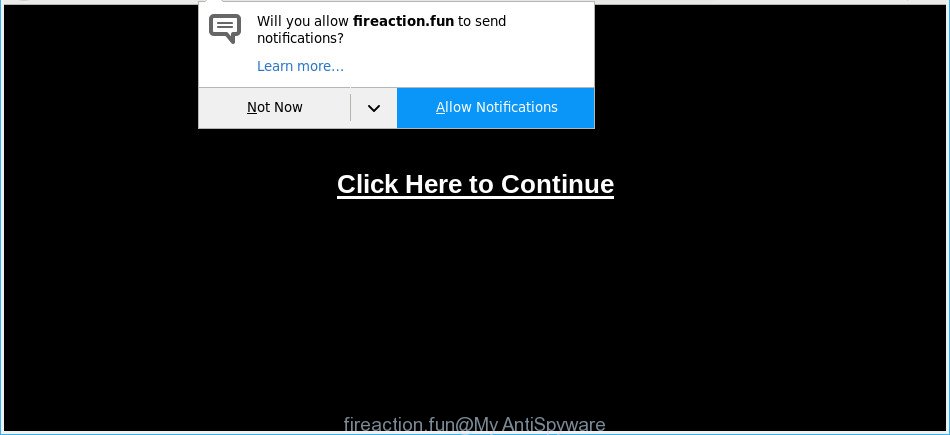
http://fireaction.fun/enter.php …
The ad-supported software have a negative impact on the functioning of your machine. The main function of ad supported software is to show tons of advertisements, so it may reroute your web browser to an undesired web-page like the Fireaction.fun, instead of the one that you want to visit. Also, the adware changes system settings, slows down the Google Chrome, Firefox, Internet Explorer and Edge and the speed of your internet connection.
Even worse, the ad supported software has the ability to gather lots of your confidential data which can be later sold to third party companies. You don’t know if your home address, account names and passwords are safe.
If your PC has been infected with the adware, you must have finished any of the steps above. Once you have removed Fireaction.fun pop-ups from your PC system by following our suggestions below, make sure not to commit the same mistakes again in the future.
Remove Fireaction.fun pop-ups, ads, notifications (removal instructions)
Not all undesired programs such as adware that causes web browsers to show undesired Fireaction.fun pop up ads are easily uninstallable. You might see popups, deals, text links, in-text ads, banners and other type of advertisements in the Chrome, Mozilla Firefox, Microsoft Edge and IE and might not be able to figure out the application responsible for this activity. The reason for this is that many unwanted applications neither appear in Windows Control Panel. Therefore in order to completely delete Fireaction.fun popup advertisements, you need to perform the following steps. Read this manual carefully, bookmark or print it, because you may need to close your browser or restart your system.
To remove Fireaction.fun pop-ups, follow the steps below:
- Delete PUPs through the Microsoft Windows Control Panel
- Remove Fireaction.fun pop-ups from Google Chrome
- Remove Fireaction.fun pop-up ads from Internet Explorer
- Delete Fireaction.fun pop-up ads from Mozilla Firefox
- How to delete Fireaction.fun pop-ups with free programs
- How to block Fireaction.fun
Manual Fireaction.fun pop-ups removal
Read this “How to remove” section to know how to manually remove ad supported software which causes intrusive Fireaction.fun pop-up advertisements. Even if the step-by-step guide does not work for you, there are several free malware removers below that can easily handle such ad-supported software which causes intrusive Fireaction.fun pop-ups.
Delete PUPs through the Microsoft Windows Control Panel
The main cause of Fireaction.fun pop-ups could be potentially unwanted software, adware or other unwanted applications that you may have accidentally installed on the PC system. You need to find and uninstall all dubious programs.
Windows 8, 8.1, 10
First, click the Windows button
Windows XP, Vista, 7
First, click “Start” and select “Control Panel”.
It will display the Windows Control Panel as on the image below.

Next, press “Uninstall a program” ![]()
It will open a list of all apps installed on your PC. Scroll through the all list, and delete any suspicious and unknown apps. To quickly find the latest installed applications, we recommend sort programs by date in the Control panel.
Remove Fireaction.fun pop-ups from Google Chrome
Reset Google Chrome settings will help you to completely reset your browser. The result of activating this function will bring Chrome settings back to its default values. This can get rid of Fireaction.fun pop-up ads and disable harmful addons. However, your saved bookmarks and passwords will not be lost. This will not affect your history, passwords, bookmarks, and other saved data.

- First, start the Google Chrome and click the Menu icon (icon in the form of three dots).
- It will display the Google Chrome main menu. Choose More Tools, then click Extensions.
- You will see the list of installed extensions. If the list has the extension labeled with “Installed by enterprise policy” or “Installed by your administrator”, then complete the following instructions: Remove Chrome extensions installed by enterprise policy.
- Now open the Chrome menu once again, click the “Settings” menu.
- Next, click “Advanced” link, which located at the bottom of the Settings page.
- On the bottom of the “Advanced settings” page, click the “Reset settings to their original defaults” button.
- The Chrome will display the reset settings prompt as shown on the image above.
- Confirm the web browser’s reset by clicking on the “Reset” button.
- To learn more, read the post How to reset Chrome settings to default.
Remove Fireaction.fun pop-up ads from Internet Explorer
If you find that Internet Explorer web-browser settings such as home page, newtab page and search engine by default had been changed by adware that responsible for the appearance of Fireaction.fun pop ups, then you may revert back your settings, via the reset internet browser procedure.
First, launch the Microsoft Internet Explorer, then click ‘gear’ icon ![]() . It will show the Tools drop-down menu on the right part of the web-browser, then press the “Internet Options” as shown in the figure below.
. It will show the Tools drop-down menu on the right part of the web-browser, then press the “Internet Options” as shown in the figure below.

In the “Internet Options” screen, select the “Advanced” tab, then click the “Reset” button. The IE will open the “Reset Internet Explorer settings” dialog box. Further, press the “Delete personal settings” check box to select it. Next, click the “Reset” button as shown in the figure below.

After the task is finished, click “Close” button. Close the Internet Explorer and reboot your machine for the changes to take effect. This step will help you to restore your browser’s search provider by default, startpage and newtab page to default state.
Delete Fireaction.fun pop-up ads from Mozilla Firefox
If the Firefox internet browser is rerouted to Fireaction.fun and you want to recover the Firefox settings back to their default values, then you should follow the steps below. However, your themes, bookmarks, history, passwords, and web form auto-fill information will not be deleted.
Click the Menu button (looks like three horizontal lines), and click the blue Help icon located at the bottom of the drop down menu as displayed on the image below.

A small menu will appear, press the “Troubleshooting Information”. On this page, click “Refresh Firefox” button as shown in the figure below.

Follow the onscreen procedure to revert back your Firefox web browser settings to their original state.
How to delete Fireaction.fun pop-ups with free programs
AntiMalware software differ from each other by many features such as performance, scheduled scans, automatic updates, virus signature database, technical support, compatibility with other antivirus programs and so on. We recommend you use the following free apps: Zemana Anti-Malware, MalwareBytes Free and Hitman Pro. Each of these applications has all of needed features, but most importantly, they can identify the adware and remove Fireaction.fun ads from the MS Edge, Google Chrome, Firefox and Microsoft Internet Explorer.
How to automatically remove Fireaction.fun popup advertisements with Zemana Free
Download Zemana Free to delete Fireaction.fun redirect automatically from all of your web-browsers. This is a freeware utility specially created for malware removal. This utility can get rid of adware, browser hijacker infection from Mozilla Firefox, Microsoft Internet Explorer, Microsoft Edge and Google Chrome and MS Windows registry automatically.
Download Zemana Anti-Malware on your system from the following link.
165041 downloads
Author: Zemana Ltd
Category: Security tools
Update: July 16, 2019
Once the download is complete, close all programs and windows on your PC. Double-click the install file named Zemana.AntiMalware.Setup. If the “User Account Control” dialog box pops up as shown in the following example, click the “Yes” button.

It will open the “Setup wizard” that will help you setup Zemana on your system. Follow the prompts and don’t make any changes to default settings.

Once install is complete successfully, Zemana AntiMalware will automatically start and you can see its main screen as shown on the screen below.

Now press the “Scan” button to begin checking your PC system for the adware that causes web browsers to display annoying Fireaction.fun pop up advertisements. Depending on your PC system, the scan can take anywhere from a few minutes to close to an hour. While the tool is scanning, you may see how many objects and files has already scanned.

Once finished, a list of all items detected is created. Make sure all items have ‘checkmark’ and click “Next” button. The Zemana Anti-Malware (ZAM) will remove ad-supported software related to Fireaction.fun pop-ups and add threats to the Quarantine. Once the task is complete, you may be prompted to restart the machine.
How to block Fireaction.fun
By installing an ad-blocker program like AdGuard, you are able to block Fireaction.fun, autoplaying video ads and delete a huge number of distracting and undesired ads on web-pages.
- Installing the AdGuard is simple. First you will need to download AdGuard on your PC system by clicking on the following link.
Adguard download
26901 downloads
Version: 6.4
Author: © Adguard
Category: Security tools
Update: November 15, 2018
- After downloading is complete, start the downloaded file. You will see the “Setup Wizard” program window. Follow the prompts.
- When the setup is finished, click “Skip” to close the installation application and use the default settings, or click “Get Started” to see an quick tutorial which will allow you get to know AdGuard better.
- In most cases, the default settings are enough and you do not need to change anything. Each time, when you run your machine, AdGuard will run automatically and stop unwanted pop-up advertisements, block Fireaction.fun, as well as other malicious or misleading pages. For an overview of all the features of the program, or to change its settings you can simply double-click on the icon called AdGuard, that can be found on your desktop.
How did you get infected with adware
The adware is bundled within many freeware and commercial software. This PUP can be installed in background without user consent, but usually it is introduced to a user when a downloaded application are installed. So, read term of use and user agreement very carefully before installing any software or otherwise you can end up with another ad supported software on your system, like this adware that causes lots of unwanted Fireaction.fun popup ads.
Finish words
Now your computer should be clean of the adware related to Fireaction.fun pop-ups. We suggest that you keep Zemana Anti Malware (ZAM) (to periodically scan your PC system for new adwares and other malicious software) and AdGuard (to help you stop intrusive ads and harmful web pages). Moreover, to prevent any adware, please stay clear of unknown and third party applications, make sure that your antivirus program, turn on the option to look for potentially unwanted apps.
If you need more help with Fireaction.fun ads related issues, go to here.



















