What is Cpi-offers.com? The Cpi-offers.com is an unwanted web page that will directly lead you various advertising sites. Some of them can be dubious or misleading sites. Cyber threat analysts have determined that users are re-directed to Cpi-offers.com by a variety of PUPs from the adware (sometimes called ‘ad-supported’ software) family.
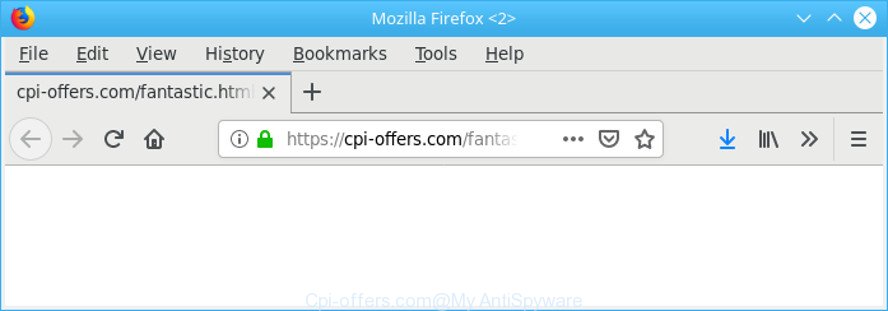
https://cpi-offers.com/fantastic.html?size= …
What is adware? The adware is a form of malicious software which shows undesired advertisements to the user of a personal computer. The advertisements produced by adware are sometimes in the form of a advertising banner, pop-up or sometimes in an unclosable window.
It is not a good idea to have an undesired application like the ad-supported software responsible for redirecting your browser to the Cpi-offers.com web site. The reason for this is simple, it doing things you do not know about. And of course you completely do not know what will happen when you click anything in the Cpi-offers.com popup advertisements.
Adware can install a component that enables its creator to track which sites you visit, which products you look at upon those pages. They are then able to choose the type of advertisements they show you. So, if you had adware on your machine, there is a good chance you have another that is collecting and sharing your privacy data with third parties, without your say-so.
If you are unfortunate have adware or malware running on your system, you can follow the suggestions here to remove Cpi-offers.com popups from your web-browser.
How to remove Cpi-offers.com pop up ads
Even if you have the up-to-date classic antivirus installed, and you have checked your system for malware and removed anything found, you need to do the instructions below. The Cpi-offers.com pop-ups removal is not simple as installing another antivirus. Classic antivirus applications are not made to run together and will conflict with each other, or possibly crash Windows. Instead we recommend complete the manual steps below after that run Zemana Free, MalwareBytes or HitmanPro, which are free applications dedicated to scan for and get rid of adware responsible for redirecting your web browser to the Cpi-offers.com web-page. Run these utilities to ensure the ad-supported software is removed.
To remove Cpi-offers.com redirect, perform the steps below:
- How to delete Cpi-offers.com pop-ups without any software
- How to automatically get rid of Cpi-offers.com pop up advertisements
- How to stop Cpi-offers.com pop up ads
- How can you prevent your computer from the attack of adware
- To sum up
How to delete Cpi-offers.com pop-ups without any software
Read this “How to remove” section to know how to manually delete ad supported software that responsible for web browser reroute to the undesired Cpi-offers.com website. Even if the step-by-step guide does not work for you, there are several free malware removers below that can easily handle such ad-supported software related to Cpi-offers.com pop up ads.
Delete Cpi-offers.com associated software by using Windows Control Panel
The process of ad-supported software removal is generally the same across all versions of MS Windows OS from 10 to XP. To start with, it’s necessary to check the list of installed software on your PC system and delete all unused, unknown and dubious apps.
Make sure you have closed all internet browsers and other software. Press CTRL, ALT, DEL keys together to open the Microsoft Windows Task Manager.

Click on the “Processes” tab, look for something suspicious that is the adware that causes multiple unwanted advertisements then right-click it and select “End Task” or “End Process” option. Most commonly, malware masks itself to avoid detection by imitating legitimate MS Windows processes. A process is particularly suspicious: it is taking up a lot of memory (despite the fact that you closed all of your programs), its name is not familiar to you (if you’re in doubt, you can always check the program by doing a search for its name in Google, Yahoo or Bing).
Next, uninstall any undesired and suspicious apps from your Control panel.
Windows 10, 8.1, 8
Now, press the Windows button, type “Control panel” in search and press Enter. Select “Programs and Features”, then “Uninstall a program”.

Look around the entire list of software installed on your computer. Most likely, one of them is the adware responsible for redirections to the Cpi-offers.com. Choose the suspicious program or the program that name is not familiar to you and remove it.
Windows Vista, 7
From the “Start” menu in Windows, choose “Control Panel”. Under the “Programs” icon, choose “Uninstall a program”.

Select the dubious or any unknown applications, then click “Uninstall/Change” button to uninstall this undesired program from your computer.
Windows XP
Click the “Start” button, select “Control Panel” option. Click on “Add/Remove Programs”.

Select an unwanted program, then click “Change/Remove” button. Follow the prompts.
Remove Cpi-offers.com redirect from Google Chrome
Annoying Cpi-offers.com ads or other symptom of having adware in your web-browser is a good reason to reset Google Chrome. This is an easy way to restore the Chrome settings and not lose any important information.

- First run the Chrome and click Menu button (small button in the form of three dots).
- It will open the Google Chrome main menu. Choose More Tools, then press Extensions.
- You will see the list of installed extensions. If the list has the extension labeled with “Installed by enterprise policy” or “Installed by your administrator”, then complete the following guide: Remove Chrome extensions installed by enterprise policy.
- Now open the Chrome menu once again, press the “Settings” menu.
- You will see the Chrome’s settings page. Scroll down and press “Advanced” link.
- Scroll down again and click the “Reset” button.
- The Google Chrome will open the reset profile settings page as shown on the image above.
- Next click the “Reset” button.
- Once this procedure is complete, your web-browser’s default search engine, homepage and new tab page will be restored to their original defaults.
- To learn more, read the blog post How to reset Google Chrome settings to default.
Remove Cpi-offers.com from Firefox by resetting web browser settings
If your Mozilla Firefox web browser is redirected to Cpi-offers.com without your permission or an unknown search provider opens results for your search, then it may be time to perform the web browser reset. However, your saved passwords and bookmarks will not be changed, deleted or cleared.
First, run the Mozilla Firefox. Next, press the button in the form of three horizontal stripes (![]() ). It will display the drop-down menu. Next, click the Help button (
). It will display the drop-down menu. Next, click the Help button (![]() ).
).

In the Help menu click the “Troubleshooting Information”. In the upper-right corner of the “Troubleshooting Information” page click on “Refresh Firefox” button as shown on the image below.

Confirm your action, click the “Refresh Firefox”.
Remove Cpi-offers.com pop up advertisements from Internet Explorer
The Internet Explorer reset is great if your web browser is hijacked or you have unwanted addo-ons or toolbars on your internet browser, which installed by an malicious software.
First, open the Internet Explorer, then click ‘gear’ icon ![]() . It will display the Tools drop-down menu on the right part of the internet browser, then press the “Internet Options” as displayed on the image below.
. It will display the Tools drop-down menu on the right part of the internet browser, then press the “Internet Options” as displayed on the image below.

In the “Internet Options” screen, select the “Advanced” tab, then click the “Reset” button. The IE will display the “Reset Internet Explorer settings” dialog box. Further, click the “Delete personal settings” check box to select it. Next, click the “Reset” button as displayed on the screen below.

After the task is finished, press “Close” button. Close the IE and reboot your PC system for the changes to take effect. This step will help you to restore your web browser’s new tab, search provider and home page to default state.
How to automatically get rid of Cpi-offers.com pop up advertisements
After completing the manual removal instructions above all unwanted software, malicious web-browser’s plugins and ad supported software that causes browsers to show unwanted Cpi-offers.com advertisements should be removed. If the problem with Cpi-offers.com redirect is still remained, then we recommend to scan your system for any remaining malicious components. Use recommended free adware removal software below.
Automatically get rid of Cpi-offers.com advertisements with Zemana Anti-Malware (ZAM)
Zemana AntiMalware is extremely fast and ultra light weight malicious software removal utility. It will allow you delete Cpi-offers.com pop up advertisements, adware, PUPs and other malware. This program gives real-time protection that never slow down your personal computer. Zemana Anti Malware (ZAM) is made for experienced and beginner computer users. The interface of this utility is very easy to use, simple and minimalist.
Now you can install and use Zemana to remove Cpi-offers.com popup advertisements from your web-browser by following the steps below:
Please go to the link below to download Zemana setup file called Zemana.AntiMalware.Setup on your PC system. Save it to your Desktop.
165069 downloads
Author: Zemana Ltd
Category: Security tools
Update: July 16, 2019
Run the setup file after it has been downloaded successfully and then follow the prompts to install this tool on your computer.

During setup you can change some settings, but we suggest you don’t make any changes to default settings.
When installation is finished, this malicious software removal tool will automatically start and update itself. You will see its main window as displayed on the image below.

Now click the “Scan” button to detect ad-supported software related to Cpi-offers.com popups. Depending on your machine, the scan may take anywhere from a few minutes to close to an hour. While the Zemana program is checking, you can see number of objects it has identified as threat.

After Zemana AntiMalware (ZAM) completes the scan, the results are displayed in the scan report. Review the results once the utility has done the system scan. If you think an entry should not be quarantined, then uncheck it. Otherwise, simply click “Next” button.

The Zemana will remove adware that causes multiple unwanted pop up ads and add threats to the Quarantine. After finished, you can be prompted to reboot your PC system to make the change take effect.
Use Hitman Pro to remove Cpi-offers.com ads from web-browser
Hitman Pro is a portable tool that searches for and uninstalls undesired software such as hijacker infections, ad-supported software, toolbars, other web browser plugins and other malware. It scans your machine for ad-supported software responsible for Cpi-offers.com ads and creates a list of threats marked for removal. Hitman Pro will only erase those unwanted programs that you wish to be removed.

- Visit the page linked below to download HitmanPro. Save it to your Desktop so that you can access the file easily.
- When the downloading process is done, double click the HitmanPro icon. Once this utility is started, press “Next” button for scanning your PC system for the ad supported software that redirects your web-browser to the annoying Cpi-offers.com web-site. Depending on your PC, the scan can take anywhere from a few minutes to close to an hour. During the scan HitmanPro will detect threats exist on your machine.
- When the scan is finished, HitmanPro will open a scan report. Make sure all items have ‘checkmark’ and click “Next” button. Now click the “Activate free license” button to start the free 30 days trial to remove all malicious software found.
How to automatically get rid of Cpi-offers.com with MalwareBytes Anti Malware
Remove Cpi-offers.com redirect manually is difficult and often the ad-supported software is not fully removed. Therefore, we recommend you to use the MalwareBytes Free that are fully clean your personal computer. Moreover, this free application will help you to delete malware, potentially unwanted programs, toolbars and hijackers that your system can be infected too.
MalwareBytes Anti-Malware (MBAM) can be downloaded from the following link. Save it on your MS Windows desktop or in any other place.
327294 downloads
Author: Malwarebytes
Category: Security tools
Update: April 15, 2020
Once the download is finished, close all apps and windows on your computer. Double-click the set up file called mb3-setup. If the “User Account Control” dialog box pops up as displayed below, click the “Yes” button.

It will open the “Setup wizard” which will help you set up MalwareBytes on your system. Follow the prompts and don’t make any changes to default settings.

Once installation is done successfully, press Finish button. MalwareBytes AntiMalware (MBAM) will automatically start and you can see its main screen as shown in the following example.

Now click the “Scan Now” button . MalwareBytes Free program will scan through the whole PC for the ad-supported software which redirects your internet browser to the undesired Cpi-offers.com web-site. A scan can take anywhere from 10 to 30 minutes, depending on the number of files on your computer and the speed of your computer. When a malware, ad supported software or PUPs are detected, the count of the security threats will change accordingly.

Once the scan is done, you can check all threats detected on your computer. Review the results once the utility has finished the system scan. If you think an entry should not be quarantined, then uncheck it. Otherwise, simply click “Quarantine Selected” button. The MalwareBytes Free will get rid of adware responsible for redirects to the Cpi-offers.com. After disinfection is finished, you may be prompted to restart the PC system.

We suggest you look at the following video, which completely explains the procedure of using the MalwareBytes to remove ad-supported software, browser hijacker and other malware.
How to stop Cpi-offers.com pop up ads
Run adblocker program such as AdGuard in order to block advertisements, malvertisements, pop-ups and online trackers, avoid having to install harmful and adware browser plug-ins and add-ons which affect your PC performance and impact your computer security. Surf the Internet anonymously and stay safe online!
Visit the following page to download the latest version of AdGuard for Microsoft Windows. Save it on your MS Windows desktop or in any other place.
26904 downloads
Version: 6.4
Author: © Adguard
Category: Security tools
Update: November 15, 2018
Once the download is finished, double-click the downloaded file to start it. The “Setup Wizard” window will show up on the computer screen as shown on the screen below.

Follow the prompts. AdGuard will then be installed and an icon will be placed on your desktop. A window will show up asking you to confirm that you want to see a quick instructions as shown in the following example.

Click “Skip” button to close the window and use the default settings, or click “Get Started” to see an quick tutorial that will allow you get to know AdGuard better.
Each time, when you run your PC, AdGuard will start automatically and stop unwanted advertisements, Cpi-offers.com redirect, as well as other malicious or misleading web pages. For an overview of all the features of the application, or to change its settings you can simply double-click on the AdGuard icon, that can be found on your desktop.
How can you prevent your computer from the attack of adwares
Usually, ad-supported software gets into your PC system as part of a bundle with freeware, sharing files and other unsafe applications that you downloaded from the Internet. The creators of this ad supported software pays software makers for distributing adware within their software. So, additional software is often included as part of the installation package. In order to avoid the setup of any adware which reroutes your web-browser to the undesired Cpi-offers.com site: choose only Manual, Custom or Advanced installation type and uncheck all optional apps in which you are unsure.
To sum up
Now your personal computer should be free of the adware that developed to redirect your internet browser to various ad webpages such as the Cpi-offers.com. We suggest that you keep AdGuard (to help you stop unwanted popup ads and undesired malicious web pages) and Zemana Anti Malware (ZAM) (to periodically scan your computer for new ad-supported softwares and other malware). Probably you are running an older version of Java or Adobe Flash Player. This can be a security risk, so download and install the latest version right now.
If you are still having problems while trying to get rid of Cpi-offers.com popup advertisements from the Edge, Chrome, Internet Explorer and Mozilla Firefox, then ask for help here here.



















