The appearance of unwanted Wheedran.com pop ups in your web browser means that your web browser has become the victim of the adware (sometimes called ‘ad-supported’ software).
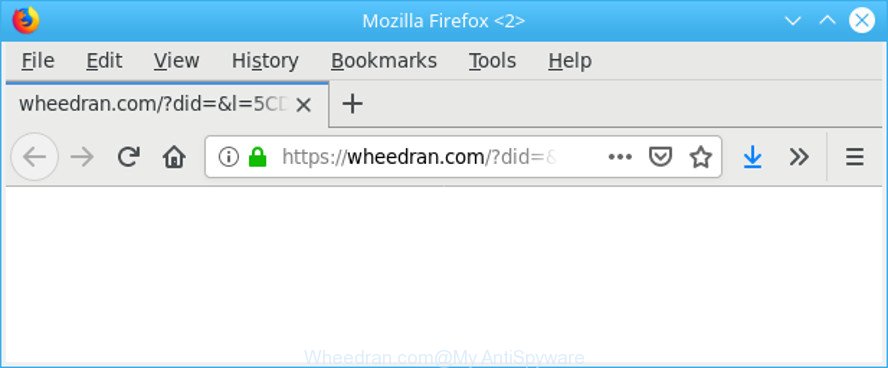
https://wheedran.com/?did=&l= …
The adware have a negative impact on the functioning of your system. The main function of adware is to show a ton of ads, so it may redirect your internet browser to an undesired site like Wheedran.com, instead of the one that you want to visit. Also, the ad-supported software alters computer settings, slows down the Chrome, Mozilla Firefox, Microsoft Edge and Internet Explorer and the speed of your internet connection.
It is not a good idea to have an undesired application such as the adware that redirects your web-browser to the unwanted Wheedran.com web site. The reason for this is simple, it doing things you don’t know about. And of course you completely don’t know what will happen when you click on any Wheedran.com popup advertisements.
The worst is, it can be used to collect your browsing history and personal data, including passwords and credit card numbers. In the future, your privacy data can be used for marketing purposes.
If you noticed any of the symptoms mentioned above, we recommend you to complete step-by-step instructions below to remove the adware and remove Wheedran.com popups from your internet browser.
How to remove Wheedran.com pop-up ads
In order to get rid of Wheedran.com redirect from the Mozilla Firefox, Edge, Internet Explorer and Chrome, you need to reset the web browser settings. Additionally, you should look up for other questionable entries, such as files, applications, internet browser add-ons and shortcut files. However, if you want to remove Wheedran.com advertisements easily, you should use reputable anti malware utility and let it do the job for you.
To remove Wheedran.com pop-ups, use the following steps:
- How to delete Wheedran.com popups without any software
- Run free malware removal utilities to completely remove Wheedran.com pop ups
- Block Wheedran.com and other annoying websites
- Don’t know how your browser has been hijacked by adware?
- Finish words
How to delete Wheedran.com popups without any software
The guide will help you get rid of Wheedran.com pop-up advertisements. These Wheedran.com removal steps work for the MS Edge, Firefox, Chrome and Internet Explorer, as well as every version of OS.
Delete Wheedran.com associated software by using Microsoft Windows Control Panel
The process of ad-supported software removal is generally the same across all versions of Windows OS from 10 to XP. To start with, it’s necessary to check the list of installed applications on your computer and delete all unused, unknown and questionable apps.
Press Windows button ![]() , then press Search
, then press Search ![]() . Type “Control panel”and press Enter. If you using Windows XP or Windows 7, then click “Start” and select “Control Panel”. It will display the Windows Control Panel as shown in the following example.
. Type “Control panel”and press Enter. If you using Windows XP or Windows 7, then click “Start” and select “Control Panel”. It will display the Windows Control Panel as shown in the following example.

Further, press “Uninstall a program” ![]()
It will open a list of all software installed on your machine. Scroll through the all list, and remove any suspicious and unknown software.
Remove Wheedran.com pop up ads from Google Chrome
Another way to get rid of Wheedran.com pop up ads from Google Chrome is Reset Chrome settings. This will disable malicious extensions and reset Google Chrome settings to original state. However, your saved passwords and bookmarks will not be changed, deleted or cleared.

- First, start the Google Chrome and click the Menu icon (icon in the form of three dots).
- It will display the Google Chrome main menu. Select More Tools, then press Extensions.
- You will see the list of installed plugins. If the list has the plugin labeled with “Installed by enterprise policy” or “Installed by your administrator”, then complete the following instructions: Remove Chrome extensions installed by enterprise policy.
- Now open the Chrome menu once again, click the “Settings” menu.
- Next, press “Advanced” link, that located at the bottom of the Settings page.
- On the bottom of the “Advanced settings” page, click the “Reset settings to their original defaults” button.
- The Chrome will display the reset settings dialog box as shown on the screen above.
- Confirm the web browser’s reset by clicking on the “Reset” button.
- To learn more, read the article How to reset Google Chrome settings to default.
Delete Wheedran.com popup advertisements from Internet Explorer
By resetting Microsoft Internet Explorer web-browser you revert back your internet browser settings to its default state. This is good initial when troubleshooting problems that might have been caused by adware that responsible for the appearance of Wheedran.com pop up ads.
First, start the Internet Explorer, then click ‘gear’ icon ![]() . It will show the Tools drop-down menu on the right part of the internet browser, then click the “Internet Options” like below.
. It will show the Tools drop-down menu on the right part of the internet browser, then click the “Internet Options” like below.

In the “Internet Options” screen, select the “Advanced” tab, then click the “Reset” button. The Microsoft Internet Explorer will open the “Reset Internet Explorer settings” prompt. Further, click the “Delete personal settings” check box to select it. Next, click the “Reset” button as shown below.

When the process is finished, click “Close” button. Close the IE and reboot your PC for the changes to take effect. This step will help you to restore your internet browser’s newtab, startpage and search engine by default to default state.
Get rid of Wheedran.com from Firefox by resetting browser settings
If Firefox settings are hijacked by the ad supported software, your web-browser shows unwanted pop up ads, then ‘Reset Firefox’ could solve these problems. It’ll keep your personal information such as browsing history, bookmarks, passwords and web form auto-fill data.
Press the Menu button (looks like three horizontal lines), and click the blue Help icon located at the bottom of the drop down menu as on the image below.

A small menu will appear, click the “Troubleshooting Information”. On this page, click “Refresh Firefox” button as shown in the following example.

Follow the onscreen procedure to restore your Mozilla Firefox web-browser settings to their original settings.
Run free malware removal utilities to completely remove Wheedran.com pop ups
If you’re unsure how to remove Wheedran.com pop-ups easily, consider using automatic ad-supported software removal applications which listed below. It will identify the ad-supported software that causes unwanted Wheedran.com pop ups and remove it from your computer for free.
Use Zemana Free to delete Wheedran.com pop-ups
Zemana Anti Malware (ZAM) is a malicious software removal tool developed for Microsoft Windows. This utility will help you remove Wheedran.com ads, various types of malicious software (including browser hijacker infections and potentially unwanted applications) from your computer. It has simple and user friendly interface. While the Zemana Free does its job, your machine will run smoothly.
Please go to the link below to download the latest version of Zemana for MS Windows. Save it directly to your Microsoft Windows Desktop.
165041 downloads
Author: Zemana Ltd
Category: Security tools
Update: July 16, 2019
When the downloading process is finished, start it and follow the prompts. Once installed, the Zemana AntiMalware (ZAM) will try to update itself and when this procedure is done, press the “Scan” button to start scanning your PC for the ad supported software that responsible for the appearance of Wheedran.com redirect.

During the scan Zemana Free will search for threats exist on your PC. Once you have selected what you wish to delete from your system press “Next” button.

The Zemana Free will get rid of adware that responsible for web browser redirect to the annoying Wheedran.com website and move items to the program’s quarantine.
Scan and clean your PC of ad supported software with Hitman Pro
HitmanPro is a free portable program that scans your personal computer for ad supported software that causes multiple intrusive pop ups, potentially unwanted software and browser hijackers and helps remove them easily. Moreover, it’ll also help you delete any malicious browser extensions and add-ons.

- Installing the Hitman Pro is simple. First you’ll need to download Hitman Pro from the link below.
- After the downloading process is complete, double click the Hitman Pro icon. Once this tool is started, press “Next” button to start scanning your computer for the adware that causes browsers to open annoying Wheedran.com ads. Depending on your computer, the scan may take anywhere from a few minutes to close to an hour. During the scan Hitman Pro will search for threats present on your personal computer.
- When Hitman Pro has finished scanning your personal computer, the results are displayed in the scan report. Once you have selected what you wish to remove from your computer click “Next” button. Now click the “Activate free license” button to start the free 30 days trial to delete all malicious software found.
Scan and clean your machine of ad-supported software with MalwareBytes AntiMalware (MBAM)
Delete Wheedran.com pop-up advertisements manually is difficult and often the adware is not completely removed. Therefore, we suggest you to run the MalwareBytes which are fully clean your machine. Moreover, this free program will help you to remove malicious software, PUPs, toolbars and browser hijackers that your personal computer can be infected too.

- MalwareBytes AntiMalware (MBAM) can be downloaded from the following link. Save it to your Desktop.
Malwarebytes Anti-malware
327268 downloads
Author: Malwarebytes
Category: Security tools
Update: April 15, 2020
- At the download page, click on the Download button. Your web-browser will show the “Save as” dialog box. Please save it onto your Windows desktop.
- When the download is done, please close all applications and open windows on your system. Double-click on the icon that’s named mb3-setup.
- This will start the “Setup wizard” of MalwareBytes Free onto your system. Follow the prompts and don’t make any changes to default settings.
- When the Setup wizard has finished installing, the MalwareBytes will start and show the main window.
- Further, press the “Scan Now” button . MalwareBytes tool will begin scanning the whole personal computer to find out adware that causes tons of annoying Wheedran.com popups. Depending on your PC system, the scan may take anywhere from a few minutes to close to an hour. While the MalwareBytes tool is scanning, you can see number of objects it has identified as being infected by malicious software.
- After MalwareBytes has completed scanning, you will be shown the list of all found threats on your computer.
- When you’re ready, click the “Quarantine Selected” button. Once finished, you may be prompted to reboot the computer.
- Close the Anti-Malware and continue with the next step.
Video instruction, which reveals in detail the steps above.
Block Wheedran.com and other annoying websites
It is also critical to protect your browsers from malicious web-sites and advertisements by using an adblocker application like AdGuard. Security experts says that it’ll greatly reduce the risk of malware, and potentially save lots of money. Additionally, the AdGuard can also protect your privacy by blocking almost all trackers.
Please go to the link below to download AdGuard. Save it on your Microsoft Windows desktop or in any other place.
26901 downloads
Version: 6.4
Author: © Adguard
Category: Security tools
Update: November 15, 2018
Once downloading is complete, start the downloaded file. You will see the “Setup Wizard” screen as displayed on the image below.

Follow the prompts. After the install is complete, you will see a window as shown on the image below.

You can click “Skip” to close the installation program and use the default settings, or press “Get Started” button to see an quick tutorial that will assist you get to know AdGuard better.
In most cases, the default settings are enough and you do not need to change anything. Each time, when you launch your personal computer, AdGuard will start automatically and stop unwanted popup ads, block Wheedran.com, as well as other malicious or misleading websites. For an overview of all the features of the program, or to change its settings you can simply double-click on the AdGuard icon, which is located on your desktop.
Don’t know how your browser has been hijacked by adware?
The adware is bundled with various free software, as a supplement, which is installed automatically. This is certainly not an honest way to get installed onto your PC system. To avoid infecting of your computer and side effects in the form of undesired Wheedran.com pop-up advertisements, you should always carefully read the Terms of Use and the Software license. Additionally, always choose Manual, Custom or Advanced setup option. This allows you to disable the installation of unnecessary and often harmful apps. Even if you uninstall the freeware from your PC, this ad-supported software will not be fully removed. This means that you should manually remove ad supported software that causes a large amount of undesired Wheedran.com pop-up ads by follow the instructions above.
Finish words
Once you’ve done the step-by-step guidance shown above, your machine should be clean from this ad supported software and other malware. The Firefox, Internet Explorer, Microsoft Edge and Chrome will no longer open intrusive Wheedran.com page when you browse the Net. Unfortunately, if the steps does not help you, then you have caught a new ad-supported software, and then the best way – ask for help.
Please create a new question by using the “Ask Question” button in the Questions and Answers. Try to give us some details about your problems, so we can try to help you more accurately. Wait for one of our trained “Security Team” or Site Administrator to provide you with knowledgeable assistance tailored to your problem with the intrusive Wheedran.com pop up ads.




















