The Inpartmentsol.club is an misleading web-site that designed in order to trick you into subscribing its push notfications (pop up ads). If your web browser is redirecting to the Inpartmentsol.club, then most likely that your system has been hijacked with the obnoxious PUP (potentially unwanted program) from the adware (also known as ‘ad-supported’ software) group.
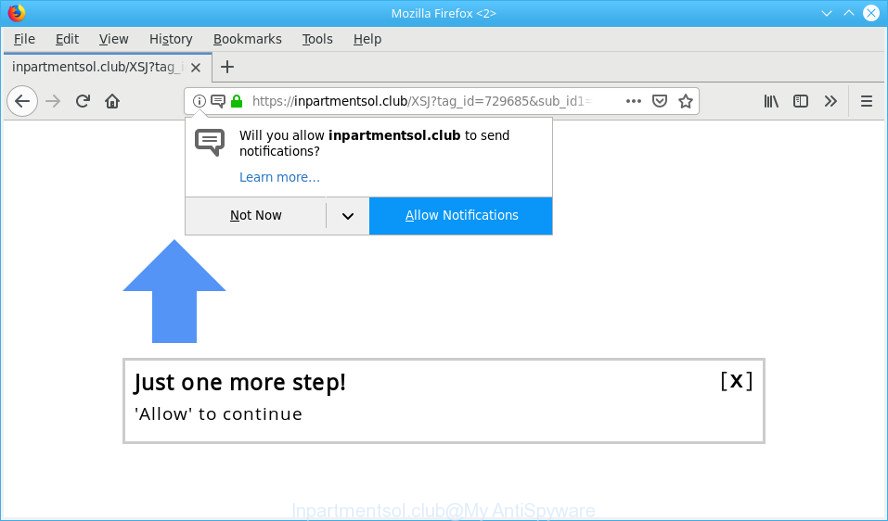
Ad-supported software is undesired software made to throw ads up on your internet browser screen. Adware generates money for its developer by often showing a large number of ads and pop-up deals. You might experience a change in your start page or search engine, new tabs opening or even a redirect to malicious websites.
The adware responsible for Inpartmentsol.club ads can attack your personal computer’s internet browsers such as the Google Chrome, Internet Explorer, Edge and Firefox. Maybe you approve the idea that the pop ups from it is just a small problem. But these intrusive Inpartmentsol.club advertisements eat system resources and slow down your PC system’s performance.
Does adware steal your confidential information? The adware is often harmless, but sometimes the adware you inadvertently download can also be spyware. Spyware can sometimes seek out your privacy information stored on the machine, gather this information and use it to steal your identity.
So, obviously, you need to remove the adware as soon as possible. Use the free step-by-step guidance below. This guide will allow you clean your machine of adware and thereby get rid of the Inpartmentsol.club pop up advertisements.
Remove Inpartmentsol.club pop-ups, ads, notifications (removal guide)
We are presenting various methods to remove Inpartmentsol.club advertisements from the Microsoft Edge, Google Chrome, Microsoft Internet Explorer and Mozilla Firefox using only internal MS Windows functions. Most of ad-supported software and potentially unwanted programs can be uninstalled through these processes. If these steps does not help to remove Inpartmentsol.club popup ads, then it is better to use a free malware removal tools linked below.
To remove Inpartmentsol.club pop-ups, complete the steps below:
- How to remove Inpartmentsol.club popups without any software
- How to remove Inpartmentsol.club pop-ups automatically
- Block Inpartmentsol.club and other unwanted webpages
- How to prevent Inpartmentsol.club pop-ups from getting inside your system
- Finish words
How to remove Inpartmentsol.club popups without any software
To remove Inpartmentsol.club pop-up ads, adware and other unwanted applications you can try to do so manually. Unfortunately some of the adware won’t show up in your program list, but some adware may. In this case, you may be able to get rid of it through the uninstall function of your personal computer. You can do this by completing the steps below.
Delete Inpartmentsol.club related applications through the Control Panel of your personal computer
Some PUPs, browser hijacking programs and ad-supported software may be uninstalled by uninstalling the freeware they came with. If this way does not succeed, then looking them up in the list of installed apps in Microsoft Windows Control Panel. Use the “Uninstall” command in order to get rid of them.
- If you are using Windows 8, 8.1 or 10 then press Windows button, next click Search. Type “Control panel”and press Enter.
- If you are using Windows XP, Vista, 7, then press “Start” button and click “Control Panel”.
- It will show the Windows Control Panel.
- Further, press “Uninstall a program” under Programs category.
- It will display a list of all programs installed on the PC.
- Scroll through the all list, and uninstall questionable and unknown apps. To quickly find the latest installed applications, we recommend sort software by date.
See more details in the video tutorial below.
Get rid of Inpartmentsol.club pop ups from Internet Explorer
In order to restore all web-browser new tab, home page and search engine you need to reset the IE to the state, that was when the Windows was installed on your computer.
First, open the Internet Explorer. Next, press the button in the form of gear (![]() ). It will show the Tools drop-down menu, press the “Internet Options” like below.
). It will show the Tools drop-down menu, press the “Internet Options” like below.

In the “Internet Options” window click on the Advanced tab, then click the Reset button. The Internet Explorer will display the “Reset Internet Explorer settings” window as displayed in the following example. Select the “Delete personal settings” check box, then press “Reset” button.

You will now need to reboot your PC for the changes to take effect.
Get rid of Inpartmentsol.club from Mozilla Firefox by resetting web-browser settings
Resetting Firefox browser will reset all the settings to their original state and will remove Inpartmentsol.club redirect, malicious add-ons and extensions. However, your themes, bookmarks, history, passwords, and web form auto-fill information will not be deleted.
First, launch the Mozilla Firefox and click ![]() button. It will display the drop-down menu on the right-part of the web-browser. Further, click the Help button (
button. It will display the drop-down menu on the right-part of the web-browser. Further, click the Help button (![]() ) like below.
) like below.

In the Help menu, select the “Troubleshooting Information” option. Another way to open the “Troubleshooting Information” screen – type “about:support” in the internet browser adress bar and press Enter. It will display the “Troubleshooting Information” page like below. In the upper-right corner of this screen, click the “Refresh Firefox” button.

It will show the confirmation dialog box. Further, press the “Refresh Firefox” button. The Firefox will start a task to fix your problems that caused by the Inpartmentsol.club ad-supported software. After, it’s complete, press the “Finish” button.
Remove Inpartmentsol.club pop-ups from Chrome
Reset Chrome will help you to get rid of Inpartmentsol.club pop up advertisements from your internet browser as well as to restore browser settings hijacked by adware. All unwanted, harmful and ‘ad-supported’ addons will also be uninstalled from the web browser. Essential information like bookmarks, browsing history, passwords, cookies, auto-fill data and personal dictionaries will not be removed.
First start the Google Chrome. Next, click the button in the form of three horizontal dots (![]() ).
).
It will show the Chrome menu. Choose More Tools, then click Extensions. Carefully browse through the list of installed extensions. If the list has the extension signed with “Installed by enterprise policy” or “Installed by your administrator”, then complete the following tutorial: Remove Google Chrome extensions installed by enterprise policy.
Open the Chrome menu once again. Further, click the option called “Settings”.

The browser will display the settings screen. Another method to display the Chrome’s settings – type chrome://settings in the internet browser adress bar and press Enter
Scroll down to the bottom of the page and press the “Advanced” link. Now scroll down until the “Reset” section is visible, as displayed in the following example and press the “Reset settings to their original defaults” button.

The Google Chrome will open the confirmation prompt as shown below.

You need to confirm your action, press the “Reset” button. The browser will launch the procedure of cleaning. When it is finished, the web browser’s settings including newtab, startpage and search engine by default back to the values which have been when the Google Chrome was first installed on your computer.
How to remove Inpartmentsol.club pop-ups automatically
Manual removal is not always as effective as you might think. Often, even the most experienced users can not completely remove adware that causes lots of annoying Inpartmentsol.club pop-up advertisements. So, we suggest to scan your computer for any remaining malicious components with free ad supported software removal apps below.
Use Zemana AntiMalware (ZAM) to remove Inpartmentsol.club pop-up advertisements
We recommend you use the Zemana which are completely clean your PC system of adware which reroutes your web-browser to the intrusive Inpartmentsol.club site. Moreover, the utility will help you remove potentially unwanted software, malicious software, toolbars and hijackers that your computer can be infected too.
Zemana Free can be downloaded from the following link. Save it to your Desktop.
165054 downloads
Author: Zemana Ltd
Category: Security tools
Update: July 16, 2019
After the downloading process is done, close all software and windows on your computer. Double-click the install file named Zemana.AntiMalware.Setup. If the “User Account Control” prompt pops up as shown on the image below, click the “Yes” button.

It will open the “Setup wizard” which will help you setup Zemana Free on your computer. Follow the prompts and do not make any changes to default settings.

Once install is finished successfully, Zemana Free will automatically start and you can see its main screen like below.

Now click the “Scan” button . Zemana Anti-Malware (ZAM) program will scan through the whole computer for the adware that causes tons of annoying Inpartmentsol.club pop ups. A scan can take anywhere from 10 to 30 minutes, depending on the count of files on your computer and the speed of your computer. While the tool is checking, you can see how many objects and files has already scanned.

As the scanning ends, the results are displayed in the scan report. Make sure all threats have ‘checkmark’ and click “Next” button. The Zemana Anti-Malware will start to remove adware related to Inpartmentsol.club pop-ups. Once the procedure is finished, you may be prompted to reboot the system.
Get rid of Inpartmentsol.club pop-ups from web browsers with Hitman Pro
Hitman Pro is a free removal tool that can be downloaded and run to delete adware that causes multiple intrusive pop up advertisements, browser hijacker infections, malware, potentially unwanted apps, toolbars and other threats from your computer. You can run this tool to search for threats even if you have an antivirus or any other security application.

- Visit the page linked below to download the latest version of HitmanPro for Windows. Save it to your Desktop.
- When the download is done, launch the Hitman Pro, double-click the HitmanPro.exe file.
- If the “User Account Control” prompts, click Yes to continue.
- In the HitmanPro window, press the “Next” to find adware which redirects your web-browser to the unwanted Inpartmentsol.club web site. A scan can take anywhere from 10 to 30 minutes, depending on the number of files on your computer and the speed of your computer. When a malware, ad-supported software or potentially unwanted apps are found, the count of the security threats will change accordingly.
- Once the checking is finished, HitmanPro will produce a list of undesired programs adware. Review the results once the tool has finished the system scan. If you think an entry should not be quarantined, then uncheck it. Otherwise, simply press “Next”. Now, click the “Activate free license” button to begin the free 30 days trial to remove all malware found.
Scan and clean your PC of adware with MalwareBytes Anti Malware
We suggest using the MalwareBytes Anti Malware which are fully clean your system of the adware. The free utility is an advanced malware removal application developed by (c) Malwarebytes lab. This application uses the world’s most popular anti-malware technology. It’s able to help you get rid of annoying Inpartmentsol.club pop-up advertisements from your web-browsers, PUPs, malware, browser hijackers, toolbars, ransomware and other security threats from your PC system for free.

- Download MalwareBytes Anti-Malware by clicking on the following link.
Malwarebytes Anti-malware
327280 downloads
Author: Malwarebytes
Category: Security tools
Update: April 15, 2020
- After the download is finished, close all applications and windows on your personal computer. Open a directory in which you saved it. Double-click on the icon that’s named mb3-setup.
- Further, press Next button and follow the prompts.
- Once installation is complete, press the “Scan Now” button to start checking your computer for the adware that created to reroute your browser to various ad webpages such as the Inpartmentsol.club. Depending on your PC, the scan can take anywhere from a few minutes to close to an hour. When a malicious software, ad supported software or PUPs are found, the number of the security threats will change accordingly.
- After MalwareBytes completes the scan, MalwareBytes AntiMalware (MBAM) will open a scan report. Once you have selected what you want to delete from your computer click “Quarantine Selected”. Once disinfection is complete, you can be prompted to restart your personal computer.
The following video offers a guidance on how to get rid of browser hijacker infections, adware and other malware with MalwareBytes Anti Malware (MBAM).
Block Inpartmentsol.club and other unwanted webpages
We advise to install an ad-blocking program that can block Inpartmentsol.club and other intrusive web-sites. The ad blocker tool like AdGuard is a application which basically removes advertising from the Internet and blocks access to malicious web-sites. Moreover, security experts says that using ad blocking software is necessary to stay safe when surfing the Net.
Installing the AdGuard is simple. First you’ll need to download AdGuard on your PC by clicking on the link below.
26903 downloads
Version: 6.4
Author: © Adguard
Category: Security tools
Update: November 15, 2018
After the download is done, double-click the downloaded file to launch it. The “Setup Wizard” window will show up on the computer screen as shown on the screen below.

Follow the prompts. AdGuard will then be installed and an icon will be placed on your desktop. A window will show up asking you to confirm that you want to see a quick guidance as on the image below.

Click “Skip” button to close the window and use the default settings, or press “Get Started” to see an quick tutorial that will help you get to know AdGuard better.
Each time, when you launch your computer, AdGuard will start automatically and stop unwanted advertisements, block Inpartmentsol.club, as well as other malicious or misleading websites. For an overview of all the features of the program, or to change its settings you can simply double-click on the AdGuard icon, that may be found on your desktop.
How to prevent Inpartmentsol.club pop-ups from getting inside your system
Most commonly the adware come bundled with various free applications, as a bonus. Therefore it’s very important at the stage of installing programs downloaded from the Internet carefully review the Terms of use and the License agreement, as well as to always choose the Advanced, Custom or Manual installation option. In this mode, you can turn off all unwanted add-ons, including this ad-supported software, which will be installed along with the desired program.
Finish words
Now your PC system should be free of the adware that responsible for web-browser reroute to the intrusive Inpartmentsol.club site. We suggest that you keep AdGuard (to help you block unwanted pop up ads and annoying malicious web-sites) and Zemana (to periodically scan your PC for new malware, browser hijackers and adware). Make sure that you have all the Critical Updates recommended for Microsoft Windows OS. Without regular updates you WILL NOT be protected when new browser hijackers, harmful applications and ad supported software are released.
If you are still having problems while trying to delete Inpartmentsol.club redirect from your web browser, then ask for help here.




















