If you encounter constant redirects to the Chairgaubsy.com, other unreliable or suspicious sites on the Firefox, MS Edge, IE and Google Chrome then it is possible that your internet browser has become the victim of the adware (also known as ‘ad-supported’ software).
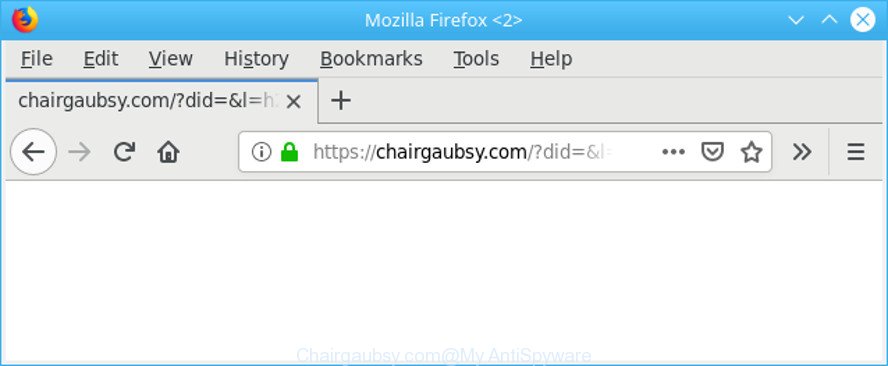
https://chairgaubsy.com/?did=&l= …
The ad supported software have a negative impact on the functioning of your system. The main function of adware is to show a large number of ads, so it may redirect your browser to an unwanted website like Chairgaubsy.com, instead of the one that you want to visit. Also, the ad supported software modifies machine settings, slows down the Firefox, MS Edge, Google Chrome and Internet Explorer and the speed of your internet connection.
The adware run in the background when you are online, and the adware can slow down your system and affect its performance. There are programs that can get rid of adware from your PC and some of them are free and listed below, such as Zemana Anti Malware, MalwareBytes Free and Hitman Pro.
Ad supported software can install a component which enables its developer to track which websites you visit, which products you look at upon those pages. They are then able to choose the type of advertisements they show you. So, if you had ad-supported software on your computer, there is a good chance you have another that is collecting and sharing your confidential information with third parties, without your say-so.
We strongly recommend that you perform the steps below that will allow you to remove Chairgaubsy.com redirect using the standard features of Windows and some proven free programs.
How to remove Chairgaubsy.com pop-ups, ads, notifications
Without a doubt, the ad supported software is harmful to your machine. So you need to quickly and completely delete this adware responsible for Chairgaubsy.com popup ads. To remove this ad supported software, you can use the manual removal guide which are given below or free malware removal utility like Zemana Free, MalwareBytes AntiMalware or HitmanPro (all are free). We suggest you use automatic removal way which will help you to remove Chairgaubsy.com pop up ads easily and safely. Manual removal is best used only if you’re well versed in machine or in the case where adware is not uninstalled automatically. Certain of the steps will require you to reboot your computer or exit this page. So, read this guide carefully, then bookmark or print it for later reference.
To remove Chairgaubsy.com pop-ups, complete the steps below:
- Remove potentially unwanted apps through the MS Windows Control Panel
- Remove Chairgaubsy.com pop-ups from Google Chrome
- Remove Chairgaubsy.com pop up advertisements from Firefox
- Get rid of Chairgaubsy.com pop-up advertisements from Internet Explorer
- How to remove Chairgaubsy.com popup ads with free software
- How to stop Chairgaubsy.com pop up ads
Manual Chairgaubsy.com popup ads removal
Most common ad-supported software may be deleted without any antivirus applications. The manual adware removal is few simple steps that will teach you how to remove the Chairgaubsy.com advertisements.
Remove potentially unwanted apps through the MS Windows Control Panel
Check out the Microsoft Windows Control Panel (Programs and Features section) to see all installed software. We recommend to click on the “Date Installed” in order to sort the list of apps by the date you installed them. If you see any unknown and dubious applications, they are the ones you need to uninstall.
Windows 10, 8.1, 8
Click the Microsoft Windows logo, and then press Search ![]() . Type ‘Control panel’and press Enter as shown in the following example.
. Type ‘Control panel’and press Enter as shown in the following example.

When the ‘Control Panel’ opens, press the ‘Uninstall a program’ link under Programs category as shown below.

Windows 7, Vista, XP
Open Start menu and choose the ‘Control Panel’ at right as on the image below.

Then go to ‘Add/Remove Programs’ or ‘Uninstall a program’ (MS Windows 7 or Vista) like below.

Carefully browse through the list of installed software and get rid of all dubious and unknown programs. We recommend to click ‘Installed programs’ and even sorts all installed applications by date. Once you’ve found anything suspicious that may be the adware that causes multiple undesired ads or other PUP (potentially unwanted program), then select this program and press ‘Uninstall’ in the upper part of the window. If the suspicious program blocked from removal, then run Revo Uninstaller Freeware to fully delete it from your system.
Remove Chairgaubsy.com pop-ups from Google Chrome
If you have ad-supported software problem or the Chrome is running slow, then reset Google Chrome settings can help you. In the steps below we will show you a solution to reset your Google Chrome settings to original settings without reinstall. This will also allow to delete Chairgaubsy.com ads from your web browser.

- First start the Chrome and click Menu button (small button in the form of three dots).
- It will show the Chrome main menu. Choose More Tools, then click Extensions.
- You’ll see the list of installed extensions. If the list has the add-on labeled with “Installed by enterprise policy” or “Installed by your administrator”, then complete the following guidance: Remove Chrome extensions installed by enterprise policy.
- Now open the Google Chrome menu once again, click the “Settings” menu.
- You will see the Google Chrome’s settings page. Scroll down and click “Advanced” link.
- Scroll down again and click the “Reset” button.
- The Chrome will show the reset profile settings page as shown on the screen above.
- Next press the “Reset” button.
- Once this process is finished, your web-browser’s search engine, newtab and startpage will be restored to their original defaults.
- To learn more, read the blog post How to reset Google Chrome settings to default.
Remove Chairgaubsy.com pop up advertisements from Firefox
The Firefox reset will delete redirects to annoying Chairgaubsy.com website, modified preferences, extensions and security settings. When using the reset feature, your personal information such as passwords, bookmarks, browsing history and web form auto-fill data will be saved.
Click the Menu button (looks like three horizontal lines), and click the blue Help icon located at the bottom of the drop down menu like below.

A small menu will appear, press the “Troubleshooting Information”. On this page, click “Refresh Firefox” button as on the image below.

Follow the onscreen procedure to restore your Firefox web browser settings to their original settings.
Get rid of Chairgaubsy.com pop-up advertisements from Internet Explorer
In order to recover all internet browser newtab, search provider by default and startpage you need to reset the IE to the state, that was when the MS Windows was installed on your PC.
First, launch the Internet Explorer, then press ‘gear’ icon ![]() . It will show the Tools drop-down menu on the right part of the web browser, then press the “Internet Options” as displayed below.
. It will show the Tools drop-down menu on the right part of the web browser, then press the “Internet Options” as displayed below.

In the “Internet Options” screen, select the “Advanced” tab, then click the “Reset” button. The Internet Explorer will show the “Reset Internet Explorer settings” prompt. Further, click the “Delete personal settings” check box to select it. Next, click the “Reset” button as displayed below.

When the procedure is finished, click “Close” button. Close the Microsoft Internet Explorer and reboot your computer for the changes to take effect. This step will help you to restore your internet browser’s homepage, new tab and search provider by default to default state.
How to remove Chairgaubsy.com popup ads with free software
If your personal computer is still infected with adware that causes a large number of intrusive Chairgaubsy.com pop up advertisements, then the best solution of detection and removal is to run an antimalware scan on the machine. Download free malware removal utilities below and run a full system scan. It will help you remove all components of the ad supported software from hardisk and Windows registry.
Scan and clean your web-browser of Chairgaubsy.com pop-up ads with Zemana Free
Zemana is a lightweight tool which designed to use alongside your antivirus software, detecting and removing malware, adware and PUPs that other applications miss. Zemana Free is easy to use, fast, does not use many resources and have great detection and removal rates.

- Download Zemana Anti-Malware (ZAM) on your Windows Desktop from the link below.
Zemana AntiMalware
165082 downloads
Author: Zemana Ltd
Category: Security tools
Update: July 16, 2019
- When the downloading process is finished, close all applications and windows on your PC. Open a directory in which you saved it. Double-click on the icon that’s named Zemana.AntiMalware.Setup.
- Further, click Next button and follow the prompts.
- Once installation is done, click the “Scan” button to look for ad-supported software which designed to reroute your web-browser to various ad websites such as the Chairgaubsy.com. This task can take some time, so please be patient. While the Zemana Free utility is scanning, you can see how many objects it has identified as being infected by malicious software.
- After the system scan is finished, Zemana will open a list of detected items. Review the results once the tool has finished the system scan. If you think an entry should not be quarantined, then uncheck it. Otherwise, simply click “Next”. After that process is complete, you can be prompted to restart your computer.
Scan your computer and remove Chairgaubsy.com pop-up advertisements with Hitman Pro
HitmanPro will help remove adware that causes unwanted Chairgaubsy.com advertisements that slow down your system. The hijackers, adware and other potentially unwanted software slow your internet browser down and try to force you into clicking on misleading ads and links. HitmanPro removes the ad-supported software and lets you enjoy your computer without Chairgaubsy.com pop up advertisements.
Installing the Hitman Pro is simple. First you will need to download Hitman Pro from the link below. Save it on your MS Windows desktop or in any other place.
Download and run Hitman Pro on your computer. Once started, click “Next” button . HitmanPro utility will start scanning the whole machine to find out ad-supported software that causes tons of annoying Chairgaubsy.com pop-up ads. This process can take quite a while, so please be patient. When a threat is detected, the number of the security threats will change accordingly. Wait until the the scanning is finished..

When the system scan is complete, HitmanPro will show a list of all items detected by the scan.

Make sure all threats have ‘checkmark’ and click Next button.
It will show a dialog box, click the “Activate free license” button to begin the free 30 days trial to remove all malware found.
How to get rid of Chairgaubsy.com with MalwareBytes AntiMalware
If you’re having issues with Chairgaubsy.com pop-ups removal, then check out MalwareBytes. This is a tool that can help clean up your machine and improve your speeds for free. Find out more below.

- Click the link below to download the latest version of MalwareBytes for MS Windows. Save it to your Desktop.
Malwarebytes Anti-malware
327301 downloads
Author: Malwarebytes
Category: Security tools
Update: April 15, 2020
- Once the download is done, close all applications and windows on your computer. Open a directory in which you saved it. Double-click on the icon that’s named mb3-setup.
- Further, click Next button and follow the prompts.
- Once setup is finished, press the “Scan Now” button to perform a system scan for the adware that responsible for the appearance of Chairgaubsy.com advertisements. This procedure can take quite a while, so please be patient. While the utility is checking, you can see number of objects and files has already scanned.
- When MalwareBytes Free has completed scanning, MalwareBytes Anti Malware will display a screen which contains a list of malware that has been detected. When you’re ready, press “Quarantine Selected”. Once the process is finished, you can be prompted to restart your computer.
The following video offers a few simple steps on how to get rid of hijackers, adware and other malware with MalwareBytes Anti Malware (MBAM).
How to stop Chairgaubsy.com pop up ads
Enabling an ad blocking program like AdGuard is an effective way to alleviate the risks. Additionally, adblocker software will also protect you from harmful advertisements and web pages, and, of course, block redirection chain to Chairgaubsy.com and similar web-sites.
- Visit the following page to download the latest version of AdGuard for MS Windows. Save it on your Desktop.
Adguard download
26908 downloads
Version: 6.4
Author: © Adguard
Category: Security tools
Update: November 15, 2018
- Once the downloading process is finished, run the downloaded file. You will see the “Setup Wizard” program window. Follow the prompts.
- Once the install is finished, press “Skip” to close the installation program and use the default settings, or click “Get Started” to see an quick tutorial that will assist you get to know AdGuard better.
- In most cases, the default settings are enough and you do not need to change anything. Each time, when you run your computer, AdGuard will launch automatically and stop unwanted ads, Chairgaubsy.com pop-ups, as well as other harmful or misleading webpages. For an overview of all the features of the program, or to change its settings you can simply double-click on the icon called AdGuard, which is located on your desktop.
Tips to prevent Chairgaubsy.com pop up advertisements
In most cases the ad-supported software is bundled with free programs. So, think back, have you ever download and run any free programs? Because most users, in the Setup Wizard, simply click the Next button and do not read any information like ‘Terms of use’ and ‘Software license’. This leads to the fact that the system is infected and all your web-browsers configured to display lots of annoying Chairgaubsy.com pop up advertisements. Even removing the free applications that contains this adware, the annoying popups does not disappear. Therefore, you must follow the steps above to free your PC from the adware and thereby get rid of Chairgaubsy.com ads.
Finish words
Now your system should be clean of the ad supported software related to Chairgaubsy.com pop-up advertisements. We suggest that you keep AdGuard (to help you stop unwanted popups and unwanted harmful sites) and Zemana (to periodically scan your system for new malware, browser hijacker infections and ad supported software). Make sure that you have all the Critical Updates recommended for MS Windows OS. Without regular updates you WILL NOT be protected when new browser hijacker infections, harmful apps and ad-supported software are released.
If you are still having problems while trying to delete Chairgaubsy.com redirect from your web browser, then ask for help here.


















