The appearance of annoying Lidgrain.pro pop-ups, ads or notifications in your web-browser means that your system has become the victim of the potentially unwanted application (PUA) from the ‘ad-supported’ software (also known as adware) family.
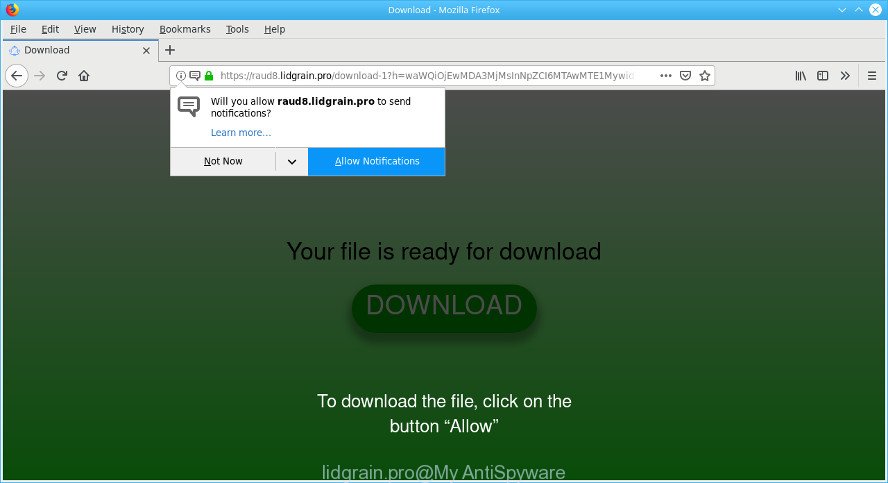
https://lidgrain.pro/download-1?h= …
Why is ad-supported software considered to be a security threat? Ad-supported software is considered a potentially security threat because it often installed on PC without the knowledge of the user. The adware usually just displays unwanted advertisements, but sometimes adware may be used to obtain your privacy data.
The ad-supported software responsible for redirecting your internet browser to the Lidgrain.pro website is a type of software that is used as an online promotional utility. It’s created with the sole purpose to display dozens of popup advertisements, and thus to promote the goods and services in an open browser window. The adware can substitute the legitimate advertising banners on misleading or even banners that can offer to visit harmful websites.
Even worse, it can gather your surfing history and personal data, including passwords and credit card numbers. In the future, confidential information about you can be transferred to third parties.
So, if you happen to encounter annoying Lidgrain.pro popups, then be quick and take effort to delete ad-supported software which reroutes your web browser to the intrusive Lidgrain.pro web site immediately. Follow the few simple steps below to get rid of Lidgrain.pro popup ads. Let us know how you managed by sending us your comments please.
Remove Lidgrain.pro ads, pop-ups, notifications (removal instructions)
Fortunately, it is not hard to remove adware that responsible for the appearance of Lidgrain.pro pop up ads. In the following tutorial, we will provide two ways to clean your computer of this ad-supported software. One is the manual removal solution and the other is automatic removal method. You can select the method that best fits you. Please follow the removal tutorial below to remove Lidgrain.pro pop ups right now!
To remove Lidgrain.pro pop-ups, use the steps below:
- How to delete Lidgrain.pro pop up advertisements without any software
- Scan your PC and remove Lidgrain.pro pop up advertisements with free utilities
- Stop Lidgrain.pro popup ads and other unwanted web-pages
- How to prevent Lidgrain.pro advertisements from getting inside your system
- To sum up
How to delete Lidgrain.pro pop up advertisements without any software
If you perform exactly the tutorial below you should be able to get rid of the Lidgrain.pro pop-ups from the Mozilla Firefox, Chrome, Microsoft Internet Explorer and Microsoft Edge web-browsers.
Removing the Lidgrain.pro, check the list of installed programs first
The process of ad-supported software removal is generally the same across all versions of Windows OS from 10 to XP. To start with, it’s necessary to check the list of installed apps on your machine and uninstall all unused, unknown and suspicious applications.
- If you are using Windows 8, 8.1 or 10 then click Windows button, next press Search. Type “Control panel”and press Enter.
- If you are using Windows XP, Vista, 7, then click “Start” button and click “Control Panel”.
- It will display the Windows Control Panel.
- Further, press “Uninstall a program” under Programs category.
- It will show a list of all apps installed on the system.
- Scroll through the all list, and remove suspicious and unknown apps. To quickly find the latest installed apps, we recommend sort programs by date.
See more details in the video tutorial below.
Remove Lidgrain.pro ads from Internet Explorer
If you find that Microsoft Internet Explorer internet browser settings like default search engine, start page and newtab page had been replaced by adware that cause undesired Lidgrain.pro ads to appear, then you may revert back your settings, via the reset browser procedure.
First, start the IE. Next, press the button in the form of gear (![]() ). It will display the Tools drop-down menu, click the “Internet Options” as shown in the figure below.
). It will display the Tools drop-down menu, click the “Internet Options” as shown in the figure below.

In the “Internet Options” window click on the Advanced tab, then press the Reset button. The IE will show the “Reset Internet Explorer settings” window as shown below. Select the “Delete personal settings” check box, then click “Reset” button.

You will now need to restart your computer for the changes to take effect.
Remove Lidgrain.pro popups from Chrome
Use the Reset browser tool of the Chrome to reset all its settings like newtab page, homepage and search engine to original defaults. This is a very useful utility to use, in the case of browser redirects to unwanted ad webpages such as Lidgrain.pro.

- First start the Google Chrome and click Menu button (small button in the form of three dots).
- It will display the Chrome main menu. Choose More Tools, then click Extensions.
- You will see the list of installed extensions. If the list has the extension labeled with “Installed by enterprise policy” or “Installed by your administrator”, then complete the following guidance: Remove Chrome extensions installed by enterprise policy.
- Now open the Chrome menu once again, click the “Settings” menu.
- You will see the Google Chrome’s settings page. Scroll down and click “Advanced” link.
- Scroll down again and click the “Reset” button.
- The Chrome will open the reset profile settings page as on the image above.
- Next click the “Reset” button.
- Once this procedure is finished, your web-browser’s new tab page, default search engine and startpage will be restored to their original defaults.
- To learn more, read the post How to reset Chrome settings to default.
Remove Lidgrain.pro from Firefox by resetting internet browser settings
Resetting Mozilla Firefox internet browser will reset all the settings to their default state and will remove Lidgrain.pro popups, malicious add-ons and extensions. It will save your personal information such as saved passwords, bookmarks, auto-fill data and open tabs.
First, open the Firefox. Next, press the button in the form of three horizontal stripes (![]() ). It will show the drop-down menu. Next, press the Help button (
). It will show the drop-down menu. Next, press the Help button (![]() ).
).

In the Help menu click the “Troubleshooting Information”. In the upper-right corner of the “Troubleshooting Information” page click on “Refresh Firefox” button as on the image below.

Confirm your action, click the “Refresh Firefox”.
Scan your PC and remove Lidgrain.pro pop up advertisements with free utilities
It is not enough to get rid of Lidgrain.pro redirect from your web browser by completing the manual steps above to solve all problems. Some the ad-supported software related files may remain on your personal computer and they will restore the adware even after you remove it. For that reason we recommend to run free anti malware tool such as Zemana Anti Malware (ZAM), MalwareBytes and HitmanPro. Either of those programs should has the ability to scan for and remove adware that cause undesired Lidgrain.pro pop-ups to appear.
Use Zemana Free to delete Lidgrain.pro
Zemana Anti Malware (ZAM) highly recommended, because it can detect security threats such ad supported software and malware which most ‘classic’ antivirus programs fail to pick up on. Moreover, if you have any Lidgrain.pro ads removal problems which cannot be fixed by this utility automatically, then Zemana Free provides 24X7 online assistance from the highly experienced support staff.
Installing the Zemana AntiMalware is simple. First you’ll need to download Zemana Anti Malware (ZAM) by clicking on the following link. Save it on your Windows desktop or in any other place.
165036 downloads
Author: Zemana Ltd
Category: Security tools
Update: July 16, 2019
When the downloading process is complete, close all apps and windows on your machine. Open a directory in which you saved it. Double-click on the icon that’s named Zemana.AntiMalware.Setup as shown on the screen below.
![]()
When the setup begins, you will see the “Setup wizard” that will help you install Zemana Anti Malware (ZAM) on your machine.

Once installation is done, you will see window as displayed below.

Now press the “Scan” button to perform a system scan with this utility for the adware that responsible for internet browser redirect to the annoying Lidgrain.pro web page. A scan can take anywhere from 10 to 30 minutes, depending on the number of files on your PC system and the speed of your personal computer. While the Zemana AntiMalware (ZAM) tool is scanning, you can see how many objects it has identified as being affected by malicious software.

After Zemana Anti Malware (ZAM) has finished scanning your system, a list of all items found is produced. Review the results once the tool has finished the system scan. If you think an entry should not be quarantined, then uncheck it. Otherwise, simply click “Next” button.

The Zemana Free will remove adware that responsible for the appearance of Lidgrain.pro pop up ads and move items to the program’s quarantine.
Scan and clean your PC system of ad-supported software with HitmanPro
Hitman Pro is a free utility which can scan for ad supported software that responsible for web browser redirect to the undesired Lidgrain.pro web-site. It’s not always easy to locate all the undesired applications that your machine might have picked up on the Internet. Hitman Pro will scan for the adware, browser hijackers and other malicious software you need to erase.
Download Hitman Pro on your MS Windows Desktop from the following link.
After downloading is finished, open the folder in which you saved it. You will see an icon like below.

Double click the Hitman Pro desktop icon. When the utility is started, you will see a screen like below.

Further, click “Next” button . Hitman Pro program will scan through the whole computer for the adware that causes unwanted Lidgrain.pro pop-up advertisements. This task can take some time, so please be patient. As the scanning ends, Hitman Pro will show a list of all items found by the scan as shown in the figure below.

Once you’ve selected what you wish to delete from your PC system click “Next” button. It will display a dialog box, click the “Activate free license” button.
How to remove Lidgrain.pro with MalwareBytes Anti-Malware (MBAM)
If you’re still having issues with the Lidgrain.pro redirect — or just wish to scan your PC occasionally for ad-supported software and other malicious software — download MalwareBytes AntiMalware. It’s free for home use, and scans for and removes various unwanted applications that attacks your computer or degrades system performance. MalwareBytes Anti Malware can remove adware, potentially unwanted apps as well as malicious software, including ransomware and trojans.

- Download MalwareBytes Anti-Malware from the following link. Save it on your Windows desktop or in any other place.
Malwarebytes Anti-malware
327265 downloads
Author: Malwarebytes
Category: Security tools
Update: April 15, 2020
- At the download page, click on the Download button. Your internet browser will display the “Save as” prompt. Please save it onto your Windows desktop.
- Once downloading is done, please close all applications and open windows on your PC. Double-click on the icon that’s called mb3-setup.
- This will launch the “Setup wizard” of MalwareBytes onto your system. Follow the prompts and do not make any changes to default settings.
- When the Setup wizard has finished installing, the MalwareBytes Anti-Malware (MBAM) will run and show the main window.
- Further, click the “Scan Now” button to search for ad-supported software that causes tons of intrusive Lidgrain.pro popups. This procedure can take quite a while, so please be patient. While the MalwareBytes is checking, you can see how many objects it has identified either as being malicious software.
- Once MalwareBytes completes the scan, a list of all items found is prepared.
- Review the scan results and then click the “Quarantine Selected” button. When the process is complete, you may be prompted to restart the personal computer.
- Close the Anti Malware and continue with the next step.
Video instruction, which reveals in detail the steps above.
Stop Lidgrain.pro popup ads and other unwanted web-pages
It’s important to run ad-blocking applications such as AdGuard to protect your PC system from harmful web sites. Most security experts says that it is okay to stop ads. You should do so just to stay safe! And, of course, the AdGuard may to stop Lidgrain.pro and other unwanted sites.
- Click the link below to download AdGuard. Save it directly to your Windows Desktop.
Adguard download
26898 downloads
Version: 6.4
Author: © Adguard
Category: Security tools
Update: November 15, 2018
- After downloading is finished, launch the downloaded file. You will see the “Setup Wizard” program window. Follow the prompts.
- When the install is done, click “Skip” to close the install program and use the default settings, or click “Get Started” to see an quick tutorial which will help you get to know AdGuard better.
- In most cases, the default settings are enough and you do not need to change anything. Each time, when you run your machine, AdGuard will start automatically and stop pop up ads, Lidgrain.pro pop-ups, as well as other malicious or misleading pages. For an overview of all the features of the program, or to change its settings you can simply double-click on the icon named AdGuard, which is located on your desktop.
How to prevent Lidgrain.pro advertisements from getting inside your system
In order to avoid accidentally installing adware yourself, please use these good security practices: don’t click on links within pop-up windows, because clicking on the link may install adware on your system; don’t use Quick install method, because using Quick method you may have let malware get inside the computer.
To sum up
After completing the few simple steps above, your machine should be free from ad-supported software that causes a huge count of undesired Lidgrain.pro advertisements and other malicious software. The Google Chrome, IE, Firefox and Edge will no longer redirect you to various annoying web pages similar to Lidgrain.pro. Unfortunately, if the step-by-step guide does not help you, then you have caught a new adware, and then the best way – ask for help here.


















