Are you facing a problem with the Firefox, Microsoft Internet Explorer, Google Chrome and Edge web-browsers that constantly redirects to a misleading web-site named Sensityimmit.club? Then, there are chances that are your system is infected by PUP (potentially unwanted program) from the adware (sometimes named ‘ad-supported’ software) family.
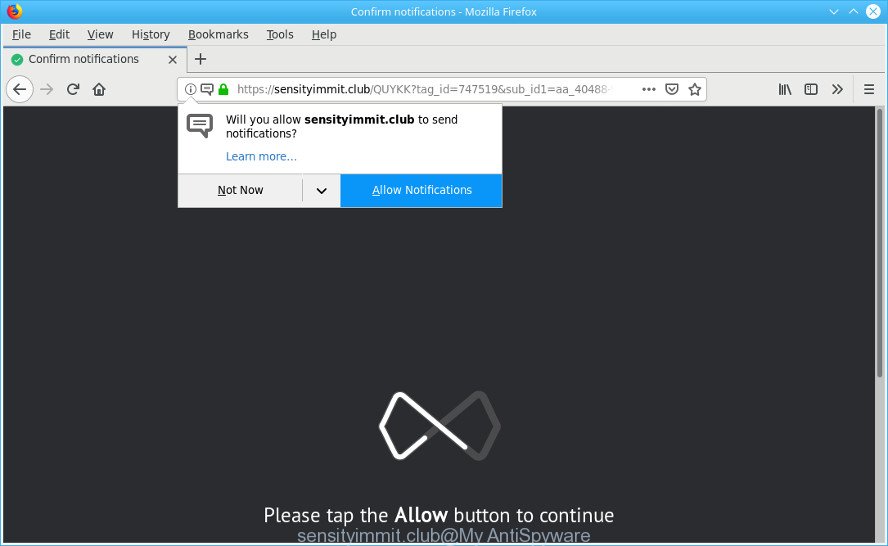
https://spirationsstrated.club/ …
Why is ad-supported software considered to be a security threat? Adware is considered a potentially security threat because it often installed on machine without the knowledge of the owner. The adware usually just shows unwanted advertisements, but sometimes ad supported software can be used to obtain your confidential data.
Technically, the ad-supported software is not a virus, but it does bad things, it generates a large amount of pop-up ads. It may download and install on to your personal computer other malicious and undesired programs without your permission, force you to visit misleading or malicious web pages. Moreover, the adware can install a web browser hijacker. Once installed, it will rewrite your internet browser setting like start page, new tab page and search provider by default with an intrusive page.
When ad-supported software gets inside your system, it might carry out various malicious tasks. It can analyze the location and which Internet webpages you visit, and then present advertisements to the types of content, goods or services featured there. Ad-supported software developers can collect and sell your surfing information and behavior to third parties.
The ad-supported software can modify the settings of the IE, Firefox, MS Edge and Chrome, but often that a harmful software like this can also infect all types of web-browsers by changing their desktop shortcuts. Thus forcing the user each time run the web-browser to see the intrusive Sensityimmit.club webpage.
Therefore it’s very important to follow the step-by-step guidance below ASAP. The step-by-step tutorial will allow you to get rid of ad-supported software as well as clean your PC from the Sensityimmit.club redirect. What is more, the guide below will help you remove other malicious apps such as undesired toolbars and browser hijackers, that can be installed onto machine along with the adware.
Remove Sensityimmit.club pop-ups, ads, notifications (removal steps)
In order to remove Sensityimmit.club popups from the MS Edge, Chrome, Mozilla Firefox and Microsoft Internet Explorer, you need to reset the internet browser settings. Additionally, you should look up for other dubious entries, such as files, applications, web-browser extensions and shortcut files. However, if you want to remove Sensityimmit.club popup ads easily, you should use reputable anti-malware tool and let it do the job for you.
To remove Sensityimmit.club pop-ups, execute the following steps:
- Get rid of Sensityimmit.club pop-up ads without any tools
- Use free malware removal tools to completely remove Sensityimmit.club pop up advertisements
- How to stop Sensityimmit.club pop-ups
- Don’t know how your browser has been hijacked by Sensityimmit.club pop-up ads?
- To sum up
Get rid of Sensityimmit.club pop-up ads without any tools
The following instructions is a step-by-step guide, which will help you manually get rid of Sensityimmit.club redirect from the Chrome, Mozilla Firefox, Microsoft Edge and Internet Explorer. If you do not want to get rid of ad-supported software in the manually due to the fact that you are an unskilled computer user, then you can run free removal utilities listed below.
Uninstall potentially unwanted applications using Microsoft Windows Control Panel
It’s of primary importance to first identify and remove all PUPs, ad supported software applications and browser hijacker infections through ‘Add/Remove Programs’ (Windows XP) or ‘Uninstall a program’ (Windows 10, 8, 7) section of your MS Windows Control Panel.
Windows 8, 8.1, 10
First, click Windows button

When the ‘Control Panel’ opens, click the ‘Uninstall a program’ link under Programs category as on the image below.

You will see the ‘Uninstall a program’ panel as on the image below.

Very carefully look around the entire list of software installed on your computer. Most probably, one of them is the adware that causes a large number of annoying Sensityimmit.club popups. If you’ve many apps installed, you can help simplify the search of harmful software by sort the list by date of installation. Once you have found a questionable, unwanted or unused program, right click to it, after that click ‘Uninstall’.
Windows XP, Vista, 7
First, click ‘Start’ button and select ‘Control Panel’ at right panel as on the image below.

When the Windows ‘Control Panel’ opens, you need to click ‘Uninstall a program’ under ‘Programs’ as displayed in the following example.

You will see a list of software installed on your PC system. We recommend to sort the list by date of installation to quickly find the apps that were installed last. Most likely, it is the adware responsible for redirects to the Sensityimmit.club. If you’re in doubt, you can always check the program by doing a search for her name in Google, Yahoo or Bing. When the application which you need to remove is found, simply click on its name, and then click ‘Uninstall’ as on the image below.

Remove Sensityimmit.club pop-ups from Chrome
If you are getting Sensityimmit.club pop-up ads, then you can try to remove it by resetting Google Chrome to its default values. It will also clear cookies, content and site data, temporary and cached data. However, your themes, bookmarks, history, passwords, and web form auto-fill information will not be deleted.
First run the Chrome. Next, click the button in the form of three horizontal dots (![]() ).
).
It will open the Google Chrome menu. Select More Tools, then click Extensions. Carefully browse through the list of installed plugins. If the list has the extension signed with “Installed by enterprise policy” or “Installed by your administrator”, then complete the following guide: Remove Chrome extensions installed by enterprise policy.
Open the Chrome menu once again. Further, click the option named “Settings”.

The web-browser will show the settings screen. Another solution to display the Google Chrome’s settings – type chrome://settings in the web-browser adress bar and press Enter
Scroll down to the bottom of the page and press the “Advanced” link. Now scroll down until the “Reset” section is visible, as displayed in the figure below and press the “Reset settings to their original defaults” button.

The Chrome will open the confirmation dialog box as shown on the screen below.

You need to confirm your action, click the “Reset” button. The web-browser will launch the task of cleaning. Once it is complete, the browser’s settings including default search engine, newtab and homepage back to the values that have been when the Google Chrome was first installed on your PC system.
Delete Sensityimmit.club pop ups from Microsoft Internet Explorer
If you find that Internet Explorer browser settings like new tab page, search provider by default and homepage had been replaced by ad-supported software which redirects your web browser to the unwanted Sensityimmit.club web page, then you may return your settings, via the reset web-browser procedure.
First, launch the Internet Explorer, then press ‘gear’ icon ![]() . It will display the Tools drop-down menu on the right part of the web browser, then press the “Internet Options” as displayed on the image below.
. It will display the Tools drop-down menu on the right part of the web browser, then press the “Internet Options” as displayed on the image below.

In the “Internet Options” screen, select the “Advanced” tab, then press the “Reset” button. The Microsoft Internet Explorer will open the “Reset Internet Explorer settings” dialog box. Further, click the “Delete personal settings” check box to select it. Next, click the “Reset” button as on the image below.

When the procedure is complete, press “Close” button. Close the IE and reboot your computer for the changes to take effect. This step will help you to restore your internet browser’s default search provider, newtab and start page to default state.
Remove Sensityimmit.club from Mozilla Firefox by resetting web-browser settings
If your Firefox browser is redirected to Sensityimmit.club without your permission or an unknown search provider opens results for your search, then it may be time to perform the browser reset. However, your saved bookmarks and passwords will not be lost. This will not affect your history, passwords, bookmarks, and other saved data.
First, launch the Mozilla Firefox and click ![]() button. It will show the drop-down menu on the right-part of the browser. Further, click the Help button (
button. It will show the drop-down menu on the right-part of the browser. Further, click the Help button (![]() ) as on the image below.
) as on the image below.

In the Help menu, select the “Troubleshooting Information” option. Another way to open the “Troubleshooting Information” screen – type “about:support” in the web-browser adress bar and press Enter. It will show the “Troubleshooting Information” page like below. In the upper-right corner of this screen, click the “Refresh Firefox” button.

It will display the confirmation dialog box. Further, click the “Refresh Firefox” button. The Mozilla Firefox will begin a procedure to fix your problems that caused by the Sensityimmit.club adware. After, it’s done, click the “Finish” button.
Use free malware removal tools to completely remove Sensityimmit.club pop up advertisements
In order to completely delete Sensityimmit.club, you not only need to remove ad supported software from your computer, but also delete all its components in your machine including Windows registry entries. We recommend to download and run free removal tools to automatically clean your personal computer of ad supported software that responsible for the appearance of Sensityimmit.club advertisements.
Automatically remove Sensityimmit.club redirect with Zemana Anti Malware (ZAM)
Zemana Free is extremely fast and ultra light weight malicious software removal utility. It will assist you remove Sensityimmit.club redirect, adware, PUPs and other malware. This program gives real-time protection which never slow down your system. Zemana is created for experienced and beginner computer users. The interface of this utility is very easy to use, simple and minimalist.

- Download Zemana from the following link.
Zemana AntiMalware
165079 downloads
Author: Zemana Ltd
Category: Security tools
Update: July 16, 2019
- After the downloading process is done, close all apps and windows on your PC. Open a file location. Double-click on the icon that’s named Zemana.AntiMalware.Setup.
- Further, click Next button and follow the prompts.
- Once install is done, click the “Scan” button . Zemana program will scan through the whole PC system for the adware that causes unwanted Sensityimmit.club advertisements. A system scan can take anywhere from 5 to 30 minutes, depending on your computer.
- Once Zemana Anti-Malware (ZAM) has completed scanning your computer, Zemana Free will display you the results. You may delete threats (move to Quarantine) by simply press “Next”. After disinfection is complete, you can be prompted to reboot your personal computer.
Run HitmanPro to delete Sensityimmit.club popup ads from web browser
Hitman Pro is a free removal tool that may be downloaded and run to get rid of ad-supported software that causes a lot of undesired Sensityimmit.club ads, hijackers, malicious software, PUPs, toolbars and other threats from your system. You can use this utility to scan for threats even if you have an antivirus or any other security program.
Visit the following page to download Hitman Pro. Save it directly to your Microsoft Windows Desktop.
After the downloading process is done, open the folder in which you saved it. You will see an icon like below.

Double click the Hitman Pro desktop icon. Once the tool is started, you will see a screen as on the image below.

Further, click “Next” button to start scanning your system for the ad-supported software that reroutes your web-browser to the undesired Sensityimmit.club web site. Once that process is finished, HitmanPro will open you the results as shown on the image below.

Once you have selected what you wish to delete from your PC system press “Next” button. It will open a prompt, click the “Activate free license” button.
Automatically remove Sensityimmit.club ads with MalwareBytes
If you are still having issues with the Sensityimmit.club redirect — or just wish to scan your PC system occasionally for adware and other malware — download MalwareBytes. It is free for home use, and finds and removes various unwanted programs that attacks your personal computer or degrades computer performance. MalwareBytes Anti-Malware can get rid of adware, potentially unwanted apps as well as malware, including ransomware and trojans.

- Please go to the following link to download the latest version of MalwareBytes Free for Microsoft Windows. Save it on your Desktop.
Malwarebytes Anti-malware
327299 downloads
Author: Malwarebytes
Category: Security tools
Update: April 15, 2020
- Once the downloading process is done, close all programs and windows on your computer. Open a directory in which you saved it. Double-click on the icon that’s named mb3-setup.
- Further, press Next button and follow the prompts.
- Once installation is finished, click the “Scan Now” button to perform a system scan for the adware that causes internet browsers to display unwanted Sensityimmit.club pop-ups. While the MalwareBytes tool is scanning, you can see how many objects it has identified as being affected by malicious software.
- Once MalwareBytes Free completes the scan, MalwareBytes Anti-Malware (MBAM) will open a list of found items. Next, you need to press “Quarantine Selected”. After that process is finished, you may be prompted to restart your PC system.
The following video offers a few simple steps on how to get rid of hijackers, ad-supported software and other malicious software with MalwareBytes.
How to stop Sensityimmit.club pop-ups
Run adblocker application such as AdGuard in order to stop ads, malvertisements, pop-ups and online trackers, avoid having to install malicious and adware browser plug-ins and add-ons that affect your system performance and impact your personal computer security. Surf the Internet anonymously and stay safe online!
Download AdGuard on your computer by clicking on the link below.
26906 downloads
Version: 6.4
Author: © Adguard
Category: Security tools
Update: November 15, 2018
After downloading it, start the downloaded file. You will see the “Setup Wizard” screen as displayed on the image below.

Follow the prompts. When the installation is finished, you will see a window as shown below.

You can press “Skip” to close the installation program and use the default settings, or click “Get Started” button to see an quick tutorial that will help you get to know AdGuard better.
In most cases, the default settings are enough and you don’t need to change anything. Each time, when you launch your machine, AdGuard will start automatically and block advertisements, Sensityimmit.club pop-ups, as well as other harmful or misleading web sites. For an overview of all the features of the application, or to change its settings you can simply double-click on the AdGuard icon, that can be found on your desktop.
Don’t know how your browser has been hijacked by Sensityimmit.club pop-up ads?
Most of intrusive pop-up ads such as the Sensityimmit.club ads come from browser toolbars, web-browser extensions, BHOs (browser helper objects) and bundled software. In many cases, these items claim itself as apps which improve your experience on the Internet by providing a fast and interactive startpage or a search engine that does not track you. Remember, how to avoid the unwanted applications. Be cautious, run only reputable software which download from reputable sources. NEVER install any unknown and suspicious software.
To sum up
Now your PC system should be clean of the adware that causes multiple annoying pop up ads. We suggest that you keep AdGuard (to help you stop unwanted popup advertisements and annoying malicious sites) and Zemana Free (to periodically scan your personal computer for new ad supported softwares and other malware). Probably you are running an older version of Java or Adobe Flash Player. This can be a security risk, so download and install the latest version right now.
If you are still having problems while trying to remove Sensityimmit.club ads from the Internet Explorer, Firefox, Chrome and MS Edge, then ask for help here here.


















