Did you get unwanted popups, ads or notifications from Britiesefficially.club and wonder where it came from? It is possible that your computer has become a victim of the malware from the ‘ad-supported’ software (also known as adware) group. Here’s below how the Britiesefficially.club pop ups looked like when I got it on my personal computer.
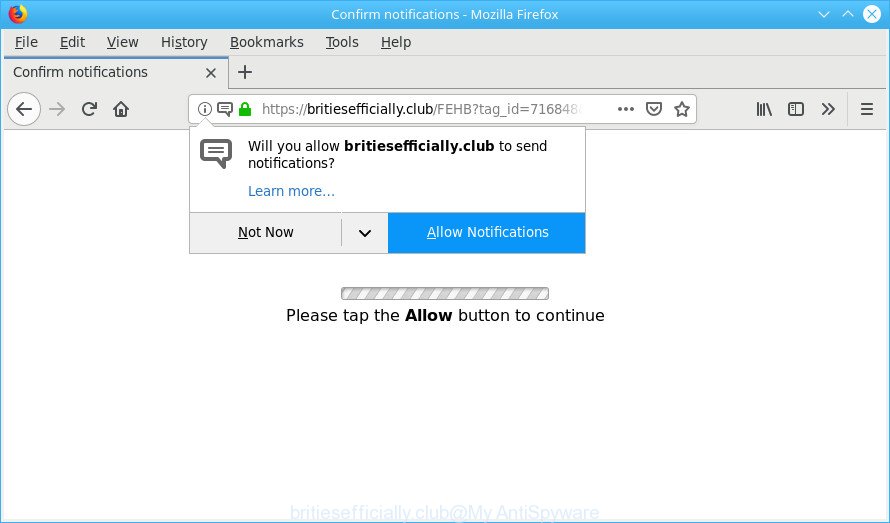
https://britiesefficially.club/ …
The adware can bring a security risk to your system. So, do not ignore it! Of course, the Britiesefficially.club is just an web page, but the ad supported software uses it to show annoying ads, even without your permission and desire to see it. The undesired ads can be just the beginning, because your computer is affected by harmful software, so the amount of ads in the future may increase. Its appearance will prevent you normally browse the Internet, and more, can lead to crash the browser.
Does ad supported software steal your personal information? The adware is often harmless, but sometimes the ad-supported software you inadvertently download can also be spyware. Spyware can sometimes seek out your personal data stored on the personal computer, collect this information and use it to steal your identity.
Most often, the adware affects the most common web-browsers such as the Mozilla Firefox, Chrome, MS Edge and Internet Explorer. But such the malicious software as well may infect another browsers by changing its shortcuts (adding an argument like ‘http://site.address’ into Target field of a internet browser’s shortcut). So every time you open the browser, it’ll redirect to the intrusive Britiesefficially.club web page.
Therefore, the ad supported software is a potentially unwanted program and should not be used. If you found any of the symptoms mentioned above, we suggest you to follow step-by-step instructions below to delete the adware and delete Britiesefficially.club pop up ads from your browser.
How to remove Britiesefficially.club popups, notifications, ads
The answer is right here on this web-page. We have put together simplicity and efficiency. It will help you easily to free your machine of adware which redirects your internet browser to the unwanted Britiesefficially.club web page. Moreover, you can choose manual or automatic removal solution. If you’re familiar with the personal computer then use manual removal, otherwise use the free anti malware tool created specifically to get rid of ad-supported software. Of course, you can combine both methods. Some of the steps will require you to reboot your system or shut down this web page. So, read this guidance carefully, then bookmark or print it for later reference.
To remove Britiesefficially.club pop-ups, perform the steps below:
- How to manually remove Britiesefficially.club
- Britiesefficially.club pop up advertisements automatic removal
- Run AdBlocker to block Britiesefficially.club and stay safe online
- Method of Britiesefficially.club pop up advertisements intrusion into your system
- Finish words
How to manually remove Britiesefficially.club
The following instructions is a step-by-step guide, which will help you manually delete Britiesefficially.club popup ads from the Internet Explorer, MS Edge, Google Chrome and Firefox. If you do not want to remove adware in the manually due to the fact that you are not skilled at computer, then you can use free removal tools listed below.
Removing the Britiesefficially.club, check the list of installed programs first
First method for manual adware removal is to go into the MS Windows “Control Panel”, then “Uninstall a program” console. Take a look at the list of applications on your PC and see if there are any suspicious and unknown software. If you see any, you need to delete them. Of course, before doing so, you can do an Web search to find details on the program. If it is a potentially unwanted program, adware or malware, you will likely find information that says so.
Make sure you have closed all web-browsers and other apps. Next, remove any unrequested and suspicious applications from your Control panel.
Windows 10, 8.1, 8
Now, press the Windows button, type “Control panel” in search and press Enter. Choose “Programs and Features”, then “Uninstall a program”.

Look around the entire list of applications installed on your PC system. Most probably, one of them is the adware responsible for redirects to the Britiesefficially.club. Choose the questionable application or the program that name is not familiar to you and uninstall it.
Windows Vista, 7
From the “Start” menu in Windows, choose “Control Panel”. Under the “Programs” icon, choose “Uninstall a program”.

Select the questionable or any unknown programs, then click “Uninstall/Change” button to uninstall this undesired program from your machine.
Windows XP
Click the “Start” button, select “Control Panel” option. Click on “Add/Remove Programs”.

Select an undesired program, then click “Change/Remove” button. Follow the prompts.
Delete Britiesefficially.club redirect from Firefox
If the Mozilla Firefox settings such as default search engine, homepage and new tab have been changed by the adware, then resetting it to the default state can help. It’ll keep your personal information such as browsing history, bookmarks, passwords and web form auto-fill data.
Start the Firefox and click the menu button (it looks like three stacked lines) at the top right of the web-browser screen. Next, click the question-mark icon at the bottom of the drop-down menu. It will show the slide-out menu.

Select the “Troubleshooting information”. If you are unable to access the Help menu, then type “about:support” in your address bar and press Enter. It bring up the “Troubleshooting Information” page as displayed on the image below.

Click the “Refresh Firefox” button at the top right of the Troubleshooting Information page. Select “Refresh Firefox” in the confirmation prompt. The Firefox will begin a task to fix your problems that caused by the Britiesefficially.club ad-supported software. Once, it is finished, click the “Finish” button.
Remove Britiesefficially.club pop-ups from Chrome
Another method to delete Britiesefficially.club redirect from Google Chrome is Reset Google Chrome settings. This will disable harmful extensions and reset Chrome settings to default state. However, your saved bookmarks and passwords will not be lost. This will not affect your history, passwords, bookmarks, and other saved data.
Open the Google Chrome menu by clicking on the button in the form of three horizontal dotes (![]() ). It will open the drop-down menu. Choose More Tools, then click Extensions.
). It will open the drop-down menu. Choose More Tools, then click Extensions.
Carefully browse through the list of installed addons. If the list has the extension labeled with “Installed by enterprise policy” or “Installed by your administrator”, then complete the following guide: Remove Chrome extensions installed by enterprise policy otherwise, just go to the step below.
Open the Chrome main menu again, press to “Settings” option.

Scroll down to the bottom of the page and click on the “Advanced” link. Now scroll down until the Reset settings section is visible, as displayed below and press the “Reset settings to their original defaults” button.

Confirm your action, click the “Reset” button.
Remove Britiesefficially.club advertisements from IE
If you find that Microsoft Internet Explorer browser settings such as search engine, homepage and newtab page had been changed by adware related to Britiesefficially.club redirect, then you may restore your settings, via the reset browser procedure.
First, start the Microsoft Internet Explorer, then click ‘gear’ icon ![]() . It will show the Tools drop-down menu on the right part of the web-browser, then press the “Internet Options” like below.
. It will show the Tools drop-down menu on the right part of the web-browser, then press the “Internet Options” like below.

In the “Internet Options” screen, select the “Advanced” tab, then click the “Reset” button. The Internet Explorer will show the “Reset Internet Explorer settings” dialog box. Further, click the “Delete personal settings” check box to select it. Next, click the “Reset” button as on the image below.

When the task is finished, press “Close” button. Close the Internet Explorer and reboot your PC for the changes to take effect. This step will help you to restore your internet browser’s new tab, search provider and home page to default state.
Britiesefficially.club pop up advertisements automatic removal
Manual removal steps may not be for an unskilled computer user. Each Britiesefficially.club removal step above, such as removing questionable programs, restoring affected shortcuts, removing the adware from system settings, must be performed very carefully. If you are in doubt during any of the steps listed in the manual removal above, then we suggest that you use the automatic Britiesefficially.club removal tutorial listed below.
Use Zemana Anti-Malware (ZAM) to delete Britiesefficially.club redirect
Zemana Anti Malware is extremely fast and ultra light weight malware removal tool. It will assist you get rid of Britiesefficially.club popups, adware, potentially unwanted programs and other malicious software. This program gives real-time protection that never slow down your PC. Zemana Anti-Malware is made for experienced and beginner computer users. The interface of this tool is very easy to use, simple and minimalist.
Now you can install and use Zemana AntiMalware to remove Britiesefficially.club redirect from your web-browser by following the steps below:
Visit the page linked below to download Zemana AntiMalware (ZAM) setup package named Zemana.AntiMalware.Setup on your PC. Save it on your Windows desktop or in any other place.
165506 downloads
Author: Zemana Ltd
Category: Security tools
Update: July 16, 2019
Start the installer after it has been downloaded successfully and then follow the prompts to install this utility on your PC system.

During installation you can change certain settings, but we suggest you do not make any changes to default settings.
When installation is finished, this malicious software removal tool will automatically start and update itself. You will see its main window like below.

Now click the “Scan” button to perform a system scan for the adware that responsible for the appearance of Britiesefficially.club pop-up advertisements. This process can take quite a while, so please be patient. When a threat is detected, the number of the security threats will change accordingly. Wait until the the checking is done.

Once the scan get finished, a list of all items found is prepared. Next, you need to click “Next” button.

The Zemana Free will get rid of ad-supported software that causes web-browsers to display unwanted Britiesefficially.club advertisements and add items to the Quarantine. After the process is done, you can be prompted to restart your personal computer to make the change take effect.
Run Hitman Pro to get rid of Britiesefficially.club pop up advertisements from browser
Hitman Pro will help get rid of adware responsible for redirects to the Britiesefficially.club that slow down your system. The browser hijackers, ad-supported software and other PUPs slow your web-browser down and try to mislead you into clicking on dubious ads and links. HitmanPro removes the ad supported software and lets you enjoy your machine without Britiesefficially.club redirect.

- Please go to the following link to download Hitman Pro. Save it on your Microsoft Windows desktop.
- After downloading is finished, double click the Hitman Pro icon. Once this utility is started, click “Next” button to start scanning your personal computer for the adware that responsible for the appearance of Britiesefficially.club redirect. Depending on your computer, the scan may take anywhere from a few minutes to close to an hour. During the scan HitmanPro will find out threats exist on your machine.
- When finished, the results are displayed in the scan report. In order to get rid of all items, simply press “Next” button. Now press the “Activate free license” button to start the free 30 days trial to remove all malicious software found.
How to automatically remove Britiesefficially.club with MalwareBytes AntiMalware (MBAM)
You can get rid of Britiesefficially.club popups automatically with a help of MalwareBytes Free. We recommend this free malicious software removal tool because it can easily remove browser hijackers, adware, PUPs and toolbars with all their components such as files, folders and registry entries.

- Installing the MalwareBytes AntiMalware (MBAM) is simple. First you will need to download MalwareBytes Anti-Malware by clicking on the link below. Save it directly to your Microsoft Windows Desktop.
Malwarebytes Anti-malware
327726 downloads
Author: Malwarebytes
Category: Security tools
Update: April 15, 2020
- After the downloading process is finished, close all programs and windows on your computer. Open a directory in which you saved it. Double-click on the icon that’s named mb3-setup.
- Further, press Next button and follow the prompts.
- Once installation is finished, press the “Scan Now” button to perform a system scan for the adware responsible for Britiesefficially.club pop-ups. A system scan can take anywhere from 5 to 30 minutes, depending on your system. While the utility is scanning, you can see number of objects and files has already scanned.
- When the system scan is finished, MalwareBytes Free will show you the results. In order to delete all items, simply press “Quarantine Selected”. When the procedure is finished, you can be prompted to restart your computer.
The following video offers a few simple steps on how to remove hijacker infections, ad supported software and other malware with MalwareBytes.
Run AdBlocker to block Britiesefficially.club and stay safe online
It is also critical to protect your browsers from malicious sites and advertisements by using an ad blocking application such as AdGuard. Security experts says that it will greatly reduce the risk of malware, and potentially save lots of money. Additionally, the AdGuard can also protect your privacy by blocking almost all trackers.
Visit the following page to download the latest version of AdGuard for Windows. Save it on your Microsoft Windows desktop or in any other place.
27037 downloads
Version: 6.4
Author: © Adguard
Category: Security tools
Update: November 15, 2018
After downloading it, start the downloaded file. You will see the “Setup Wizard” screen as shown in the following example.

Follow the prompts. When the installation is finished, you will see a window as shown below.

You can click “Skip” to close the install program and use the default settings, or click “Get Started” button to see an quick tutorial that will help you get to know AdGuard better.
In most cases, the default settings are enough and you do not need to change anything. Each time, when you run your personal computer, AdGuard will start automatically and stop advertisements, Britiesefficially.club pop-ups, as well as other harmful or misleading webpages. For an overview of all the features of the program, or to change its settings you can simply double-click on the AdGuard icon, that is located on your desktop.
Method of Britiesefficially.club pop up advertisements intrusion into your system
Many applications designed to show tons of intrusive ads within your PC’s web browser. So, when you installing free programs, carefully read the disclaimers, choose the Custom or Advanced setup type to watch for bundled programs that are being installed, because some of the apps are potentially unwanted programs such as this adware that responsible for internet browser reroute to the annoying Britiesefficially.club website.
Finish words
Now your system should be free of the adware that reroutes your browser to the intrusive Britiesefficially.club site. We suggest that you keep AdGuard (to help you block unwanted popup ads and intrusive harmful websites) and Zemana AntiMalware (to periodically scan your computer for new malicious software, browser hijacker infections and ad-supported software). Make sure that you have all the Critical Updates recommended for Windows OS. Without regular updates you WILL NOT be protected when new hijackers, harmful programs and ad-supported software are released.
If you are still having problems while trying to get rid of Britiesefficially.club popup ads from your web browser, then ask for help here.
















