Did you get unwanted “Website blocked due to adware” pop-ups and wonder why it came from your antivirus software? It could mean that your web-browser or computer has been infected by an unwanted software from the ‘ad-supported’ software (also known as adware) category. Here’s below how the “Website blocked due to adware” popup looked like when I got it on my personal computer.
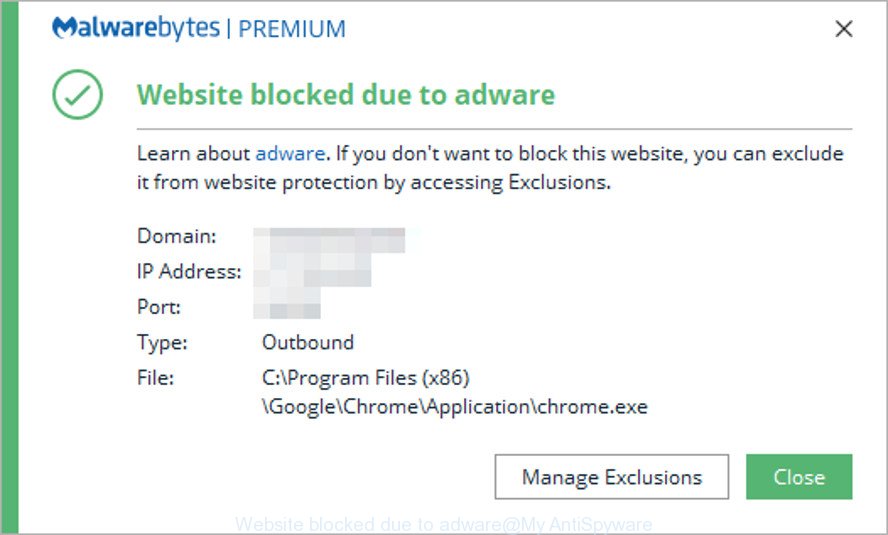
“Website blocked due to adware” pop-up alert is a sign that you computer is infected with adware
The adware is a form of malicious software that created to display unwanted advertisements, popups and deals. It modifies browser settings and blocks them from changing. Also the ad-supported software can install additional internet browser extensions and modules that will inject sponsored links within the Google Chrome, Internet Explorer, Edge and Mozilla Firefox’s screen. Moreover, the adware may change the web-browser’s start page and search provider.
Even worse, the adware has the ability to gather your personal info that can be later transferred to third parties. You don’t know if your home address, account names and passwords are safe.
The adware is usually written in ways common to malware, spyware and browser hijackers. In order to delete ad supported software and thereby remove “Website blocked due to adware” pop ups, you will need use the steps below or use free adware removal tool listed below.
How to remove “Website blocked due to adware” pop-ups
We are presenting a few methods to remove “Website blocked due to adware” pop-ups from your computer using only internal Microsoft Windows functions. Most of ad supported software and potentially unwanted programs can be removed through these processes. If these steps does not help to delete “Website blocked due to adware” pop-up alerts, then it is better to use a free malware removal tools linked below.
To remove “Website blocked due to adware” pop-up, execute the steps below:
- Remove suspicious software by using Windows Control Panel
- Reset Mozilla Firefox to get rid of “Website blocked due to adware” pop-ups
- Reset Google Chrome to remove “Website blocked due to adware” pop-up alerts
- Reset Internet Explorer to get rid of “Website blocked due to adware” popups
- Remove adware with free tools
- Use AdBlocker to stay safe online
Remove “Website blocked due to adware” popups without any utilities
The following instructions is a step-by-step guide, which will help you manually get rid of “Website blocked due to adware” pop-ups from your computer. If you do not want to get rid of adware in the manually due to the fact that you are an unskilled computer user, then you can run free removal tools listed below.
Remove suspicious software by using Windows Control Panel
The main cause of “Website blocked due to adware” popups could be PUPs, adware or other undesired programs that you may have accidentally installed on the PC system. You need to find and delete all suspicious applications.
Windows 8, 8.1, 10
First, click Windows button

Once the ‘Control Panel’ opens, press the ‘Uninstall a program’ link under Programs category as displayed on the screen below.

You will see the ‘Uninstall a program’ panel like below.

Very carefully look around the entire list of apps installed on your computer. Most likely, one of them is the adware responsible for “Website blocked due to adware” pop-ups. If you have many programs installed, you can help simplify the search of malicious apps by sort the list by date of installation. Once you have found a suspicious, unwanted or unused program, right click to it, after that click ‘Uninstall’.
Windows XP, Vista, 7
First, press ‘Start’ button and select ‘Control Panel’ at right panel as displayed on the image below.

When the Windows ‘Control Panel’ opens, you need to click ‘Uninstall a program’ under ‘Programs’ like below.

You will see a list of programs installed on your PC system. We recommend to sort the list by date of installation to quickly find the software that were installed last. Most likely, it’s the adware responsible for the “Website blocked due to adware” popups. If you are in doubt, you can always check the application by doing a search for her name in Google, Yahoo or Bing. After the application which you need to remove is found, simply click on its name, and then press ‘Uninstall’ as displayed in the figure below.

Reset Mozilla Firefox to get rid of “Website blocked due to adware” pop-ups
If the Mozilla Firefox settings have been changed by the adware, then resetting it to the default state can help. However, your saved bookmarks and passwords will not be lost. This will not affect your history, passwords, bookmarks, and other saved data.
Start the Mozilla Firefox and click the menu button (it looks like three stacked lines) at the top right of the web-browser screen. Next, click the question-mark icon at the bottom of the drop-down menu. It will display the slide-out menu.

Select the “Troubleshooting information”. If you’re unable to access the Help menu, then type “about:support” in your address bar and press Enter. It bring up the “Troubleshooting Information” page like below.

Click the “Refresh Firefox” button at the top right of the Troubleshooting Information page. Select “Refresh Firefox” in the confirmation prompt. The Firefox will begin a procedure to fix your problems that caused by adware. Once, it’s finished, press the “Finish” button.
Reset Google Chrome to remove “Website blocked due to adware” pop-up alerts
Like other modern web browsers, the Chrome has the ability to reset the settings to their default values and thereby recover the web-browser’s settings that have been changed by the adware related to “Website blocked due to adware” pop ups.
First run the Google Chrome. Next, click the button in the form of three horizontal dots (![]() ).
).
It will display the Google Chrome menu. Select More Tools, then press Extensions. Carefully browse through the list of installed plugins. If the list has the extension signed with “Installed by enterprise policy” or “Installed by your administrator”, then complete the following instructions: Remove Google Chrome extensions installed by enterprise policy.
Open the Chrome menu once again. Further, click the option named “Settings”.

The web browser will open the settings screen. Another method to show the Google Chrome’s settings – type chrome://settings in the browser adress bar and press Enter
Scroll down to the bottom of the page and press the “Advanced” link. Now scroll down until the “Reset” section is visible, as shown below and press the “Reset settings to their original defaults” button.

The Google Chrome will show the confirmation prompt as displayed on the screen below.

You need to confirm your action, click the “Reset” button. The internet browser will start the process of cleaning. When it is done, the browser’s settings including default search provider, homepage and new tab page back to the values that have been when the Chrome was first installed on your computer.
Reset Internet Explorer to get rid of “Website blocked due to adware” popups
The IE reset is great if your web browser is hijacked or you have unwanted addo-ons or toolbars on your web-browser, which installed by an malware.
First, start the Internet Explorer, click ![]() ) button. Next, click “Internet Options” as on the image below.
) button. Next, click “Internet Options” as on the image below.

In the “Internet Options” screen select the Advanced tab. Next, press Reset button. The Internet Explorer will display the Reset Internet Explorer settings prompt. Select the “Delete personal settings” check box and press Reset button.

You will now need to restart your system for the changes to take effect. It will remove adware responsible for the “Website blocked due to adware” pop-ups, disable malicious and ad-supported web-browser’s extensions and restore the Internet Explorer’s settings such as home page, default search engine and new tab page to default state.
Remove adware with free tools
Many antivirus companies have developed software that help detect and remove adware. Below is a a few of the free applications you may want to use. Your computer can have a huge count of PUPs, adware and browser hijackers installed at the same time, so we suggest, if any unwanted or malicious program returns after rebooting the system, then launch your system into Safe Mode and use the anti-malware tool again.
Run Zemana AntiMalware (ZAM) to remove adware
Zemana Free is a malware removal tool created for Windows. This utility will help you remove adware related to the “Website blocked due to adware” popups, various types of malicious software (including browser hijacker infections and potentially unwanted programs) from your PC. It has simple and user friendly interface. While the Zemana Anti Malware (ZAM) does its job, your computer will run smoothly.
Now you can install and use Zemana AntiMalware (ZAM) to get rid of “Website blocked due to adware” popup ads from your browser by following the steps below:
Visit the page linked below to download Zemana Free install package named Zemana.AntiMalware.Setup on your PC system. Save it to your Desktop.
165532 downloads
Author: Zemana Ltd
Category: Security tools
Update: July 16, 2019
Start the setup package after it has been downloaded successfully and then follow the prompts to install this utility on your system.

During setup you can change certain settings, but we recommend you do not make any changes to default settings.
When install is finished, this malware removal tool will automatically start and update itself. You will see its main window like below.

Now press the “Scan” button . Zemana Free utility will begin scanning the whole computer to find out the adware and other unwanted software.

When Zemana Free has finished scanning your PC, Zemana Anti Malware will open a screen which contains a list of malware that has been detected. Review the scan results and then click “Next” button.

The Zemana Free will start to remove adware and malware. After finished, you may be prompted to restart your personal computer to make the change take effect.
Remove adware and malicious extensions with HitmanPro
Hitman Pro is a free removal tool that can be downloaded and use to remove adware, browser hijacker infections, malicious software, PUPs, toolbars and other threats from your PC. You can use this utility to detect threats even if you have an antivirus or any other security program.
HitmanPro can be downloaded from the following link. Save it on your Desktop.
Once downloading is finished, open the directory in which you saved it. You will see an icon like below.

Double click the Hitman Pro desktop icon. When the tool is started, you will see a screen as on the image below.

Further, press “Next” button for scanning your computer for the adware related to the “Website blocked due to adware” pop-up alert. A scan may take anywhere from 10 to 30 minutes, depending on the count of files on your personal computer and the speed of your PC. Once Hitman Pro has completed scanning, Hitman Pro will display a screen that contains a list of malware that has been detected like below.

Review the scan results and then click “Next” button. It will open a dialog box, click the “Activate free license” button.
Use AdBlocker to stay safe online
It’s important to use ad blocking applications like AdGuard to protect your machine from malicious websites. Most security experts says that it’s okay to stop ads. You should do so just to stay safe! And, of course, the AdGuard may to misleading, phishing and other unwanted web pages.
Visit the following page to download the latest version of AdGuard for Microsoft Windows. Save it on your Microsoft Windows desktop or in any other place.
27044 downloads
Version: 6.4
Author: © Adguard
Category: Security tools
Update: November 15, 2018
Once downloading is complete, run the downloaded file. You will see the “Setup Wizard” screen as shown in the figure below.

Follow the prompts. Once the installation is done, you will see a window as on the image below.

You can click “Skip” to close the setup application and use the default settings, or click “Get Started” button to see an quick tutorial which will help you get to know AdGuard better.
In most cases, the default settings are enough and you don’t need to change anything. Each time, when you run your personal computer, AdGuard will start automatically and stop unwanted ads, as well as other harmful or misleading web pages. For an overview of all the features of the program, or to change its settings you can simply double-click on the AdGuard icon, that can be found on your desktop.
Method of adware intrusion into your system
Many of the free software out there install undesired web-browser toolbars, browser hijacker infections and potentially unwanted software along with them without your knowledge. One has to be attentive while installing free applications in order to avoid accidentally installing bundled programs. It is important that you pay attention to the EULA (End User License Agreements) and choose the Custom, Manual or Advanced install method as it will typically disclose what third-party programs will also be installed.
To sum up
Once you’ve complete the step-by-step instructions outlined above, your PC system should be clean from this adware and other malicious software. Your antivirus software will no longer display the “Website blocked due to adware” pop-up alerts when you browse the Web. Unfortunately, if the few simple steps does not help you, then you have caught a new adware, and then the best way – ask for help.
Please create a new question by using the “Ask Question” button in the Questions and Answers. Try to give us some details about your problems, so we can try to help you more accurately. Wait for one of our trained “Security Team” or Site Administrator to provide you with knowledgeable assistance tailored to your problem with the “Website blocked due to adware” pop-up alerts.




















