If your IE, Firefox, Google Chrome and Edge web browser start page have modified to Pursuitresults.com somehow, and you have tried to revert back your homepage and search provider from web browser settings, but it did not help, then most probably that your PC system is infected with the obnoxious hijacker. The Pursuitresults.com browser hijacker is an one type of unwanted applications that may make some undesired changes to web-browsers settings without your’s permission, to redirect you into unwanted web pages. The browser hijacker commonly rewrite the Microsoft Edge, Chrome, Microsoft Internet Explorer and Mozilla Firefox current homepage, new tab page and search engine with its own.
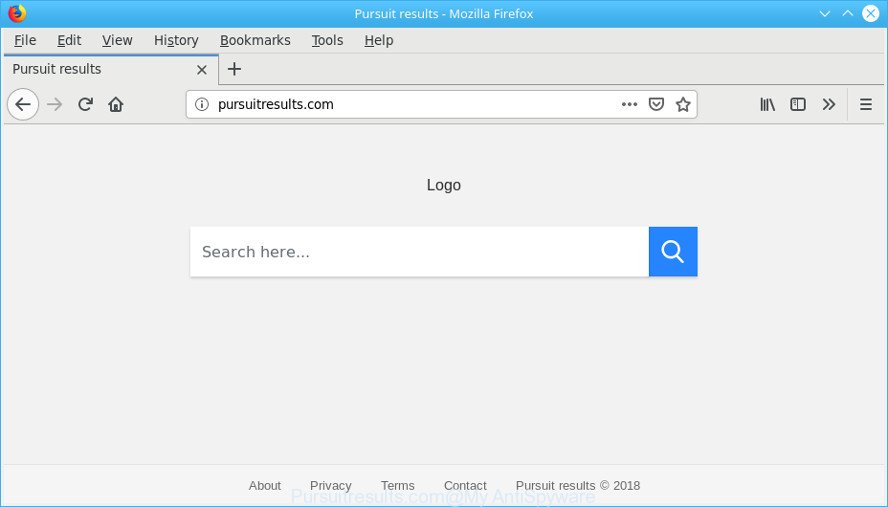
http://pursuitresults.com/
Being affected with Pursuitresults.com hijacker you will be forced to use its own search engine. It could seem not to be dangerous, but you still should be very careful, since it may display undesired and harmful ads developed to mislead you into buying some questionable apps or products, provide search results that may redirect your web-browser to some deceptive, misleading or malicious web-pages. We recommend that you use only the reliable search provider like Google, Yahoo or Bing.
It’s not a good idea to have an undesired program such as Pursuitresults.com hijacker infection on your system. The reason for this is simple, it doing things you do not know about. The browser hijacker has the ability to gather lots of personal information about you which can be later sold to third party companies. You don’t know if your home address, account names and passwords are safe. And of course you completely do not know what will happen when you click on any ads on the Pursuitresults.com site.
If you are unfortunate have hijacker infection, adware or malicious software running on your PC system, you can follow the suggestions here to remove Pursuitresults.com from your web browser.
Remove Pursuitresults.com (Removal guide)
Even if you have the up-to-date classic antivirus installed, and you’ve checked your system for malicious software and removed anything found, you need to do the instructions below. The Pursuitresults.com browser hijacker infection removal is not simple as installing another antivirus. Classic antivirus applications are not created to run together and will conflict with each other, or possibly crash MS Windows. Instead we suggest complete the manual steps below after that use Zemana Free, MalwareBytes Free or HitmanPro, which are free software dedicated to scan for and remove malware such as Pursuitresults.com browser hijacker. Run these utilities to ensure the hijacker infection is removed.
To remove Pursuitresults.com, perform the following steps:
- Uninstall Pursuitresults.com associated software by using MS Windows Control Panel
- Delete Pursuitresults.com redirect from Internet Explorer
- Delete Pursuitresults.com from Mozilla Firefox
- Remove Pursuitresults.com from Chrome
- How to remove Pursuitresults.com with free programs
- Block Pursuitresults.com and other unwanted web-pages
Remove Pursuitresults.com search redirect without any tools
If you perform exactly the steps below you should be able to delete the Pursuitresults.com search from the MS Edge, IE, Firefox and Chrome browsers.
Uninstall Pursuitresults.com associated software by using MS Windows Control Panel
First, you should try to identify and delete the application that causes the appearance of undesired advertisements or web-browser redirect, using the ‘Uninstall a program’ which is located in the ‘Control panel’.
Press Windows button ![]() , then click Search
, then click Search ![]() . Type “Control panel”and press Enter. If you using Windows XP or Windows 7, then click “Start” and select “Control Panel”. It will display the Windows Control Panel as shown on the screen below.
. Type “Control panel”and press Enter. If you using Windows XP or Windows 7, then click “Start” and select “Control Panel”. It will display the Windows Control Panel as shown on the screen below.

Further, click “Uninstall a program” ![]()
It will display a list of all programs installed on your computer. Scroll through the all list, and delete any questionable and unknown apps.
Delete Pursuitresults.com redirect from Internet Explorer
If you find that IE web-browser settings such as search provider by default, newtab page and startpage had been hijacked, then you may restore your settings, via the reset web-browser process.
First, run the Internet Explorer. Next, click the button in the form of gear (![]() ). It will show the Tools drop-down menu, click the “Internet Options” like below.
). It will show the Tools drop-down menu, click the “Internet Options” like below.

In the “Internet Options” window click on the Advanced tab, then press the Reset button. The Internet Explorer will display the “Reset Internet Explorer settings” window as shown on the image below. Select the “Delete personal settings” check box, then click “Reset” button.

You will now need to restart your machine for the changes to take effect.
Delete Pursuitresults.com from Mozilla Firefox
If the Mozilla Firefox browser application is hijacked, then resetting its settings can help. The Reset feature is available on all modern version of Firefox. A reset can fix many issues by restoring Mozilla Firefox settings like homepage, search engine by default and newtab to their original state. However, your themes, bookmarks, history, passwords, and web form auto-fill information will not be deleted.
Press the Menu button (looks like three horizontal lines), and press the blue Help icon located at the bottom of the drop down menu as on the image below.

A small menu will appear, click the “Troubleshooting Information”. On this page, press “Refresh Firefox” button as shown below.

Follow the onscreen procedure to restore your Firefox web browser settings to their default state.
Remove Pursuitresults.com from Chrome
If your Chrome web-browser is redirected to annoying Pursuitresults.com web page, it may be necessary to completely reset your browser application to its original settings.
Open the Google Chrome menu by clicking on the button in the form of three horizontal dotes (![]() ). It will display the drop-down menu. Select More Tools, then press Extensions.
). It will display the drop-down menu. Select More Tools, then press Extensions.
Carefully browse through the list of installed add-ons. If the list has the plugin labeled with “Installed by enterprise policy” or “Installed by your administrator”, then complete the following instructions: Remove Chrome extensions installed by enterprise policy otherwise, just go to the step below.
Open the Google Chrome main menu again, click to “Settings” option.

Scroll down to the bottom of the page and click on the “Advanced” link. Now scroll down until the Reset settings section is visible, like below and click the “Reset settings to their original defaults” button.

Confirm your action, click the “Reset” button.
How to remove Pursuitresults.com with free programs
If you are unsure how to delete Pursuitresults.com browser hijacker infection easily, consider using automatic hijacker infection removal apps which listed below. It will identify the browser hijacker infection responsible for redirects to Pursuitresults.com and remove it from your personal computer for free.
Run Zemana to delete Pursuitresults.com
Zemana Free is a free program for Microsoft Windows operating system to detect and delete PUPs, ad supported software, harmful web browser plugins, browser toolbars, and other unwanted applications like browser hijacker that causes internet browsers to display undesired Pursuitresults.com site.

- Download Zemana Free by clicking on the link below.
Zemana AntiMalware
165054 downloads
Author: Zemana Ltd
Category: Security tools
Update: July 16, 2019
- After downloading is complete, close all programs and windows on your personal computer. Open a file location. Double-click on the icon that’s named Zemana.AntiMalware.Setup.
- Further, click Next button and follow the prompts.
- Once setup is finished, click the “Scan” button to perform a system scan with this tool for the hijacker that causes internet browsers to display unwanted Pursuitresults.com web-page. When a malicious software, adware or potentially unwanted applications are found, the number of the security threats will change accordingly. Wait until the the checking is done.
- Once the scan get completed, you can check all threats detected on your PC. Review the report and then click “Next”. Once that process is done, you can be prompted to reboot your computer.
Delete Pursuitresults.com browser hijacker and malicious extensions with HitmanPro
HitmanPro is a free tool that can identify hijacker which cause Pursuitresults.com web site to appear. It’s not always easy to locate all the undesired apps that your PC might have picked up on the Internet. HitmanPro will look for the adware, hijackers and other malicious software you need to erase.
Visit the following page to download the latest version of Hitman Pro for Windows. Save it to your Desktop so that you can access the file easily.
Once the download is complete, open the directory in which you saved it and double-click the HitmanPro icon. It will launch the Hitman Pro tool. If the User Account Control prompt will ask you want to start the program, press Yes button to continue.

Next, press “Next” to scan for browser hijacker that modifies web-browser settings to replace your search provider by default, start page and new tab with Pursuitresults.com webpage. A system scan can take anywhere from 5 to 30 minutes, depending on your personal computer. While the HitmanPro tool is scanning, you may see number of objects it has identified as being affected by malware.

Once the scanning is done, the results are displayed in the scan report as shown below.

All found threats will be marked. You can remove them all by simply click “Next” button. It will open a prompt, click the “Activate free license” button. The Hitman Pro will remove browser hijacker that reroutes your internet browser to undesired Pursuitresults.com page and add items to the Quarantine. When the clean up is finished, the tool may ask you to reboot your machine.
Block Pursuitresults.com and other unwanted web-pages
By installing an ad blocking program such as AdGuard, you’re able to stop Pursuitresults.com, autoplaying video ads and get rid of a huge count of distracting and unwanted ads on web-pages.
Download AdGuard on your Microsoft Windows Desktop from the link below.
26903 downloads
Version: 6.4
Author: © Adguard
Category: Security tools
Update: November 15, 2018
After downloading it, double-click the downloaded file to launch it. The “Setup Wizard” window will show up on the computer screen as displayed below.

Follow the prompts. AdGuard will then be installed and an icon will be placed on your desktop. A window will show up asking you to confirm that you want to see a quick guidance as shown in the figure below.

Click “Skip” button to close the window and use the default settings, or click “Get Started” to see an quick instructions that will help you get to know AdGuard better.
Each time, when you start your PC system, AdGuard will run automatically and stop popup advertisements, Pursuitresults.com redirect, as well as other harmful or misleading sites. For an overview of all the features of the application, or to change its settings you can simply double-click on the AdGuard icon, that can be found on your desktop.
Tips to prevent browser hijacker and other unwanted apps
The hijacker which cause Pursuitresults.com web-page to appear, can be defined as PUP (potentially unwanted program) which mostly comes on the computer with other free applications. In most cases, this unwanted application comes without the user’s knowledge. Therefore, many users aren’t even aware that their computer has been infected with malware. Please follow the easy rules in order to protect your PC system from any unwanted software: don’t install any suspicious apps, read the user agreement and choose only the Custom, Manual or Advanced setup mode, don’t rush to click the Next button. Also, always try to find a review of the application on the Internet. Be careful and attentive! If Pursuitresults.com has already come into your computer, then you need to scan your machine for hijacker and other malicious software. Use our detailed steps which are listed above.
To sum up
After completing the guide shown above, your computer should be clean from hijacker infection that responsible for internet browser redirect to the intrusive Pursuitresults.com website and other malware. The Google Chrome, MS Edge, Firefox and Internet Explorer will no longer open undesired Pursuitresults.com web-site on startup. Unfortunately, if the step-by-step guide does not help you, then you have caught a new browser hijacker, and then the best way – ask for help here.




















