If you find that the Microsoft Edge, Firefox, Google Chrome and Internet Explorer redirects to the Ukliminimate.club then may be possible that your browser has become a victim of unwanted software from the ‘ad-supported’ software (also known as adware) family.
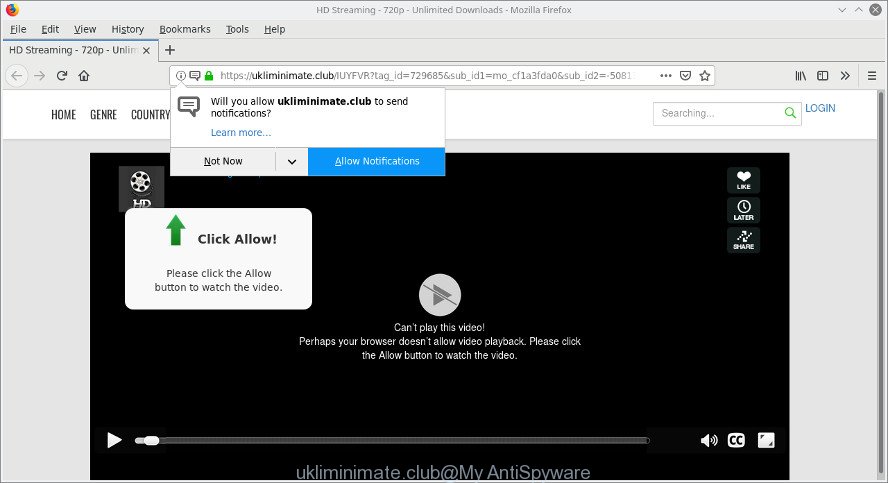
https://ukliminimate.club/ …
Adware is unwanted software made to throw advertisements up on your browser screen. Adware generates profit for its developer by often showing a ton of ads and pop-up deals. You might experience a change in your home page or search engine, new tabs opening or even a redirect to malicious pages. Adware can substitute the legitimate advertising banners on misleading or even banners that can offer to visit harmful websites.
The worst is, Adware can collect your browsing history and privacy info, including passwords and credit card numbers. In the future, privacy information about you can be sold to third parties.
So, if you happen to encounter unwanted Ukliminimate.club popups, ads or notifications, then be quick and take effort to remove adware. Follow the steps below to remove Ukliminimate.club pop-ups. Let us know how you managed by sending us your comments please.
How to remove Ukliminimate.club pop-ups, ads, notifications
When the adware gets installed on your PC system without your knowledge, it’s not easy to delete. In most cases, there is no Uninstall program that simply uninstall the adware that causes undesired Ukliminimate.club ads from your computer. So, we recommend using several well-proven free specialized tools like Zemana Free, MalwareBytes AntiMalware (MBAM) or HitmanPro. But the best method to remove Ukliminimate.club popups will be to perform several manual steps, after that additionally use antimalware utilities.
To remove Ukliminimate.club pop-ups, execute the steps below:
- Uninstall suspicious applications through the Control Panel of your PC system
- Get rid of Ukliminimate.club popup ads from IE
- Delete Ukliminimate.club from Firefox by resetting web browser settings
- Remove Ukliminimate.club popups from Google Chrome
- Run free malware removal tools to completely remove Ukliminimate.club pop up ads
- How to stop Ukliminimate.club pop-ups
How to manually get rid of Ukliminimate.club pop-ups
The following instructions is a step-by-step guide, which will help you manually get rid of Ukliminimate.club redirect from the Edge, Chrome, Microsoft Internet Explorer and Mozilla Firefox. If you do not want to remove adware in the manually due to the fact that you are not skilled at computer, then you can run free removal tools listed below.
Uninstall suspicious applications through the Control Panel of your PC system
First, go to MS Windows Control Panel and remove dubious applications, all applications you don’t remember installing. It is important to pay the most attention to software you installed just before Ukliminimate.club advertisements appeared on your web browser. If you don’t know what a program does, look for the answer on the Internet.
Windows 10, 8.1, 8
Click the Windows logo, and then press Search ![]() . Type ‘Control panel’and press Enter as displayed on the image below.
. Type ‘Control panel’and press Enter as displayed on the image below.

After the ‘Control Panel’ opens, press the ‘Uninstall a program’ link under Programs category as displayed in the figure below.

Windows 7, Vista, XP
Open Start menu and select the ‘Control Panel’ at right as displayed in the following example.

Then go to ‘Add/Remove Programs’ or ‘Uninstall a program’ (Windows 7 or Vista) as displayed on the image below.

Carefully browse through the list of installed software and remove all dubious and unknown applications. We suggest to press ‘Installed programs’ and even sorts all installed apps by date. Once you have found anything dubious that may be the ad-supported software that causes multiple unwanted popups or other potentially unwanted application (PUA), then choose this program and press ‘Uninstall’ in the upper part of the window. If the suspicious application blocked from removal, then run Revo Uninstaller Freeware to completely remove it from your personal computer.
Get rid of Ukliminimate.club popup ads from IE
In order to recover all web browser homepage, newtab page and search engine by default you need to reset the IE to the state, which was when the MS Windows was installed on your computer.
First, start the Internet Explorer, click ![]() ) button. Next, press “Internet Options” as shown on the screen below.
) button. Next, press “Internet Options” as shown on the screen below.

In the “Internet Options” screen select the Advanced tab. Next, click Reset button. The Internet Explorer will display the Reset Internet Explorer settings dialog box. Select the “Delete personal settings” check box and click Reset button.

You will now need to restart your PC system for the changes to take effect. It will remove adware that responsible for the appearance of Ukliminimate.club pop-ups, disable malicious and ad-supported browser’s extensions and restore the Internet Explorer’s settings such as new tab, search engine by default and start page to default state.
Delete Ukliminimate.club from Firefox by resetting web browser settings
Resetting your Mozilla Firefox is basic troubleshooting step for any issues with your web browser program, including the redirect to Ukliminimate.club web site. When using the reset feature, your personal information such as passwords, bookmarks, browsing history and web form auto-fill data will be saved.
Run the Firefox and click the menu button (it looks like three stacked lines) at the top right of the browser screen. Next, press the question-mark icon at the bottom of the drop-down menu. It will show the slide-out menu.

Select the “Troubleshooting information”. If you’re unable to access the Help menu, then type “about:support” in your address bar and press Enter. It bring up the “Troubleshooting Information” page as shown on the image below.

Click the “Refresh Firefox” button at the top right of the Troubleshooting Information page. Select “Refresh Firefox” in the confirmation prompt. The Firefox will start a process to fix your problems that caused by the Ukliminimate.club ad supported software. Once, it is done, click the “Finish” button.
Remove Ukliminimate.club popups from Google Chrome
The adware can alter your Chrome settings without your knowledge. You may see an undesired web-page as your search provider or startpage, additional extensions and toolbars. Reset Chrome web-browser will help you to delete Ukliminimate.club ads and reset the unwanted changes caused by adware. It’ll keep your personal information such as browsing history, bookmarks, passwords and web form auto-fill data.
First start the Google Chrome. Next, click the button in the form of three horizontal dots (![]() ).
).
It will open the Chrome menu. Select More Tools, then press Extensions. Carefully browse through the list of installed add-ons. If the list has the extension signed with “Installed by enterprise policy” or “Installed by your administrator”, then complete the following tutorial: Remove Chrome extensions installed by enterprise policy.
Open the Chrome menu once again. Further, press the option called “Settings”.

The browser will show the settings screen. Another solution to open the Google Chrome’s settings – type chrome://settings in the web browser adress bar and press Enter
Scroll down to the bottom of the page and press the “Advanced” link. Now scroll down until the “Reset” section is visible, as on the image below and press the “Reset settings to their original defaults” button.

The Chrome will display the confirmation dialog box as displayed in the following example.

You need to confirm your action, click the “Reset” button. The browser will launch the task of cleaning. Once it is finished, the internet browser’s settings including start page, search provider by default and newtab page back to the values that have been when the Chrome was first installed on your computer.
Run free malware removal tools to completely remove Ukliminimate.club pop up ads
Many antivirus companies have made apps that help detect ad supported software and thereby delete Ukliminimate.club from the Google Chrome, Microsoft Internet Explorer, Mozilla Firefox and Edge internet browsers. Below is a a few of the free applications you may want to run. Your system may have a huge number of potentially unwanted software, adware and hijackers installed at the same time, so we suggest, if any unwanted or malicious program returns after restarting the system, then launch your machine into Safe Mode and use the antimalware tool again.
Get rid of Ukliminimate.club ads with Zemana Anti Malware
Zemana is free full featured malware removal tool. It can scan your files and Microsoft Windows registry in real-time. Zemana Free can help to delete Ukliminimate.club ads, other potentially unwanted programs, malicious software and ad supported software. It uses 1% of your machine resources. This utility has got simple and beautiful interface and at the same time best possible protection for your computer.

- Download Zemana Anti Malware (ZAM) by clicking on the link below.
Zemana AntiMalware
165536 downloads
Author: Zemana Ltd
Category: Security tools
Update: July 16, 2019
- At the download page, click on the Download button. Your web browser will display the “Save as” dialog box. Please save it onto your Windows desktop.
- Once the download is finished, please close all apps and open windows on your computer. Next, launch a file called Zemana.AntiMalware.Setup.
- This will start the “Setup wizard” of Zemana Anti-Malware (ZAM) onto your PC. Follow the prompts and don’t make any changes to default settings.
- When the Setup wizard has finished installing, the Zemana Free will launch and display the main window.
- Further, press the “Scan” button . Zemana AntiMalware utility will begin scanning the whole PC system to find out adware which cause annoying Ukliminimate.club pop up advertisements to appear. This procedure may take some time, so please be patient. When a malicious software, adware or PUPs are detected, the number of the security threats will change accordingly. Wait until the the scanning is finished.
- Once the system scan is finished, Zemana Free will display a screen that contains a list of malware that has been found.
- All detected threats will be marked. You can delete them all by simply press the “Next” button. The utility will delete ad-supported software which created to redirect your web-browser to various ad webpages such as Ukliminimate.club. After disinfection is finished, you may be prompted to restart the personal computer.
- Close the Zemana Anti Malware and continue with the next step.
Remove Ukliminimate.club pop-up advertisements from browsers with Hitman Pro
Hitman Pro will help remove adware responsible for redirects to Ukliminimate.club that slow down your system. The browser hijackers, ad-supported software and other PUPs slow your web browser down and try to trick you into clicking on misleading advertisements and links. Hitman Pro removes the adware and lets you enjoy your PC system without Ukliminimate.club ads.

- Visit the following page to download the latest version of HitmanPro for Microsoft Windows. Save it on your Desktop.
- Once the downloading process is complete, start the HitmanPro, double-click the HitmanPro.exe file.
- If the “User Account Control” prompts, click Yes to continue.
- In the HitmanPro window, click the “Next” to start scanning your PC for the adware which created to redirect your web-browser to various ad webpages such as Ukliminimate.club. While the tool is checking, you may see count of objects and files has already scanned.
- Once HitmanPro completes the scan, you may check all items detected on your computer. Next, you need to click “Next”. Now, click the “Activate free license” button to begin the free 30 days trial to delete all malicious software found.
How to stop Ukliminimate.club pop-ups
One of the worst things is the fact that you cannot block all those annoying websites like Ukliminimate.club using only built-in MS Windows capabilities. However, there is a application out that you can use to block undesired browser redirections, advertisements and popups in any modern browsers including IE, Firefox, Google Chrome and Edge. It’s called Adguard and it works very well.
Download AdGuard on your PC from the link below.
27048 downloads
Version: 6.4
Author: © Adguard
Category: Security tools
Update: November 15, 2018
Once downloading is done, double-click the downloaded file to start it. The “Setup Wizard” window will show up on the computer screen as displayed in the following example.

Follow the prompts. AdGuard will then be installed and an icon will be placed on your desktop. A window will show up asking you to confirm that you want to see a quick guidance as displayed in the following example.

Click “Skip” button to close the window and use the default settings, or click “Get Started” to see an quick guide that will allow you get to know AdGuard better.
Each time, when you start your PC, AdGuard will start automatically and block unwanted ads, Ukliminimate.club pop-ups, as well as other harmful or misleading pages. For an overview of all the features of the application, or to change its settings you can simply double-click on the AdGuard icon, that is located on your desktop.
Don’t know how your web-browser has been hijacked by Adware?
The majority of adware come along with free applications or even paid applications that World Wide Web users can easily download online. The installation packages of such apps, most commonly, clearly indicate that they will install bundled applications. The option is given to users to block the installation of any bundled programs. So, in order to avoid the installation of any ad-supported software: read all disclaimers and install screens very carefully, choose only Custom or Advanced installation method and disable all third-party software in which you are unsure.
Finish words
Now your PC should be clean of the adware that responsible for web browser reroute to the undesired Ukliminimate.club web-site. We suggest that you keep AdGuard (to help you block unwanted popups and undesired harmful web-pages) and Zemana Free (to periodically scan your system for new ad supported softwares and other malicious software). Probably you are running an older version of Java or Adobe Flash Player. This can be a security risk, so download and install the latest version right now.
If you are still having problems while trying to get rid of Ukliminimate.club pop up ads from the Firefox, Internet Explorer, Edge and Google Chrome, then ask for help here here.



















