Go.pagazonia.com is defined as browser hijacker. It modifies the newtab, search engine and startpage of your installed browsers like Chrome, Microsoft Internet Explorer, Firefox and Microsoft Edge. When this hijacker is installed, it’ll change the browser’s settings so that they automatically being redirected to the Go.pagazonia.com as your start page and use it for Net searches. So, every time, when your internet browser opens, it will open Go.pagazonia.com website.
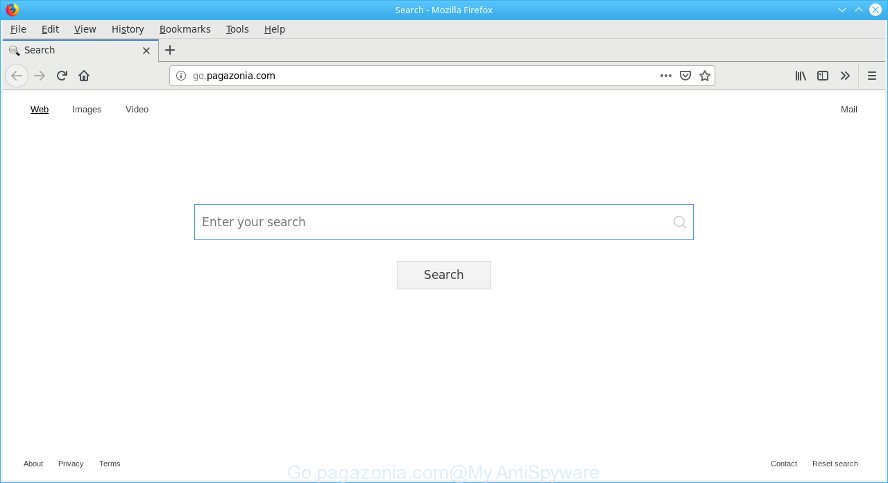
When your PC system is affected with Go.pagazonia.com hijacker infection you will be forced to use its own search provider. It could seem not to be dangerous, but you still should be very careful, since it may display undesired and malicious advertisements developed to force you into buying certain questionable apps or products, provide search results that may redirect your internet browser to certain deceptive, misleading or malicious web-pages. We recommend that you use only the reliable search engine such as Google, Yahoo or Bing.
What is more, the browser hijacker can analyze your browsing, and gain access to your user data and, subsequently, can share it with third-parties. Thus, there are more than enough reasons to remove Go.pagazonia.com from your internet browser.
By following tutorial below it is easy to remove Go.pagazonia.com from Internet Explorer, Edge, Chrome and Firefox and your machine. Learn how to scan and get rid of browser hijacker infection and other harmful applications, as well as how to run a full PC system virus scan.
Remove Go.pagazonia.com (removal steps)
In order to remove Go.pagazonia.com from the Internet Explorer, MS Edge, Google Chrome and Firefox and set your favorite homepage and search engine, you need to reset the internet browser settings. Additionally, you should look up for other questionable entries, such as files, programs, web-browser extensions and shortcut files. However, if you want to get rid of Go.pagazonia.com easily, you should use reputable antimalware tool and let it do the job for you.
To remove Go.pagazonia.com, use the steps below:
- Uninstalling the Go.pagazonia.com, check the list of installed applications first
- Remove Go.pagazonia.com from Chrome
- Remove Go.pagazonia.com from Microsoft Internet Explorer
- Delete Go.pagazonia.com startpage from Firefox
- Scan your computer and get rid of Go.pagazonia.com with free utilities
- Block Go.pagazonia.com and other intrusive web sites
How to manually get rid of Go.pagazonia.com
If you perform exactly the steps below you should be able to remove the Go.pagazonia.com from the Firefox, Chrome, Microsoft Edge and Internet Explorer web-browsers.
Uninstalling the Go.pagazonia.com, check the list of installed applications first
First, you should try to identify and delete the application that causes the appearance of annoying ads or web browser redirect, using the ‘Uninstall a program’ which is located in the ‘Control panel’.
Make sure you have closed all web-browsers and other applications. Next, remove any undesired and suspicious apps from your Control panel.
Windows 10, 8.1, 8
Now, click the Windows button, type “Control panel” in search and press Enter. Select “Programs and Features”, then “Uninstall a program”.

Look around the entire list of applications installed on your system. Most probably, one of them is the hijacker infection related to Go.pagazonia.com . Select the dubious program or the program that name is not familiar to you and uninstall it.
Windows Vista, 7
From the “Start” menu in Microsoft Windows, choose “Control Panel”. Under the “Programs” icon, choose “Uninstall a program”.

Choose the suspicious or any unknown applications, then click “Uninstall/Change” button to delete this undesired program from your PC system.
Windows XP
Click the “Start” button, select “Control Panel” option. Click on “Add/Remove Programs”.

Choose an undesired program, then click “Change/Remove” button. Follow the prompts.
Remove Go.pagazonia.com from Chrome
Use the Reset browser utility of the Chrome to reset all its settings like search provider, start page and newtab page to original defaults. This is a very useful utility to use, in the case of web-browser hijacks such as Go.pagazonia.com.

- First start the Chrome and click Menu button (small button in the form of three dots).
- It will display the Google Chrome main menu. Choose More Tools, then click Extensions.
- You will see the list of installed plugins. If the list has the extension labeled with “Installed by enterprise policy” or “Installed by your administrator”, then complete the following guidance: Remove Chrome extensions installed by enterprise policy.
- Now open the Chrome menu once again, click the “Settings” menu.
- You will see the Google Chrome’s settings page. Scroll down and click “Advanced” link.
- Scroll down again and press the “Reset” button.
- The Chrome will open the reset profile settings page as on the image above.
- Next press the “Reset” button.
- Once this procedure is done, your browser’s default search engine, home page and newtab page will be restored to their original defaults.
- To learn more, read the blog post How to reset Chrome settings to default.
Remove Go.pagazonia.com from Microsoft Internet Explorer
In order to recover all internet browser homepage, default search engine and new tab you need to reset the Internet Explorer to the state, that was when the MS Windows was installed on your computer.
First, launch the Internet Explorer, press ![]() ) button. Next, press “Internet Options” as displayed on the screen below.
) button. Next, press “Internet Options” as displayed on the screen below.

In the “Internet Options” screen select the Advanced tab. Next, press Reset button. The Microsoft Internet Explorer will show the Reset Internet Explorer settings prompt. Select the “Delete personal settings” check box and press Reset button.

You will now need to restart your personal computer for the changes to take effect. It will get rid of hijacker infection related to Go.pagazonia.com , disable malicious and ad-supported web browser’s extensions and restore the Internet Explorer’s settings such as home page, newtab and search engine to default state.
Delete Go.pagazonia.com startpage from Firefox
This step will help you delete Go.pagazonia.com, third-party toolbars, disable harmful add-ons and restore your default startpage, new tab and search provider settings.
First, open the Firefox and click ![]() button. It will open the drop-down menu on the right-part of the browser. Further, click the Help button (
button. It will open the drop-down menu on the right-part of the browser. Further, click the Help button (![]() ) as displayed in the following example.
) as displayed in the following example.

In the Help menu, select the “Troubleshooting Information” option. Another way to open the “Troubleshooting Information” screen – type “about:support” in the web-browser adress bar and press Enter. It will open the “Troubleshooting Information” page as displayed in the following example. In the upper-right corner of this screen, click the “Refresh Firefox” button.

It will display the confirmation dialog box. Further, press the “Refresh Firefox” button. The Firefox will start a procedure to fix your problems that caused by the Go.pagazonia.com browser hijacker. Once, it’s done, click the “Finish” button.
Scan your computer and get rid of Go.pagazonia.com with free utilities
Many antivirus companies have made software that help detect and delete hijacker, and thereby revert back web browsers settings. Below is a a few of the free programs you may want to run. Your PC may have a ton of PUPs, adware and hijackers installed at the same time, so we recommend, if any unwanted or harmful program returns after restarting the machine, then boot your system into Safe Mode and use the anti malware utility again.
Remove Go.pagazonia.com with Zemana Anti-Malware
We recommend you run the Zemana Free that are completely clean your computer. Moreover, the tool will help you get rid of potentially unwanted applications, malicious software, toolbars and ad-supported software that your personal computer may be infected too.

- Zemana Anti-Malware can be downloaded from the following link. Save it directly to your Microsoft Windows Desktop.
Zemana AntiMalware
165082 downloads
Author: Zemana Ltd
Category: Security tools
Update: July 16, 2019
- When the download is complete, close all applications and windows on your PC. Open a file location. Double-click on the icon that’s named Zemana.AntiMalware.Setup.
- Further, click Next button and follow the prompts.
- Once install is finished, click the “Scan” button to look for browser hijacker responsible for redirecting your web browser to Go.pagazonia.com webpage. This task may take some time, so please be patient. When a threat is found, the number of the security threats will change accordingly.
- Once the scanning is done, Zemana Free will display a scan report. When you’re ready, click “Next”. After the procedure is finished, you can be prompted to restart your PC.
Block Go.pagazonia.com and other intrusive web sites
Use an ad blocker utility such as AdGuard will protect you from harmful ads and content. Moreover, you can find that the AdGuard have an option to protect your privacy and stop phishing and spam pages. Additionally, adblocker apps will help you to avoid unwanted pop up advertisements and unverified links that also a good way to stay safe online.
- Installing the AdGuard is simple. First you will need to download AdGuard from the link below.
Adguard download
26908 downloads
Version: 6.4
Author: © Adguard
Category: Security tools
Update: November 15, 2018
- After downloading it, start the downloaded file. You will see the “Setup Wizard” program window. Follow the prompts.
- After the setup is complete, click “Skip” to close the install application and use the default settings, or click “Get Started” to see an quick tutorial that will help you get to know AdGuard better.
- In most cases, the default settings are enough and you do not need to change anything. Each time, when you start your system, AdGuard will run automatically and stop ads, block Go.pagazonia.com, as well as other harmful or misleading web pages. For an overview of all the features of the program, or to change its settings you can simply double-click on the icon called AdGuard, that is located on your desktop.
How was browser hijacker installed on computer
A hijacker infection may be spread with the help of trojan horses and other forms of malware, but in many cases, the browser hijacker like the Go.pagazonia.com is bundled within some free applications. Many authors of free applications include additional applications in their setup file. Sometimes it is possible to avoid the installation of any hijackers such as Go.pagazonia.com: carefully read the Terms of Use and the Software license, select only Manual, Custom or Advanced installation type, unset all checkboxes before clicking Install or Next button while installing new freeware.
To sum up
Now your computer should be free of the browser hijacker infection which redirects your browser to unwanted Go.pagazonia.com website. We suggest that you keep AdGuard (to help you stop unwanted pop-ups and undesired harmful websites) and Zemana AntiMalware (ZAM) (to periodically scan your PC system for new browser hijacker infections and other malware). Probably you are running an older version of Java or Adobe Flash Player. This can be a security risk, so download and install the latest version right now.
If you are still having problems while trying to remove Go.pagazonia.com from the Microsoft Internet Explorer, Chrome, Firefox and MS Edge, then ask for help here here.

















