Is your internet browser re-directed to Hi.gt web page? This problem may be caused due to unwanted software from the browser hijacker family. The browser hijacker is a type of software which is created to change some settings of installed browsers. You may experience any of the following behaviors: your search engine, new tab page and homepage is modified to Hi.gt, web-sites load slowly, you see multiple toolbars on the Chrome, Edge, Firefox and Internet Explorer which you didn’t install, you get tons of unwanted pop up ads.
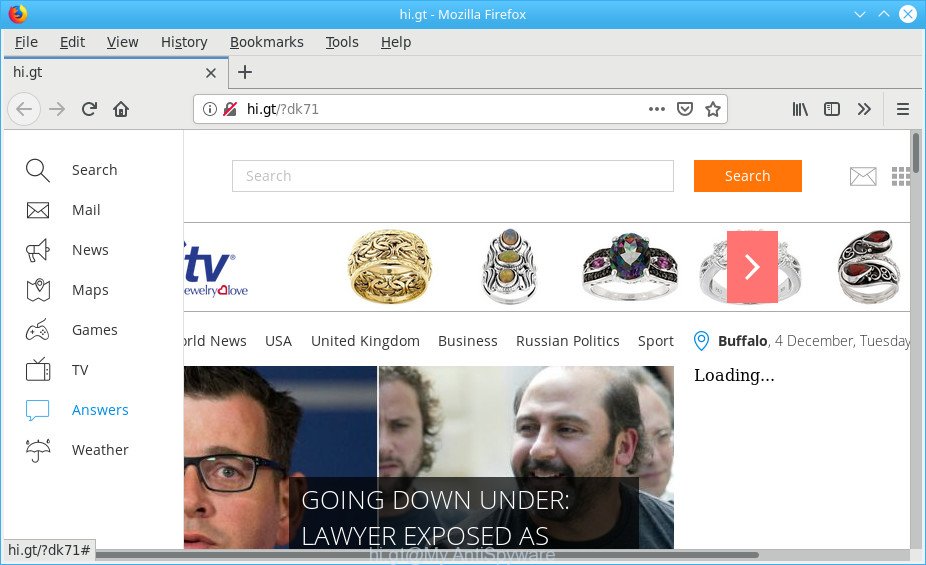
http://hi.gt/?dk71
When the Hi.gt hijacker is installed on a web browser, it might:
- set hi.gt as default search provider, newtab page, and homepage;
- prevent users from replacing search provider or startpage address;
- redirect your queries to sponsored websites;
- provide altered search results;
- record your search queries;
- occasionally redirects to questionable web sites;
- show undesired advertisements;
- gather Net browsing habits and transfer it to third parties.
It’s probably that you might be worried with the hijacker that alters internet browser settings to replace your new tab, search engine by default and home page with Hi.gt site. You should not disregard this unwanted software. The browser hijacker infection might not only change your start page or search engine, but reroute your browser to unsafe websites. What is more, the browser hijacker can analyze your browsing, and gain access to your user information and, afterwards, can sell it to third party companies. Thus, there are more than enough reasons to remove Hi.gt from your internet browser.
By following steps below it’s easy to remove Hi.gt homepage from Chrome, Mozilla Firefox, MS Edge and Internet Explorer and your PC system. Learn how to scan and get rid of browser hijacker and other malicious applications, as well as how to run a full PC system virus scan.
Remove Hi.gt homepage from Chrome, Firefox, IE, Edge (Redirect virus removal guide)
In many cases hijackers requires more than a simple uninstall with the help of MS Windows Control panel in order to be fully removed. For that reason, our team created several removal methods which we’ve summarized in a detailed guide. Therefore, if you have the annoying Hi.gt hijacker infection on your computer and are currently trying to have it removed then feel free to follow the steps below in order to resolve your problem. Certain of the steps below will require you to shut down this website. So, please read the few simple steps carefully, after that bookmark or print it for later reference.
To remove Hi.gt, execute the following steps:
- Remove potentially unwanted apps using MS Windows Control Panel
- Delete Hi.gt from IE
- Remove Hi.gt from Google Chrome
- Remove Hi.gt homepage from Firefox
- Use free utilities to easily remove Hi.gt
- How to block Hi.gt and other annoying sites
How to get rid of Hi.gt redirect without any software
The following instructions is a step-by-step guide, which will help you manually delete Hi.gt home page from the Google Chrome, Firefox, IE and MS Edge.
Remove potentially unwanted apps using MS Windows Control Panel
In order to remove potentially unwanted programs such as this browser hijacker, open the Windows Control Panel and click on “Uninstall a program”. Check the list of installed programs. For the ones you do not know, run an Internet search to see if they are adware, browser hijacker or PUPs. If yes, delete them off. Even if they are just a programs which you do not use, then removing them off will increase your computer start up time and speed dramatically.
Press Windows button ![]() , then click Search
, then click Search ![]() . Type “Control panel”and press Enter. If you using Windows XP or Windows 7, then click “Start” and select “Control Panel”. It will show the Windows Control Panel as displayed on the screen below.
. Type “Control panel”and press Enter. If you using Windows XP or Windows 7, then click “Start” and select “Control Panel”. It will show the Windows Control Panel as displayed on the screen below.

Further, click “Uninstall a program” ![]()
It will show a list of all applications installed on your system. Scroll through the all list, and remove any dubious and unknown applications.
Delete Hi.gt from IE
First, run the Microsoft Internet Explorer. Next, click the button in the form of gear (![]() ). It will open the Tools drop-down menu, click the “Internet Options” as shown below.
). It will open the Tools drop-down menu, click the “Internet Options” as shown below.

In the “Internet Options” window click on the Advanced tab, then click the Reset button. The Internet Explorer will show the “Reset Internet Explorer settings” window as displayed below. Select the “Delete personal settings” check box, then click “Reset” button.

You will now need to restart your PC for the changes to take effect.
Remove Hi.gt from Google Chrome
If your Google Chrome web browser is redirected to the unwanted Hi.gt page, it may be necessary to completely reset your browser program to its default state.
First open the Google Chrome. Next, click the button in the form of three horizontal dots (![]() ).
).
It will show the Chrome menu. Select More Tools, then press Extensions. Carefully browse through the list of installed add-ons. If the list has the addon signed with “Installed by enterprise policy” or “Installed by your administrator”, then complete the following guidance: Remove Google Chrome extensions installed by enterprise policy.
Open the Chrome menu once again. Further, click the option named “Settings”.

The web browser will open the settings screen. Another solution to show the Chrome’s settings – type chrome://settings in the web browser adress bar and press Enter
Scroll down to the bottom of the page and click the “Advanced” link. Now scroll down until the “Reset” section is visible, as displayed in the following example and click the “Reset settings to their original defaults” button.

The Chrome will display the confirmation prompt as on the image below.

You need to confirm your action, click the “Reset” button. The internet browser will start the task of cleaning. Once it’s finished, the web-browser’s settings including search engine by default, newtab page and homepage back to the values which have been when the Chrome was first installed on your computer.
Remove Hi.gt homepage from Firefox
If the Mozilla Firefox browser program is hijacked, then resetting its settings can help. The Reset feature is available on all modern version of Firefox. A reset can fix many issues by restoring Firefox settings like homepage, default search provider and new tab page to their default values. However, your saved bookmarks and passwords will not be lost. This will not affect your history, passwords, bookmarks, and other saved data.
First, run the Mozilla Firefox and press ![]() button. It will show the drop-down menu on the right-part of the web browser. Further, click the Help button (
button. It will show the drop-down menu on the right-part of the web browser. Further, click the Help button (![]() ) as displayed in the figure below.
) as displayed in the figure below.

In the Help menu, select the “Troubleshooting Information” option. Another way to open the “Troubleshooting Information” screen – type “about:support” in the internet browser adress bar and press Enter. It will show the “Troubleshooting Information” page as displayed on the screen below. In the upper-right corner of this screen, click the “Refresh Firefox” button.

It will open the confirmation prompt. Further, press the “Refresh Firefox” button. The Mozilla Firefox will begin a process to fix your problems that caused by the Hi.gt browser hijacker infection. When, it is finished, click the “Finish” button.
Use free utilities to easily remove Hi.gt
After completing the manual removal guidance above all unwanted apps and internet browser’s extensions which causes web-browser redirects to the Hi.gt page should be removed. If the problem with Hi.gt hijacker is still remained, then we advise to check your system for any remaining malicious components. Use recommended free hijacker infection removal apps below.
Automatically remove Hi.gt search with Zemana
Zemana is an extremely fast utility to remove Hi.gt startpage from your web-browser. It also removes malicious software and adware from your computer. It improves your system’s performance by removing potentially unwanted software.
Visit the page linked below to download Zemana AntiMalware (ZAM). Save it on your Desktop.
165074 downloads
Author: Zemana Ltd
Category: Security tools
Update: July 16, 2019
Once the downloading process is complete, close all windows on your system. Further, run the install file named Zemana.AntiMalware.Setup. If the “User Account Control” prompt pops up as shown in the following example, click the “Yes” button.

It will display the “Setup wizard” that will help you install Zemana on the personal computer. Follow the prompts and do not make any changes to default settings.

Once installation is finished successfully, Zemana will automatically run and you can see its main window as displayed below.

Next, click the “Scan” button for checking your computer for the hijacker which cause a reroute to Hi.gt web site. This process may take some time, so please be patient. During the scan Zemana will look for threats exist on your personal computer.

After Zemana Free has completed scanning, Zemana Anti-Malware will show you the results. Once you’ve selected what you wish to delete from your system click “Next” button.

The Zemana Free will start to delete hijacker infection that developed to redirect your browser to the Hi.gt webpage. After disinfection is finished, you may be prompted to restart your PC system.
Use HitmanPro to delete Hi.gt from the computer
Hitman Pro will help get rid of browser hijacker responsible for redirecting your browser to Hi.gt web site that slow down your system. The hijackers, adware and other potentially unwanted programs slow your internet browser down and try to mislead you into clicking on dubious ads and links. HitmanPro deletes the hijacker and lets you enjoy your personal computer without Hi.gt homepage.
HitmanPro can be downloaded from the following link. Save it on your MS Windows desktop or in any other place.
Download and use Hitman Pro on your computer. Once started, click “Next” button to begin checking your computer for the hijacker that reroutes your web-browser to intrusive Hi.gt site. Depending on your PC system, the scan can take anywhere from a few minutes to close to an hour. While the tool is checking, you may see how many objects and files has already scanned..

After the system scan is finished, the results are displayed in the scan report.

Review the report and then click Next button.
It will display a prompt, click the “Activate free license” button to begin the free 30 days trial to delete all malware found.
How to block Hi.gt and other annoying sites
If you want to get rid of annoying ads, browser redirects and popups, then install an ad-blocking program such as AdGuard. It can stop Hi.gt, advertisements, pop-ups and stop web sites from tracking your online activities when using the Chrome, Internet Explorer, Edge and Mozilla Firefox. So, if you like browse the World Wide Web, but you don’t like annoying ads and want to protect your computer from harmful pages, then the AdGuard is your best choice.
Visit the following page to download the latest version of AdGuard for Microsoft Windows. Save it on your Desktop.
26905 downloads
Version: 6.4
Author: © Adguard
Category: Security tools
Update: November 15, 2018
After downloading it, double-click the downloaded file to start it. The “Setup Wizard” window will show up on the computer screen as displayed in the figure below.

Follow the prompts. AdGuard will then be installed and an icon will be placed on your desktop. A window will show up asking you to confirm that you want to see a quick tutorial as displayed on the image below.

Click “Skip” button to close the window and use the default settings, or click “Get Started” to see an quick instructions that will allow you get to know AdGuard better.
Each time, when you start your PC, AdGuard will start automatically and stop unwanted pop-up ads, block Hi.gt, as well as other harmful or misleading websites. For an overview of all the features of the application, or to change its settings you can simply double-click on the AdGuard icon, which is located on your desktop.
Do not know how your web browser has been hijacked by Hi.gt?
The hijacker infection usually come bundled with free software which downloaded from the Web. Which means that you need to be proactive and carefully read the Terms of use and the License agreement properly. For the most part, the Hi.gt hijacker will be clearly described, so take the time to carefully read all the information about the software that you downloaded and want to install on your personal computer. In the Setup wizard, you should choose the Advanced, Custom or Manual installation option to control what components and additional software to be installed, otherwise you run the risk of infecting your system with an infection such as the Hi.gt browser hijacker infection.
Finish words
Now your system should be free of the browser hijacker that responsible for web-browser redirect to the unwanted Hi.gt page. We suggest that you keep Zemana AntiMalware (ZAM) (to periodically scan your PC for new hijackers and other malware) and AdGuard (to help you stop undesired pop-ups and harmful webpages). Moreover, to prevent any browser hijacker, please stay clear of unknown and third party apps, make sure that your antivirus program, turn on the option to detect PUPs.
If you need more help with Hi.gt related issues, go to here.




















Close your chrome browser, go to control panel, programs and features and check for starhi, just uninstall that program, your Hi.gt page will be restored to default chrome homepage.