Annoying Gameplayers.online pop-up ads keeps popping up randomly while surfing the World Wide Web? If yes, then it is possible that an adware (sometimes named ‘ad-supported’ software) is active on your computer.
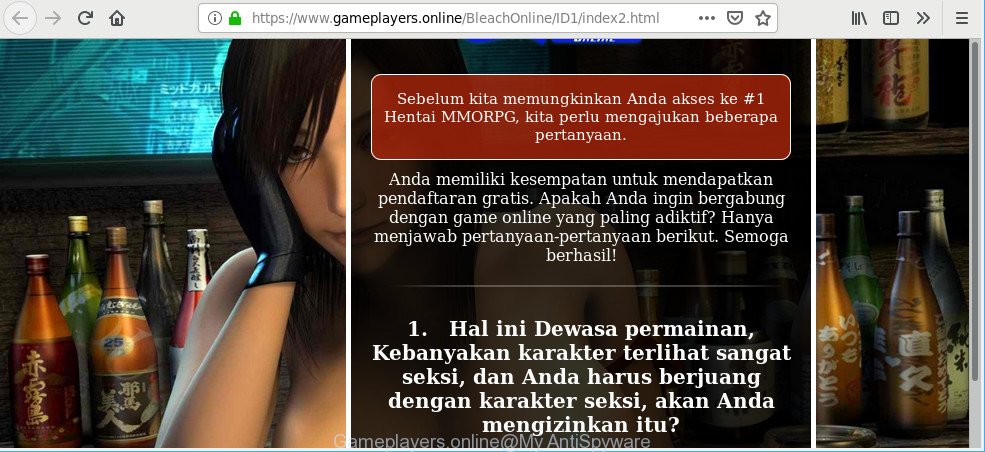
https://www.gameplayers.online/ …
Ad-supported software can open lots of pop up ads within the Chrome, Microsoft Edge, Internet Explorer and Mozilla Firefox screen or reroute you to annoying ad websites. So, if you have found that your internet browser is redirected to an annoying web site like the Gameplayers.online, then you don’t need to wait , you need to perform the tutorial below. It will help you to clean your computer from the ad supported software and thereby remove Gameplayers.online pop-up advertisements without a wait.
Remove Gameplayers.online pop-ups (removal guidance)
There are several steps to uninstalling the adware which developed to redirect your web browser to various ad webpages like Gameplayers.online, because it installs itself so deeply into MS Windows. You need to delete all suspicious and unknown apps, then delete harmful extensions from the Edge, Firefox, Internet Explorer and Google Chrome and other internet browsers you’ve installed. Finally, you need to reset your browser settings to remove any changes the ad-supported software has made, and then scan your PC system with Zemana AntiMalware (ZAM), MalwareBytes Anti Malware (MBAM) or Hitman Pro to ensure the ad supported software is fully removed. It will take a while.
To remove Gameplayers.online, complete the following steps:
- Uninstall suspicious applications through the Control Panel of your machine
- Remove Gameplayers.online pop ups from IE
- Remove Gameplayers.online advertisements from Mozilla Firefox
- Remove Gameplayers.online redirect from Google Chrome
- Scan your PC system and remove Gameplayers.online pop-ups with free tools
- Run AdBlocker to block Gameplayers.online and stay safe online
Remove Gameplayers.online popups without any utilities
These steps to remove Gameplayers.online advertisements without any applications are presented below. Be sure to carry out the step-by-step steps completely to fully get rid of this adware that causes web browsers to display unwanted Gameplayers.online advertisements.
Uninstall suspicious applications through the Control Panel of your machine
It’s of primary importance to first identify and remove all potentially unwanted programs, ad supported software programs and browser hijackers through ‘Add/Remove Programs’ (Windows XP) or ‘Uninstall a program’ (Windows 10, 8, 7) section of your Microsoft Windows Control Panel.
Windows 10, 8.1, 8
Click the MS Windows logo, and then click Search ![]() . Type ‘Control panel’and press Enter like below.
. Type ‘Control panel’and press Enter like below.

When the ‘Control Panel’ opens, press the ‘Uninstall a program’ link under Programs category as displayed below.

Windows 7, Vista, XP
Open Start menu and choose the ‘Control Panel’ at right as on the image below.

Then go to ‘Add/Remove Programs’ or ‘Uninstall a program’ (Windows 7 or Vista) as shown below.

Carefully browse through the list of installed programs and get rid of all suspicious and unknown software. We recommend to click ‘Installed programs’ and even sorts all installed programs by date. Once you have found anything dubious that may be the adware that causes unwanted Gameplayers.online pop-ups or other potentially unwanted application (PUA), then select this program and click ‘Uninstall’ in the upper part of the window. If the questionable program blocked from removal, then run Revo Uninstaller Freeware to completely remove it from your computer.
Remove Gameplayers.online pop ups from IE
If you find that Internet Explorer web-browser settings such as default search engine, home page and newtab page had been modified by ad-supported software which causes undesired Gameplayers.online pop ups, then you may return your settings, via the reset internet browser procedure.
First, start the IE. Next, press the button in the form of gear (![]() ). It will display the Tools drop-down menu, click the “Internet Options” as shown below.
). It will display the Tools drop-down menu, click the “Internet Options” as shown below.

In the “Internet Options” window click on the Advanced tab, then click the Reset button. The IE will open the “Reset Internet Explorer settings” window like below. Select the “Delete personal settings” check box, then click “Reset” button.

You will now need to restart your machine for the changes to take effect.
Remove Gameplayers.online advertisements from Mozilla Firefox
If your Mozilla Firefox internet browser is rerouted to Gameplayers.online without your permission or an unknown search provider shows results for your search, then it may be time to perform the internet browser reset. It’ll save your personal information such as saved passwords, bookmarks, auto-fill data and open tabs.
Start the Mozilla Firefox and click the menu button (it looks like three stacked lines) at the top right of the web-browser screen. Next, click the question-mark icon at the bottom of the drop-down menu. It will open the slide-out menu.

Select the “Troubleshooting information”. If you are unable to access the Help menu, then type “about:support” in your address bar and press Enter. It bring up the “Troubleshooting Information” page as shown in the figure below.

Click the “Refresh Firefox” button at the top right of the Troubleshooting Information page. Select “Refresh Firefox” in the confirmation prompt. The Mozilla Firefox will start a procedure to fix your problems that caused by the Gameplayers.online ad-supported software. After, it is complete, click the “Finish” button.
Remove Gameplayers.online redirect from Google Chrome
In this step we are going to show you how to reset Chrome settings. potentially unwanted applications like the ad supported software can make changes to your web browser settings, add toolbars and unwanted extensions. By resetting Chrome settings you will remove Gameplayers.online advertisements and reset unwanted changes caused by ad supported software. However, your saved passwords and bookmarks will not be changed, deleted or cleared.
First launch the Chrome. Next, press the button in the form of three horizontal dots (![]() ).
).
It will open the Google Chrome menu. Select More Tools, then press Extensions. Carefully browse through the list of installed extensions. If the list has the addon signed with “Installed by enterprise policy” or “Installed by your administrator”, then complete the following guidance: Remove Google Chrome extensions installed by enterprise policy.
Open the Google Chrome menu once again. Further, press the option called “Settings”.

The internet browser will show the settings screen. Another method to open the Google Chrome’s settings – type chrome://settings in the web-browser adress bar and press Enter
Scroll down to the bottom of the page and click the “Advanced” link. Now scroll down until the “Reset” section is visible, as displayed below and press the “Reset settings to their original defaults” button.

The Google Chrome will open the confirmation prompt as displayed on the image below.

You need to confirm your action, click the “Reset” button. The internet browser will run the task of cleaning. Once it is done, the web browser’s settings including home page, new tab page and default search provider back to the values that have been when the Google Chrome was first installed on your PC.
Scan your PC system and remove Gameplayers.online pop-ups with free tools
Use malware removal utilities to delete Gameplayers.online redirect automatically. The freeware utilities specially created for hijackers, adware and other potentially unwanted applications removal. These tools can get rid of most of adware from IE, MS Edge, Mozilla Firefox and Google Chrome. Moreover, it can remove all components of ad-supported software from Windows registry and system drives.
Use Zemana Anti Malware to remove Gameplayers.online redirect
Zemana Free is free full featured malware removal tool. It can check your files and Microsoft Windows registry in real-time. Zemana AntiMalware (ZAM) can help to delete Gameplayers.online popup advertisements, other potentially unwanted apps, malicious software and adware. It uses 1% of your system resources. This tool has got simple and beautiful interface and at the same time best possible protection for your system.
Now you can install and use Zemana Anti-Malware (ZAM) to delete Gameplayers.online pop-ups from your internet browser by following the steps below:
Visit the page linked below to download Zemana setup package called Zemana.AntiMalware.Setup on your computer. Save it on your Desktop.
165070 downloads
Author: Zemana Ltd
Category: Security tools
Update: July 16, 2019
Launch the setup file after it has been downloaded successfully and then follow the prompts to install this tool on your computer.

During installation you can change some settings, but we suggest you don’t make any changes to default settings.
When installation is complete, this malicious software removal tool will automatically launch and update itself. You will see its main window as shown in the figure below.

Now click the “Scan” button to perform a system scan for the ad-supported software that causes web-browsers to show undesired Gameplayers.online pop-up ads. This process can take quite a while, so please be patient. While the tool is scanning, you may see how many objects and files has already scanned.

When the system scan is finished, Zemana will show a screen which contains a list of malicious software that has been found. Review the results once the tool has complete the system scan. If you think an entry should not be quarantined, then uncheck it. Otherwise, simply press “Next” button.

The Zemana will begin to delete adware responsible for Gameplayers.online ads. After the procedure is complete, you can be prompted to reboot your system to make the change take effect.
Run AdBlocker to block Gameplayers.online and stay safe online
We suggest to install an ad blocking application which can stop Gameplayers.online and other intrusive sites. The ad blocking utility such as AdGuard is a application which basically removes advertising from the Net and stops access to malicious web sites. Moreover, security experts says that using ad-blocker programs is necessary to stay safe when surfing the Internet.
Visit the page linked below to download the latest version of AdGuard for Microsoft Windows. Save it directly to your Microsoft Windows Desktop.
26904 downloads
Version: 6.4
Author: © Adguard
Category: Security tools
Update: November 15, 2018
After downloading it, double-click the downloaded file to start it. The “Setup Wizard” window will show up on the computer screen as shown on the image below.

Follow the prompts. AdGuard will then be installed and an icon will be placed on your desktop. A window will show up asking you to confirm that you want to see a quick guidance as displayed below.

Click “Skip” button to close the window and use the default settings, or click “Get Started” to see an quick guidance that will allow you get to know AdGuard better.
Each time, when you launch your PC system, AdGuard will start automatically and stop ads, Gameplayers.online redirect, as well as other malicious or misleading sites. For an overview of all the features of the application, or to change its settings you can simply double-click on the AdGuard icon, which can be found on your desktop.
How can you prevent the Gameplayers.online popup advertisements
Probably adware get installed onto your system when you have installed some freeware like E-Mail checker, PDF creator, video codec, etc. Because, most often, the ad-supported software may be bundled within the installers from Softonic, Cnet, Soft32, Brothersoft or other similar web-pages which hosts freeware. So, you should run any files downloaded from the Web with great caution! Always carefully read the ‘User agreement’, ‘Software license’ and ‘Terms of use’. In the procedure of installing a new application, you need to select a ‘Manual’, ‘Advanced’ or ‘Custom’ setup type to control what components and additional software to be installed. Nevertheless, even removing the program that contains adware, does not help you get rid of undesired Gameplayers.online ads from your web browser. Therefore, you must follow the few simple steps above to remove ad supported software and thereby remove all undesired pop-up advertisements and redirects to unwanted websites.
To sum up
Now your PC system should be free of the adware that cause annoying Gameplayers.online pop ups to appear. We suggest that you keep Zemana Anti-Malware (to periodically scan your computer for new adwares and other malicious software) and AdGuard (to help you block undesired popup ads and harmful web-sites). Moreover, to prevent any ad supported software, please stay clear of unknown and third party software, make sure that your antivirus program, turn on the option to detect potentially unwanted software.
If you need more help with Gameplayers.online redirect related issues, go to here.


















