Are you facing a problem with the Chrome, Mozilla Firefox, MS Edge and Microsoft Internet Explorer browsers that constantly redirects to a suspicious web site called Diraqi-offastics.com? Then, there are chances that are your personal computer is affected by malware from the adware (sometimes called ‘ad-supported’ software) group.
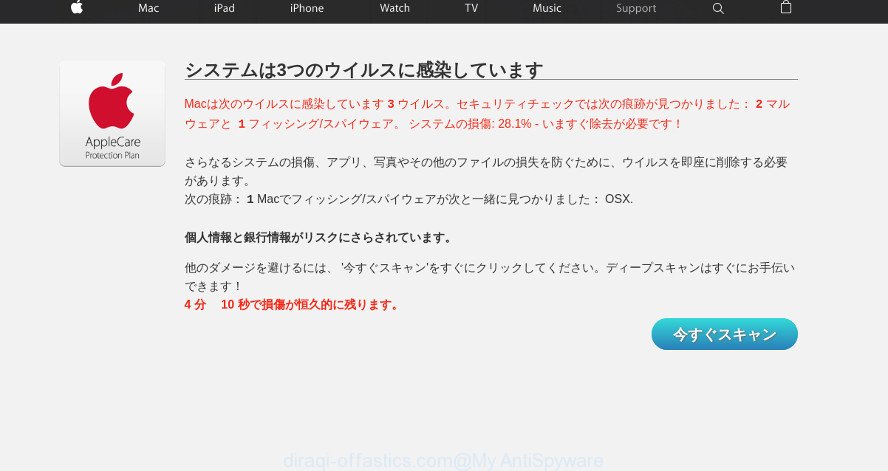
The ad supported software usually gets installed as a part of some free programs. Do not be surprised, it happens, especially if you’re an active Net user. But this does not mean that you should reconcile with these undesired redirects and page. Use the instructions below to clean your PC sooner, as the adware can be a way to hijack your computer with more dangerous malicious applications such as viruses and trojans.
Take a deep breath. Learn everything you should know about Diraqi-offastics.com redirect removal, how to remove adware from your internet browser and machine. Find the best free adware and malware removal utilities here!
Remove Diraqi-offastics.com redirect (removal steps)
We advise opting for automatic Diraqi-offastics.com redirect removal in order to delete all ad-supported software related entries easily. This solution requires scanning the computer with reputable anti-malware, e.g. Zemana Anti Malware (ZAM), MalwareBytes Free or HitmanPro. However, if you prefer manual removal steps, you can follow the instructions below in this post. Certain of the steps below will require you to shut down this site. So, please read the tutorial carefully, after that bookmark or print it for later reference.
To remove Diraqi-offastics.com redirect, execute the steps below:
- Delete potentially unwanted software using Windows Control Panel
- Remove Diraqi-offastics.com redirect from Google Chrome
- Remove Diraqi-offastics.com redirect from Mozilla Firefox
- Remove Diraqi-offastics.com redirect from IE
- Diraqi-offastics.com redirect automatic removal
- Stop Diraqi-offastics.com redirect and other annoying pages
How to get rid of Diraqi-offastics.com redirect without any software
The useful removal steps for the Diraqi-offastics.com redirect. The detailed procedure can be followed by anyone as it really does take you step-by-step. If you follow this process to get rid of Diraqi-offastics.com redirect let us know how you managed by sending us your comments please.
Delete potentially unwanted software using Windows Control Panel
In order to delete PUPs like this adware, open the Windows Control Panel and click on “Uninstall a program”. Check the list of installed apps. For the ones you do not know, run an Internet search to see if they are ad-supported software, hijacker infection or potentially unwanted programs. If yes, uninstall them off. Even if they are just a software that you do not use, then removing them off will increase your system start up time and speed dramatically.
Press Windows button ![]() , then press Search
, then press Search ![]() . Type “Control panel”and press Enter. If you using Windows XP or Windows 7, then click “Start” and select “Control Panel”. It will open the Windows Control Panel as on the image below.
. Type “Control panel”and press Enter. If you using Windows XP or Windows 7, then click “Start” and select “Control Panel”. It will open the Windows Control Panel as on the image below.

Further, click “Uninstall a program” ![]()
It will show a list of all applications installed on your system. Scroll through the all list, and remove any dubious and unknown applications.
Remove Diraqi-offastics.com redirect from Google Chrome
Use the Reset web-browser utility of the Chrome to reset all its settings such as search provider by default, start page and new tab to original defaults. This is a very useful tool to use, in the case of web browser redirects to annoying ad sites like Diraqi-offastics.com.
Open the Google Chrome menu by clicking on the button in the form of three horizontal dotes (![]() ). It will show the drop-down menu. Choose More Tools, then press Extensions.
). It will show the drop-down menu. Choose More Tools, then press Extensions.
Carefully browse through the list of installed extensions. If the list has the extension labeled with “Installed by enterprise policy” or “Installed by your administrator”, then complete the following instructions: Remove Google Chrome extensions installed by enterprise policy otherwise, just go to the step below.
Open the Chrome main menu again, click to “Settings” option.

Scroll down to the bottom of the page and click on the “Advanced” link. Now scroll down until the Reset settings section is visible, as displayed below and click the “Reset settings to their original defaults” button.

Confirm your action, press the “Reset” button.
Remove Diraqi-offastics.com redirect from Mozilla Firefox
If the Firefox web-browser application is hijacked, then resetting its settings can help. The Reset feature is available on all modern version of Mozilla Firefox. A reset can fix many issues by restoring Firefox settings like newtab page, startpage and default search engine to their original settings. It will keep your personal information like browsing history, bookmarks, passwords and web form auto-fill data.
First, launch the Mozilla Firefox and click ![]() button. It will show the drop-down menu on the right-part of the web-browser. Further, press the Help button (
button. It will show the drop-down menu on the right-part of the web-browser. Further, press the Help button (![]() ) as shown on the screen below.
) as shown on the screen below.

In the Help menu, select the “Troubleshooting Information” option. Another way to open the “Troubleshooting Information” screen – type “about:support” in the web browser adress bar and press Enter. It will display the “Troubleshooting Information” page as displayed on the image below. In the upper-right corner of this screen, click the “Refresh Firefox” button.

It will open the confirmation prompt. Further, click the “Refresh Firefox” button. The Mozilla Firefox will start a task to fix your problems that caused by the Diraqi-offastics.com ad supported software. After, it is complete, press the “Finish” button.
Remove Diraqi-offastics.com redirect from IE
If you find that Microsoft Internet Explorer web-browser settings such as new tab, search provider and homepage had been replaced by ad supported software that made to redirect your web-browser to various ad pages like Diraqi-offastics.com, then you may return your settings, via the reset web-browser procedure.
First, open the Microsoft Internet Explorer, press ![]() ) button. Next, click “Internet Options” as shown in the following example.
) button. Next, click “Internet Options” as shown in the following example.

In the “Internet Options” screen select the Advanced tab. Next, click Reset button. The Internet Explorer will open the Reset Internet Explorer settings prompt. Select the “Delete personal settings” check box and click Reset button.

You will now need to restart your system for the changes to take effect. It will get rid of ad supported software that cause annoying Diraqi-offastics.com web page to appear, disable malicious and ad-supported web-browser’s extensions and restore the Internet Explorer’s settings such as newtab page, default search provider and homepage to default state.
Diraqi-offastics.com redirect automatic removal
After completing the manual removal guidance above all unwanted apps, malicious web browser’s plugins and adware that created to redirect your web browser to various ad webpages such as Diraqi-offastics.com should be uninstalled. If the problem with Diraqi-offastics.com redirect is still remained, then we suggest to scan your system for any remaining malicious components. Run recommended free adware removal applications below.
How to automatically get rid of Diraqi-offastics.com redirect with Zemana Free
Zemana is an ultra light weight utility to remove Diraqi-offastics.com redirect from the Google Chrome, MS Edge, Firefox and Microsoft Internet Explorer. It also removes malicious software and ad supported software from your computer. It improves your system’s performance by deleting PUPs.
Now you can setup and run Zemana Free to delete Diraqi-offastics.com redirect from your internet browser by following the steps below:
Click the following link to download Zemana Anti-Malware installer called Zemana.AntiMalware.Setup on your machine. Save it to your Desktop.
165033 downloads
Author: Zemana Ltd
Category: Security tools
Update: July 16, 2019
Launch the setup file after it has been downloaded successfully and then follow the prompts to setup this tool on your computer.

During install you can change some settings, but we recommend you do not make any changes to default settings.
When installation is finished, this malware removal utility will automatically start and update itself. You will see its main window as shown in the following example.

Now click the “Scan” button to start checking your personal computer for the ad supported software that responsible for web-browser redirect to the unwanted Diraqi-offastics.com site. A scan may take anywhere from 10 to 30 minutes, depending on the count of files on your computer and the speed of your personal computer. While the Zemana Anti Malware utility is scanning, you may see number of objects it has identified as being affected by malicious software.

After the scan get completed, the results are displayed in the scan report. When you are ready, click “Next” button.

The Zemana Free will remove ad-supported software responsible for redirecting your web browser to Diraqi-offastics.com web-site and add threats to the Quarantine. Once finished, you can be prompted to restart your system to make the change take effect.
Stop Diraqi-offastics.com redirect and other annoying pages
It is important to use ad blocker apps like AdGuard to protect your system from malicious web-sites. Most security experts says that it is okay to block ads. You should do so just to stay safe! And, of course, the AdGuard can to block Diraqi-offastics.com and other undesired websites.
Installing the AdGuard is simple. First you will need to download AdGuard by clicking on the following link. Save it to your Desktop so that you can access the file easily.
26897 downloads
Version: 6.4
Author: © Adguard
Category: Security tools
Update: November 15, 2018
After downloading it, double-click the downloaded file to start it. The “Setup Wizard” window will show up on the computer screen as on the image below.

Follow the prompts. AdGuard will then be installed and an icon will be placed on your desktop. A window will show up asking you to confirm that you want to see a quick instructions as on the image below.

Click “Skip” button to close the window and use the default settings, or click “Get Started” to see an quick guide which will help you get to know AdGuard better.
Each time, when you start your computer, AdGuard will launch automatically and block unwanted ads, stop Diraqi-offastics.com redirect, as well as other malicious or misleading web pages. For an overview of all the features of the program, or to change its settings you can simply double-click on the AdGuard icon, which may be found on your desktop.
How did Diraqi-offastics.com redirect get on your personal computer
Usually, adware gets into your machine as part of a bundle with free programs, sharing files and other unsafe apps that you downloaded from the Internet. The developers of this ad supported software pays software developers for distributing ad-supported software within their software. So, bundled programs is often included as part of the installation package. In order to avoid the setup of any ad-supported software that created to redirect your web browser to various ad web pages such as Diraqi-offastics.com: select only Manual, Custom or Advanced installation option and disable all additional apps in which you are unsure.
To sum up
Now your PC system should be free of the ad supported software responsible for redirections to Diraqi-offastics.com. We suggest that you keep AdGuard (to help you stop unwanted site and intrusive harmful pages) and Zemana AntiMalware (ZAM) (to periodically scan your machine for new adwares and other malicious software). Probably you are running an older version of Java or Adobe Flash Player. This can be a security risk, so download and install the latest version right now.
If you are still having problems while trying to delete Diraqi-offastics.com redirect from the MS Edge, Mozilla Firefox, Chrome and IE, then ask for help here here.


















