The Acrohnabacility.info pop-ups or notifications appeared on your PC system without any notice? After that, you are faced with the fact that your web browser is now re-directed to other undesired sites and filled with a variety of advertisements and banners. The cause of all your problems with your machine is ‘ad-supported’ software (also known as adware).
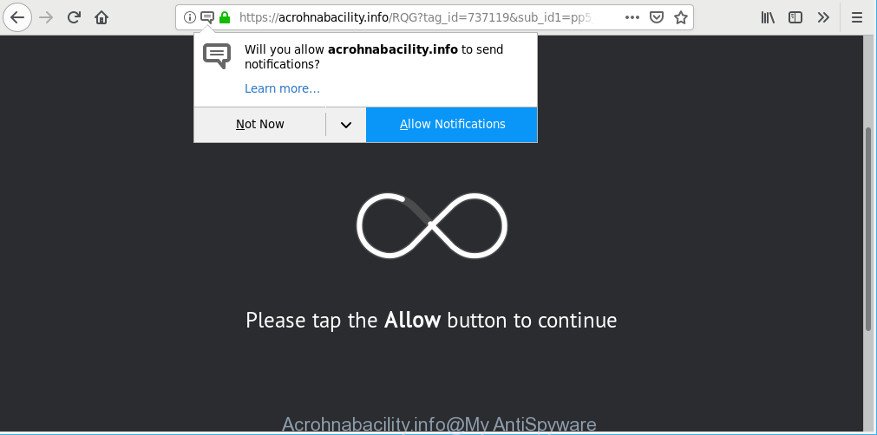
Acrohnabacility.info is a misleading web-site that designed in order to force you into subscribing its push notifications and pop-up ads
Adware is developed to display ads on the system or reroute your search requests to advertising websites. Ad supported software has been installed on many systems around the world without users permission, so you are one of many. Most likely, you don’t even know how and where Ad-supported software has got into your PC. In the steps below, we will explain effective solutions to get rid of Acrohnabacility.info pop-ups from your web browser.
Remove Acrohnabacility.info pop-ups, ads, notifications (removal guidance)
There are a simple manual guidance below that will assist you to remove Acrohnabacility.info pop up advertisements from your Microsoft Windows PC system. The most effective method to delete this adware is to perform the manual removal steps and then run Zemana Anti Malware, MalwareBytes Anti Malware or Hitman Pro automatic tools (all are free). The manual way will help to weaken this adware and these malicious software removal utilities will completely remove Acrohnabacility.info pop up advertisements and revert back the Microsoft Edge, Google Chrome, Internet Explorer and Firefox settings to default.
To remove Acrohnabacility.info, complete the steps below:
- Remove Acrohnabacility.info pop ups without any tools
- Delete Acrohnabacility.info pop-ups with free programs
- Block Acrohnabacility.info and other unwanted web pages
- Method of Acrohnabacility.info pop-up advertisements intrusion into your system
- Finish words
Remove Acrohnabacility.info pop ups without any tools
Most common adware may be deleted without any antivirus applications. The manual adware removal is few simple steps that will teach you how to delete the Acrohnabacility.info pop-ups.
Remove Acrohnabacility.info related programs through the Control Panel of your computer
First, you should try to identify and remove the program that causes the appearance of undesired advertisements or browser redirect, using the ‘Uninstall a program’ which is located in the ‘Control panel’.
- If you are using Windows 8, 8.1 or 10 then click Windows button, next click Search. Type “Control panel”and press Enter.
- If you are using Windows XP, Vista, 7, then click “Start” button and click “Control Panel”.
- It will display the Windows Control Panel.
- Further, click “Uninstall a program” under Programs category.
- It will open a list of all programs installed on the computer.
- Scroll through the all list, and uninstall suspicious and unknown applications. To quickly find the latest installed programs, we recommend sort programs by date.
See more details in the video guide below.
Get rid of Acrohnabacility.info ads from Firefox
If the Firefox internet browser is re-directed to Acrohnabacility.info and you want to restore the Firefox settings back to their default state, then you should follow the steps below. However, your themes, bookmarks, history, passwords, and web form auto-fill information will not be deleted.
Press the Menu button (looks like three horizontal lines), and press the blue Help icon located at the bottom of the drop down menu as displayed below.

A small menu will appear, press the “Troubleshooting Information”. On this page, click “Refresh Firefox” button as shown on the screen below.

Follow the onscreen procedure to revert back your Firefox internet browser settings to their original settings.
Remove Acrohnabacility.info pop-ups from Google Chrome
If you are getting Acrohnabacility.info popups, then you can try to remove it by resetting Chrome to its default state. It will also clear cookies, content and site data, temporary and cached data. Essential information like bookmarks, browsing history, passwords, cookies, auto-fill data and personal dictionaries will not be removed.
First launch the Chrome. Next, click the button in the form of three horizontal dots (![]() ).
).
It will show the Chrome menu. Choose More Tools, then click Extensions. Carefully browse through the list of installed extensions. If the list has the addon signed with “Installed by enterprise policy” or “Installed by your administrator”, then complete the following tutorial: Remove Chrome extensions installed by enterprise policy.
Open the Google Chrome menu once again. Further, click the option named “Settings”.

The web-browser will open the settings screen. Another method to show the Google Chrome’s settings – type chrome://settings in the browser adress bar and press Enter
Scroll down to the bottom of the page and click the “Advanced” link. Now scroll down until the “Reset” section is visible, as shown in the following example and press the “Reset settings to their original defaults” button.

The Google Chrome will display the confirmation prompt as on the image below.

You need to confirm your action, click the “Reset” button. The web-browser will launch the process of cleaning. Once it is complete, the web browser’s settings including homepage, search provider and new tab page back to the values which have been when the Google Chrome was first installed on your system.
Remove Acrohnabacility.info popups from Internet Explorer
In order to restore all web-browser default search engine, homepage and new tab page you need to reset the IE to the state, which was when the MS Windows was installed on your machine.
First, launch the Internet Explorer, then click ‘gear’ icon ![]() . It will display the Tools drop-down menu on the right part of the browser, then click the “Internet Options” as shown in the following example.
. It will display the Tools drop-down menu on the right part of the browser, then click the “Internet Options” as shown in the following example.

In the “Internet Options” screen, select the “Advanced” tab, then click the “Reset” button. The Internet Explorer will open the “Reset Internet Explorer settings” prompt. Further, click the “Delete personal settings” check box to select it. Next, press the “Reset” button as shown in the figure below.

When the task is finished, click “Close” button. Close the Microsoft Internet Explorer and reboot your PC system for the changes to take effect. This step will help you to restore your web-browser’s home page, newtab page and search engine to default state.
Delete Acrohnabacility.info pop-ups with free programs
Manual removal is not always as effective as you might think. Often, even the most experienced users can not completely remove adware that responsible for web browser redirect to the unwanted Acrohnabacility.info web-page. So, we suggest to check your computer for any remaining malicious components with free ad-supported software removal programs below.
How to remove Acrohnabacility.info redirect with Zemana Anti Malware (ZAM)
Zemana Free highly recommended, because it can scan for security threats such adware and malware which most ‘classic’ antivirus apps fail to pick up on. Moreover, if you have any Acrohnabacility.info advertisements removal problems which cannot be fixed by this tool automatically, then Zemana Free provides 24X7 online assistance from the highly experienced support staff.
Now you can install and use Zemana Anti-Malware to get rid of Acrohnabacility.info pop ups from your web-browser by following the steps below:
Click the following link to download Zemana Anti-Malware (ZAM) setup file called Zemana.AntiMalware.Setup on your system. Save it to your Desktop so that you can access the file easily.
165094 downloads
Author: Zemana Ltd
Category: Security tools
Update: July 16, 2019
Launch the setup file after it has been downloaded successfully and then follow the prompts to install this utility on your computer.

During installation you can change certain settings, but we suggest you do not make any changes to default settings.
When install is done, this malicious software removal tool will automatically start and update itself. You will see its main window as displayed on the screen below.

Now click the “Scan” button to find ad supported software that created to reroute your internet browser to various ad pages such as Acrohnabacility.info. This process can take quite a while, so please be patient. During the scan Zemana Free will scan for threats present on your PC.

When the scanning is finished, Zemana Anti-Malware (ZAM) will show a list of all threats found by the scan. Next, you need to press “Next” button.

The Zemana Free will remove adware which causes intrusive Acrohnabacility.info ads and move items to the program’s quarantine. After the clean up is complete, you can be prompted to restart your PC system to make the change take effect.
Use Hitman Pro to remove Acrohnabacility.info pop-up advertisements from browser
HitmanPro is a free removal utility that can be downloaded and use to remove ad supported software that cause annoying Acrohnabacility.info popup ads to appear, browser hijacker infections, malicious software, PUPs, toolbars and other threats from your machine. You can use this utility to detect threats even if you have an antivirus or any other security program.
Visit the page linked below to download HitmanPro. Save it to your Desktop.
When the downloading process is done, open the directory in which you saved it and double-click the Hitman Pro icon. It will launch the Hitman Pro utility. If the User Account Control prompt will ask you want to open the application, press Yes button to continue.

Next, click “Next” to begin scanning your computer for the adware responsible for redirects to Acrohnabacility.info. A scan can take anywhere from 10 to 30 minutes, depending on the number of files on your machine and the speed of your system. During the scan Hitman Pro will search for threats exist on your personal computer.

After the scanning is finished, HitmanPro will display a screen which contains a list of malware that has been detected as displayed in the following example.

When you are ready, press “Next” button. It will display a dialog box, click the “Activate free license” button. The HitmanPro will remove adware responsible for redirects to Acrohnabacility.info. After the clean up is finished, the utility may ask you to restart your computer.
How to remove Acrohnabacility.info with MalwareBytes Free
If you are still having issues with the Acrohnabacility.info redirect — or just wish to check your computer occasionally for adware and other malicious software — download MalwareBytes Anti Malware (MBAM). It’s free for home use, and detects and deletes various undesired applications that attacks your system or degrades personal computer performance. MalwareBytes Anti-Malware can delete ad-supported software, PUPs as well as malware, including ransomware and trojans.

- Please go to the following link to download MalwareBytes. Save it on your Microsoft Windows desktop.
Malwarebytes Anti-malware
327319 downloads
Author: Malwarebytes
Category: Security tools
Update: April 15, 2020
- When the downloading process is finished, close all software and windows on your PC. Open a directory in which you saved it. Double-click on the icon that’s named mb3-setup.
- Further, press Next button and follow the prompts.
- Once installation is done, click the “Scan Now” button . MalwareBytes Free program will scan through the whole computer for the ad supported software which cause intrusive Acrohnabacility.info ads to appear. A system scan can take anywhere from 5 to 30 minutes, depending on your computer. While the MalwareBytes Free application is scanning, you can see number of objects it has identified as threat.
- Once the scan is finished, MalwareBytes Free will show you the results. Next, you need to click “Quarantine Selected”. After finished, you can be prompted to reboot your PC.
The following video offers a few simple steps on how to get rid of browser hijackers, adware and other malware with MalwareBytes Free.
Block Acrohnabacility.info and other unwanted web pages
In order to increase your security and protect your personal computer against new unwanted ads and harmful webpages, you need to use ad blocking program that stops an access to malicious advertisements and web sites. Moreover, the program can block the open of intrusive advertising, which also leads to faster loading of web sites and reduce the consumption of web traffic.
- Click the link below to download the latest version of AdGuard for Windows. Save it on your Windows desktop or in any other place.
Adguard download
26913 downloads
Version: 6.4
Author: © Adguard
Category: Security tools
Update: November 15, 2018
- After downloading it, start the downloaded file. You will see the “Setup Wizard” program window. Follow the prompts.
- After the install is done, click “Skip” to close the installation program and use the default settings, or click “Get Started” to see an quick tutorial that will assist you get to know AdGuard better.
- In most cases, the default settings are enough and you do not need to change anything. Each time, when you start your PC, AdGuard will run automatically and block unwanted ads, Acrohnabacility.info pop-ups, as well as other malicious or misleading pages. For an overview of all the features of the program, or to change its settings you can simply double-click on the icon named AdGuard, that is located on your desktop.
Method of Acrohnabacility.info pop-up advertisements intrusion into your system
The ad-supported software usually come bundled with another program in the same installation package. The risk of this is especially high for the various free software downloaded from the Internet. The makers of the programs are hoping that users will use the quick setup type, that is simply to click the Next button, without paying attention to the information on the screen and don’t carefully considering every step of the installation procedure. Thus, the adware can infiltrate your personal computer without your knowledge. Therefore, it is very important to read all the information that tells the application during setup, including the ‘Terms of Use’ and ‘Software license’. Use only the Manual, Custom or Advanced install type. This mode will help you to disable all optional and unwanted applications and components.
Finish words
After completing the few simple steps shown above, your PC should be clean from this adware and other malware. The Microsoft Edge, Chrome, Internet Explorer and Firefox will no longer display unwanted Acrohnabacility.info web-page when you browse the World Wide Web. Unfortunately, if the few simple steps does not help you, then you have caught a new ad-supported software, and then the best way – ask for help.
Please create a new question by using the “Ask Question” button in the Questions and Answers. Try to give us some details about your problems, so we can try to help you more accurately. Wait for one of our trained “Security Team” or Site Administrator to provide you with knowledgeable assistance tailored to your problem with the annoying Acrohnabacility.info ads.


















