According to security professionals, Tab.chill-tab.com is a potentially unwanted application (PUA) from the group of hijackers. Once your web browser has been hijacked by this hijacker infection, it takes over your browser such as IE, Mozilla Firefox, MS Edge and Chrome. Tab.chill-tab.com hijacker may make some unwanted changes to your internet browser’s settings, including newtab, home page and default search engine, and installs unwanted extensions deep inside your computer. This is the main reason why you need to delete it from your machine and revert back your web browser search engine and home page back to the default.
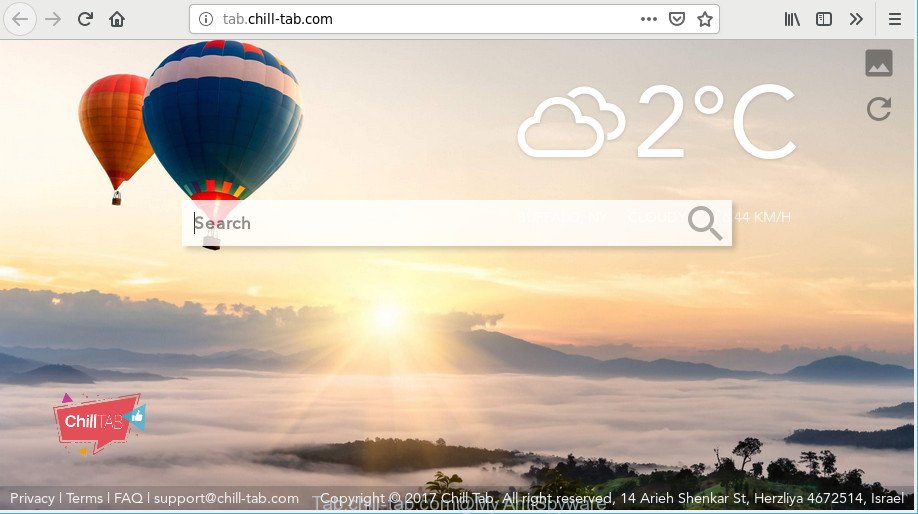
In order to force you to use Tab.chill-tab.com as often as possible this hijacker can alter your web browsers’ search provider. You may even find that your machine’s browser settings are hijacked without your knowledge and conscious permission. The makers of this browser hijacker infection do so in order to generate money via Google AdSense or another third-party ad network. Thus every your click on advertisements which placed on the Tab.chill-tab.com generates money for them.
The tutorial below explaining steps to remove Tab.chill-tab.com problem. Feel free to use it for removal of the hijacker that may attack Google Chrome, Mozilla Firefox, MS Edge and IE and other popular browsers. The step-by-step tutorial will help you return your current settings of internet browsers that previously changed by hijacker.
How to remove Tab.chill-tab.com (Removal guide)
We are presenting various ways to get rid of Tab.chill-tab.com from the Microsoft Internet Explorer, Microsoft Edge, Chrome and Mozilla Firefox using only internal MS Windows functions. Most of browser hijackers and PUPs can be removed via these processes. If these steps does not help to remove Tab.chill-tab.com, then it’s better to use a free malicious software removal tools linked below.
To remove Tab.chill-tab.com, complete the following steps:
- Delete Tab.chill-tab.com associated software by using Windows Control Panel
- Remove Tab.chill-tab.com from Chrome
- Delete Tab.chill-tab.com home page from Mozilla Firefox
- Get rid of Tab.chill-tab.com from IE
- Tab.chill-tab.com automatic removal
- Ho to stop Tab.chill-tab.com redirect
How to remove Tab.chill-tab.com start page without any software
Most common hijackers may be deleted without any antivirus software. The manual hijacker infection removal is steps that will teach you how to get rid of Tab.chill-tab.com . If you do not want to remove Tab.chill-tab.com in the manually due to the fact that you are not skilled at computer, then you can run free removal utilities listed below.
Delete Tab.chill-tab.com associated software by using Windows Control Panel
First, you should try to identify and delete the application that causes the appearance of intrusive advertisements or web browser redirect, using the ‘Uninstall a program’ which is located in the ‘Control panel’.
Windows 8, 8.1, 10
First, press Windows button

After the ‘Control Panel’ opens, click the ‘Uninstall a program’ link under Programs category as shown below.

You will see the ‘Uninstall a program’ panel like below.

Very carefully look around the entire list of software installed on your PC. Most probably, one of them is the hijacker infection that responsible for browser redirect to the annoying Tab.chill-tab.com web-page. If you have many apps installed, you can help simplify the search of harmful software by sort the list by date of installation. Once you have found a dubious, unwanted or unused program, right click to it, after that click ‘Uninstall’.
Windows XP, Vista, 7
First, press ‘Start’ button and select ‘Control Panel’ at right panel like below.

Once the Windows ‘Control Panel’ opens, you need to click ‘Uninstall a program’ under ‘Programs’ like below.

You will see a list of apps installed on your PC. We recommend to sort the list by date of installation to quickly find the software that were installed last. Most likely, it’s the hijacker infection responsible for redirects to Tab.chill-tab.com. If you are in doubt, you can always check the program by doing a search for her name in Google, Yahoo or Bing. Once the application which you need to delete is found, simply click on its name, and then click ‘Uninstall’ as shown in the figure below.

Remove Tab.chill-tab.com from Chrome
Reset Google Chrome settings to get rid of Tab.chill-tab.com. If you are still experiencing issues with Tab.chill-tab.com, you need to reset Chrome browser to its default state. This step needs to be performed only if browser hijacker has not been removed by the previous steps.

- First launch the Chrome and click Menu button (small button in the form of three dots).
- It will display the Google Chrome main menu. Choose More Tools, then press Extensions.
- You’ll see the list of installed extensions. If the list has the extension labeled with “Installed by enterprise policy” or “Installed by your administrator”, then complete the following instructions: Remove Chrome extensions installed by enterprise policy.
- Now open the Chrome menu once again, click the “Settings” menu.
- You will see the Google Chrome’s settings page. Scroll down and click “Advanced” link.
- Scroll down again and press the “Reset” button.
- The Chrome will show the reset profile settings page as shown on the image above.
- Next press the “Reset” button.
- Once this process is done, your internet browser’s newtab, default search provider and homepage will be restored to their original defaults.
- To learn more, read the blog post How to reset Google Chrome settings to default.
Delete Tab.chill-tab.com home page from Mozilla Firefox
If Mozilla Firefox start page or search provider are hijacked by the Tab.chill-tab.com, your web browser shows intrusive pop-up ads, then ‘Reset Firefox’ could solve these problems. Essential information like bookmarks, browsing history, passwords, cookies, auto-fill data and personal dictionaries will not be removed.
First, start the Firefox and click ![]() button. It will show the drop-down menu on the right-part of the internet browser. Further, click the Help button (
button. It will show the drop-down menu on the right-part of the internet browser. Further, click the Help button (![]() ) as displayed in the following example.
) as displayed in the following example.

In the Help menu, select the “Troubleshooting Information” option. Another way to open the “Troubleshooting Information” screen – type “about:support” in the browser adress bar and press Enter. It will display the “Troubleshooting Information” page as shown on the image below. In the upper-right corner of this screen, press the “Refresh Firefox” button.

It will display the confirmation dialog box. Further, click the “Refresh Firefox” button. The Mozilla Firefox will start a process to fix your problems that caused by the Tab.chill-tab.com browser hijacker infection. When, it’s done, press the “Finish” button.
Get rid of Tab.chill-tab.com from IE
First, run the Internet Explorer. Next, click the button in the form of gear (![]() ). It will display the Tools drop-down menu, click the “Internet Options” as on the image below.
). It will display the Tools drop-down menu, click the “Internet Options” as on the image below.

In the “Internet Options” window click on the Advanced tab, then click the Reset button. The Internet Explorer will open the “Reset Internet Explorer settings” window as displayed below. Select the “Delete personal settings” check box, then click “Reset” button.

You will now need to reboot your PC system for the changes to take effect.
Tab.chill-tab.com automatic removal
Use malicious software removal tools to remove Tab.chill-tab.com redirect automatically. The free applications tools specially created for browser hijacker, ad supported software and other potentially unwanted applications removal. These utilities can remove most of browser hijacker from Microsoft Edge, Firefox, Microsoft Internet Explorer and Chrome. Moreover, it can remove all components of Tab.chill-tab.com from Windows registry and system drives.
Scan and free your PC system of Tab.chill-tab.com with Zemana Free
Zemana highly recommended, because it can detect security threats such hijacker and ad-supported software that most ‘classic’ antivirus software fail to pick up on. Moreover, if you have any Tab.chill-tab.com browser hijacker removal problems which cannot be fixed by this tool automatically, then Zemana provides 24X7 online assistance from the highly experienced support staff.
Installing the Zemana is simple. First you’ll need to download Zemana Free on your system by clicking on the following link.
165074 downloads
Author: Zemana Ltd
Category: Security tools
Update: July 16, 2019
After the download is finished, close all software and windows on your PC. Open a directory in which you saved it. Double-click on the icon that’s named Zemana.AntiMalware.Setup like below.
![]()
When the setup begins, you will see the “Setup wizard” that will help you install Zemana Free on your PC.

Once installation is done, you will see window as displayed below.

Now click the “Scan” button . Zemana Free tool will start scanning the whole computer to find out hijacker responsible for redirecting your web browser to Tab.chill-tab.com webpage. This task may take some time, so please be patient. While the Zemana Anti-Malware (ZAM) program is checking, you can see how many objects it has identified as threat.

When Zemana AntiMalware has completed scanning your system, you may check all items found on your personal computer. Review the scan results and then click “Next” button.

The Zemana AntiMalware will get rid of hijacker infection responsible for redirecting your browser to Tab.chill-tab.com page.
Get rid of Tab.chill-tab.com browser hijacker infection and malicious extensions with Hitman Pro
HitmanPro is a free application that designed to remove malicious software, potentially unwanted apps, adware and browser hijacker infections from your personal computer running Microsoft Windows 10, 8, 7, XP (32-bit and 64-bit). It’ll help to identify and remove browser hijacker that reroutes your browser to undesired Tab.chill-tab.com page, including its files, folders and registry keys.
Installing the Hitman Pro is simple. First you will need to download HitmanPro on your MS Windows Desktop by clicking on the link below.
Once the download is complete, open the folder in which you saved it and double-click the Hitman Pro icon. It will start the HitmanPro utility. If the User Account Control dialog box will ask you want to start the program, press Yes button to continue.

Next, click “Next” to search for browser hijacker infection that cause a reroute to Tab.chill-tab.com web-page. This procedure can take quite a while, so please be patient. During the scan HitmanPro will detect threats exist on your system.

As the scanning ends, Hitman Pro will display a list of all items found by the scan as displayed on the image below.

All detected threats will be marked. You can remove them all by simply press “Next” button. It will display a prompt, press the “Activate free license” button. The Hitman Pro will start to delete browser hijacker infection that cause a redirect to Tab.chill-tab.com web site. Once the task is done, the utility may ask you to reboot your PC system.
How to stop Tab.chill-tab.com redirect
If you want to remove annoying ads, web browser redirections and pop ups, then install an adblocker program like AdGuard. It can stop Tab.chill-tab.com, ads, pop ups and stop websites from tracking your online activities when using the Chrome, Firefox, Edge and Microsoft Internet Explorer. So, if you like browse the Web, but you do not like undesired ads and want to protect your PC system from malicious pages, then the AdGuard is your best choice.
Installing the AdGuard is simple. First you will need to download AdGuard on your computer from the following link.
26905 downloads
Version: 6.4
Author: © Adguard
Category: Security tools
Update: November 15, 2018
When the downloading process is done, double-click the downloaded file to start it. The “Setup Wizard” window will show up on the computer screen as displayed below.

Follow the prompts. AdGuard will then be installed and an icon will be placed on your desktop. A window will show up asking you to confirm that you want to see a quick guide like below.

Press “Skip” button to close the window and use the default settings, or click “Get Started” to see an quick guide which will assist you get to know AdGuard better.
Each time, when you start your system, AdGuard will launch automatically and block unwanted advertisements, Tab.chill-tab.com redirect, as well as other malicious or misleading websites. For an overview of all the features of the program, or to change its settings you can simply double-click on the AdGuard icon, which is located on your desktop.
Don’t know how your internet browser has been hijacked by Tab.chill-tab.com hijacker?
The Tab.chill-tab.com hijacker infection actively distributed with free programs, as a part of the setup package of these programs. Therefore, it is very important, when installing an unknown program even downloaded from well-known or big hosting site, read the Terms of use and the Software license, as well as to select the Manual, Advanced or Custom setup option. In this method, you can disable the installation of unneeded modules and apps and protect your computer from such browser hijackers as the Tab.chill-tab.com. Unfortunately, most users when installing unknown apps, simply press the Next button, and don’t read any information that the free applications show them during its setup. This leads to the fact that the web-browser settings are changed and web-browser’s start page, default search engine and newtab set to Tab.chill-tab.com.
To sum up
Now your computer should be free of the browser hijacker infection which created to redirect your browser to the Tab.chill-tab.com website. We suggest that you keep AdGuard (to help you stop unwanted popup advertisements and unwanted malicious web-sites) and Zemana (to periodically scan your machine for new malicious software, browser hijackers and ad-supported software). Make sure that you have all the Critical Updates recommended for Microsoft Windows OS. Without regular updates you WILL NOT be protected when new browser hijacker infections, harmful programs and adware are released.
If you are still having problems while trying to remove Tab.chill-tab.com from your internet browser, then ask for help here.



















