If your Google Chrome, Firefox, Internet Explorer and MS Edge browser start page have modified to Search.couponsimplified.com somehow, and you have tried to return your homepage and search engine from browser settings, but it didn’t help, then it means that your computer has become a victim of the potentially unwanted application (PUA) from the family of browser hijackers. The browser hijacker is an one type of undesired software that modifies settings of web browsers without your’s permission, to redirect you into undesired pages. The browser hijacker infection usually replace the Internet Explorer, Microsoft Edge, Google Chrome and Firefox current home page, default search engine and newtab page with its own.
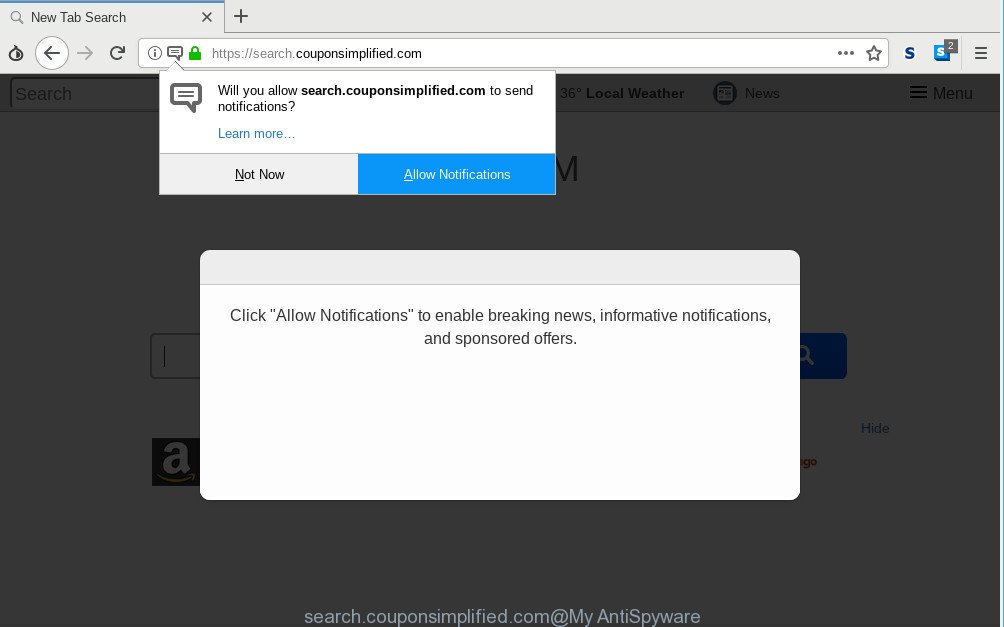
http://search.couponsimplified.com/
If your computer is affected by Search.couponsimplified.com hijacker infection you’ll be forced to use its own search engine. It could seem not to be dangerous, but you still should be very careful, since it may show undesired and malicious ads developed to force you into buying certain questionable software or products, provide search results which may redirect your browser to some deceptive, misleading or malicious sites. We recommend that you use only the reliable search engine such as Google, Yahoo or Bing.
And finally, the Search.couponsimplified.com browser hijacker can be used to collect lots of your confidential information like what sites you are opening, what you are looking for the Internet and so on. This information, in the future, may be sold to third party companies.
Thus, it is clear that the presence of browser hijacker on your personal computer is not desirable, and you need to clean up your computer ASAP. Follow the step-by-step guide below in order to remove Search.couponsimplified.com from Firefox, MS Edge, Internet Explorer and Google Chrome.
Remove Search.couponsimplified.com (removal guide)
There are present several free hijacker infection removal utilities. Also it is possible to get rid of Search.couponsimplified.com manually. But we advise to combine all these solutions below into the one removal algorithm. Follow the steps of the instructions. Certain of the steps will require you to restart your computer or close this website. So, read this instructions carefully, then bookmark or print it for later reference.
To remove Search.couponsimplified.com, complete the following steps:
- How to manually delete Search.couponsimplified.com
- Use free utilities to fully remove Search.couponsimplified.com
- Block Search.couponsimplified.com redirect and other undesired web-pages
- How can you prevent the Search.couponsimplified.com hijacker
- Finish words
How to manually delete Search.couponsimplified.com
If you perform exactly the instructions below you should be able to remove the Search.couponsimplified.com redirect from the Google Chrome, Internet Explorer, Edge and Mozilla Firefox web-browsers.
Delete PUPs through the MS Windows Control Panel
The main cause of start page or search provider hijacking could be potentially unwanted applications, adware or other undesired programs that you may have unintentionally installed on the machine. You need to find and uninstall all dubious apps.
- If you are using Windows 8, 8.1 or 10 then click Windows button, next press Search. Type “Control panel”and press Enter.
- If you are using Windows XP, Vista, 7, then press “Start” button and press “Control Panel”.
- It will show the Windows Control Panel.
- Further, click “Uninstall a program” under Programs category.
- It will show a list of all apps installed on the PC system.
- Scroll through the all list, and remove suspicious and unknown applications. To quickly find the latest installed programs, we recommend sort software by date.
See more details in the video guidance below.
Get rid of Search.couponsimplified.com from Firefox by resetting internet browser settings
If the Mozilla Firefox browser program is hijacked, then resetting its settings can help. The Reset feature is available on all modern version of Mozilla Firefox. A reset can fix many issues by restoring Mozilla Firefox settings such as newtab page, search engine by default and home page to their default state. However, your saved passwords and bookmarks will not be changed, deleted or cleared.
First, open the Firefox and press ![]() button. It will display the drop-down menu on the right-part of the browser. Further, click the Help button (
button. It will display the drop-down menu on the right-part of the browser. Further, click the Help button (![]() ) like below.
) like below.

In the Help menu, select the “Troubleshooting Information” option. Another way to open the “Troubleshooting Information” screen – type “about:support” in the browser adress bar and press Enter. It will open the “Troubleshooting Information” page like below. In the upper-right corner of this screen, press the “Refresh Firefox” button.

It will display the confirmation prompt. Further, click the “Refresh Firefox” button. The Mozilla Firefox will start a task to fix your problems that caused by the Search.couponsimplified.com browser hijacker. Once, it’s finished, click the “Finish” button.
Remove Search.couponsimplified.com redirect from Microsoft Internet Explorer
If you find that IE browser settings like startpage, newtab and search provider had been hijacked, then you may revert back your settings, via the reset internet browser process.
First, run the Internet Explorer. Next, click the button in the form of gear (![]() ). It will open the Tools drop-down menu, click the “Internet Options” as displayed below.
). It will open the Tools drop-down menu, click the “Internet Options” as displayed below.

In the “Internet Options” window click on the Advanced tab, then press the Reset button. The IE will display the “Reset Internet Explorer settings” window as shown in the figure below. Select the “Delete personal settings” check box, then click “Reset” button.

You will now need to restart your personal computer for the changes to take effect.
Remove Search.couponsimplified.com from Google Chrome
Reset Google Chrome settings is a easy way to get rid of Search.couponsimplified.com, malicious and ‘ad-supported’ extensions, as well as to restore internet browser’s start page, search provider by default and new tab that have been changed by hijacker infection.

- First, launch the Chrome and press the Menu icon (icon in the form of three dots).
- It will display the Chrome main menu. Select More Tools, then click Extensions.
- You’ll see the list of installed extensions. If the list has the extension labeled with “Installed by enterprise policy” or “Installed by your administrator”, then complete the following guidance: Remove Chrome extensions installed by enterprise policy.
- Now open the Chrome menu once again, press the “Settings” menu.
- Next, click “Advanced” link, that located at the bottom of the Settings page.
- On the bottom of the “Advanced settings” page, click the “Reset settings to their original defaults” button.
- The Chrome will display the reset settings dialog box as shown on the screen above.
- Confirm the browser’s reset by clicking on the “Reset” button.
- To learn more, read the blog post How to reset Google Chrome settings to default.
Use free utilities to fully remove Search.couponsimplified.com
In order to get rid of Search.couponsimplified.com easily, you not only need to delete it from the web browsers, but also remove all its components in your computer including Windows registry entries. We advise to download and use free removal tools to automatically free your computer of Search.couponsimplified.com browser hijacker.
How to automatically remove Search.couponsimplified.com with Zemana Free
Zemana Anti-Malware (ZAM) is an ultra light weight tool to get rid of Search.couponsimplified.com from your internet browser. It also removes malicious software and adware from your computer. It improves your system’s performance by removing PUPs.
Download Zemana AntiMalware (ZAM) on your Microsoft Windows Desktop by clicking on the following link.
165090 downloads
Author: Zemana Ltd
Category: Security tools
Update: July 16, 2019
Once the downloading process is finished, close all applications and windows on your PC system. Double-click the set up file called Zemana.AntiMalware.Setup. If the “User Account Control” prompt pops up as on the image below, click the “Yes” button.

It will open the “Setup wizard” that will help you install Zemana Free on your personal computer. Follow the prompts and don’t make any changes to default settings.

Once setup is finished successfully, Zemana Free will automatically start and you can see its main screen as on the image below.

Now press the “Scan” button to perform a system scan with this utility for the browser hijacker that cause Search.couponsimplified.com web page to appear. This procedure can take some time, so please be patient. When a malicious software, adware or potentially unwanted programs are found, the count of the security threats will change accordingly. Wait until the the checking is finished.

Once Zemana has completed scanning your PC system, Zemana Anti Malware will open you the results. Review the results once the tool has finished the system scan. If you think an entry should not be quarantined, then uncheck it. Otherwise, simply click “Next” button. The Zemana Anti Malware (ZAM) will delete browser hijacker infection responsible for changing your browser settings to Search.couponsimplified.com and add threats to the Quarantine. After the cleaning process is done, you may be prompted to restart the personal computer.
Run Hitman Pro to remove Search.couponsimplified.com startpage
Hitman Pro is a free tool that can identify Search.couponsimplified.com browser hijacker and other web-browser’s malicious extensions. It is not always easy to locate all the unwanted programs that your personal computer might have picked up on the Internet. HitmanPro will scan for the adware, browser hijackers and other malware you need to uninstall.
Visit the page linked below to download HitmanPro. Save it on your Desktop.
When downloading is finished, open the file location. You will see an icon like below.

Double click the HitmanPro desktop icon. After the utility is started, you will see a screen as displayed on the screen below.

Further, press “Next” button . HitmanPro tool will begin scanning the whole PC system to find out hijacker responsible for modifying your browser settings to Search.couponsimplified.com. A system scan can take anywhere from 5 to 30 minutes, depending on your PC system. As the scanning ends, HitmanPro will open a list of all threats detected by the scan as shown in the following example.

Once you have selected what you wish to get rid of from your computer click “Next” button. It will open a dialog box, click the “Activate free license” button.
Run MalwareBytes AntiMalware (MBAM) to delete Search.couponsimplified.com home page
We advise using the MalwareBytes Anti-Malware (MBAM) which are completely clean your computer of the browser hijacker. The free tool is an advanced malware removal program designed by (c) Malwarebytes lab. This program uses the world’s most popular anti malware technology. It’s able to help you delete browser hijacker, PUPs, malicious software, adware, toolbars, ransomware and other security threats from your system for free.

- Installing the MalwareBytes Free is simple. First you will need to download MalwareBytes AntiMalware (MBAM) by clicking on the link below.
Malwarebytes Anti-malware
327309 downloads
Author: Malwarebytes
Category: Security tools
Update: April 15, 2020
- At the download page, click on the Download button. Your browser will display the “Save as” dialog box. Please save it onto your Windows desktop.
- After the downloading process is done, please close all software and open windows on your computer. Double-click on the icon that’s named mb3-setup.
- This will open the “Setup wizard” of MalwareBytes onto your PC. Follow the prompts and do not make any changes to default settings.
- When the Setup wizard has finished installing, the MalwareBytes Anti Malware (MBAM) will start and display the main window.
- Further, press the “Scan Now” button . MalwareBytes Anti-Malware tool will begin scanning the whole machine to find out browser hijacker which designed to reroute your web browser to the Search.couponsimplified.com page. A scan can take anywhere from 10 to 30 minutes, depending on the number of files on your computer and the speed of your PC. While the utility is scanning, you can see how many objects and files has already scanned.
- Once finished, you’ll be displayed the list of all detected threats on your computer.
- In order to remove all items, simply click the “Quarantine Selected” button. When that process is done, you may be prompted to restart the PC.
- Close the Anti-Malware and continue with the next step.
Video instruction, which reveals in detail the steps above.
Block Search.couponsimplified.com redirect and other undesired web-pages
To put it simply, you need to use an ad blocker tool (AdGuard, for example). It will stop and protect you from all annoying pages such as Search.couponsimplified.com, advertisements and popups. To be able to do that, the ad blocker program uses a list of filters. Each filter is a rule that describes a malicious site, an advertising content, a banner and others. The ad blocking program automatically uses these filters, depending on the web pages you’re visiting.
Installing the AdGuard is simple. First you’ll need to download AdGuard from the link below.
26910 downloads
Version: 6.4
Author: © Adguard
Category: Security tools
Update: November 15, 2018
After downloading is done, start the downloaded file. You will see the “Setup Wizard” screen as shown in the figure below.

Follow the prompts. After the setup is finished, you will see a window as shown on the image below.

You can click “Skip” to close the installation program and use the default settings, or click “Get Started” button to see an quick tutorial which will help you get to know AdGuard better.
In most cases, the default settings are enough and you do not need to change anything. Each time, when you start your system, AdGuard will start automatically and block popups, web-pages like Search.couponsimplified.com, as well as other malicious or misleading web pages. For an overview of all the features of the program, or to change its settings you can simply double-click on the AdGuard icon, that is located on your desktop.
How can you prevent the Search.couponsimplified.com hijacker
It’s very important to pay attention to additional checkboxes during the installation of free programs to avoid installing of PUPs, ad supported software, browser hijacker infections or other undesired applications. Never install the third-party software that the program wants to install with it. Inattentive freeware download can result in setup of unwanted program such as this browser hijacker that causes internet browsers to show unwanted Search.couponsimplified.com site.
Finish words
Once you’ve finished the few simple steps above, your PC system should be clean from this hijacker and other malicious software. The MS Edge, IE, Chrome and Firefox will no longer open annoying Search.couponsimplified.com site on startup. Unfortunately, if the guide does not help you, then you have caught a new hijacker, and then the best way – ask for help.
Please create a new question by using the “Ask Question” button in the Questions and Answers. Try to give us some details about your problems, so we can try to help you more accurately. Wait for one of our trained “Security Team” or Site Administrator to provide you with knowledgeable assistance tailored to your problem with the annoying Search.couponsimplified.com.




















