If you find yourself facing annoying Beriacroft.com pop-ups on your screen, then may be possible that you’ve an potentially unwanted application (PUA) from the ‘ad-supported’ software (also known as adware) group installed on your computer.
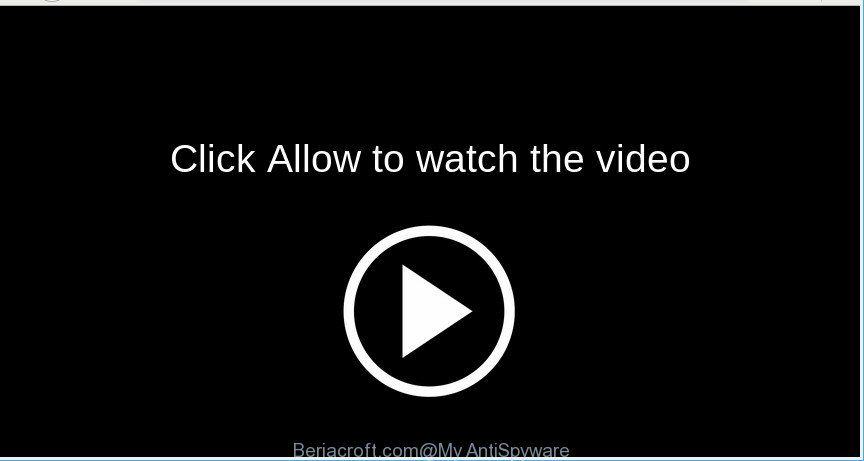
The ad-supported software is an undesired software which is going to show you tons of pop up ads and deals. Of course, it’s not a malware or virus in the “general meaning” of this word. It’ll not delete or damage your files, but it can modify some computer’s settings or download and install other harmful software. So, you’d better to remove adware using the step-by-step guidance below and thus get rid of Beriacroft.com pop up advertisements.
How to remove Beriacroft.com pop-ups, notifications, ads
Even if you’ve the up-to-date classic antivirus installed, and you’ve checked your PC system for malicious software and removed anything found, you need to do the guidance below. The Beriacroft.com pop-up ads removal is not simple as installing another antivirus. Classic antivirus applications are not created to run together and will conflict with each other, or possibly crash Microsoft Windows. Instead we suggest complete the manual steps below after that use Zemana, MalwareBytes Free or Hitman Pro, which are free apps dedicated to search for and delete ad supported software responsible for Beriacroft.com ads. Use these tools to ensure the adware is removed.
To remove Beriacroft.com pop-ups, complete the following steps:
- Deleting the Beriacroft.com, check the list of installed applications first
- Remove Beriacroft.com popups from Google Chrome
- Remove Beriacroft.com popups from Internet Explorer
- Remove Beriacroft.com ads from Firefox
- How to automatically remove Beriacroft.com ads
- Run AdBlocker to block Beriacroft.com and stay safe online
Manual Beriacroft.com popup advertisements removal
These steps to delete Beriacroft.com advertisements without any apps are presented below. Be sure to carry out the step-by-step steps completely to fully remove this adware that causes web-browsers to open undesired Beriacroft.com ads.
Deleting the Beriacroft.com, check the list of installed applications first
Some programs are free only because their setup file contains an adware. This unwanted applications generates revenue for the makers when it is installed. More often this ad supported software can be removed by simply uninstalling it from the ‘Uninstall a Program’ that is located in Microsoft Windows control panel.
Windows 8, 8.1, 10
First, click Windows button

After the ‘Control Panel’ opens, click the ‘Uninstall a program’ link under Programs category as on the image below.

You will see the ‘Uninstall a program’ panel as displayed below.

Very carefully look around the entire list of programs installed on your computer. Most likely, one of them is the adware that responsible for the appearance of Beriacroft.com pop up advertisements. If you’ve many programs installed, you can help simplify the search of harmful programs by sort the list by date of installation. Once you’ve found a dubious, unwanted or unused program, right click to it, after that click ‘Uninstall’.
Windows XP, Vista, 7
First, click ‘Start’ button and select ‘Control Panel’ at right panel as shown in the following example.

After the Windows ‘Control Panel’ opens, you need to click ‘Uninstall a program’ under ‘Programs’ as on the image below.

You will see a list of programs installed on your system. We recommend to sort the list by date of installation to quickly find the software that were installed last. Most likely, it is the adware that redirects your browser to undesired Beriacroft.com web page. If you’re in doubt, you can always check the program by doing a search for her name in Google, Yahoo or Bing. When the program which you need to uninstall is found, simply press on its name, and then click ‘Uninstall’ as displayed below.

Remove Beriacroft.com popups from Google Chrome
In this step we are going to show you how to reset Google Chrome settings. PUPs like the ad supported software can make changes to your web browser settings, add toolbars and undesired extensions. By resetting Chrome settings you will get rid of Beriacroft.com pop up ads and reset unwanted changes caused by ad-supported software. It will save your personal information like saved passwords, bookmarks, auto-fill data and open tabs.
Open the Google Chrome menu by clicking on the button in the form of three horizontal dotes (![]() ). It will display the drop-down menu. Choose More Tools, then click Extensions.
). It will display the drop-down menu. Choose More Tools, then click Extensions.
Carefully browse through the list of installed extensions. If the list has the plugin labeled with “Installed by enterprise policy” or “Installed by your administrator”, then complete the following steps: Remove Chrome extensions installed by enterprise policy otherwise, just go to the step below.
Open the Chrome main menu again, click to “Settings” option.

Scroll down to the bottom of the page and click on the “Advanced” link. Now scroll down until the Reset settings section is visible, as displayed below and click the “Reset settings to their original defaults” button.

Confirm your action, click the “Reset” button.
Remove Beriacroft.com popups from Internet Explorer
In order to restore all internet browser default search provider, new tab and home page you need to reset the Internet Explorer to the state, which was when the MS Windows was installed on your machine.
First, open the Internet Explorer. Next, click the button in the form of gear (![]() ). It will open the Tools drop-down menu, click the “Internet Options” as displayed on the image below.
). It will open the Tools drop-down menu, click the “Internet Options” as displayed on the image below.

In the “Internet Options” window click on the Advanced tab, then click the Reset button. The IE will display the “Reset Internet Explorer settings” window as shown below. Select the “Delete personal settings” check box, then click “Reset” button.

You will now need to restart your system for the changes to take effect.
Remove Beriacroft.com ads from Firefox
If Mozilla Firefox settings are hijacked by the adware, your web browser displays unwanted popup ads, then ‘Reset Mozilla Firefox’ could solve these problems. It’ll keep your personal information such as browsing history, bookmarks, passwords and web form auto-fill data.
First, launch the Mozilla Firefox and click ![]() button. It will show the drop-down menu on the right-part of the web-browser. Further, click the Help button (
button. It will show the drop-down menu on the right-part of the web-browser. Further, click the Help button (![]() ) as shown on the image below.
) as shown on the image below.

In the Help menu, select the “Troubleshooting Information” option. Another way to open the “Troubleshooting Information” screen – type “about:support” in the browser adress bar and press Enter. It will show the “Troubleshooting Information” page as shown below. In the upper-right corner of this screen, press the “Refresh Firefox” button.

It will display the confirmation prompt. Further, press the “Refresh Firefox” button. The Mozilla Firefox will start a procedure to fix your problems that caused by the Beriacroft.com adware. After, it’s finished, press the “Finish” button.
How to automatically remove Beriacroft.com ads
Manual removal instructions may not be for an unskilled computer user. Each Beriacroft.com removal step above, such as removing suspicious applications, restoring hijacked shortcuts, removing the adware from system settings, must be performed very carefully. If you are in doubt during any of the steps listed in the manual removal above, then we recommend that you follow the automatic Beriacroft.com removal guidance listed below.
How to get rid of Beriacroft.com pop up advertisements with Zemana Anti Malware
You can remove Beriacroft.com redirect automatically with a help of Zemana AntiMalware (ZAM). We recommend this malicious software removal utility because it may easily get rid of browser hijackers, potentially unwanted apps, adware that reroutes your web-browser to Beriacroft.com web-page with all their components such as folders, files and registry entries.
Now you can set up and run Zemana to remove Beriacroft.com redirect from your internet browser by following the steps below:
Visit the following page to download Zemana installation package named Zemana.AntiMalware.Setup on your personal computer. Save it on your Desktop.
165506 downloads
Author: Zemana Ltd
Category: Security tools
Update: July 16, 2019
Launch the installation package after it has been downloaded successfully and then follow the prompts to install this utility on your computer.

During install you can change some settings, but we recommend you do not make any changes to default settings.
When install is finished, this malware removal tool will automatically start and update itself. You will see its main window as shown in the figure below.

Now click the “Scan” button to begin checking your PC for the ad supported software that causes internet browsers to show unwanted Beriacroft.com pop ups. This procedure can take quite a while, so please be patient. While the Zemana Anti-Malware (ZAM) is checking, you can see number of objects it has identified either as being malicious software.

Once Zemana has finished scanning your system, Zemana Anti-Malware will open a list of detected threats. Review the results once the utility has done the system scan. If you think an entry should not be quarantined, then uncheck it. Otherwise, simply click “Next” button.

The Zemana Anti Malware (ZAM) will remove adware that responsible for the appearance of Beriacroft.com pop up ads. After the cleaning process is finished, you can be prompted to reboot your computer to make the change take effect.
Run AdBlocker to block Beriacroft.com and stay safe online
One of the worst things is the fact that you cannot stop all those annoying web-sites such as Beriacroft.com using only built-in Windows capabilities. However, there is a application out that you can use to stop intrusive web browser redirects, ads and pop ups in any modern internet browsers including Chrome, Internet Explorer, Edge and Mozilla Firefox. It is named Adguard and it works very well.
Please go to the link below to download the latest version of AdGuard for Windows. Save it to your Desktop.
27037 downloads
Version: 6.4
Author: © Adguard
Category: Security tools
Update: November 15, 2018
After downloading it, start the downloaded file. You will see the “Setup Wizard” screen like below.

Follow the prompts. When the installation is complete, you will see a window as displayed on the screen below.

You can press “Skip” to close the install application and use the default settings, or press “Get Started” button to see an quick tutorial that will assist you get to know AdGuard better.
In most cases, the default settings are enough and you don’t need to change anything. Each time, when you start your PC system, AdGuard will launch automatically and stop unwanted ads, Beriacroft.com pop-ups, as well as other malicious or misleading web-sites. For an overview of all the features of the application, or to change its settings you can simply double-click on the AdGuard icon, that can be found on your desktop.
How did you get infected with Beriacroft.com pop ups
Most often the ad supported software spreads bundled with free software. So, think back, have you ever download and run any free applications? Because most users, in the Setup Wizard, simply click the Next button and do not read any information like ‘Terms of use’ and ‘Software license’. This leads to the fact that the PC is infected and all your internet browsers configured to display a large number of intrusive Beriacroft.com pop up advertisements. Even removing the freeware that contains this adware, the unwanted pop-up advertisements does not disappear. Therefore, you must follow the guidance above to clean your computer from the ad-supported software and thereby remove Beriacroft.com advertisements.
To sum up
Now your computer should be free of the ad supported software responsible for redirections to Beriacroft.com. We suggest that you keep Zemana Free (to periodically scan your computer for new adwares and other malware) and AdGuard (to help you stop undesired pop-up ads and malicious webpages). Moreover, to prevent any adware, please stay clear of unknown and third party software, make sure that your antivirus program, turn on the option to find potentially unwanted apps.
If you need more help with Beriacroft.com popups related issues, go to here.















