What is Becausaldevel.info? The Becausaldevel.info is a website, which used by scammers to trick people into subscribing to annoying push notifications and pop-up ads. If your web-browser opens automatically to the Becausaldevel.info then it could mean that adware (also known as ‘ad-supported’ software) was installed on your computer.
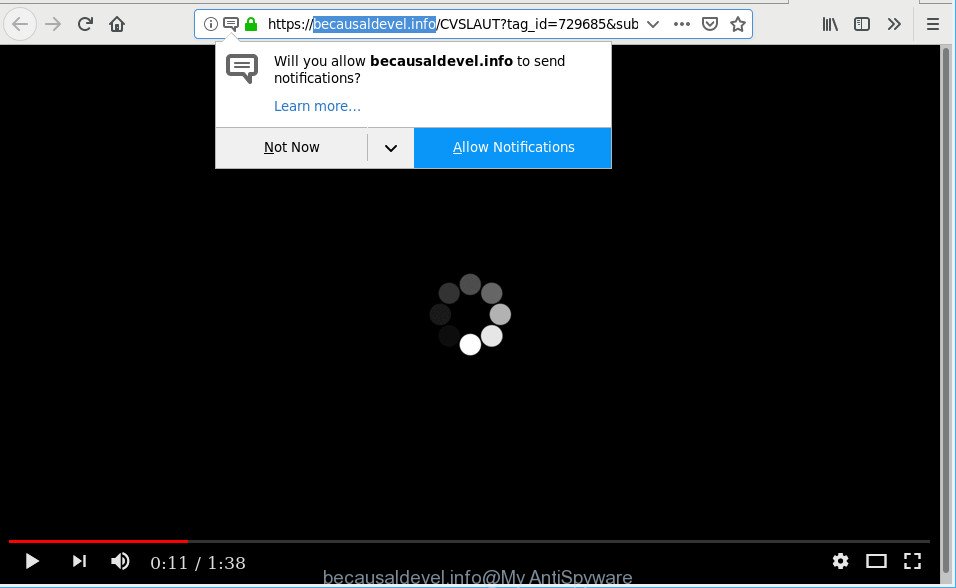
https://becausaldevel.info/ …
Adware is a form of harmful apps. It does not delete files or infect them, but such as a virus can change PC settings, download and install malicious browser add-ons, display unwanted pop up ads and deals. All the time, while the ad supported software is running, your browser will be fill with annoying advertisements. Moreover, the adware can collect a wide variety of marketing-type data about you, everything related to what are you doing on the World Wide Web.
We suggest you to complete few simple steps below to remove the adware and get rid of Becausaldevel.info pop-ups and notifications from your web-browser.
Remove Becausaldevel.info pop-ups, ads, notifications (Removal guide)
As with removing adware, malicious software or potentially unwanted apps, there are few steps you can do. We advise trying them all. If you do only one part of the guidance, then it should be use malicious software removal utility, because it should remove adware and block any further infection. But to completely get rid of Becausaldevel.info redirect you’ll have to at least reset your browser settings such as new tab, startpage and search engine by default to default state, uninstall all unwanted and suspicious software, and remove adware by malware removal tools. Some of the steps below will require you to close this web-site. So, please read the step-by-step tutorial carefully, after that bookmark or print it for later reference.
To remove Becausaldevel.info pop-ups, execute the following steps:
- Remove potentially unwanted apps through the Windows Control Panel
- Remove Becausaldevel.info pop-ups from Chrome
- Remove Becausaldevel.info pop-up advertisements from IE
- Get rid of Becausaldevel.info pop ups from Firefox
- Becausaldevel.info pop-ups automatic removal
- How to stop Becausaldevel.info pop-ups
Manual Becausaldevel.info pop-up ads removal
These steps to remove Becausaldevel.info popup ads without any software are presented below. Be sure to carry out the step-by-step steps completely to fully get rid of this adware which causes intrusive Becausaldevel.info pop up advertisements.
Remove potentially unwanted apps through the Windows Control Panel
First, you should try to identify and uninstall the program that causes the appearance of undesired advertisements or internet browser redirect, using the ‘Uninstall a program’ which is located in the ‘Control panel’.
Make sure you have closed all internet browsers and other software. Next, uninstall any unwanted and suspicious applications from your Control panel.
Windows 10, 8.1, 8
Now, click the Windows button, type “Control panel” in search and press Enter. Choose “Programs and Features”, then “Uninstall a program”.

Look around the entire list of software installed on your computer. Most likely, one of them is the adware responsible for redirections to Becausaldevel.info. Choose the suspicious application or the program that name is not familiar to you and remove it.
Windows Vista, 7
From the “Start” menu in MS Windows, select “Control Panel”. Under the “Programs” icon, choose “Uninstall a program”.

Select the suspicious or any unknown apps, then press “Uninstall/Change” button to uninstall this unwanted program from your PC.
Windows XP
Click the “Start” button, select “Control Panel” option. Click on “Add/Remove Programs”.

Choose an undesired application, then click “Change/Remove” button. Follow the prompts.
Remove Becausaldevel.info pop-ups from Chrome
Annoying Becausaldevel.info pop up ads or other symptom of having ad-supported software in your internet browser is a good reason to reset Chrome. This is an easy method to recover the Chrome settings and not lose any important information.
Open the Chrome menu by clicking on the button in the form of three horizontal dotes (![]() ). It will display the drop-down menu. Select More Tools, then click Extensions.
). It will display the drop-down menu. Select More Tools, then click Extensions.
Carefully browse through the list of installed extensions. If the list has the extension labeled with “Installed by enterprise policy” or “Installed by your administrator”, then complete the following steps: Remove Chrome extensions installed by enterprise policy otherwise, just go to the step below.
Open the Google Chrome main menu again, click to “Settings” option.

Scroll down to the bottom of the page and click on the “Advanced” link. Now scroll down until the Reset settings section is visible, as shown on the screen below and click the “Reset settings to their original defaults” button.

Confirm your action, press the “Reset” button.
Remove Becausaldevel.info pop-up advertisements from IE
If you find that Internet Explorer internet browser settings such as new tab, home page and default search provider had been replaced by adware that causes multiple intrusive ads, then you may restore your settings, via the reset browser procedure.
First, open the IE, press ![]() ) button. Next, press “Internet Options” as displayed in the following example.
) button. Next, press “Internet Options” as displayed in the following example.

In the “Internet Options” screen select the Advanced tab. Next, click Reset button. The Internet Explorer will display the Reset Internet Explorer settings prompt. Select the “Delete personal settings” check box and click Reset button.

You will now need to restart your personal computer for the changes to take effect. It will remove ad-supported software responsible for Becausaldevel.info pop up ads, disable malicious and ad-supported web-browser’s extensions and restore the IE’s settings such as default search engine, new tab page and startpage to default state.
Get rid of Becausaldevel.info pop ups from Firefox
If the Firefox settings such as new tab, search provider and homepage have been modified by the adware, then resetting it to the default state can help. However, your saved bookmarks and passwords will not be lost. This will not affect your history, passwords, bookmarks, and other saved data.
Click the Menu button (looks like three horizontal lines), and press the blue Help icon located at the bottom of the drop down menu like below.

A small menu will appear, click the “Troubleshooting Information”. On this page, click “Refresh Firefox” button as displayed below.

Follow the onscreen procedure to return your Firefox web-browser settings to their original state.
Becausaldevel.info pop-ups automatic removal
If your system is still infected with adware which reroutes your web-browser to unwanted Becausaldevel.info web-page, then the best solution of detection and removal is to run an anti malware scan on the system. Download free malware removal utilities below and start a full system scan. It will help you get rid of all components of the adware from hardisk and Windows registry.
How to remove Becausaldevel.info pop-ups with Zemana
We advise using the Zemana Anti Malware (ZAM). You may download and install Zemana AntiMalware to find out and remove Becausaldevel.info popup advertisements from the Chrome, Internet Explorer, Firefox and MS Edge web browsers. When installed and updated, the malicious software remover will automatically scan and detect all threats exist on your PC.

- Installing the Zemana Anti Malware is simple. First you’ll need to download Zemana Free from the link below. Save it on your Desktop.
Zemana AntiMalware
165079 downloads
Author: Zemana Ltd
Category: Security tools
Update: July 16, 2019
- At the download page, click on the Download button. Your web browser will display the “Save as” prompt. Please save it onto your Windows desktop.
- After the downloading process is finished, please close all applications and open windows on your machine. Next, start a file called Zemana.AntiMalware.Setup.
- This will start the “Setup wizard” of Zemana onto your PC. Follow the prompts and do not make any changes to default settings.
- When the Setup wizard has finished installing, the Zemana Free will start and show the main window.
- Further, press the “Scan” button to perform a system scan with this utility for the ad-supported software that causes browsers to show intrusive Becausaldevel.info popup ads. This task can take some time, so please be patient. While the Zemana Free is checking, you can see how many objects it has identified either as being malicious software.
- After the system scan is finished, Zemana Anti-Malware (ZAM) will display a list of found threats.
- Make sure all items have ‘checkmark’ and click the “Next” button. The tool will remove ad-supported software which created to redirect your internet browser to various ad sites such as Becausaldevel.info and move threats to the program’s quarantine. When disinfection is complete, you may be prompted to restart the PC system.
- Close the Zemana and continue with the next step.
How to stop Becausaldevel.info pop-ups
One of the worst things is the fact that you cannot stop all those annoying webpages such as Becausaldevel.info using only built-in Windows capabilities. However, there is a program out that you can use to stop intrusive browser redirections, ads and popups in any modern internet browsers including Internet Explorer, Google Chrome, Mozilla Firefox and MS Edge. It is called Adguard and it works very well.
- AdGuard can be downloaded from the following link. Save it to your Desktop so that you can access the file easily.
Adguard download
26906 downloads
Version: 6.4
Author: © Adguard
Category: Security tools
Update: November 15, 2018
- After downloading it, start the downloaded file. You will see the “Setup Wizard” program window. Follow the prompts.
- When the installation is finished, click “Skip” to close the install application and use the default settings, or click “Get Started” to see an quick tutorial that will assist you get to know AdGuard better.
- In most cases, the default settings are enough and you don’t need to change anything. Each time, when you start your system, AdGuard will run automatically and stop pop-up advertisements, Becausaldevel.info pop-ups, as well as other harmful or misleading sites. For an overview of all the features of the application, or to change its settings you can simply double-click on the icon called AdGuard, which is located on your desktop.
How can you prevent your machine from the attack of Becausaldevel.info pop up ads
The adware come bundled with various free software. This means that you need to be very careful when installing software downloaded from the Net, even from a large proven hosting. Be sure to read the Terms of Use and the Software license, select only the Manual, Advanced or Custom installation type, switch off all additional modules and programs are offered to install.
Finish words
Once you’ve finished the step-by-step guide above, your computer should be clean from this adware and other malware. The Firefox, Google Chrome, MS Edge and Internet Explorer will no longer display unwanted Becausaldevel.info web-page when you surf the Internet. Unfortunately, if the few simple steps does not help you, then you have caught a new adware, and then the best way – ask for help.
Please create a new question by using the “Ask Question” button in the Questions and Answers. Try to give us some details about your problems, so we can try to help you more accurately. Wait for one of our trained “Security Team” or Site Administrator to provide you with knowledgeable assistance tailored to your problem with the unwanted Becausaldevel.info pop-up advertisements.

















