Are you facing a problem with the Internet Explorer, Google Chrome, Microsoft Edge and Firefox internet browsers that constantly redirects to a dubious website called Movie.globalappz.live? Then, there are chances that are your machine is hijacked by PUP (potentially unwanted program) ,specifically a browser hijacker,. It is created for the purpose of changing certain internet browser settings (such as start page, search provider by default and new tab page) without the user’s consent or knowledge.
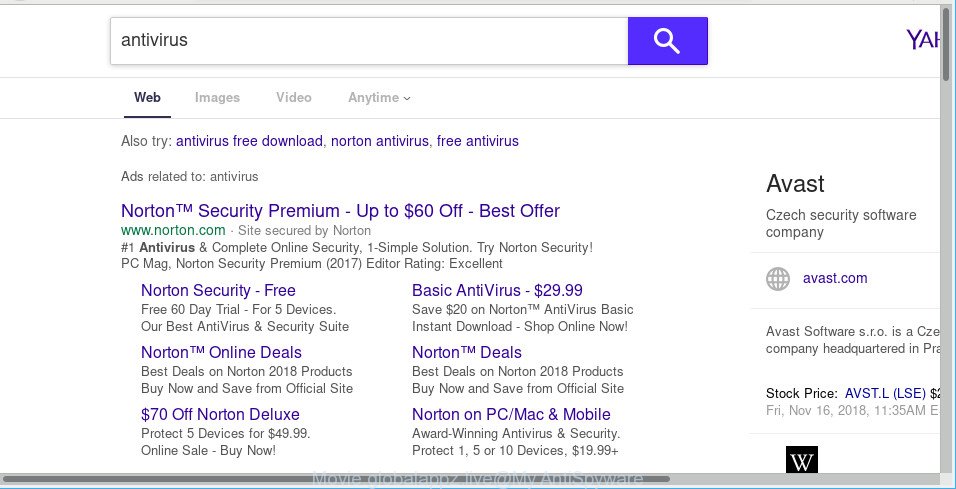
http://movie.globalappz.live/search?category=web&s= …
In order to force you to use Movie.globalappz.live as often as possible this browser hijacker infection can alter your web-browsers’ search provider. You may even find that your computer’s web browser shortcuts and Windows HOSTS file are hijacked without your knowledge and conscious permission. The creators of this hijacker infection do so in order to generate profit via Google AdSense or another third-party ad network. Thus every your click on ads which placed on the Movie.globalappz.live generates money for them.
If you want to change web browser home page or search provider back to default, you will not succeed, because the Movie.globalappz.live hijacker is very stubborn. Using the instructions below, you surely can remove Movie.globalappz.live completely from your web-browsers.
Remove Movie.globalappz.live redirect from Google Chrome, Firefox, IE, Edge (Virus removal guide)
There are a simple manual guidance below that will assist you to remove Movie.globalappz.live from your Windows computer. The most effective method to get rid of this hijacker is to follow the manual removal instructions and then use Zemana, MalwareBytes or HitmanPro automatic tools (all are free). The manual way will assist to weaken this hijacker and these malware removal utilities will completely get rid of Movie.globalappz.live and return the Mozilla Firefox, Microsoft Internet Explorer, MS Edge and Google Chrome settings to default.
To remove Movie.globalappz.live, perform the steps below:
- Removing the Movie.globalappz.live, check the list of installed software first
- Remove Movie.globalappz.live redirect from Microsoft Internet Explorer
- Remove Movie.globalappz.live from Chrome
- Delete Movie.globalappz.live from Mozilla Firefox
- How to automatically remove Movie.globalappz.live browser hijacker
- How to block Movie.globalappz.live
Remove Movie.globalappz.live redirect without any tools
Steps to remove Movie.globalappz.live hijacker without any software are presented below. Be sure to carry out the step-by-step tutorial completely to fully remove this undesired Movie.globalappz.live home page.
Removing the Movie.globalappz.live, check the list of installed software first
The process of browser hijacker removal is generally the same across all versions of MS Windows OS from 10 to XP. To start with, it’s necessary to check the list of installed programs on your PC and uninstall all unused, unknown and dubious applications.
- If you are using Windows 8, 8.1 or 10 then click Windows button, next click Search. Type “Control panel”and press Enter.
- If you are using Windows XP, Vista, 7, then click “Start” button and click “Control Panel”.
- It will display the Windows Control Panel.
- Further, press “Uninstall a program” under Programs category.
- It will show a list of all software installed on the system.
- Scroll through the all list, and remove suspicious and unknown software. To quickly find the latest installed apps, we recommend sort software by date.
See more details in the video tutorial below.
Remove Movie.globalappz.live redirect from Microsoft Internet Explorer
By resetting IE web browser you return your internet browser settings to its default state. This is first when troubleshooting problems that might have been caused by hijacker such as Movie.globalappz.live.
First, run the IE, then click ‘gear’ icon ![]() . It will open the Tools drop-down menu on the right part of the web-browser, then press the “Internet Options” as on the image below.
. It will open the Tools drop-down menu on the right part of the web-browser, then press the “Internet Options” as on the image below.

In the “Internet Options” screen, select the “Advanced” tab, then click the “Reset” button. The IE will display the “Reset Internet Explorer settings” prompt. Further, press the “Delete personal settings” check box to select it. Next, click the “Reset” button like below.

After the procedure is finished, click “Close” button. Close the Internet Explorer and reboot your computer for the changes to take effect. This step will help you to restore your web-browser’s startpage, search provider by default and new tab page to default state.
Remove Movie.globalappz.live from Chrome
If you have browser hijacker infection problem or the Chrome is running slow, then reset Chrome settings can help you. In the steps below we’ll show you a method to reset your Google Chrome settings to original state without reinstall. This will also help to remove Movie.globalappz.live from home page, newtab and search engine.

- First, start the Chrome and press the Menu icon (icon in the form of three dots).
- It will display the Chrome main menu. Choose More Tools, then press Extensions.
- You’ll see the list of installed addons. If the list has the addon labeled with “Installed by enterprise policy” or “Installed by your administrator”, then complete the following guidance: Remove Chrome extensions installed by enterprise policy.
- Now open the Google Chrome menu once again, click the “Settings” menu.
- Next, click “Advanced” link, that located at the bottom of the Settings page.
- On the bottom of the “Advanced settings” page, click the “Reset settings to their original defaults” button.
- The Chrome will display the reset settings dialog box as on the image above.
- Confirm the web browser’s reset by clicking on the “Reset” button.
- To learn more, read the article How to reset Chrome settings to default.
Delete Movie.globalappz.live from Mozilla Firefox
If the Firefox settings like search provider by default, newtab and start page have been changed by the browser hijacker, then resetting it to the default state can help. However, your themes, bookmarks, history, passwords, and web form auto-fill information will not be deleted.
Press the Menu button (looks like three horizontal lines), and press the blue Help icon located at the bottom of the drop down menu as on the image below.

A small menu will appear, click the “Troubleshooting Information”. On this page, press “Refresh Firefox” button as shown in the following example.

Follow the onscreen procedure to revert back your Firefox browser settings to their default values.
How to automatically remove Movie.globalappz.live browser hijacker
After completing the manual removal tutorial above all unwanted apps and internet browser’s extensions that causes web browser redirects to the Movie.globalappz.live site should be removed. If the problem with Movie.globalappz.live browser hijacker is still remained, then we suggest to check your computer for any remaining malicious components. Run recommended free hijacker removal programs below.
How to delete Movie.globalappz.live with Zemana
We advise using the Zemana. You can download and install Zemana AntiMalware to find and get rid of Movie.globalappz.live search from your PC. When installed and updated, the malware remover will automatically scan and detect all threats exist on the computer.
Visit the following page to download Zemana AntiMalware (ZAM). Save it on your Microsoft Windows desktop or in any other place.
165054 downloads
Author: Zemana Ltd
Category: Security tools
Update: July 16, 2019
When the download is done, close all windows on your system. Further, run the install file named Zemana.AntiMalware.Setup. If the “User Account Control” prompt pops up as shown in the figure below, press the “Yes” button.

It will show the “Setup wizard” which will assist you install Zemana on the computer. Follow the prompts and do not make any changes to default settings.

Once installation is finished successfully, Zemana Anti-Malware (ZAM) will automatically start and you can see its main window as displayed on the screen below.

Next, press the “Scan” button to begin checking your computer for the hijacker which modifies web-browser settings to replace your new tab page, search engine and home page with Movie.globalappz.live page. A system scan may take anywhere from 5 to 30 minutes, depending on your system. While the Zemana AntiMalware (ZAM) tool is checking, you can see how many objects it has identified as being affected by malicious software.

When the checking is finished, Zemana Anti-Malware (ZAM) will display a list of all threats detected by the scan. Make sure all threats have ‘checkmark’ and click “Next” button.

The Zemana Anti-Malware (ZAM) will remove browser hijacker infection responsible for redirects to Movie.globalappz.live and add items to the Quarantine. After that process is finished, you can be prompted to reboot your computer.
How to block Movie.globalappz.live
We suggest to install an ad-blocker application which can block Movie.globalappz.live and other undesired web-pages. The adblocker tool like AdGuard is a program which basically removes advertising from the Internet and blocks access to malicious pages. Moreover, security experts says that using ad-blocker programs is necessary to stay safe when surfing the Web.
Please go to the link below to download AdGuard. Save it on your Windows desktop.
26903 downloads
Version: 6.4
Author: © Adguard
Category: Security tools
Update: November 15, 2018
When the download is complete, start the downloaded file. You will see the “Setup Wizard” screen as shown in the figure below.

Follow the prompts. When the setup is done, you will see a window as shown on the screen below.

You can click “Skip” to close the install program and use the default settings, or press “Get Started” button to see an quick tutorial which will help you get to know AdGuard better.
In most cases, the default settings are enough and you don’t need to change anything. Each time, when you run your system, AdGuard will start automatically and block advertisements, block Movie.globalappz.live redirect, as well as other harmful or misleading sites. For an overview of all the features of the program, or to change its settings you can simply double-click on the AdGuard icon, that is located on your desktop.
Why is my browser redirected to Movie.globalappz.live?
Probably Movie.globalappz.live browser hijacker infection get installed onto your system when you have installed certain free applications like E-Mail checker, PDF creator, video codec, etc. Because, most often, a browser hijacker infection can be bundled within the installers from Softonic, Cnet, Soft32, Brothersoft or other similar webpages that hosts freeware. So, you should start any files downloaded from the World Wide Web with great caution! Always carefully read the ‘User agreement’, ‘Software license’ and ‘Terms of use’. In the process of installing a new program, you need to choose a ‘Manual’, ‘Advanced’ or ‘Custom’ install mode to control what components and bundled applications to be installed. Nevertheless, even removing the application, which installs this Movie.globalappz.live hijacker, you do not remove the hijacker infection itself. Your internet browser settings will not be restored. Therefore, you must follow the steps above to restore your search provider by default, startpage and newtab.
Finish words
Now your machine should be clean of the Movie.globalappz.live hijacker infection and other browser’s harmful plugins. We suggest that you keep AdGuard (to help you stop unwanted popups and unwanted harmful web-pages) and Zemana Free (to periodically scan your computer for new hijackers and other malware). Probably you are running an older version of Java or Adobe Flash Player. This can be a security risk, so download and install the latest version right now.
If you are still having problems while trying to remove Movie.globalappz.live from the Google Chrome, Internet Explorer, Firefox and MS Edge, then ask for help here here.



















