Are you seeing undesired Downloadmyinboxhelper.com advertisements in the IE, Chrome, Mozilla Firefox and MS Edge every time you use the web browser to browse the Internet? It means that your web-browser has become the victim of the adware (also known as ‘ad-supported’ software).
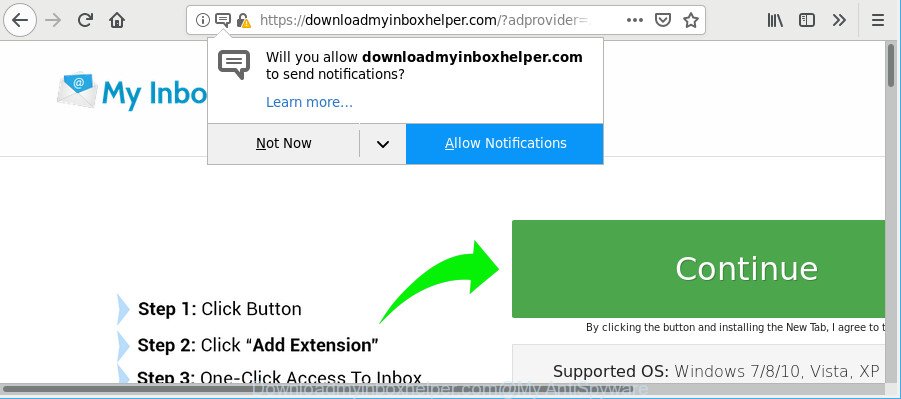
https://downloadmyinboxhelper.com/?adprovider= …
Ad supported software is a form of potentially unwanted programs whose motive is to earn money for its developer. It have various ways of earning by displaying the advertisements forcibly to its victims. Adware can generate pop-ups, display unsolicited advertisements, change the victim’s browser settings, or redirect the victim’s web-browser to unrequested pages. Below we are discussing the methods which are very useful in deleting ad supported software. The steps will also assist you to remove Downloadmyinboxhelper.com popups from your web-browser.
Remove Downloadmyinboxhelper.com pop-ups, ads, notifications
The answer is right here on this web page. We have put together simplicity and efficiency. It will allow you easily to clean your computer of adware which cause undesired Downloadmyinboxhelper.com popups to appear. Moreover, you can choose manual or automatic removal solution. If you are familiar with the machine then use manual removal, otherwise use the free antimalware tool developed specifically to get rid of adware. Of course, you may combine both methods. Some of the steps below will require you to shut down this webpage. So, please read the guide carefully, after that bookmark or print it for later reference.
To remove Downloadmyinboxhelper.com pop-ups, perform the steps below:
- Delete suspicious software by using MS Windows Control Panel
- Remove Downloadmyinboxhelper.com pop-ups from Google Chrome
- Remove Downloadmyinboxhelper.com popup ads from Internet Explorer
- Get rid of Downloadmyinboxhelper.com from Firefox by resetting web browser settings
- Remove Downloadmyinboxhelper.com pop-ups with free software
- How to stop Downloadmyinboxhelper.com pop-ups
How to manually remove Downloadmyinboxhelper.com
Most common adware may be removed without any antivirus applications. The manual adware removal is step-by-step tutorial that will teach you how to remove the Downloadmyinboxhelper.com pop ups.
Delete suspicious software by using MS Windows Control Panel
It’s of primary importance to first identify and remove all PUPs, ad supported software software and browser hijackers through ‘Add/Remove Programs’ (Windows XP) or ‘Uninstall a program’ (Windows 10, 8, 7) section of your Microsoft Windows Control Panel.
Windows 8, 8.1, 10
First, press Windows button

Once the ‘Control Panel’ opens, click the ‘Uninstall a program’ link under Programs category as displayed below.

You will see the ‘Uninstall a program’ panel as shown in the figure below.

Very carefully look around the entire list of programs installed on your PC. Most likely, one of them is the adware which redirects your internet browser to intrusive Downloadmyinboxhelper.com web site. If you have many applications installed, you can help simplify the search of harmful apps by sort the list by date of installation. Once you have found a dubious, unwanted or unused program, right click to it, after that click ‘Uninstall’.
Windows XP, Vista, 7
First, press ‘Start’ button and select ‘Control Panel’ at right panel as displayed below.

When the Windows ‘Control Panel’ opens, you need to click ‘Uninstall a program’ under ‘Programs’ as shown in the figure below.

You will see a list of programs installed on your machine. We recommend to sort the list by date of installation to quickly find the programs that were installed last. Most likely, it’s the adware which cause undesired Downloadmyinboxhelper.com pop ups to appear. If you are in doubt, you can always check the program by doing a search for her name in Google, Yahoo or Bing. Once the application which you need to remove is found, simply click on its name, and then click ‘Uninstall’ as on the image below.

Remove Downloadmyinboxhelper.com pop-ups from Google Chrome
The adware can modify your Chrome settings without your knowledge. You may see an unknown web page as your search engine or home page, additional extensions and toolbars. Reset Chrome web-browser will allow you to delete Downloadmyinboxhelper.com popup advertisements and reset the unwanted changes caused by ad supported software. However, your saved bookmarks and passwords will not be lost. This will not affect your history, passwords, bookmarks, and other saved data.

- First run the Chrome and click Menu button (small button in the form of three dots).
- It will display the Google Chrome main menu. Select More Tools, then click Extensions.
- You will see the list of installed extensions. If the list has the extension labeled with “Installed by enterprise policy” or “Installed by your administrator”, then complete the following steps: Remove Chrome extensions installed by enterprise policy.
- Now open the Google Chrome menu once again, click the “Settings” menu.
- You will see the Google Chrome’s settings page. Scroll down and press “Advanced” link.
- Scroll down again and click the “Reset” button.
- The Chrome will show the reset profile settings page as on the image above.
- Next click the “Reset” button.
- Once this process is done, your web-browser’s start page, default search provider and newtab page will be restored to their original defaults.
- To learn more, read the post How to reset Chrome settings to default.
Remove Downloadmyinboxhelper.com popup ads from Internet Explorer
By resetting Microsoft Internet Explorer web-browser you return your browser settings to its default state. This is good initial when troubleshooting problems that might have been caused by adware which made to redirect your browser to various ad web pages such as Downloadmyinboxhelper.com.
First, start the Microsoft Internet Explorer, then click ‘gear’ icon ![]() . It will show the Tools drop-down menu on the right part of the internet browser, then press the “Internet Options” as displayed on the image below.
. It will show the Tools drop-down menu on the right part of the internet browser, then press the “Internet Options” as displayed on the image below.

In the “Internet Options” screen, select the “Advanced” tab, then click the “Reset” button. The Microsoft Internet Explorer will display the “Reset Internet Explorer settings” prompt. Further, press the “Delete personal settings” check box to select it. Next, click the “Reset” button as displayed on the image below.

Once the procedure is finished, click “Close” button. Close the IE and restart your system for the changes to take effect. This step will help you to restore your web-browser’s startpage, search engine and newtab to default state.
Get rid of Downloadmyinboxhelper.com from Firefox by resetting web browser settings
If the Firefox browser program is hijacked, then resetting its settings can help. The Reset feature is available on all modern version of Mozilla Firefox. A reset can fix many issues by restoring Mozilla Firefox settings such as default search provider, startpage and new tab to their original state. However, your saved bookmarks and passwords will not be lost. This will not affect your history, passwords, bookmarks, and other saved data.
First, run the Mozilla Firefox and click ![]() button. It will open the drop-down menu on the right-part of the web browser. Further, click the Help button (
button. It will open the drop-down menu on the right-part of the web browser. Further, click the Help button (![]() ) as shown in the figure below.
) as shown in the figure below.

In the Help menu, select the “Troubleshooting Information” option. Another way to open the “Troubleshooting Information” screen – type “about:support” in the web-browser adress bar and press Enter. It will open the “Troubleshooting Information” page as shown in the figure below. In the upper-right corner of this screen, click the “Refresh Firefox” button.

It will display the confirmation prompt. Further, click the “Refresh Firefox” button. The Mozilla Firefox will start a task to fix your problems that caused by the Downloadmyinboxhelper.com adware. When, it is finished, click the “Finish” button.
Remove Downloadmyinboxhelper.com pop-ups with free software
Manual removal is not always as effective as you might think. Often, even the most experienced users may not completely remove ad-supported software related to Downloadmyinboxhelper.com pop-ups. So, we advise to check your computer for any remaining malicious components with free ad supported software removal programs below.
Run Zemana Free to remove Downloadmyinboxhelper.com pop-ups
Zemana Free is extremely fast and ultra light weight malicious software removal tool. It will help you remove Downloadmyinboxhelper.com pop ups, ad supported software, potentially unwanted programs and other malware. This program gives real-time protection which never slow down your system. Zemana Free is created for experienced and beginner computer users. The interface of this utility is very easy to use, simple and minimalist.

- Download Zemana Anti Malware (ZAM) on your MS Windows Desktop by clicking on the following link.
Zemana AntiMalware
165503 downloads
Author: Zemana Ltd
Category: Security tools
Update: July 16, 2019
- When the downloading process is finished, close all applications and windows on your computer. Open a directory in which you saved it. Double-click on the icon that’s named Zemana.AntiMalware.Setup.
- Further, press Next button and follow the prompts.
- Once setup is finished, click the “Scan” button to find out adware that responsible for the appearance of Downloadmyinboxhelper.com redirect. Depending on your PC, the scan can take anywhere from a few minutes to close to an hour.
- When that process is complete, Zemana will open a scan report. Review the scan results and then click “Next”. After the clean-up is complete, you can be prompted to reboot your personal computer.
How to stop Downloadmyinboxhelper.com pop-ups
To put it simply, you need to use an ad blocker utility (AdGuard, for example). It will stop and protect you from all annoying pages like Downloadmyinboxhelper.com, advertisements and popups. To be able to do that, the ad-blocking program uses a list of filters. Each filter is a rule that describes a malicious web-page, an advertising content, a banner and others. The ad-blocker application automatically uses these filters, depending on the websites you are visiting.
- AdGuard can be downloaded from the following link. Save it on your Windows desktop or in any other place.
Adguard download
27036 downloads
Version: 6.4
Author: © Adguard
Category: Security tools
Update: November 15, 2018
- After downloading it, start the downloaded file. You will see the “Setup Wizard” program window. Follow the prompts.
- Once the installation is done, click “Skip” to close the installation application and use the default settings, or click “Get Started” to see an quick tutorial which will allow you get to know AdGuard better.
- In most cases, the default settings are enough and you don’t need to change anything. Each time, when you start your PC, AdGuard will run automatically and stop pop-up advertisements, Downloadmyinboxhelper.com pop-ups, as well as other harmful or misleading webpages. For an overview of all the features of the program, or to change its settings you can simply double-click on the icon called AdGuard, which is located on your desktop.
How to avoid installation of Downloadmyinboxhelper.com popups
In many cases, the adware spreads in the composition, together with the installation packages from a free hosting and file sharing websites. So, install a free programs is a a good chance that you will find a bundled adware. If you don’t know how to avoid it, then use a simple trick. During the setup, select the Custom or Advanced installation mode. Next, click ‘Decline’ button and clear all checkboxes on offers that ask you to install third-party software. Moreover, please carefully read Term of use and User agreement before installing any programs or otherwise you can end up with another unwanted program on your machine such as this adware that responsible for the appearance of Downloadmyinboxhelper.com popup advertisements.
To sum up
Now your PC should be free of the adware that causes multiple undesired pop up advertisements. We suggest that you keep Zemana (to periodically scan your computer for new adwares and other malware) and AdGuard (to help you block intrusive pop-up advertisements and harmful web pages). Moreover, to prevent any adware, please stay clear of unknown and third party apps, make sure that your antivirus application, turn on the option to detect potentially unwanted software.
If you need more help with Downloadmyinboxhelper.com pop up advertisements related issues, go to here.

















