If you encounter numerous redirects to the Newsfeed.support, other unreliable or questionable webpages on the Google Chrome, MS Edge, Firefox and Internet Explorer then that’s a clear sign that your computer has been hijacked with the malware from the adware (sometimes called ‘ad-supported’ software) group.
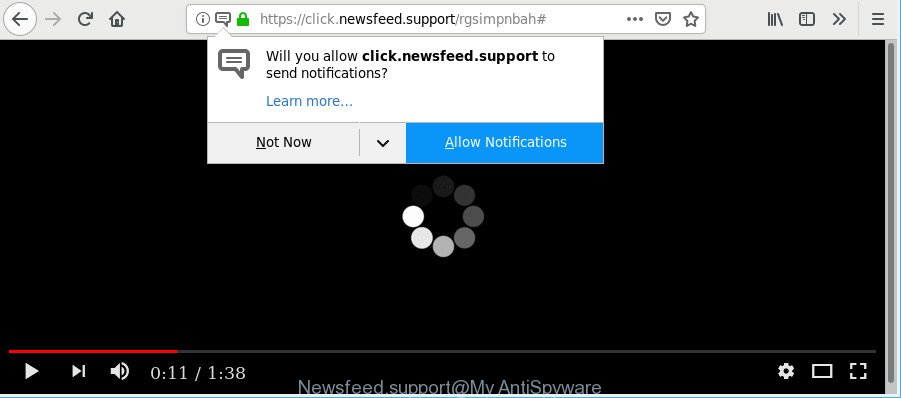
https://click.newsfeed.support/ …
Adware is something that you should be aware of even if you run Google Chrome or other modern browser. This is the name given to programs that have been made to display unwanted advertisements and popup deals onto your web-browser screen. The reason for adware’s existence is to make revenue for its developer.
Therefore it is very important to follow the steps below immediately. The instructions will assist you to get rid of ad-supported software as well as remove Newsfeed.support pop-ups. What is more, the few simple steps below will help you remove other harmful programs such as unwanted toolbars and browser hijackers, that can be installed onto personal computer along with the adware.
How to remove Newsfeed.support pop-ups, ads, notifications
Without a doubt, the adware is harmful to your system. So you need to quickly and completely get rid of this adware responsible for Newsfeed.support ads. To remove this adware, you can use the manual removal guidance that are given below or free malicious software removal utility like Zemana AntiMalware (ZAM), MalwareBytes Anti-Malware or HitmanPro (all are free). We recommend you use automatic removal way which will allow you to get rid of Newsfeed.support redirect easily and safely. Manual removal is best used only if you are well versed in PC or in the case where adware is not deleted automatically. Read it once, after doing so, please print this page as you may need to close your internet browser or restart your system.
To remove Newsfeed.support pop-ups, execute the following steps:
- Uninstall potentially unwanted applications using Windows Control Panel
- Get rid of Newsfeed.support pop ups from Mozilla Firefox
- Remove Newsfeed.support popup advertisements from Internet Explorer
- Remove Newsfeed.support pop-ups from Chrome
- How to get rid of Newsfeed.support popup ads with freeware
- How to stop Newsfeed.support pop-ups
Manual Newsfeed.support pop up advertisements removal
Most common adware may be uninstalled without any antivirus programs. The manual ad-supported software removal is guidance that will teach you how to remove the Newsfeed.support redirect.
Uninstall potentially unwanted applications using Windows Control Panel
First, you should try to identify and uninstall the application that causes the appearance of annoying advertisements or web-browser redirect, using the ‘Uninstall a program’ which is located in the ‘Control panel’.
Press Windows button ![]() , then press Search
, then press Search ![]() . Type “Control panel”and press Enter. If you using Windows XP or Windows 7, then click “Start” and select “Control Panel”. It will open the Windows Control Panel as shown below.
. Type “Control panel”and press Enter. If you using Windows XP or Windows 7, then click “Start” and select “Control Panel”. It will open the Windows Control Panel as shown below.

Further, click “Uninstall a program” ![]()
It will display a list of all software installed on your computer. Scroll through the all list, and uninstall any dubious and unknown applications.
Get rid of Newsfeed.support pop ups from Mozilla Firefox
The Firefox reset will remove redirections to unwanted Newsfeed.support website, modified preferences, extensions and security settings. Essential information such as bookmarks, browsing history, passwords, cookies, auto-fill data and personal dictionaries will not be removed.
Click the Menu button (looks like three horizontal lines), and click the blue Help icon located at the bottom of the drop down menu like below.

A small menu will appear, click the “Troubleshooting Information”. On this page, press “Refresh Firefox” button as displayed on the screen below.

Follow the onscreen procedure to revert back your Firefox web browser settings to their original settings.
Remove Newsfeed.support popup advertisements from Internet Explorer
The Microsoft Internet Explorer reset is great if your web browser is hijacked or you have unwanted addo-ons or toolbars on your web-browser, that installed by an malicious software.
First, run the IE, click ![]() ) button. Next, click “Internet Options” as shown in the figure below.
) button. Next, click “Internet Options” as shown in the figure below.

In the “Internet Options” screen select the Advanced tab. Next, click Reset button. The Internet Explorer will show the Reset Internet Explorer settings dialog box. Select the “Delete personal settings” check box and click Reset button.

You will now need to reboot your computer for the changes to take effect. It will delete adware responsible for Newsfeed.support popup ads, disable malicious and ad-supported web-browser’s extensions and restore the Internet Explorer’s settings like new tab, search provider by default and start page to default state.
Remove Newsfeed.support pop-ups from Chrome
If you are getting Newsfeed.support pop-ups or notifications, then you can try to remove it by resetting Google Chrome to its original settings. It will also clear cookies, content and site data, temporary and cached data. It will save your personal information such as saved passwords, bookmarks, auto-fill data and open tabs.

- First start the Google Chrome and press Menu button (small button in the form of three dots).
- It will open the Chrome main menu. Select More Tools, then click Extensions.
- You’ll see the list of installed add-ons. If the list has the add-on labeled with “Installed by enterprise policy” or “Installed by your administrator”, then complete the following instructions: Remove Chrome extensions installed by enterprise policy.
- Now open the Chrome menu once again, click the “Settings” menu.
- You will see the Chrome’s settings page. Scroll down and click “Advanced” link.
- Scroll down again and click the “Reset” button.
- The Chrome will show the reset profile settings page as shown on the image above.
- Next click the “Reset” button.
- Once this task is complete, your internet browser’s start page, newtab and default search provider will be restored to their original defaults.
- To learn more, read the article How to reset Chrome settings to default.
How to get rid of Newsfeed.support popup ads with freeware
It’s not enough to get rid of Newsfeed.support popup ads from your web-browser by following the manual steps above to solve all problems. Some the ad supported software related files may remain on your machine and they will restore the adware even after you get rid of it. For that reason we recommend to use free anti malware tool like Zemana, MalwareBytes Anti Malware (MBAM) and Hitman Pro. Either of those programs should be able to find and remove ad-supported software that causes tons of undesired Newsfeed.support pop-ups.
Remove Newsfeed.support pop-up advertisements with Zemana Free
We advise using the Zemana Anti-Malware (ZAM). You can download and install Zemana to search for and remove Newsfeed.support pop ups from the Edge, Google Chrome, Microsoft Internet Explorer and Mozilla Firefox browsers. When installed and updated, the malware remover will automatically check and detect all threats present on your computer.

- Please go to the following link to download the latest version of Zemana AntiMalware (ZAM) for Windows. Save it directly to your Windows Desktop.
Zemana AntiMalware
165090 downloads
Author: Zemana Ltd
Category: Security tools
Update: July 16, 2019
- At the download page, click on the Download button. Your browser will display the “Save as” prompt. Please save it onto your Windows desktop.
- After downloading is finished, please close all programs and open windows on your computer. Next, start a file called Zemana.AntiMalware.Setup.
- This will run the “Setup wizard” of Zemana AntiMalware (ZAM) onto your computer. Follow the prompts and do not make any changes to default settings.
- When the Setup wizard has finished installing, the Zemana Anti-Malware will start and open the main window.
- Further, click the “Scan” button to perform a system scan with this tool for the adware which cause undesired Newsfeed.support advertisements to appear. Depending on your PC, the scan may take anywhere from a few minutes to close to an hour. While the utility is scanning, you can see number of objects and files has already scanned.
- Once the scan get finished, Zemana will prepare a list of undesired programs ad supported software.
- Review the scan results and then press the “Next” button. The utility will begin to remove ad-supported software which cause undesired Newsfeed.support advertisements to appear. When finished, you may be prompted to reboot the PC system.
- Close the Zemana Anti Malware and continue with the next step.
How to stop Newsfeed.support pop-ups
One of the worst things is the fact that you cannot block all those annoying websites such as Newsfeed.support using only built-in Microsoft Windows capabilities. However, there is a program out that you can use to stop annoying web browser redirections, advertisements and pop ups in any modern web-browsers including Microsoft Internet Explorer, Mozilla Firefox, Chrome and Edge. It’s called Adguard and it works very well.
Installing the AdGuard is simple. First you’ll need to download AdGuard on your system from the link below.
26910 downloads
Version: 6.4
Author: © Adguard
Category: Security tools
Update: November 15, 2018
When the downloading process is finished, double-click the downloaded file to start it. The “Setup Wizard” window will show up on the computer screen as shown on the image below.

Follow the prompts. AdGuard will then be installed and an icon will be placed on your desktop. A window will show up asking you to confirm that you want to see a quick guide as shown on the screen below.

Click “Skip” button to close the window and use the default settings, or press “Get Started” to see an quick instructions which will assist you get to know AdGuard better.
Each time, when you launch your machine, AdGuard will launch automatically and stop advertisements, Newsfeed.support pop-ups, as well as other harmful or misleading websites. For an overview of all the features of the program, or to change its settings you can simply double-click on the AdGuard icon, which can be found on your desktop.
Method of Newsfeed.support advertisements intrusion into your personal computer
These days certain free programs creators bundle third-party applications that could be PUPs like this ad supported software, with a view to making some money. These are not free applications as install an unwanted software on to your MS Windows PC system. So whenever you install a new free application that downloaded from the Web, be very careful during installation. Carefully read the EULA (a text with I ACCEPT/I DECLINE button), choose custom or manual installation type, reject all optional applications.
Finish words
After completing the step-by-step guide outlined above, your computer should be free from adware related to Newsfeed.support redirect and other malware. The Edge, Google Chrome, Mozilla Firefox and Internet Explorer will no longer redirect you to various unwanted websites like Newsfeed.support. Unfortunately, if the steps does not help you, then you have caught a new ad supported software, and then the best way – ask for help here.



















