The “Error: 0xc004f014” pop up alert that saying: “We couldn’t activate Windows, Try activating Windows again or contact Microsoft support and reference the error code.” is a misleading advertising. It is created in order to trick you into calling a fake Microsoft Support. So, you can simply ignore this fake alert.
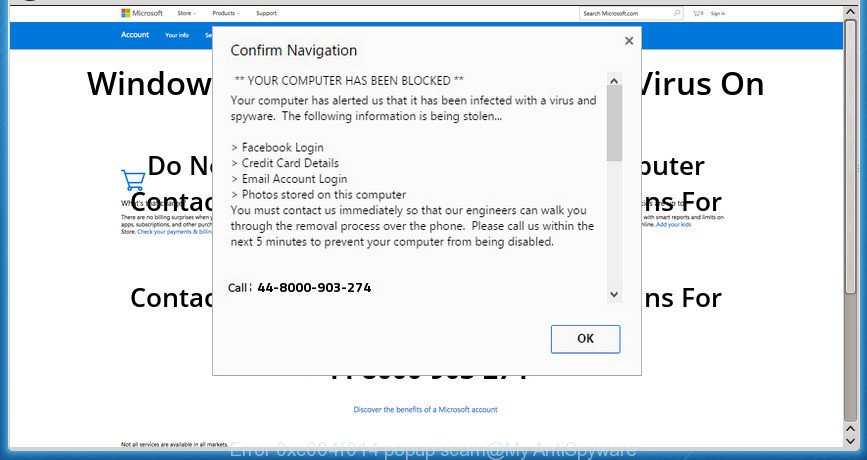
Countless “Error: 0xc004f014” pop-up warnings, especially if those warnings occur automatically and unexpectedly, can be indicative of adware (also known as ‘ad-supported’ software) installed on your computer. Ad supported software is designed to throw advertisements up on your web browser screen. Ad supported software generates revenue for its creator by automatically displaying tons of ads and pop up deals. You might experience a change in your start page or search engine, new tabs opening or even a redirect to misleading web-sites. The best option is to use the instructions posted below to clean your computer of ad-supported software and thus remove “Error: 0xc004f014” pop up warnings.
Remove “Error: 0xc004f014” pop-up scam
In order to delete “Error: 0xc004f014” popup, start by closing any programs and popups that are open. If a popup won’t close, then close your browser (Microsoft Edge, Mozilla Firefox, Chrome and IE). If a program won’t close then please restart your PC system. Next, follow the steps below.
To remove “Error: 0xc004f014”, use the following steps:
- Remove suspicious software by using Windows Control Panel
- Remove “Error: 0xc004f014” pop-up warnings from Google Chrome
- Remove “Error: 0xc004f014” popup scam from Mozilla Firefox
- Get rid of “Error: 0xc004f014” fake alerts from Internet Explorer
- Use free tools to completely remove “Error: 0xc004f014” popup
- How to stop “Error: 0xc004f014” warnings
Manual “Error: 0xc004f014” fake alerts removal
Most common adware may be deleted without any antivirus applications. The manual adware removal is steps that will teach you how to remove the “Error: 0xc004f014” pop up scam.
Remove suspicious software by using Windows Control Panel
First of all, check the list of installed applications on your PC and remove all unknown and recently installed apps. If you see an unknown application with incorrect spelling or varying capital letters, it have most likely been installed by malicious software and you should clean it off first with malware removal utility like Zemana Anti-malware.
Make sure you have closed all internet browsers and other apps. Next, remove any unrequested and suspicious applications from your Control panel.
Windows 10, 8.1, 8
Now, press the Windows button, type “Control panel” in search and press Enter. Select “Programs and Features”, then “Uninstall a program”.

Look around the entire list of software installed on your computer. Most likely, one of them is the adware which cause misleading “Error: 0xc004f014” pop up scam to appear. Choose the questionable program or the program that name is not familiar to you and uninstall it.
Windows Vista, 7
From the “Start” menu in Microsoft Windows, select “Control Panel”. Under the “Programs” icon, choose “Uninstall a program”.

Select the dubious or any unknown software, then press “Uninstall/Change” button to uninstall this undesired program from your PC.
Windows XP
Click the “Start” button, select “Control Panel” option. Click on “Add/Remove Programs”.

Choose an undesired program, then press “Change/Remove” button. Follow the prompts.
Remove “Error: 0xc004f014” pop-up warnings from Google Chrome
Reset Google Chrome settings will remove “Error: 0xc004f014” pop-up warnings from web-browser and disable harmful addons. It will also clear cached and temporary data (cookies, site data and content). However, your themes, bookmarks, history, passwords, and web form auto-fill information will not be deleted.

- First run the Google Chrome and click Menu button (small button in the form of three dots).
- It will open the Google Chrome main menu. Choose More Tools, then click Extensions.
- You’ll see the list of installed add-ons. If the list has the add-on labeled with “Installed by enterprise policy” or “Installed by your administrator”, then complete the following guidance: Remove Chrome extensions installed by enterprise policy.
- Now open the Google Chrome menu once again, click the “Settings” menu.
- You will see the Chrome’s settings page. Scroll down and click “Advanced” link.
- Scroll down again and click the “Reset” button.
- The Chrome will open the reset profile settings page as on the image above.
- Next click the “Reset” button.
- Once this process is finished, your web-browser’s homepage, default search provider and newtab will be restored to their original defaults.
- To learn more, read the post How to reset Google Chrome settings to default.
Remove “Error: 0xc004f014” popup scam from Mozilla Firefox
If the Mozilla Firefox settings such as home page, new tab page and search engine have been changed by the adware, then resetting it to the default state can help. However, your saved passwords and bookmarks will not be changed, deleted or cleared.
Launch the Firefox and press the menu button (it looks like three stacked lines) at the top right of the web browser screen. Next, click the question-mark icon at the bottom of the drop-down menu. It will display the slide-out menu.

Select the “Troubleshooting information”. If you’re unable to access the Help menu, then type “about:support” in your address bar and press Enter. It bring up the “Troubleshooting Information” page as on the image below.

Click the “Refresh Firefox” button at the top right of the Troubleshooting Information page. Select “Refresh Firefox” in the confirmation dialog box. The Firefox will start a process to fix your problems that caused by the “Error: 0xc004f014” adware. Once, it’s finished, click the “Finish” button.
Get rid of “Error: 0xc004f014” fake alerts from Internet Explorer
If you find that IE web-browser settings such as newtab page, startpage and search engine had been replaced by adware that cause misleading “Error: 0xc004f014” fake alerts to appear, then you may revert back your settings, via the reset browser procedure.
First, run the IE, press ![]() ) button. Next, press “Internet Options” as on the image below.
) button. Next, press “Internet Options” as on the image below.

In the “Internet Options” screen select the Advanced tab. Next, press Reset button. The Internet Explorer will display the Reset Internet Explorer settings prompt. Select the “Delete personal settings” check box and click Reset button.

You will now need to reboot your system for the changes to take effect. It will delete ad-supported software that cause misleading “Error: 0xc004f014” pop up to appear, disable malicious and ad-supported web-browser’s extensions and restore the Internet Explorer’s settings such as default search provider, start page and newtab page to default state.
Use free tools to completely remove “Error: 0xc004f014” popup
Run malware removal tools to delete “Error: 0xc004f014” fake alerts automatically. The free programs utilities specially designed for browser hijackers, adware and other potentially unwanted software removal. These tools can remove most of adware from Google Chrome, Firefox, MS Edge and IE. Moreover, it can remove all components of ad-supported software from Windows registry and system drives.
How to get rid of “Error: 0xc004f014” pop-up scam with Zemana Free
We advise using the Zemana Anti-Malware. You can download and install Zemana Anti Malware (ZAM) to look for and remove “Error: 0xc004f014” pop-up from the MS Edge, Internet Explorer, Firefox and Google Chrome browsers. When installed and updated, the malicious software remover will automatically check and detect all threats present on your machine.
Zemana Free can be downloaded from the following link. Save it to your Desktop.
165033 downloads
Author: Zemana Ltd
Category: Security tools
Update: July 16, 2019
Once downloading is done, close all windows on your PC system. Further, open the install file called Zemana.AntiMalware.Setup. If the “User Account Control” dialog box pops up as on the image below, click the “Yes” button.

It will open the “Setup wizard” that will assist you install Zemana Free on the personal computer. Follow the prompts and do not make any changes to default settings.

Once setup is done successfully, Zemana will automatically launch and you can see its main window as displayed in the figure below.

Next, press the “Scan” button . Zemana Anti Malware program will scan through the whole PC system for the ad supported software that developed to show misleading “Error: 0xc004f014” popup warnings within your internet browser. This task may take some time, so please be patient. During the scan Zemana will look for threats present on your computer.

After Zemana Anti Malware (ZAM) has completed scanning, Zemana Free will show a list of detected items. Review the scan results and then click “Next” button.

The Zemana Free will remove ad-supported software that causes internet browsers to open misleading “Error: 0xc004f014” pop-up scam. When disinfection is finished, you can be prompted to restart your computer.
How to stop “Error: 0xc004f014” warnings
In order to increase your security and protect your PC against new undesired advertisements and malicious web-pages, you need to use adblocker application that blocks an access to harmful ads and webpages. Moreover, the program may block the open of intrusive advertising, that also leads to faster loading of pages and reduce the consumption of web traffic.
Please go to the link below to download the latest version of AdGuard for Microsoft Windows. Save it on your Desktop.
26898 downloads
Version: 6.4
Author: © Adguard
Category: Security tools
Update: November 15, 2018
When the download is done, start the downloaded file. You will see the “Setup Wizard” screen as on the image below.

Follow the prompts. When the install is complete, you will see a window as shown on the image below.

You can click “Skip” to close the installation program and use the default settings, or press “Get Started” button to see an quick tutorial that will allow you get to know AdGuard better.
In most cases, the default settings are enough and you don’t need to change anything. Each time, when you run your computer, AdGuard will launch automatically and block popup ads, “Error: 0xc004f014” pop-up scam, as well as other malicious or misleading web pages. For an overview of all the features of the application, or to change its settings you can simply double-click on the AdGuard icon, that is located on your desktop.
Method of “Error: 0xc004f014” popup intrusion into your computer
Most of undesired pop-up advertisements like the “Error: 0xc004f014” scam come from web-browser toolbars, internet browser extensions, BHOs (browser helper objects) and bundled software. Most often, these items claim itself as apps that improve your experience on the Web by providing a fast and interactive start page or a search engine that does not track you. Remember, how to avoid the unwanted applications. Be cautious, run only reputable applications which download from reputable sources. NEVER install any unknown and suspicious software.
Finish words
Now your personal computer should be clean of the ad supported software that displays misleading “Error: 0xc004f014” fake alerts on your PC. We suggest that you keep AdGuard (to help you block unwanted advertisements and unwanted harmful pages) and Zemana Anti-Malware (ZAM) (to periodically scan your computer for new malware, hijackers and adware). Make sure that you have all the Critical Updates recommended for Windows operating system. Without regular updates you WILL NOT be protected when new browser hijackers, harmful applications and adware are released.
If you are still having problems while trying to delete “Error: 0xc004f014” popup scam from your web-browser, then ask for help here.


















