If you find that your settings of browsers have been changed to Search.wd-cmf.com without your permission then that’s a clear sign that you accidentally installed potentially unwanted application (PUA) from the family of browser hijackers on your personal computer. Once started, the Search.wd-cmf.com takes control of your system including installed web-browsers and may make some unwanted changes to its settings such as search engine, new tab and homepage, without your knowledge.
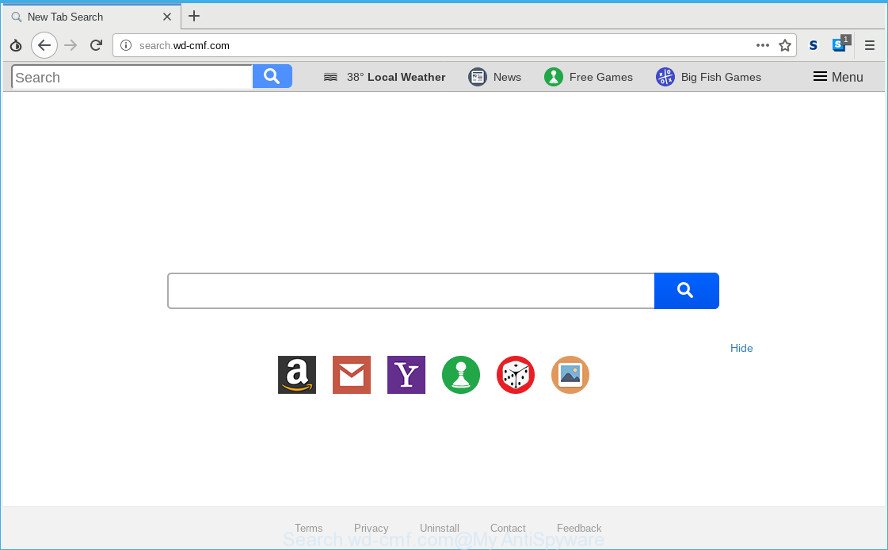
http://search.wd-cmf.com/
The hijacker will also set up the Search.wd-cmf.com page as the Google Chrome, Firefox, Microsoft Edge and Internet Explorer default search provider that cause search redirections via the web-page. In this way, authors of the browser hijacker have an opportunity to show various ads together with the search results for your query. These annoying ads will be combined in the redirected web-page. This can bring lots of revenue for creators of the hijacker.
If you realized any of the symptoms mentioned above, we suggest you to follow step-by-step guidance below to get rid of the browser hijacker and remove Search.wd-cmf.com from your browser settings.
How to remove Search.wd-cmf.com from personal computer
The following step-by-step instructions will help you to remove Search.wd-cmf.com from the Edge, Internet Explorer, Firefox and Chrome. Moreover, the steps below will help you to get rid of malicious software like PUPs, adware and toolbars that your system may be infected. Please do the guide step by step. If you need assist or have any questions, then ask for our assistance or type a comment below. Read it once, after doing so, please print this page as you may need to exit your browser or restart your personal computer.
To remove Search.wd-cmf.com, execute the following steps:
- Removing the Search.wd-cmf.com, check the list of installed applications first
- Remove Search.wd-cmf.com redirect from Firefox
- Delete Search.wd-cmf.com redirect from Google Chrome
- Remove Search.wd-cmf.com from IE
- How to automatically get rid of Search.wd-cmf.com browser hijacker
- Use AdBlocker to block Search.wd-cmf.com
Manual Search.wd-cmf.com redirect removal
Most common browser hijacker infections may be uninstalled without any antivirus applications. The manual hijacker removal is guide that will teach you how to delete Search.wd-cmf.com startpage. If you do not want to remove Search.wd-cmf.com in the manually due to the fact that you are not skilled at computer, then you can use free removal utilities listed below.
Removing the Search.wd-cmf.com, check the list of installed applications first
First of all, check the list of installed programs on your computer and uninstall all unknown and recently installed applications. If you see an unknown program with incorrect spelling or varying capital letters, it have most likely been installed by malware and you should clean it off first with malware removal tool like Zemana Anti-malware.
- If you are using Windows 8, 8.1 or 10 then click Windows button, next click Search. Type “Control panel”and press Enter.
- If you are using Windows XP, Vista, 7, then click “Start” button and click “Control Panel”.
- It will show the Windows Control Panel.
- Further, click “Uninstall a program” under Programs category.
- It will open a list of all apps installed on the machine.
- Scroll through the all list, and delete dubious and unknown applications. To quickly find the latest installed programs, we recommend sort software by date.
See more details in the video guide below.
Remove Search.wd-cmf.com redirect from Firefox
This step will allow you remove Search.wd-cmf.com, third-party toolbars, disable malicious extensions and revert back your default startpage, new tab and search engine settings.
Press the Menu button (looks like three horizontal lines), and press the blue Help icon located at the bottom of the drop down menu as displayed below.

A small menu will appear, click the “Troubleshooting Information”. On this page, click “Refresh Firefox” button like below.

Follow the onscreen procedure to revert back your Mozilla Firefox web browser settings to their default values.
Delete Search.wd-cmf.com redirect from Google Chrome
Reset Google Chrome settings will remove Search.wd-cmf.com from new tab page, homepage and search provider by default and disable harmful extensions. It will also clear cached and temporary data (cookies, site data and content). Essential information like bookmarks, browsing history, passwords, cookies, auto-fill data and personal dictionaries will not be removed.

- First, start the Google Chrome and click the Menu icon (icon in the form of three dots).
- It will display the Chrome main menu. Choose More Tools, then press Extensions.
- You’ll see the list of installed extensions. If the list has the add-on labeled with “Installed by enterprise policy” or “Installed by your administrator”, then complete the following guide: Remove Chrome extensions installed by enterprise policy.
- Now open the Chrome menu once again, click the “Settings” menu.
- Next, press “Advanced” link, which located at the bottom of the Settings page.
- On the bottom of the “Advanced settings” page, click the “Reset settings to their original defaults” button.
- The Chrome will show the reset settings prompt as on the image above.
- Confirm the browser’s reset by clicking on the “Reset” button.
- To learn more, read the blog post How to reset Chrome settings to default.
Remove Search.wd-cmf.com from IE
First, launch the Microsoft Internet Explorer, click ![]() ) button. Next, press “Internet Options” like below.
) button. Next, press “Internet Options” like below.

In the “Internet Options” screen select the Advanced tab. Next, click Reset button. The Internet Explorer will display the Reset Internet Explorer settings dialog box. Select the “Delete personal settings” check box and click Reset button.

You will now need to reboot your machine for the changes to take effect. It will delete browser hijacker infection responsible for redirecting user searches to Search.wd-cmf.com, disable malicious and ad-supported web browser’s extensions and restore the IE’s settings like homepage, newtab and search engine to default state.
How to automatically get rid of Search.wd-cmf.com browser hijacker
If your system is still infected with the Search.wd-cmf.com browser hijacker, then the best way of detection and removal is to use an anti-malware scan on the computer. Download free malware removal utilities below and launch a full system scan. It will allow you delete all components of the browser hijacker infection from hardisk and Windows registry.
Run Zemana Anti-Malware (ZAM) to remove Search.wd-cmf.com hijacker
Zemana Anti-Malware (ZAM) is an extremely fast tool to get rid of Search.wd-cmf.com redirect from your web browser. It also deletes malware and adware from your system. It improves your system’s performance by removing PUPs.
Please go to the following link to download Zemana Anti Malware (ZAM). Save it to your Desktop so that you can access the file easily.
165094 downloads
Author: Zemana Ltd
Category: Security tools
Update: July 16, 2019
When downloading is finished, close all applications and windows on your computer. Open a directory in which you saved it. Double-click on the icon that’s named Zemana.AntiMalware.Setup as shown below.
![]()
When the setup begins, you will see the “Setup wizard” that will help you install Zemana on your machine.

Once setup is finished, you will see window as shown below.

Now press the “Scan” button to perform a system scan with this tool for the Search.wd-cmf.com hijacker and other web-browser’s malicious plugins. This procedure can take quite a while, so please be patient. While the Zemana Anti-Malware application is checking, you can see number of objects it has identified as threat.

Once the scan get completed, Zemana Anti-Malware will show a list of all threats found by the scan. Once you’ve selected what you wish to remove from your PC press “Next” button.

The Zemana will get rid of browser hijacker responsible for redirecting user searches to Search.wd-cmf.com and move threats to the program’s quarantine.
Use AdBlocker to block Search.wd-cmf.com
To put it simply, you need to use an adblocker tool (AdGuard, for example). It’ll stop and protect you from all intrusive sites like Search.wd-cmf.com, advertisements and pop ups. To be able to do that, the adblocker program uses a list of filters. Each filter is a rule that describes a malicious web page, an advertising content, a banner and others. The ad blocker application automatically uses these filters, depending on the web-sites you are visiting.
Installing the AdGuard is simple. First you will need to download AdGuard on your MS Windows Desktop from the link below.
26913 downloads
Version: 6.4
Author: © Adguard
Category: Security tools
Update: November 15, 2018
After downloading it, run the downloaded file. You will see the “Setup Wizard” screen like below.

Follow the prompts. After the installation is complete, you will see a window as displayed below.

You can press “Skip” to close the installation program and use the default settings, or click “Get Started” button to see an quick tutorial which will help you get to know AdGuard better.
In most cases, the default settings are enough and you don’t need to change anything. Each time, when you start your computer, AdGuard will start automatically and block pop-up ads, Search.wd-cmf.com redirect, as well as other harmful or misleading websites. For an overview of all the features of the program, or to change its settings you can simply double-click on the AdGuard icon, that is located on your desktop.
Prevent Search.wd-cmf.com hijacker from installing
Most often Search.wd-cmf.com hijacker infection is bundled within various free applications, as a bonus. Therefore it is very important at the stage of installing software downloaded from the Net carefully review the Terms of use and the License agreement, as well as to always select the Advanced, Custom or Manual installation mode. In this method, you can turn off all unwanted add-ons, including the Search.wd-cmf.com browser hijacker infection, which will be installed along with the desired application. Of course, if you uninstall the free applications from your computer, your favorite browser’s settings will not be restored. So, to return the Edge, Chrome, IE and Mozilla Firefox’s search engine, homepage and new tab page you need to follow the steps above.
Finish words
Now your machine should be clean of the browser hijacker infection related to Search.wd-cmf.com home page. We suggest that you keep AdGuard (to help you stop unwanted popups and annoying harmful web-pages) and Zemana Anti Malware (to periodically scan your PC for new malicious software, hijackers and adware). Make sure that you have all the Critical Updates recommended for Windows OS. Without regular updates you WILL NOT be protected when new browser hijackers, malicious programs and adware are released.
If you are still having problems while trying to remove Search.wd-cmf.com from your internet browser, then ask for help here.


















