The “Error # 0xx90025ee9” is a misleading web page, already at the first sight of which there are various doubts. This webpage is designed only for one purpose – to trick you into calling a fake Microsoft Tech Support service. This fake Microsoft Tech Support will offer a fake solution to fix the “Error # 0xx90025ee9”.
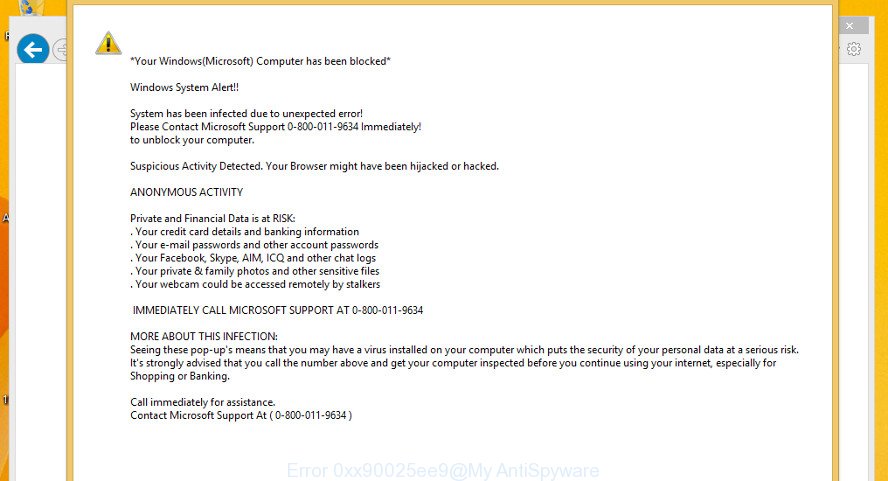
If your browser opens automatically to the “Error # 0xx90025ee9” scam, then may be possible that ‘ad-supported’ software (also known as adware) was installed on your personal computer. Adware is something which you should be aware of even if you run Google Chrome or other modern browser. This is the name given to apps that have been made to show undesired ads and popup commercials onto your browser screen. The reason for ad-supported software’s existence is to make money for its developer.
By following step-by-step instructions below it is easy to scan and get rid of adware from Microsoft Edge, Microsoft Internet Explorer, Chrome and Mozilla Firefox and your machine. Learn how to remove “Error # 0xx90025ee9” popup and harmful software, as well as how to run a full computer virus scan.
How to remove “Error # 0xx90025ee9” pop-up warnings
The following few simple steps will help you to remove “Error # 0xx90025ee9” pop up warnings from the MS Edge, Mozilla Firefox, Internet Explorer and Chrome. Moreover, the step-by-step instructions below will help you to remove malicious software, browser hijackers, PUPs and toolbars that your personal computer may be infected. Please do the guidance step by step. If you need assist or have any questions, then ask for our assistance or type a comment below. Some of the steps will require you to restart your PC or exit this website. So, read this guide carefully, then bookmark or print it for later reference.
To remove “Error # 0xx90025ee9” popup scam, execute the following steps:
- Uninstall suspicious software by using MS Windows Control Panel
- Remove “Error # 0xx90025ee9” pop up scam from Chrome
- Delete “Error # 0xx90025ee9” popup from Firefox
- Delete “Error # 0xx90025ee9” popup warnings from Internet Explorer
- Scan your system and get rid of “Error # 0xx90025ee9” popup scam with free utilities
- How to stop “Error # 0xx90025ee9” pop up scam
Manual “Error # 0xx90025ee9” fake alerts removal
Read this “How to remove” section to know how to manually get rid of ad-supported software which causes misleading “Error # 0xx90025ee9” fake alerts on your internet browser. Even if the few simple steps does not work for you, there are several free malicious software removers below that can easily handle such adware which shows misleading “Error # 0xx90025ee9” fake alerts on your computer.
Uninstall suspicious software by using MS Windows Control Panel
Some of PUPs, adware and browser hijacker infections can be uninstalled using the Add/Remove programs tool which may be found in the Microsoft Windows Control Panel. So, if you are running any version of Windows and you have noticed an unwanted program, then first try to get rid of it through Add/Remove programs.
- If you are using Windows 8, 8.1 or 10 then press Windows button, next click Search. Type “Control panel”and press Enter.
- If you are using Windows XP, Vista, 7, then click “Start” button and click “Control Panel”.
- It will open the Windows Control Panel.
- Further, click “Uninstall a program” under Programs category.
- It will show a list of all apps installed on the computer.
- Scroll through the all list, and remove suspicious and unknown applications. To quickly find the latest installed software, we recommend sort apps by date.
See more details in the video tutorial below.
Remove “Error # 0xx90025ee9” pop up scam from Chrome
In this step we are going to show you how to reset Google Chrome settings. PUPs like the ad supported software can make changes to your web-browser settings, add toolbars and undesired extensions. By resetting Chrome settings you will remove “Error # 0xx90025ee9” popup warnings and reset unwanted changes caused by adware. Essential information such as bookmarks, browsing history, passwords, cookies, auto-fill data and personal dictionaries will not be removed.
First open the Google Chrome. Next, press the button in the form of three horizontal dots (![]() ).
).
It will open the Chrome menu. Choose More Tools, then click Extensions. Carefully browse through the list of installed extensions. If the list has the plugin signed with “Installed by enterprise policy” or “Installed by your administrator”, then complete the following guide: Remove Google Chrome extensions installed by enterprise policy.
Open the Google Chrome menu once again. Further, click the option named “Settings”.

The web-browser will show the settings screen. Another solution to show the Chrome’s settings – type chrome://settings in the web-browser adress bar and press Enter
Scroll down to the bottom of the page and press the “Advanced” link. Now scroll down until the “Reset” section is visible, as displayed on the image below and press the “Reset settings to their original defaults” button.

The Google Chrome will display the confirmation dialog box as displayed on the image below.

You need to confirm your action, click the “Reset” button. The web-browser will start the procedure of cleaning. After it is complete, the internet browser’s settings including search engine by default, homepage and newtab page back to the values that have been when the Google Chrome was first installed on your PC system.
Delete “Error # 0xx90025ee9” popup from Firefox
The Mozilla Firefox reset will remove redirects to annoying “Error # 0xx90025ee9” web site, modified preferences, extensions and security settings. When using the reset feature, your personal information such as passwords, bookmarks, browsing history and web form auto-fill data will be saved.
First, open the Firefox and press ![]() button. It will show the drop-down menu on the right-part of the internet browser. Further, press the Help button (
button. It will show the drop-down menu on the right-part of the internet browser. Further, press the Help button (![]() ) as displayed below.
) as displayed below.

In the Help menu, select the “Troubleshooting Information” option. Another way to open the “Troubleshooting Information” screen – type “about:support” in the internet browser adress bar and press Enter. It will show the “Troubleshooting Information” page as shown on the screen below. In the upper-right corner of this screen, click the “Refresh Firefox” button.

It will show the confirmation prompt. Further, click the “Refresh Firefox” button. The Mozilla Firefox will start a procedure to fix your problems that caused by the “Error # 0xx90025ee9” adware. When, it is done, click the “Finish” button.
Delete “Error # 0xx90025ee9” popup warnings from Internet Explorer
In order to restore all browser search engine, startpage and newtab you need to reset the Internet Explorer to the state, that was when the Windows was installed on your PC system.
First, start the IE, click ![]() ) button. Next, click “Internet Options” like below.
) button. Next, click “Internet Options” like below.

In the “Internet Options” screen select the Advanced tab. Next, click Reset button. The Internet Explorer will display the Reset Internet Explorer settings dialog box. Select the “Delete personal settings” check box and click Reset button.

You will now need to reboot your PC for the changes to take effect. It will remove adware that causes browsers to display misleading “Error # 0xx90025ee9” pop up, disable malicious and ad-supported web browser’s extensions and restore the Internet Explorer’s settings such as home page, new tab page and search provider to default state.
Scan your system and get rid of “Error # 0xx90025ee9” popup scam with free utilities
If you are not expert at computers, then we suggest to use free removal utilities listed below to get rid of “Error # 0xx90025ee9” pop up warnings for good. The automatic solution is highly recommended. It has less steps and easier to implement than the manual method. Moreover, it lower risk of system damage. So, the automatic “Error # 0xx90025ee9” removal is a better option.
How to delete “Error # 0xx90025ee9” popup scam with Zemana
You can delete “Error # 0xx90025ee9” popup automatically with a help of Zemana Free. We recommend this malicious software removal tool because it may easily remove browser hijacker infections, potentially unwanted apps, adware which redirects your web-browser to “Error # 0xx90025ee9” web site with all their components such as folders, files and registry entries.
Please go to the following link to download the latest version of Zemana Free for Microsoft Windows. Save it to your Desktop so that you can access the file easily.
165053 downloads
Author: Zemana Ltd
Category: Security tools
Update: July 16, 2019
After the download is complete, close all programs and windows on your computer. Open a directory in which you saved it. Double-click on the icon that’s called Zemana.AntiMalware.Setup as displayed on the image below.
![]()
When the setup starts, you will see the “Setup wizard” that will help you install Zemana Free on your computer.

Once setup is finished, you will see window as on the image below.

Now press the “Scan” button to perform a system scan with this tool for the adware that causes misleading “Error # 0xx90025ee9” pop up warnings on your web-browser. A scan can take anywhere from 10 to 30 minutes, depending on the number of files on your system and the speed of your PC. While the Zemana AntiMalware is checking, you can see count of objects it has identified either as being malware.

After Zemana completes the scan, Zemana will open a screen that contains a list of malicious software that has been found. All found threats will be marked. You can delete them all by simply click “Next” button.

The Zemana Anti Malware will delete ad-supported software which displays misleading “Error # 0xx90025ee9” pop up on your machine and move threats to the program’s quarantine.
How to stop “Error # 0xx90025ee9” pop up scam
If you want to remove unwanted advertisements, internet browser redirects and pop ups, then install an ad-blocking program like AdGuard. It can block “Error # 0xx90025ee9”, scam, pop-ups and block web sites from tracking your online activities when using the Chrome, IE, MS Edge and Firefox. So, if you like browse the Internet, but you do not like undesired advertisements and want to protect your computer from malicious web sites, then the AdGuard is your best choice.
Installing the AdGuard is simple. First you will need to download AdGuard on your Microsoft Windows Desktop by clicking on the link below.
26903 downloads
Version: 6.4
Author: © Adguard
Category: Security tools
Update: November 15, 2018
After downloading it, start the downloaded file. You will see the “Setup Wizard” screen as on the image below.

Follow the prompts. Once the installation is finished, you will see a window as displayed on the image below.

You can click “Skip” to close the installation application and use the default settings, or press “Get Started” button to see an quick tutorial which will assist you get to know AdGuard better.
In most cases, the default settings are enough and you do not need to change anything. Each time, when you launch your system, AdGuard will launch automatically and stop pop-up advertisements, “Error # 0xx90025ee9” scam, as well as other malicious or misleading web pages. For an overview of all the features of the application, or to change its settings you can simply double-click on the AdGuard icon, which is located on your desktop.
How does your computer get infected with “Error # 0xx90025ee9” pop up scam
In many cases, the adware gets on your computer along with the installers from a free hosting and file sharing web sites. So, install a free software is a a good chance that you will find a bundled adware. If you don’t know how to avoid it, then use a simple trick. During the installation, select the Custom or Advanced installation method. Next, press ‘Decline’ button and clear all checkboxes on offers that ask you to install optional software. Moreover, please carefully read Term of use and User agreement before installing any programs or otherwise you can end up with another unwanted program on your computer such as this adware that causes browsers to show misleading “Error # 0xx90025ee9” popup warnings.
To sum up
Now your computer should be free of the ad supported software which cause misleading “Error # 0xx90025ee9” popup to appear. We suggest that you keep Zemana AntiMalware (ZAM) (to periodically scan your PC for new ad supported softwares and other malware) and AdGuard (to help you block annoying pop up ads and harmful websites). Moreover, to prevent any adware, please stay clear of unknown and third party apps, make sure that your antivirus application, turn on the option to search for potentially unwanted programs.
If you need more help with “Error # 0xx90025ee9” popup scam related issues, go to here.



















