Unwanted Get.game-bonuses.club pop ups keeps popping up randomly while surfing the Internet? If yes, then you should known that most likely an adware (also known as ‘ad-supported’ software) is active on your PC.
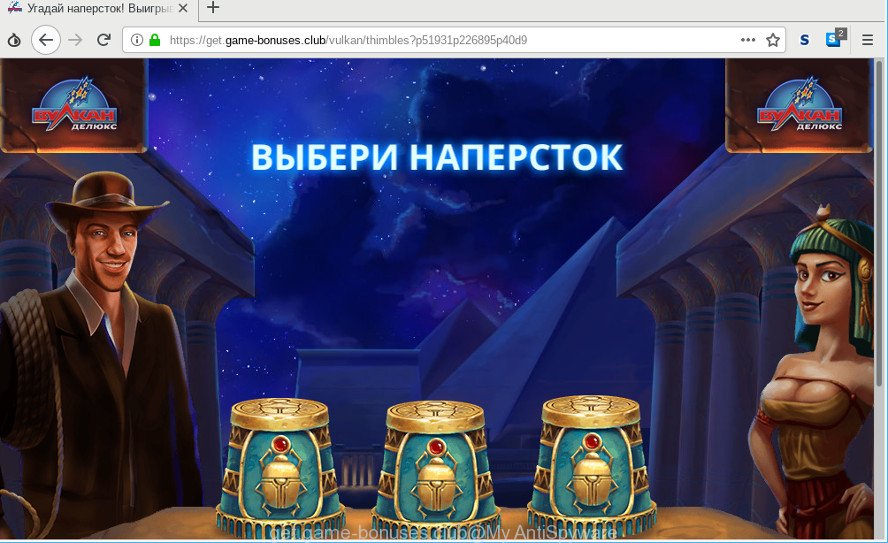
https://get.game-bonuses.club/vulkan/ …
The adware is an undesired software that is going to show you tons of pop-up advertisements and deals. Of course, it is not a malware or virus in the “general meaning” of this word. It will not delete or damage your files, but it can alter some PC’s settings or download and install other harmful apps. So, you’d better to remove ad-supported software using the guidance below and thus get rid of Get.game-bonuses.club advertisements.
It’s not a good idea to have an undesired program like the adware that causes a large amount of annoying Get.game-bonuses.club advertisements. The reason for this is simple, it doing things you don’t know about. And of course you completely don’t know what will happen when you click on any Get.game-bonuses.club pop ups.
That is, it’s obvious that adware can steal user data about you such as: your ip address, what is a web site you are viewing now, what you are looking for on the Net, which links you are clicking, and much, much more. Even worse, the adware may monetize its functionality by gathering confidential info from your browsing sessions. This privacy info, afterwards, can be easily sold to third party companies. This puts your personal data at a security risk.
To find out how to delete Get.game-bonuses.club ads, we recommend to read the few simple steps added to this post below. The tutorial was designed by experienced security professionals who discovered a solution to remove the annoying adware out of the personal computer.
Remove Get.game-bonuses.club popup ads (removal tutorial)
There are several steps to removing the ad supported software responsible for redirections to Get.game-bonuses.club, because it installs itself so deeply into Windows. You need to delete all suspicious and unknown apps, then remove malicious extensions from the Microsoft Internet Explorer, Google Chrome, Mozilla Firefox and Microsoft Edge and other web-browsers you have installed. Finally, you need to reset your web-browser settings to remove any changes the adware has made, and then scan your machine with Zemana Anti Malware (ZAM), MalwareBytes Anti-Malware or HitmanPro to ensure the adware is fully removed. It will take a while.
To remove Get.game-bonuses.club, use the following steps:
- Manual Get.game-bonuses.club pop up advertisements removal
- Use free malware removal utilities to completely delete Get.game-bonuses.club pop ups
- Run AdBlocker to stop Get.game-bonuses.club pop-ups
- Where the Get.game-bonuses.club pop-up advertisements comes from
- To sum up
Manual Get.game-bonuses.club pop up advertisements removal
The step-by-step guide will help you remove Get.game-bonuses.club redirect. These Get.game-bonuses.club removal steps work for the Mozilla Firefox, Internet Explorer, Edge and Chrome, as well as every version of operating system.
Deleting the Get.game-bonuses.club, check the list of installed applications first
Some applications are free only because their setup package contains an adware. This unwanted programs generates profit for the developers when it is installed. More often this adware can be deleted by simply uninstalling it from the ‘Uninstall a Program’ that is located in Microsoft Windows control panel.
Windows 10, 8.1, 8
Click the Microsoft Windows logo, and then press Search ![]() . Type ‘Control panel’and press Enter as on the image below.
. Type ‘Control panel’and press Enter as on the image below.

Once the ‘Control Panel’ opens, click the ‘Uninstall a program’ link under Programs category as displayed in the following example.

Windows 7, Vista, XP
Open Start menu and choose the ‘Control Panel’ at right as shown below.

Then go to ‘Add/Remove Programs’ or ‘Uninstall a program’ (MS Windows 7 or Vista) as on the image below.

Carefully browse through the list of installed apps and remove all suspicious and unknown software. We recommend to press ‘Installed programs’ and even sorts all installed applications by date. Once you’ve found anything suspicious that may be the ad supported software responsible for redirects to Get.game-bonuses.club or other potentially unwanted application (PUA), then select this program and click ‘Uninstall’ in the upper part of the window. If the dubious program blocked from removal, then use Revo Uninstaller Freeware to completely get rid of it from your PC.
Remove Get.game-bonuses.club pop-ups from Chrome
Run the Reset web-browser tool of the Google Chrome to reset all its settings such as start page, search provider by default and newtab page to original defaults. This is a very useful tool to use, in the case of internet browser redirects to undesired ad web-sites such as Get.game-bonuses.club.
Open the Google Chrome menu by clicking on the button in the form of three horizontal dotes (![]() ). It will display the drop-down menu. Select More Tools, then press Extensions.
). It will display the drop-down menu. Select More Tools, then press Extensions.
Carefully browse through the list of installed extensions. If the list has the extension labeled with “Installed by enterprise policy” or “Installed by your administrator”, then complete the following instructions: Remove Google Chrome extensions installed by enterprise policy otherwise, just go to the step below.
Open the Google Chrome main menu again, press to “Settings” option.

Scroll down to the bottom of the page and click on the “Advanced” link. Now scroll down until the Reset settings section is visible, as on the image below and press the “Reset settings to their original defaults” button.

Confirm your action, click the “Reset” button.
Get rid of Get.game-bonuses.club ads from Microsoft Internet Explorer
In order to restore all browser start page, search engine by default and newtab you need to reset the IE to the state, that was when the Windows was installed on your computer.
First, launch the Microsoft Internet Explorer, click ![]() ) button. Next, press “Internet Options” as shown on the image below.
) button. Next, press “Internet Options” as shown on the image below.

In the “Internet Options” screen select the Advanced tab. Next, click Reset button. The Microsoft Internet Explorer will display the Reset Internet Explorer settings dialog box. Select the “Delete personal settings” check box and press Reset button.

You will now need to reboot your computer for the changes to take effect. It will delete adware that responsible for web-browser redirect to the intrusive Get.game-bonuses.club site, disable malicious and ad-supported internet browser’s extensions and restore the Microsoft Internet Explorer’s settings like homepage, newtab page and default search engine to default state.
Delete Get.game-bonuses.club from Mozilla Firefox by resetting web-browser settings
If the Firefox settings like startpage, new tab page and search provider have been replaced by the adware, then resetting it to the default state can help. However, your saved bookmarks and passwords will not be lost. This will not affect your history, passwords, bookmarks, and other saved data.
First, open the Mozilla Firefox and click ![]() button. It will open the drop-down menu on the right-part of the browser. Further, click the Help button (
button. It will open the drop-down menu on the right-part of the browser. Further, click the Help button (![]() ) like below.
) like below.

In the Help menu, select the “Troubleshooting Information” option. Another way to open the “Troubleshooting Information” screen – type “about:support” in the browser adress bar and press Enter. It will display the “Troubleshooting Information” page as shown below. In the upper-right corner of this screen, press the “Refresh Firefox” button.

It will open the confirmation prompt. Further, press the “Refresh Firefox” button. The Firefox will start a process to fix your problems that caused by the Get.game-bonuses.club ad supported software. Once, it is finished, click the “Finish” button.
Use free malware removal utilities to completely delete Get.game-bonuses.club pop ups
If you’re not expert at computer technology, then we recommend to use free removal utilities listed below to delete Get.game-bonuses.club advertisements for good. The automatic method is highly recommended. It has less steps and easier to implement than the manual way. Moreover, it lower risk of system damage. So, the automatic Get.game-bonuses.club removal is a better option.
Automatically remove Get.game-bonuses.club ads with Zemana Anti Malware (ZAM)
Zemana is extremely fast and ultra light weight malicious software removal utility. It will help you get rid of Get.game-bonuses.club pop-ups, adware, potentially unwanted software and other malicious software. This program gives real-time protection that never slow down your system. Zemana Free is created for experienced and beginner computer users. The interface of this tool is very easy to use, simple and minimalist.

- Download Zemana from the link below. Save it to your Desktop so that you can access the file easily.
Zemana AntiMalware
165036 downloads
Author: Zemana Ltd
Category: Security tools
Update: July 16, 2019
- After the downloading process is finished, close all applications and windows on your computer. Open a directory in which you saved it. Double-click on the icon that’s named Zemana.AntiMalware.Setup.
- Further, press Next button and follow the prompts.
- Once installation is done, click the “Scan” button to detect adware which redirects your browser to intrusive Get.game-bonuses.club web-site.
- After the scanning is finished, Zemana will show a list of all items detected by the scan. Review the results once the tool has finished the system scan. If you think an entry should not be quarantined, then uncheck it. Otherwise, simply click “Next”. When the clean-up is finished, you can be prompted to reboot your computer.
Use Hitman Pro to get rid of Get.game-bonuses.club pop up ads
HitmanPro is a free removal tool. It removes potentially unwanted apps, adware, browser hijackers and undesired browser extensions. It will detect and get rid of ad-supported software that cause unwanted Get.game-bonuses.club advertisements to appear. HitmanPro uses very small computer resources and is a portable program. Moreover, Hitman Pro does add another layer of malware protection.
Installing the HitmanPro is simple. First you’ll need to download Hitman Pro on your PC from the link below.
When the downloading process is done, open the file location. You will see an icon like below.

Double click the Hitman Pro desktop icon. After the utility is started, you will see a screen as shown below.

Further, click “Next” button to perform a system scan for the adware which reroutes your web browser to annoying Get.game-bonuses.club web-page. Depending on your PC system, the scan may take anywhere from a few minutes to close to an hour. As the scanning ends, you’ll be opened the list of all detected threats on your system like below.

Make sure all items have ‘checkmark’ and press “Next” button. It will show a prompt, click the “Activate free license” button.
Scan and clean your system of adware with MalwareBytes AntiMalware
Trying to get rid of Get.game-bonuses.club pop-ups can become a battle of wills between the adware infection and you. MalwareBytes Free can be a powerful ally, uninstalling most of today’s ad-supported software, malicious software and PUPs with ease. Here’s how to use MalwareBytes Anti-Malware (MBAM) will help you win.
Installing the MalwareBytes Free is simple. First you will need to download MalwareBytes Anti-Malware (MBAM) on your machine from the following link.
327265 downloads
Author: Malwarebytes
Category: Security tools
Update: April 15, 2020
After the download is finished, close all windows on your machine. Further, run the file called mb3-setup. If the “User Account Control” prompt pops up as shown below, click the “Yes” button.

It will show the “Setup wizard” that will help you setup MalwareBytes AntiMalware (MBAM) on the machine. Follow the prompts and do not make any changes to default settings.

Once install is finished successfully, click Finish button. Then MalwareBytes will automatically run and you can see its main window as on the image below.

Next, press the “Scan Now” button to find ad supported software that cause unwanted Get.game-bonuses.club pop up advertisements to appear. Depending on your computer, the scan can take anywhere from a few minutes to close to an hour. During the scan MalwareBytes will search for threats present on your computer.

When the scan is finished, MalwareBytes Anti-Malware will prepare a list of unwanted programs adware. All found threats will be marked. You can remove them all by simply click “Quarantine Selected” button.

The MalwareBytes will get rid of ad supported software that responsible for the appearance of Get.game-bonuses.club pop up advertisements and move items to the program’s quarantine. After the procedure is complete, you can be prompted to reboot your personal computer. We recommend you look at the following video, which completely explains the procedure of using the MalwareBytes AntiMalware to get rid of browser hijacker infections, ad-supported software and other malicious software.
Run AdBlocker to stop Get.game-bonuses.club pop-ups
If you want to get rid of unwanted ads, web browser redirects and pop ups, then install an ad-blocker program like AdGuard. It can stop Get.game-bonuses.club, advertisements, popups and stop sites from tracking your online activities when using the Microsoft Edge, Chrome, Mozilla Firefox and Microsoft Internet Explorer. So, if you like surf the Internet, but you don’t like annoying ads and want to protect your personal computer from harmful web pages, then the AdGuard is your best choice.
Download AdGuard from the link below. Save it directly to your Windows Desktop.
26898 downloads
Version: 6.4
Author: © Adguard
Category: Security tools
Update: November 15, 2018
After downloading it, start the downloaded file. You will see the “Setup Wizard” screen like below.

Follow the prompts. After the install is finished, you will see a window as shown below.

You can click “Skip” to close the installation program and use the default settings, or press “Get Started” button to see an quick tutorial that will assist you get to know AdGuard better.
In most cases, the default settings are enough and you don’t need to change anything. Each time, when you start your computer, AdGuard will start automatically and stop pop-ups, Get.game-bonuses.club redirect, as well as other harmful or misleading web sites. For an overview of all the features of the program, or to change its settings you can simply double-click on the AdGuard icon, which can be found on your desktop.
Where the Get.game-bonuses.club pop-up advertisements comes from
Most often, the ad supported software spreads bundled with the install packages from a free hosting and file sharing sites. So, install a free programs is a a good chance that you will find a bundled ad supported software. If you don’t know how to avoid it, then use a simple trick. During the install, choose the Custom or Advanced installation option. Next, click ‘Decline’ button and clear all checkboxes on offers that ask you to install optional apps. Moreover, please carefully read Term of use and User agreement before installing any software or otherwise you can end up with another unwanted application on your PC system like this ad-supported software responsible for Get.game-bonuses.club pop-ups.
To sum up
Now your personal computer should be free of the ad-supported software that developed to reroute your browser to various ad websites such as Get.game-bonuses.club. We suggest that you keep AdGuard (to help you block unwanted pop-up ads and undesired harmful webpages) and Zemana Free (to periodically scan your machine for new ad supported softwares and other malicious software). Probably you are running an older version of Java or Adobe Flash Player. This can be a security risk, so download and install the latest version right now.
If you are still having problems while trying to delete Get.game-bonuses.club ads from the Internet Explorer, Mozilla Firefox, Google Chrome and MS Edge, then ask for help here here.


















