If you notice that the web-browser start page, new tab and default search engine have modified to Navig-gg.com without your knowledge or permission then you need to know that your PC system is affected with the nasty undesired program that belongs to the browser hijacker group.
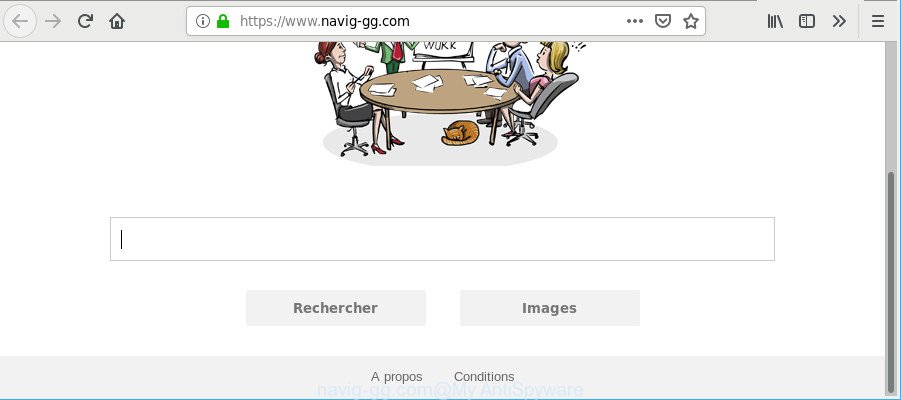
https://www.navig-gg.com/
Browser hijacker is small program that can change your startpage and search provider, redirect you to sites you never intended to open, gather search queries and your privacy information. When you perform a search through Navig-gg.com, in addition to search results from Yahoo, Bing or Google Custom Search that provide links to web pages, news articles, images or videos you will also be shown a huge number of unwanted advertisements. The makers of Navig-gg.com doing this to earn advertising revenue from these advertisements.
In the article below you will find instructions about how to revert back internet browser settings to their original defaults and fully remove Navig-gg.com from Chrome, Mozilla Firefox, Edge and Internet Explorer.
How to remove Navig-gg.com from computer
We can help you delete Navig-gg.com, without the need to take your computer to a professional. Simply follow the removal instructions below if you currently have the annoying browser hijacker on your machine and want to delete it. If you have any difficulty while trying to get rid of the browser hijacker, feel free to ask for our assist in the comment section below. Read this manual carefully, bookmark or print it, because you may need to close your web browser or restart your system.
To remove Navig-gg.com, use the steps below:
- Delete potentially unwanted programs through the MS Windows Control Panel
- Remove Navig-gg.com from Google Chrome
- Delete Navig-gg.com from Firefox
- Delete Navig-gg.com search from Microsoft Internet Explorer
- Navig-gg.com automatic removal
- Use AdBlocker to block Navig-gg.com
How to remove Navig-gg.com manually
If you perform exactly the tutorial below you should be able to remove the Navig-gg.com from the Google Chrome, Microsoft Edge, Internet Explorer and Firefox web browsers.
Delete potentially unwanted programs through the MS Windows Control Panel
The process of browser hijacker infection removal is generally the same across all versions of Windows OS from 10 to XP. To start with, it is necessary to check the list of installed apps on your machine and remove all unused, unknown and questionable applications.
Press Windows button ![]() , then press Search
, then press Search ![]() . Type “Control panel”and press Enter. If you using Windows XP or Windows 7, then click “Start” and select “Control Panel”. It will open the Windows Control Panel as shown in the following example.
. Type “Control panel”and press Enter. If you using Windows XP or Windows 7, then click “Start” and select “Control Panel”. It will open the Windows Control Panel as shown in the following example.

Further, click “Uninstall a program” ![]()
It will open a list of all software installed on your personal computer. Scroll through the all list, and delete any dubious and unknown programs.
Remove Navig-gg.com from Google Chrome
Like other modern web-browsers, the Google Chrome has the ability to reset the settings to their default values and thereby restore the internet browser start page, search engine and newtab that have been replaced by the Navig-gg.com browser hijacker infection.

- First, start the Google Chrome and click the Menu icon (icon in the form of three dots).
- It will display the Google Chrome main menu. Select More Tools, then press Extensions.
- You will see the list of installed plugins. If the list has the extension labeled with “Installed by enterprise policy” or “Installed by your administrator”, then complete the following tutorial: Remove Chrome extensions installed by enterprise policy.
- Now open the Chrome menu once again, click the “Settings” menu.
- Next, click “Advanced” link, that located at the bottom of the Settings page.
- On the bottom of the “Advanced settings” page, click the “Reset settings to their original defaults” button.
- The Chrome will show the reset settings prompt as on the image above.
- Confirm the web-browser’s reset by clicking on the “Reset” button.
- To learn more, read the blog post How to reset Google Chrome settings to default.
Delete Navig-gg.com from Firefox
Resetting Firefox web browser will reset all the settings to their default values and will remove Navig-gg.com, malicious add-ons and extensions. It’ll keep your personal information such as browsing history, bookmarks, passwords and web form auto-fill data.
Press the Menu button (looks like three horizontal lines), and click the blue Help icon located at the bottom of the drop down menu as on the image below.

A small menu will appear, click the “Troubleshooting Information”. On this page, click “Refresh Firefox” button as on the image below.

Follow the onscreen procedure to revert back your Mozilla Firefox web browser settings to their default state.
Delete Navig-gg.com search from Microsoft Internet Explorer
In order to restore all web-browser search provider by default, newtab page and startpage you need to reset the Internet Explorer to the state, which was when the Microsoft Windows was installed on your personal computer.
First, launch the IE. Next, click the button in the form of gear (![]() ). It will open the Tools drop-down menu, click the “Internet Options” as displayed in the figure below.
). It will open the Tools drop-down menu, click the “Internet Options” as displayed in the figure below.

In the “Internet Options” window click on the Advanced tab, then click the Reset button. The Microsoft Internet Explorer will show the “Reset Internet Explorer settings” window as displayed in the following example. Select the “Delete personal settings” check box, then click “Reset” button.

You will now need to restart your personal computer for the changes to take effect.
Navig-gg.com automatic removal
The manual tutorial above is tedious to follow and can not always help to remove Navig-gg.com browser hijacker easily. Here I am telling you an automatic way to get rid of this hijacker from your computer fully. Zemana, MalwareBytes Free and HitmanPro are antimalware tools that can look for and delete all kinds of malicious software including browser hijacker that cause Navig-gg.com web-site to appear.
Run Zemana AntiMalware (ZAM) to remove Navig-gg.com browser hijacker
Zemana highly recommended, because it can find security threats such browser hijacker and ad supported software which most ‘classic’ antivirus apps fail to pick up on. Moreover, if you have any Navig-gg.com hijacker removal problems which cannot be fixed by this tool automatically, then Zemana AntiMalware (ZAM) provides 24X7 online assistance from the highly experienced support staff.
Now you can set up and run Zemana Free to remove Navig-gg.com redirect from your internet browser by following the steps below:
Click the link below to download Zemana Anti Malware installer named Zemana.AntiMalware.Setup on your computer. Save it on your MS Windows desktop.
165515 downloads
Author: Zemana Ltd
Category: Security tools
Update: July 16, 2019
Start the setup package after it has been downloaded successfully and then follow the prompts to set up this tool on your PC.

During install you can change certain settings, but we advise you don’t make any changes to default settings.
When install is finished, this malicious software removal utility will automatically run and update itself. You will see its main window as shown in the figure below.

Now click the “Scan” button to perform a system scan with this tool for the Navig-gg.com browser hijacker and other browser’s harmful extensions. A scan may take anywhere from 10 to 30 minutes, depending on the number of files on your computer and the speed of your PC system.

After the system scan is done, Zemana will open a list of detected items. Review the results once the utility has done the system scan. If you think an entry should not be quarantined, then uncheck it. Otherwise, simply click “Next” button.

The Zemana Anti Malware (ZAM) will remove browser hijacker that cause a reroute to Navig-gg.com web-page and add items to the Quarantine. When disinfection is finished, you can be prompted to reboot your computer to make the change take effect.
Use AdBlocker to block Navig-gg.com
We suggest to install an ad-blocker application which can stop Navig-gg.com and other annoying pages. The ad blocking utility like AdGuard is a program which basically removes advertising from the World Wide Web and blocks access to malicious web sites. Moreover, security experts says that using adblocker programs is necessary to stay safe when surfing the World Wide Web.
Installing the AdGuard is simple. First you’ll need to download AdGuard on your computer from the following link.
27037 downloads
Version: 6.4
Author: © Adguard
Category: Security tools
Update: November 15, 2018
After downloading is finished, start the downloaded file. You will see the “Setup Wizard” screen as on the image below.

Follow the prompts. When the setup is complete, you will see a window as shown below.

You can click “Skip” to close the installation application and use the default settings, or click “Get Started” button to see an quick tutorial that will assist you get to know AdGuard better.
In most cases, the default settings are enough and you do not need to change anything. Each time, when you start your computer, AdGuard will start automatically and stop advertisements, block Navig-gg.com, as well as other malicious or misleading webpages. For an overview of all the features of the application, or to change its settings you can simply double-click on the AdGuard icon, which can be found on your desktop.
How to Navig-gg.com hijacker infection get installed onto computer
Many of the free software out there install unwanted browser toolbars, adware and PUPs such as the browser hijacker that developed to redirect your web browser to the Navig-gg.com page along with them without your knowledge. One has to be attentive while installing free software in order to avoid accidentally installing third-party applications. It’s important that you pay attention to the EULA (End User License Agreements) and choose the Custom, Manual or Advanced installation method as it will typically disclose what third-party software will also be installed.
Finish words
After completing the few simple steps shown above, your machine should be clean from this browser hijacker and other malicious software. The Internet Explorer, Microsoft Edge, Chrome and Mozilla Firefox will no longer open unwanted Navig-gg.com page on startup. Unfortunately, if the instructions does not help you, then you have caught a new hijacker, and then the best way – ask for help.
Please create a new question by using the “Ask Question” button in the Questions and Answers. Try to give us some details about your problems, so we can try to help you more accurately. Wait for one of our trained “Security Team” or Site Administrator to provide you with knowledgeable assistance tailored to your problem with the unwanted Navig-gg.com search.


















