The MySearchApp is an application that falls under the category of potentially unwanted software from browser hijackers family. It is a type of programs that makes changes to your computer’s browser settings like search engine by default, new tab and homepage. Once started, this hijacker will alter some settings of web browsers to MySearchApp search page. Please ignore this page and refrain from clicking to any links on it and going to any web-sites mentioned on it. We suggest you to free your personal computer of hijacker and thus restore your homepage without a wait. The detailed removal instructions will help you remove the MySearchApp and protect your PC from more dangerous malicious software and trojans.
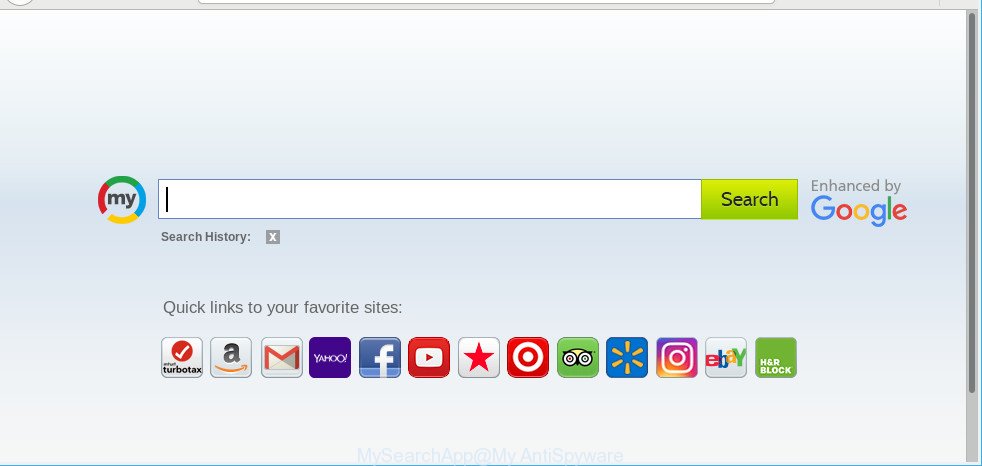
MySearchApp makes unwanted changes to browser settings
Being affected by MySearchApp you’ll be forced to use its own search engine. It could seem not to be dangerous, but you still should be very careful, since it may show intrusive advertisements created to force you into buying certain questionable applications or products, provide search results which may reroute your web-browser to some unwanted web-sites. We advise that you use only the reliable search provider like Google, Yahoo or Bing.
It’s likely that you might be worried with the hijacker related to MySearchApp . You should not disregard this undesired software. The hijacker might not only change your start page or search engine, but redirect your web-browser to unsafe web-pages. What is more, the hijacker can analyze your surfing, and gain access to your user data and, subsequently, can sell it to third parties. Thus, there are more than enough reasons to remove MySearchApp from your browser.
Hijacker is usually written in ways common to malicious software, spyware and adware. In order to delete browser hijacker infection and thus get rid of MySearchApp search, you will need complete the steps below or run free removal utility listed below.
Remove MySearchApp from Windows 10 (8, 7, XP)
The MySearchApp is a browser hijacker that you might have difficulty in removing it from your PC. Happily, you have found the effective removal guidance in this post. Both the manual removal solution and the automatic removal method will be provided below and you can just select the one that best for you. If you’ve any questions or need assist then type a comment below. Some of the steps will require you to restart your system or shut down this web-site. So, read this tutorial carefully, then bookmark or print it for later reference.
To remove MySearchApp, complete the steps below:
- Manual MySearchApp start page removal
- How to get rid of MySearchApp startpage with free software
- How to block MySearchApp redirect
- How does your PC get infected with MySearchApp hijacker?
- To sum up
Manual MySearchApp start page removal
Steps to get rid of MySearchApp browser hijacker without any applications are presented below. Be sure to carry out the step-by-step instructions completely to fully get rid of this unwanted MySearchApp search.
Delete suspicious applications using Windows Control Panel
The process of browser hijacker infection removal is generally the same across all versions of Windows OS from 10 to XP. To start with, it is necessary to check the list of installed apps on your computer and uninstall all unused, unknown and suspicious software.
Windows 10, 8.1, 8
Click the MS Windows logo, and then click Search ![]() . Type ‘Control panel’and press Enter as on the image below.
. Type ‘Control panel’and press Enter as on the image below.

After the ‘Control Panel’ opens, press the ‘Uninstall a program’ link under Programs category as displayed on the screen below.

Windows 7, Vista, XP
Open Start menu and select the ‘Control Panel’ at right as displayed below.

Then go to ‘Add/Remove Programs’ or ‘Uninstall a program’ (MS Windows 7 or Vista) as shown on the screen below.

Carefully browse through the list of installed applications and remove all questionable and unknown software. We recommend to press ‘Installed programs’ and even sorts all installed programs by date. Once you’ve found anything questionable that may be the hijacker that cause MySearchApp webpage to appear or other PUP (potentially unwanted program), then select this application and press ‘Uninstall’ in the upper part of the window. If the questionable application blocked from removal, then use Revo Uninstaller Freeware to fully delete it from your computer.
Remove MySearchApp from Firefox by resetting web browser settings
Resetting your Mozilla Firefox is basic troubleshooting step for any issues with your web browser application, including the reroute to MySearchApp site. Essential information like bookmarks, browsing history, passwords, cookies, auto-fill data and personal dictionaries will not be removed.
First, start the Firefox and click ![]() button. It will display the drop-down menu on the right-part of the internet browser. Further, press the Help button (
button. It will display the drop-down menu on the right-part of the internet browser. Further, press the Help button (![]() ) as on the image below.
) as on the image below.

In the Help menu, select the “Troubleshooting Information” option. Another way to open the “Troubleshooting Information” screen – type “about:support” in the browser adress bar and press Enter. It will open the “Troubleshooting Information” page as displayed in the following example. In the upper-right corner of this screen, click the “Refresh Firefox” button.

It will show the confirmation dialog box. Further, click the “Refresh Firefox” button. The Mozilla Firefox will start a process to fix your problems that caused by the MySearchApp browser hijacker. After, it’s finished, click the “Finish” button.
Get rid of MySearchApp from Google Chrome
If you are getting MySearchApp instead of your homepage or search engine, then you can try to get rid of it by resetting Google Chrome to its default values. It will also clear cookies, content and site data, temporary and cached data. However, your saved bookmarks and passwords will not be lost. This will not affect your history, passwords, bookmarks, and other saved data.
First launch the Chrome. Next, click the button in the form of three horizontal dots (![]() ).
).
It will show the Chrome menu. Choose More Tools, then press Extensions. Carefully browse through the list of installed plugins. If the list has the extension signed with “Installed by enterprise policy” or “Installed by your administrator”, then complete the following guide: Remove Google Chrome extensions installed by enterprise policy.
Open the Chrome menu once again. Further, click the option named “Settings”.

The web-browser will open the settings screen. Another solution to open the Google Chrome’s settings – type chrome://settings in the browser adress bar and press Enter
Scroll down to the bottom of the page and press the “Advanced” link. Now scroll down until the “Reset” section is visible, as displayed on the screen below and click the “Reset settings to their original defaults” button.

The Chrome will display the confirmation prompt as displayed on the screen below.

You need to confirm your action, click the “Reset” button. The web-browser will run the process of cleaning. When it’s finished, the internet browser’s settings including home page, default search engine and new tab back to the values that have been when the Chrome was first installed on your PC.
Remove MySearchApp redirect from Microsoft Internet Explorer
In order to recover all web-browser search engine, newtab and startpage you need to reset the Microsoft Internet Explorer to the state, which was when the Windows was installed on your machine.
First, launch the Microsoft Internet Explorer. Next, click the button in the form of gear (![]() ). It will show the Tools drop-down menu, click the “Internet Options” as displayed in the figure below.
). It will show the Tools drop-down menu, click the “Internet Options” as displayed in the figure below.

In the “Internet Options” window click on the Advanced tab, then press the Reset button. The Microsoft Internet Explorer will show the “Reset Internet Explorer settings” window like below. Select the “Delete personal settings” check box, then press “Reset” button.

You will now need to restart your computer for the changes to take effect.
How to get rid of MySearchApp startpage with free software
Manual removal guide may not be for an unskilled computer user. Each MySearchApp removal step above, such as removing dubious programs, restoring affected shortcuts, removing the hijacker from system settings, must be performed very carefully. If you are in doubt during any of the steps listed in the manual removal above, then we suggest that you follow the automatic MySearchApp removal steps listed below.
Automatically get rid of MySearchApp start page with Zemana AntiMalware
We suggest using the Zemana which are completely clean your PC of the browser hijacker infection. The tool is an advanced malicious software removal program made by (c) Zemana lab. It is able to help you remove potentially unwanted applications, hijackers, ad supported software, malware, toolbars, ransomware and other security threats from your machine for free.

- Download Zemana Anti-Malware on your PC from the following link.
Zemana AntiMalware
165536 downloads
Author: Zemana Ltd
Category: Security tools
Update: July 16, 2019
- At the download page, click on the Download button. Your web-browser will display the “Save as” prompt. Please save it onto your Windows desktop.
- When downloading is done, please close all applications and open windows on your computer. Next, start a file named Zemana.AntiMalware.Setup.
- This will launch the “Setup wizard” of Zemana Free onto your machine. Follow the prompts and don’t make any changes to default settings.
- When the Setup wizard has finished installing, the Zemana Free will start and display the main window.
- Further, click the “Scan” button to perform a system scan for the hijacker which designed to reroute your browser to the MySearchApp web-page. A system scan can take anywhere from 5 to 30 minutes, depending on your system.
- When the scan is done, a list of all threats found is prepared.
- Review the results once the utility has finished the system scan. If you think an entry should not be quarantined, then uncheck it. Otherwise, simply click the “Next” button. The tool will start to remove hijacker responsible for redirecting your internet browser to MySearchApp page. After the cleaning process is done, you may be prompted to reboot the machine.
- Close the Zemana AntiMalware (ZAM) and continue with the next step.
Scan your computer and remove MySearchApp homepage with Hitman Pro
Hitman Pro is a portable tool that finds and uninstalls undesired software like browser hijacker infections, ad-supported software, toolbars, other browser extensions and other malware. It scans your personal computer for browser hijacker responsible for changing your web browser settings to MySearchApp and produces a list of items marked for removal. Hitman Pro will only remove those undesired software that you wish to be removed.
Visit the following page to download the latest version of Hitman Pro for MS Windows. Save it on your MS Windows desktop or in any other place.
After the download is done, open the folder in which you saved it. You will see an icon like below.

Double click the Hitman Pro desktop icon. When the tool is started, you will see a screen as shown below.

Further, press “Next” button to perform a system scan with this utility for the hijacker infection that causes internet browsers to open annoying MySearchApp website. This procedure may take quite a while, so please be patient. As the scanning ends, a list of all threats found is prepared as on the image below.

When you are ready, click “Next” button. It will open a dialog box, press the “Activate free license” button.
How to automatically remove MySearchApp with MalwareBytes Free
Remove MySearchApp browser hijacker manually is difficult and often the browser hijacker is not completely removed. Therefore, we recommend you to use the MalwareBytes that are fully clean your system. Moreover, this free application will help you to remove malware, PUPs, toolbars and adware that your computer can be infected too.
Click the link below to download the latest version of MalwareBytes Free for Microsoft Windows. Save it to your Desktop so that you can access the file easily.
327764 downloads
Author: Malwarebytes
Category: Security tools
Update: April 15, 2020
When the download is done, close all windows on your personal computer. Further, start the file called mb3-setup. If the “User Account Control” prompt pops up as displayed on the screen below, click the “Yes” button.

It will show the “Setup wizard” which will help you install MalwareBytes on the PC system. Follow the prompts and don’t make any changes to default settings.

Once installation is finished successfully, press Finish button. Then MalwareBytes will automatically start and you can see its main window as on the image below.

Next, click the “Scan Now” button to search for browser hijacker that responsible for internet browser reroute to the annoying MySearchApp website. Depending on your computer, the scan may take anywhere from a few minutes to close to an hour. When a threat is found, the count of the security threats will change accordingly. Wait until the the checking is finished.

Once the scan is done, the results are displayed in the scan report. Once you have selected what you want to get rid of from your personal computer click “Quarantine Selected” button.

The MalwareBytes Free will remove browser hijacker infection responsible for changing your internet browser settings to MySearchApp and add threats to the Quarantine. After the task is finished, you can be prompted to reboot your PC system. We suggest you look at the following video, which completely explains the procedure of using the MalwareBytes to remove browser hijackers, adware and other malicious software.
How to block MySearchApp redirect
We recommend to install an ad blocking application that may block MySearchApp and other unwanted web pages. The ad blocking tool like AdGuard is a program which basically removes advertising from the Internet and stops access to malicious websites. Moreover, security experts says that using adblocker apps is necessary to stay safe when surfing the Internet.
Installing the AdGuard is simple. First you’ll need to download AdGuard on your computer from the following link.
27047 downloads
Version: 6.4
Author: © Adguard
Category: Security tools
Update: November 15, 2018
After downloading it, run the downloaded file. You will see the “Setup Wizard” screen as shown in the figure below.

Follow the prompts. After the installation is done, you will see a window as displayed on the image below.

You can click “Skip” to close the setup program and use the default settings, or click “Get Started” button to see an quick tutorial which will allow you get to know AdGuard better.
In most cases, the default settings are enough and you do not need to change anything. Each time, when you start your PC, AdGuard will start automatically and block popup ads, MySearchApp redirect, as well as other harmful or misleading web-pages. For an overview of all the features of the program, or to change its settings you can simply double-click on the AdGuard icon, that can be found on your desktop.
How does your PC get infected with MySearchApp hijacker?
The MySearchApp hijacker is bundled with various free software. This means that you need to be very careful when installing apps downloaded from the Internet, even from a large proven hosting. Be sure to read the Terms of Use and the Software license, select only the Manual, Advanced or Custom installation option, switch off all additional modules and programs are offered to install.
To sum up
Now your PC should be clean of the hijacker infection. We suggest that you keep Zemana Free (to periodically scan your computer for new hijacker infections and other malicious software) and AdGuard (to help you stop annoying ads and harmful webpages). Moreover, to prevent any hijacker infection, please stay clear of unknown and third party programs, make sure that your antivirus application, turn on the option to search for potentially unwanted software.
If you need more help with MySearchApp related issues, go to here.



















