Have you ever seen unwanted ads,pop-ups or notifications from Luckypushh.com? This issue can happen if an adware (also known as ‘ad-supported’ software) took control of your PC system or web browser. In order to get rid of Luckypushh.com ads, we recommend you to completely use the following steps.
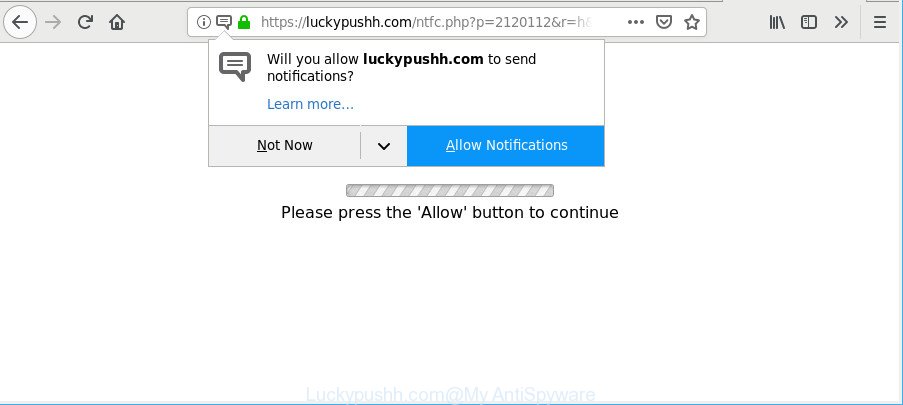
https://luckypushh.com/ntfc.php?p= …
Currently, the adware is widely spread, due to the fact that most people are trying to find free programs, download and install them on the machine without proper attention to the fact that Ad supported software can be installed onto the PC along with them.
The adware that causes lots of undesired Luckypushh.com ads, is not a virus, but the virus behaves similarly. It modifies web-browser settings and blocks them from changing. Also the adware can install additional web browser addons and modules that will inject advertising links within the Mozilla Firefox, Internet Explorer, Chrome and MS Edge’s screen. Moreover, the adware may install a internet browser extension that once started, will modify the web browser’s home page and search engine.
The worst is, the adware can collect lots of your personal info such as what websites you are opening, what you are looking for the Internet and so on. This user info, afterwards, may be sold to third party companies.
We recommend you to delete adware and clean your personal computer from Luckypushh.com popups as soon as possible, until the presence of the ad supported software has not led to even worse consequences. You need to follow the steps below that will help you to completely remove the redirect to Luckypushh.com undesired web-site, using only the built-in Microsoft Windows features and several free malware removal utilities of well-known antivirus software companies.
Remove Luckypushh.com notifications, pop-ups, ads (removal instructions)
There are a few solutions which can be used to get rid of Luckypushh.com popup ads and notifications. But, not all potentially unwanted software like this adware can be completely deleted utilizing only manual methods. Most commonly you’re not able to delete any adware utilizing standard Microsoft Windows options. In order to remove Luckypushh.com popup notifications you need complete a few manual steps and use reliable removal tools. Most cyber threat analysts states that Zemana Free, MalwareBytes or Hitman Pro tools are a right choice. These free applications are able to detect and remove Luckypushh.com popups from your system and revert back your browser settings to defaults.
To remove Luckypushh.com, execute the following steps:
- How to remove Luckypushh.com popups without any software
- Use free malware removal utilities to completely remove Luckypushh.com pop up notifications
- Use AdBlocker to block Luckypushh.com and stay safe online
- How to avoid install of Luckypushh.com pop-up advertisements
- Finish words
How to remove Luckypushh.com popups without any software
These steps to remove Luckypushh.com notifications without any apps are presented below. Be sure to carry out the step-by-step tutorial completely to fully delete this adware responsible for redirecting your internet browser to Luckypushh.com web-page.
Uninstalling the Luckypushh.com, check the list of installed programs first
First method for manual adware removal is to go into the MS Windows “Control Panel”, then “Uninstall a program” console. Take a look at the list of applications on your PC and see if there are any dubious and unknown programs. If you see any, you need to delete them. Of course, before doing so, you can do an World Wide Web search to find details on the program. If it is a potentially unwanted program, ad supported software or malicious software, you will likely find information that says so.
Press Windows button ![]() , then click Search
, then click Search ![]() . Type “Control panel”and press Enter. If you using Windows XP or Windows 7, then press “Start” and select “Control Panel”. It will display the Windows Control Panel as shown below.
. Type “Control panel”and press Enter. If you using Windows XP or Windows 7, then press “Start” and select “Control Panel”. It will display the Windows Control Panel as shown below.

Further, click “Uninstall a program” ![]()
It will display a list of all applications installed on your machine. Scroll through the all list, and remove any questionable and unknown software.
Delete Luckypushh.com pop ups from Microsoft Internet Explorer
If you find that Internet Explorer web browser settings like start page, search engine and newtab had been changed by ad-supported software responsible for redirecting your internet browser to Luckypushh.com website, then you may revert back your settings, via the reset web browser procedure.
First, run the Internet Explorer, then click ‘gear’ icon ![]() . It will show the Tools drop-down menu on the right part of the web browser, then press the “Internet Options” like below.
. It will show the Tools drop-down menu on the right part of the web browser, then press the “Internet Options” like below.

In the “Internet Options” screen, select the “Advanced” tab, then press the “Reset” button. The Microsoft Internet Explorer will open the “Reset Internet Explorer settings” prompt. Further, press the “Delete personal settings” check box to select it. Next, click the “Reset” button as shown in the following example.

After the process is finished, click “Close” button. Close the Internet Explorer and reboot your computer for the changes to take effect. This step will help you to restore your internet browser’s newtab page, default search provider and home page to default state.
Get rid of Luckypushh.com from Mozilla Firefox by resetting web browser settings
The Mozilla Firefox reset will remove redirects to undesired Luckypushh.com web-site, modified preferences, extensions and security settings. However, your saved passwords and bookmarks will not be changed, deleted or cleared.
First, launch the Firefox and press ![]() button. It will open the drop-down menu on the right-part of the web browser. Further, press the Help button (
button. It will open the drop-down menu on the right-part of the web browser. Further, press the Help button (![]() ) as displayed below.
) as displayed below.

In the Help menu, select the “Troubleshooting Information” option. Another way to open the “Troubleshooting Information” screen – type “about:support” in the browser adress bar and press Enter. It will open the “Troubleshooting Information” page as shown on the screen below. In the upper-right corner of this screen, click the “Refresh Firefox” button.

It will open the confirmation prompt. Further, click the “Refresh Firefox” button. The Firefox will start a task to fix your problems that caused by the Luckypushh.com ad-supported software. When, it’s finished, click the “Finish” button.
Remove Luckypushh.com popup notifications from Chrome
Like other modern browsers, the Google Chrome has the ability to reset the settings to their default values and thereby recover the internet browser’s settings such as start page, default search engine and new tab page that have been replaced by the ad supported software that redirects your web-browser to annoying Luckypushh.com web-site.

- First start the Google Chrome and press Menu button (small button in the form of three dots).
- It will display the Google Chrome main menu. Choose More Tools, then click Extensions.
- You’ll see the list of installed extensions. If the list has the extension labeled with “Installed by enterprise policy” or “Installed by your administrator”, then complete the following instructions: Remove Chrome extensions installed by enterprise policy.
- Now open the Chrome menu once again, click the “Settings” menu.
- You will see the Google Chrome’s settings page. Scroll down and click “Advanced” link.
- Scroll down again and click the “Reset” button.
- The Google Chrome will open the reset profile settings page as shown on the image above.
- Next press the “Reset” button.
- Once this process is complete, your internet browser’s search engine, new tab and home page will be restored to their original defaults.
- To learn more, read the blog post How to reset Chrome settings to default.
Use free malware removal utilities to completely remove Luckypushh.com pop up notifications
It’s not enough to remove Luckypushh.com pop-ups from your web-browser by completing the manual steps above to solve all problems. Some the ad supported software related files may remain on your PC system and they will restore the adware even after you delete it. For that reason we suggest to use free anti-malware utility like Zemana Free, MalwareBytes Anti-Malware and Hitman Pro. Either of those applications should can detect and remove adware responsible for Luckypushh.com notifications.
Automatically remove Luckypushh.com pop-up advertisements with Zemana AntiMalware
Zemana is a free application for Microsoft Windows OS to detect and remove PUPs, ad-supported software, harmful internet browser extensions, browser toolbars, and other undesired apps like ad-supported software that causes internet browsers to show intrusive Luckypushh.com popup advertisements.
Installing the Zemana is simple. First you will need to download Zemana Free from the link below.
165082 downloads
Author: Zemana Ltd
Category: Security tools
Update: July 16, 2019
Once the downloading process is finished, start it and follow the prompts. Once installed, the Zemana AntiMalware will try to update itself and when this procedure is complete, click the “Scan” button . Zemana Free application will scan through the whole machine for the ad supported software that causes intrusive Luckypushh.com pop-up ads.

Depending on your computer, the scan can take anywhere from a few minutes to close to an hour. When a malicious software, adware or PUPs are found, the number of the security threats will change accordingly. Wait until the the checking is done. Review the scan results and then click “Next” button.

The Zemana Free will get rid of adware that redirects your internet browser to annoying Luckypushh.com web site and move items to the program’s quarantine.
Use HitmanPro to remove Luckypushh.com notifications from internet browser
All-in-all, HitmanPro is a fantastic tool to free your machine from any unwanted apps like ad-supported software which developed to redirect your web-browser to various ad web sites such as Luckypushh.com. The HitmanPro is portable application that meaning, you do not need to install it to use it. HitmanPro is compatible with all versions of MS Windows operating system from MS Windows XP to Windows 10. Both 64-bit and 32-bit systems are supported.

- Download Hitman Pro on your PC system from the following link.
- After the downloading process is complete, start the HitmanPro, double-click the HitmanPro.exe file.
- If the “User Account Control” prompts, press Yes to continue.
- In the HitmanPro window, click the “Next” to detect adware that responsible for the appearance of Luckypushh.com popups. A scan can take anywhere from 10 to 30 minutes, depending on the number of files on your system and the speed of your machine.
- When that process is finished, Hitman Pro will produce a list of unwanted programs ad supported software. All detected threats will be marked. You can remove them all by simply press “Next”. Now, press the “Activate free license” button to start the free 30 days trial to delete all malware found.
Automatically get rid of Luckypushh.com pop up ads with MalwareBytes
You can delete Luckypushh.com advertisements automatically with a help of MalwareBytes Anti-Malware (MBAM). We recommend this free malware removal tool because it can easily delete browser hijackers, ad supported software, potentially unwanted applications and toolbars with all their components such as files, folders and registry entries.
Please go to the following link to download MalwareBytes Anti-Malware (MBAM). Save it on your Windows desktop or in any other place.
327301 downloads
Author: Malwarebytes
Category: Security tools
Update: April 15, 2020
Once downloading is finished, close all windows on your PC system. Further, start the file called mb3-setup. If the “User Account Control” dialog box pops up as shown on the screen below, click the “Yes” button.

It will open the “Setup wizard” which will help you install MalwareBytes on the computer. Follow the prompts and do not make any changes to default settings.

Once installation is finished successfully, click Finish button. Then MalwareBytes Anti-Malware will automatically run and you can see its main window as on the image below.

Next, press the “Scan Now” button to detect ad supported software that causes a huge number of annoying Luckypushh.com popup notifications. Depending on your system, the scan may take anywhere from a few minutes to close to an hour. During the scan MalwareBytes will look for threats exist on your computer.

As the scanning ends, you can check all threats found on your computer. When you’re ready, press “Quarantine Selected” button.

The MalwareBytes Anti-Malware will begin to remove ad supported software that responsible for internet browser reroute to the annoying Luckypushh.com web-site. When the cleaning procedure is complete, you can be prompted to restart your PC. We suggest you look at the following video, which completely explains the procedure of using the MalwareBytes to remove hijackers, adware and other malicious software.
Use AdBlocker to block Luckypushh.com and stay safe online
Enabling an ad-blocker application like AdGuard is an effective way to alleviate the risks. Additionally, ad-blocking apps will also protect you from malicious advertisements and web-sites, and, of course, stop redirection chain to Luckypushh.com and similar sites.
Visit the following page to download the latest version of AdGuard for MS Windows. Save it on your Windows desktop.
26908 downloads
Version: 6.4
Author: © Adguard
Category: Security tools
Update: November 15, 2018
After downloading it, run the downloaded file. You will see the “Setup Wizard” screen as shown on the screen below.

Follow the prompts. After the setup is done, you will see a window as displayed on the screen below.

You can click “Skip” to close the install program and use the default settings, or press “Get Started” button to see an quick tutorial which will assist you get to know AdGuard better.
In most cases, the default settings are enough and you don’t need to change anything. Each time, when you run your PC system, AdGuard will launch automatically and block pop-up ads, Luckypushh.com popups, as well as other malicious or misleading webpages. For an overview of all the features of the program, or to change its settings you can simply double-click on the AdGuard icon, which can be found on your desktop.
How to avoid install of Luckypushh.com pop-up advertisements
The adware spreads with a simple but quite effective way. It is integrated into the setup file of various free programs. Thus on the process of install, it will be installed onto your PC. In order to avoid ad supported software, you just need to follow a few simple rules: carefully read the Terms of Use and the license, choose only a Manual, Custom or Advanced setup mode, which enables you to make sure that the program you want to install, thereby protect your system from the adware responsible for Luckypushh.com popup notifications.
Finish words
Once you’ve complete the few simple steps outlined above, your machine should be clean from this ad supported software and other malicious software. The Edge, Mozilla Firefox, IE and Google Chrome will no longer open unwanted Luckypushh.com webpage when you surf the Internet. Unfortunately, if the steps does not help you, then you have caught a new ad supported software, and then the best way – ask for help.
Please create a new question by using the “Ask Question” button in the Questions and Answers. Try to give us some details about your problems, so we can try to help you more accurately. Wait for one of our trained “Security Team” or Site Administrator to provide you with knowledgeable assistance tailored to your problem with the unwanted Luckypushh.com pop up notifications.


















