Every time, when you browse the World Wide Web with your web-browser the Gsafe.getawesome8.com pop-ups keeps annoying you? Then most probably that you’ve an PUP (potentially unwanted program) from the ‘ad-supported’ software (also known as adware) category installed on your personal computer.
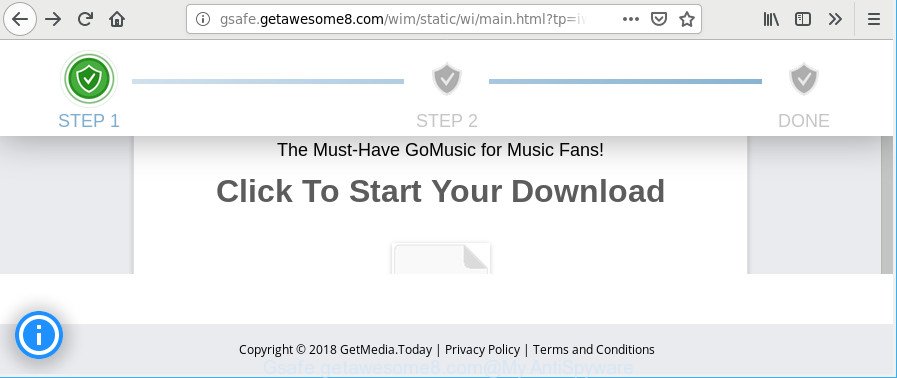
http://gsafe.getawesome8.com/wim/static/wi …
While the personal computer is affected with the ad-supported software that responsible for internet browser redirect to the annoying Gsafe.getawesome8.com webpage, when you open the Mozilla Firefox, Google Chrome, Microsoft Internet Explorer and Microsoft Edge or open any web-site, you may see in your browser’s status bar the following messages: ‘Waiting for Gsafe.getawesome8.com’, ‘Transferring data from Gsafe.getawesome8.com’, ‘Looking up Gsafe.getawesome8.com’, ‘Read Gsafe.getawesome8.com’, ‘Connected to Gsafe.getawesome8.com’.
Technically, the adware is not a virus. It is is developed to make a revenue by showing tons of pop-up advertisements or redirecting the browser on intrusive web pages. Once started, the adware injects a small code within the content of web-pages that you visit. This harmful code may pop-up a new internet browser window with an unwanted web page such as Gsafe.getawesome8.com or insert a large number of sponsored links directly into the web sites you are viewing.
Even worse, the adware can analyze your browsing, and gain access to your confidential information and, later, can sell it to third parties. Thus, there are more than enough reasons to remove Gsafe.getawesome8.com ads from your PC system.
So, obviously, you need to delete the adware immediately. Use the free few simple steps below. This guide will help you clean your PC of ad-supported software and thereby delete the Gsafe.getawesome8.com unwanted pop up advertisements.
Remove Gsafe.getawesome8.com popup advertisements
There are a few methods which can be used to remove Gsafe.getawesome8.com advertisements. But, not all PUPs such as this ad-supported software can be completely uninstalled using only manual solutions. In many cases you are not able to uninstall any adware using standard MS Windows options. In order to remove Gsafe.getawesome8.com redirect you need complete a few manual steps and run reliable removal utilities. Most cyber security researchers states that Zemana Free, MalwareBytes or Hitman Pro tools are a right choice. These free programs are able to find out and get rid of Gsafe.getawesome8.com pop up advertisements from your computer and return your browser settings to defaults.
To remove Gsafe.getawesome8.com, use the following steps:
- How to manually remove Gsafe.getawesome8.com
- Scan your PC system and delete Gsafe.getawesome8.com pop-ups with free utilities
- Stop Gsafe.getawesome8.com pop-ups and other intrusive web-pages
- How to prevent Gsafe.getawesome8.com pop ups from getting inside your personal computer
- To sum up
How to manually remove Gsafe.getawesome8.com
These steps to remove Gsafe.getawesome8.com ads without any applications are presented below. Be sure to carry out the step-by-step guidance completely to fully remove this ad supported software that responsible for web browser redirect to the undesired Gsafe.getawesome8.com website.
Uninstall adware through the Windows Control Panel
The process of adware removal is generally the same across all versions of Microsoft Windows OS from 10 to XP. To start with, it’s necessary to check the list of installed applications on your machine and delete all unused, unknown and questionable applications.
- If you are using Windows 8, 8.1 or 10 then click Windows button, next click Search. Type “Control panel”and press Enter.
- If you are using Windows XP, Vista, 7, then click “Start” button and press “Control Panel”.
- It will show the Windows Control Panel.
- Further, click “Uninstall a program” under Programs category.
- It will show a list of all apps installed on the personal computer.
- Scroll through the all list, and uninstall questionable and unknown applications. To quickly find the latest installed apps, we recommend sort apps by date.
See more details in the video instructions below.
Remove Gsafe.getawesome8.com pop-up advertisements from Mozilla Firefox
If Firefox settings are hijacked by the ad supported software, your web-browser shows annoying popup ads, then ‘Reset Firefox’ could solve these problems. However, your themes, bookmarks, history, passwords, and web form auto-fill information will not be deleted.
First, start the Firefox and press ![]() button. It will show the drop-down menu on the right-part of the web-browser. Further, press the Help button (
button. It will show the drop-down menu on the right-part of the web-browser. Further, press the Help button (![]() ) as shown below.
) as shown below.

In the Help menu, select the “Troubleshooting Information” option. Another way to open the “Troubleshooting Information” screen – type “about:support” in the browser adress bar and press Enter. It will display the “Troubleshooting Information” page as shown in the figure below. In the upper-right corner of this screen, press the “Refresh Firefox” button.

It will show the confirmation dialog box. Further, click the “Refresh Firefox” button. The Mozilla Firefox will start a task to fix your problems that caused by the Gsafe.getawesome8.com ad supported software. After, it is finished, click the “Finish” button.
Remove Gsafe.getawesome8.com ads from Microsoft Internet Explorer
If you find that IE internet browser settings such as newtab, startpage and search engine had been replaced by ad supported software that causes web-browsers to open intrusive Gsafe.getawesome8.com advertisements, then you may return your settings, via the reset web browser procedure.
First, launch the Microsoft Internet Explorer, then press ‘gear’ icon ![]() . It will display the Tools drop-down menu on the right part of the web browser, then click the “Internet Options” like below.
. It will display the Tools drop-down menu on the right part of the web browser, then click the “Internet Options” like below.

In the “Internet Options” screen, select the “Advanced” tab, then press the “Reset” button. The IE will show the “Reset Internet Explorer settings” prompt. Further, press the “Delete personal settings” check box to select it. Next, click the “Reset” button as shown in the figure below.

After the process is finished, click “Close” button. Close the Internet Explorer and reboot your PC system for the changes to take effect. This step will help you to restore your web browser’s newtab, homepage and default search engine to default state.
Remove Gsafe.getawesome8.com advertisements from Google Chrome
In this step we are going to show you how to reset Google Chrome settings. PUPs such as the adware can make changes to your web browser settings, add toolbars and undesired extensions. By resetting Chrome settings you will remove Gsafe.getawesome8.com redirect and reset unwanted changes caused by ad-supported software. However, your themes, bookmarks, history, passwords, and web form auto-fill information will not be deleted.

- First, start the Chrome and click the Menu icon (icon in the form of three dots).
- It will display the Chrome main menu. Choose More Tools, then press Extensions.
- You will see the list of installed extensions. If the list has the extension labeled with “Installed by enterprise policy” or “Installed by your administrator”, then complete the following instructions: Remove Chrome extensions installed by enterprise policy.
- Now open the Chrome menu once again, click the “Settings” menu.
- Next, click “Advanced” link, which located at the bottom of the Settings page.
- On the bottom of the “Advanced settings” page, press the “Reset settings to their original defaults” button.
- The Google Chrome will display the reset settings dialog box as on the image above.
- Confirm the web-browser’s reset by clicking on the “Reset” button.
- To learn more, read the post How to reset Google Chrome settings to default.
Scan your PC system and delete Gsafe.getawesome8.com pop-ups with free utilities
The manual guidance above is tedious to follow and can not always help to completely get rid of the Gsafe.getawesome8.com redirect. Here I am telling you an automatic method to remove this ad-supported software from your machine completely. Zemana Free, MalwareBytes and HitmanPro are antimalware tools that can scan for and remove all kinds of malicious software including adware that causes multiple undesired pop ups.
Use Zemana Anti-Malware (ZAM) to delete Gsafe.getawesome8.com
Zemana Anti Malware highly recommended, because it can scan for security threats such ad supported software and ad supported softwares which most ‘classic’ antivirus apps fail to pick up on. Moreover, if you have any Gsafe.getawesome8.com advertisements removal problems which cannot be fixed by this tool automatically, then Zemana Anti-Malware provides 24X7 online assistance from the highly experienced support staff.
Download Zemana on your system by clicking on the link below.
165520 downloads
Author: Zemana Ltd
Category: Security tools
Update: July 16, 2019
Once the download is done, close all software and windows on your PC system. Double-click the install file named Zemana.AntiMalware.Setup. If the “User Account Control” prompt pops up as displayed in the figure below, click the “Yes” button.

It will open the “Setup wizard” that will help you install Zemana Anti Malware on your computer. Follow the prompts and do not make any changes to default settings.

Once setup is complete successfully, Zemana will automatically start and you can see its main screen as shown below.

Now click the “Scan” button for scanning your computer for the adware which developed to redirect your web browser to various ad web pages like Gsafe.getawesome8.com. A scan can take anywhere from 10 to 30 minutes, depending on the number of files on your machine and the speed of your computer. While the Zemana Anti Malware is checking, you may see number of objects it has identified either as being malware.

When Zemana Anti-Malware has finished scanning, Zemana will display you the results. Make sure all threats have ‘checkmark’ and click “Next” button. The Zemana Anti-Malware (ZAM) will remove adware that causes intrusive Gsafe.getawesome8.com pop ups and add threats to the Quarantine. Once finished, you may be prompted to restart the computer.
Scan and clean your computer of adware with Hitman Pro
HitmanPro is a free removal utility that can check your personal computer for a wide range of security threats such as malware, ad-supported softwares, potentially unwanted software as well as ad supported software that causes tons of annoying Gsafe.getawesome8.com popup ads. It will perform a deep scan of your personal computer including hard drives and Microsoft Windows registry. After a malicious software is found, it will help you to remove all found threats from your personal computer by a simple click.
Download HitmanPro on your PC from the link below.
When the downloading process is finished, open the directory in which you saved it and double-click the Hitman Pro icon. It will run the Hitman Pro utility. If the User Account Control prompt will ask you want to start the program, click Yes button to continue.

Next, click “Next” . HitmanPro utility will start scanning the whole PC system to find out adware responsible for redirects to Gsafe.getawesome8.com. Depending on your computer, the scan can take anywhere from a few minutes to close to an hour.

Once the scan get finished, you will be opened the list of all found items on your machine like below.

Once you have selected what you wish to delete from your personal computer press “Next” button. It will display a dialog box, click the “Activate free license” button. The HitmanPro will remove ad-supported software responsible for redirecting your browser to Gsafe.getawesome8.com web-page. When the procedure is done, the tool may ask you to restart your personal computer.
Use MalwareBytes Anti-Malware (MBAM) to remove Gsafe.getawesome8.com popup ads
We recommend using the MalwareBytes. You may download and install MalwareBytes AntiMalware to search for ad supported software and thereby delete Gsafe.getawesome8.com pop-up ads from your browsers. When installed and updated, this free malicious software remover automatically identifies and removes all threats present on the PC system.

- Download MalwareBytes Anti-Malware on your MS Windows Desktop by clicking on the following link.
Malwarebytes Anti-malware
327741 downloads
Author: Malwarebytes
Category: Security tools
Update: April 15, 2020
- When the downloading process is finished, close all apps and windows on your PC system. Open a file location. Double-click on the icon that’s named mb3-setup.
- Further, press Next button and follow the prompts.
- Once install is complete, click the “Scan Now” button to begin scanning your personal computer for the adware that responsible for the appearance of Gsafe.getawesome8.com redirect. This process may take some time, so please be patient.
- When MalwareBytes Anti-Malware has completed scanning your system, MalwareBytes AntiMalware (MBAM) will create a list of unwanted applications ad supported software. Once you’ve selected what you want to remove from your PC press “Quarantine Selected”. When the cleaning procedure is complete, you can be prompted to restart your computer.
The following video offers a guide on how to delete hijackers, ad-supported software and other malware with MalwareBytes AntiMalware (MBAM).
Stop Gsafe.getawesome8.com pop-ups and other intrusive web-pages
If you surf the Internet, you cannot avoid malvertising. But you can protect your browser against it. Download and run an ad-blocker application. AdGuard is an ad-blocking which can filter out lots of of the malvertising, stoping dynamic scripts from loading malicious content.
Visit the following page to download AdGuard. Save it on your Windows desktop or in any other place.
27040 downloads
Version: 6.4
Author: © Adguard
Category: Security tools
Update: November 15, 2018
When the download is finished, launch the downloaded file. You will see the “Setup Wizard” screen as displayed below.

Follow the prompts. After the installation is done, you will see a window as shown on the screen below.

You can press “Skip” to close the installation program and use the default settings, or click “Get Started” button to see an quick tutorial which will assist you get to know AdGuard better.
In most cases, the default settings are enough and you do not need to change anything. Each time, when you run your machine, AdGuard will start automatically and stop pop-ups, Gsafe.getawesome8.com redirect, as well as other harmful or misleading webpages. For an overview of all the features of the program, or to change its settings you can simply double-click on the AdGuard icon, which may be found on your desktop.
How to prevent Gsafe.getawesome8.com pop ups from getting inside your personal computer
Many apps made to show a large count of intrusive ads within your computer’s web browser. So, when you installing free applications, carefully read the disclaimers, choose the Custom or Advanced setup type to watch for third-party applications that are being installed, because some of the programs are potentially unwanted software such as this adware related to Gsafe.getawesome8.com pop ups.
To sum up
Now your personal computer should be free of the adware which cause intrusive Gsafe.getawesome8.com popups to appear. We suggest that you keep AdGuard (to help you stop unwanted pop-up advertisements and unwanted harmful web-sites) and Zemana Free (to periodically scan your PC system for new malware, browser hijackers and ad-supported software). Make sure that you have all the Critical Updates recommended for Microsoft Windows operating system. Without regular updates you WILL NOT be protected when new hijackers, malicious applications and adware are released.
If you are still having problems while trying to remove Gsafe.getawesome8.com redirect from your web browser, then ask for help here.




















