If you find that your Edge, Internet Explorer, Google Chrome and Mozilla Firefox opens automatically to the Gsafe.getawesome7.com then it could mean that your system is infected with an obnoxious adware (also known as ‘ad-supported’ software).
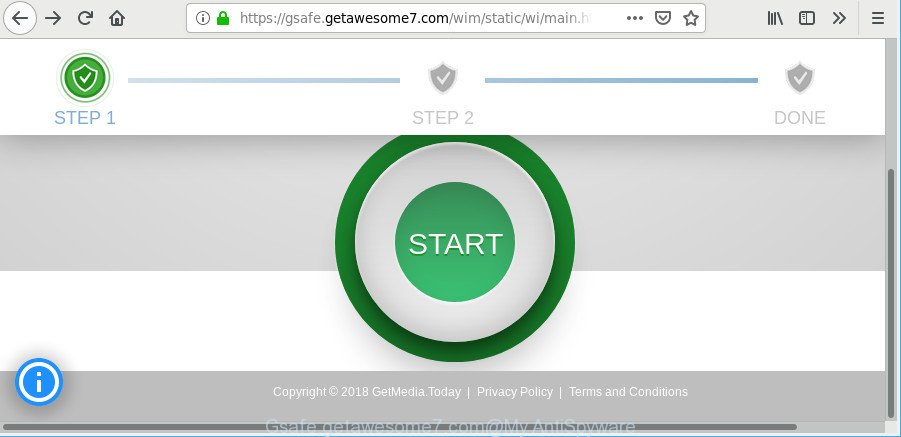
https://gsafe.getawesome7.com/wim/static/ …
Most probably that the ad supported software was set on your computer without your consent. Because, the adware is developed to display a ton of annoying pop-up advertisements within the Google Chrome, MS Edge, IE and Firefox’s screen. As, the advertisers don’t disdain to use any methods to promote their web pages and attract new users. Below we explain how to remove ad-supported software and thereby remove Gsafe.getawesome7.com annoying advertisements from your browser.
The adware that causes undesired Gsafe.getawesome7.com popups, may insert lots of advertisements directly to the websites that you visit, creating a sense that the sponsored links have been added by the developers of the site. Moreover, a legal ads may be replaced on the fake advertisements, that will offer to download and install various unnecessary and malicious apps.
As well as unwanted web browser redirects to Gsafe.getawesome7.com, the adware can gather your Internet browsing activity by saving URLs visited, IP addresses, internet browser version and type, cookie information, Internet Service Provider (ISP) and web sites visited. Such kind of behavior can lead to serious security problems or personal information theft. This is another reason why the adware that responsible for the appearance of Gsafe.getawesome7.com pop up ads should be removed sooner.
We recommend you to remove ad supported software and clean your computer from Gsafe.getawesome7.com ads immediately, until the presence of the ad-supported software has not led to even worse consequences. You need to follow the instructions below that will help you to completely delete the reroute to Gsafe.getawesome7.com undesired site, using only the built-in Microsoft Windows features and several free malware removal utilities of well-known antivirus software companies.
Remove Gsafe.getawesome7.com redirect (removal steps)
Fortunately, it is not hard to remove adware responsible for redirects to Gsafe.getawesome7.com. In the following tutorial, we will provide two ways to free your PC system of this adware. One is the manual removal method and the other is automatic removal method. You can choose the method that best fits you. Please follow the removal guidance below to get rid of Gsafe.getawesome7.com redirect right now!
To remove Gsafe.getawesome7.com, perform the steps below:
- How to remove Gsafe.getawesome7.com redirect without any software
- How to automatically get rid of Gsafe.getawesome7.com redirect
- How to stop Gsafe.getawesome7.com ads
- How did you get infected with Gsafe.getawesome7.com pop-ups
- To sum up
How to remove Gsafe.getawesome7.com redirect without any software
The tutorial will help you delete Gsafe.getawesome7.com pop-ups. These Gsafe.getawesome7.com removal steps work for the Chrome, Microsoft Edge, Internet Explorer and Firefox, as well as every version of OS.
Delete ad supported software through the Microsoft Windows Control Panel
The process of adware removal is generally the same across all versions of Windows OS from 10 to XP. To start with, it is necessary to check the list of installed software on your machine and delete all unused, unknown and questionable apps.
Windows 8, 8.1, 10
First, click the Windows button
Windows XP, Vista, 7
First, click “Start” and select “Control Panel”.
It will show the Windows Control Panel as displayed on the image below.

Next, click “Uninstall a program” ![]()
It will open a list of all programs installed on your PC. Scroll through the all list, and delete any questionable and unknown programs. To quickly find the latest installed apps, we recommend sort applications by date in the Control panel.
Get rid of Gsafe.getawesome7.com advertisements from Microsoft Internet Explorer
By resetting IE web-browser you restore your browser settings to its default state. This is good initial when troubleshooting problems that might have been caused by adware which designed to redirect your internet browser to various ad web pages such as Gsafe.getawesome7.com.
First, open the IE, click ![]() ) button. Next, click “Internet Options” as shown in the following example.
) button. Next, click “Internet Options” as shown in the following example.

In the “Internet Options” screen select the Advanced tab. Next, press Reset button. The Microsoft Internet Explorer will open the Reset Internet Explorer settings dialog box. Select the “Delete personal settings” check box and click Reset button.

You will now need to reboot your computer for the changes to take effect. It will remove ad-supported software responsible for redirecting your web-browser to Gsafe.getawesome7.com site, disable malicious and ad-supported web browser’s extensions and restore the IE’s settings like homepage, new tab and default search engine to default state.
Remove Gsafe.getawesome7.com redirect from Chrome
If you have adware problem or the Chrome is running slow, then reset Google Chrome settings can help you. In the steps below we will show you a solution to reset your Chrome settings to default state without reinstall. This will also help to remove Gsafe.getawesome7.com popup ads from your internet browser.
Open the Chrome menu by clicking on the button in the form of three horizontal dotes (![]() ). It will open the drop-down menu. Choose More Tools, then click Extensions.
). It will open the drop-down menu. Choose More Tools, then click Extensions.
Carefully browse through the list of installed plugins. If the list has the add-on labeled with “Installed by enterprise policy” or “Installed by your administrator”, then complete the following steps: Remove Google Chrome extensions installed by enterprise policy otherwise, just go to the step below.
Open the Google Chrome main menu again, click to “Settings” option.

Scroll down to the bottom of the page and click on the “Advanced” link. Now scroll down until the Reset settings section is visible, as on the image below and press the “Reset settings to their original defaults” button.

Confirm your action, click the “Reset” button.
Get rid of Gsafe.getawesome7.com popups from Firefox
The Firefox reset will remove redirections to annoying Gsafe.getawesome7.com web page, modified preferences, extensions and security settings. It will save your personal information such as saved passwords, bookmarks, auto-fill data and open tabs.
First, launch the Firefox and click ![]() button. It will open the drop-down menu on the right-part of the browser. Further, click the Help button (
button. It will open the drop-down menu on the right-part of the browser. Further, click the Help button (![]() ) like below.
) like below.

In the Help menu, select the “Troubleshooting Information” option. Another way to open the “Troubleshooting Information” screen – type “about:support” in the web-browser adress bar and press Enter. It will display the “Troubleshooting Information” page as on the image below. In the upper-right corner of this screen, click the “Refresh Firefox” button.

It will display the confirmation prompt. Further, click the “Refresh Firefox” button. The Mozilla Firefox will start a process to fix your problems that caused by the Gsafe.getawesome7.com adware. After, it’s finished, press the “Finish” button.
How to automatically get rid of Gsafe.getawesome7.com redirect
Many antivirus companies have made applications that allow detect adware and thereby remove Gsafe.getawesome7.com from the Microsoft Internet Explorer, Microsoft Edge, Chrome and Mozilla Firefox web browsers. Below is a a few of the free applications you may want to use. Your computer can have a large amount of PUPs, adware and browser hijackers installed at the same time, so we recommend, if any unwanted or malicious program returns after rebooting the PC, then launch your PC into Safe Mode and use the anti-malware tool once again.
How to delete Gsafe.getawesome7.com popup ads with Zemana AntiMalware
Zemana is extremely fast and ultra light weight malware removal utility. It will help you remove Gsafe.getawesome7.com advertisements, adware, potentially unwanted apps and other malware. This program gives real-time protection which never slow down your computer. Zemana Anti-Malware (ZAM) is created for experienced and beginner computer users. The interface of this utility is very easy to use, simple and minimalist.
Zemana can be downloaded from the following link. Save it on your MS Windows desktop or in any other place.
165094 downloads
Author: Zemana Ltd
Category: Security tools
Update: July 16, 2019
Once the downloading process is done, start it and follow the prompts. Once installed, the Zemana AntiMalware will try to update itself and when this process is complete, press the “Scan” button for scanning your computer for the adware responsible for redirections to Gsafe.getawesome7.com.

While the Zemana Anti-Malware (ZAM) utility is checking, you can see how many objects it has identified as being infected by malicious software. Review the scan results and then press “Next” button.

The Zemana will begin to remove adware related to Gsafe.getawesome7.com redirect.
Run HitmanPro to delete Gsafe.getawesome7.com advertisements from web-browser
HitmanPro is a free removal tool that may be downloaded and run to delete adware that causes web-browsers to display annoying Gsafe.getawesome7.com pop up advertisements, hijackers, malicious software, PUPs, toolbars and other threats from your personal computer. You can use this tool to scan for threats even if you have an antivirus or any other security program.

- Installing the Hitman Pro is simple. First you will need to download HitmanPro on your MS Windows Desktop from the link below.
- After downloading is finished, run the Hitman Pro, double-click the HitmanPro.exe file.
- If the “User Account Control” prompts, click Yes to continue.
- In the HitmanPro window, press the “Next” to start scanning your PC system for the adware responsible for redirecting your web browser to Gsafe.getawesome7.com web page. This procedure can take some time, so please be patient. During the scan Hitman Pro will look for threats present on your PC system.
- When the scan get completed, Hitman Pro will display a list of detected threats. Make sure all threats have ‘checkmark’ and press “Next”. Now, press the “Activate free license” button to start the free 30 days trial to delete all malicious software found.
Use MalwareBytes Free to get rid of Gsafe.getawesome7.com redirect
We advise using the MalwareBytes that are fully clean your personal computer of the adware. The free tool is an advanced malicious software removal program developed by (c) Malwarebytes lab. This program uses the world’s most popular antimalware technology. It’s able to help you remove annoying Gsafe.getawesome7.com redirect from your web-browsers, PUPs, malware, browser hijacker infections, toolbars, ransomware and other security threats from your computer for free.
Visit the following page to download the latest version of MalwareBytes for Microsoft Windows. Save it to your Desktop so that you can access the file easily.
327319 downloads
Author: Malwarebytes
Category: Security tools
Update: April 15, 2020
Once the downloading process is finished, close all software and windows on your PC. Double-click the install file named mb3-setup. If the “User Account Control” dialog box pops up as displayed below, click the “Yes” button.

It will open the “Setup wizard” which will help you set up MalwareBytes Free on your personal computer. Follow the prompts and do not make any changes to default settings.

Once install is finished successfully, press Finish button. MalwareBytes AntiMalware will automatically start and you can see its main screen as shown on the screen below.

Now press the “Scan Now” button . MalwareBytes program will scan through the whole PC for the adware responsible for redirects to Gsafe.getawesome7.com. A scan can take anywhere from 10 to 30 minutes, depending on the number of files on your computer and the speed of your PC. While the utility is checking, you can see how many objects and files has already scanned.

After MalwareBytes AntiMalware (MBAM) has finished scanning your machine, MalwareBytes Free will show a list of all threats found by the scan. Make sure all threats have ‘checkmark’ and click “Quarantine Selected” button. The MalwareBytes AntiMalware will delete ad-supported software that responsible for web browser redirect to the unwanted Gsafe.getawesome7.com web-page. After finished, you may be prompted to reboot the computer.

We suggest you look at the following video, which completely explains the process of using the MalwareBytes AntiMalware (MBAM) to remove adware, hijacker infection and other malicious software.
How to stop Gsafe.getawesome7.com ads
Use ad blocking program like AdGuard in order to stop ads, malvertisements, pop-ups and online trackers, avoid having to install malicious and adware browser plug-ins and add-ons which affect your PC performance and impact your personal computer security. Surf the Internet anonymously and stay safe online!
Installing the AdGuard is simple. First you’ll need to download AdGuard from the link below.
26913 downloads
Version: 6.4
Author: © Adguard
Category: Security tools
Update: November 15, 2018
When the download is complete, double-click the downloaded file to launch it. The “Setup Wizard” window will show up on the computer screen as displayed on the screen below.

Follow the prompts. AdGuard will then be installed and an icon will be placed on your desktop. A window will show up asking you to confirm that you want to see a quick guide as shown below.

Press “Skip” button to close the window and use the default settings, or click “Get Started” to see an quick tutorial which will help you get to know AdGuard better.
Each time, when you launch your computer, AdGuard will run automatically and block pop ups, web-pages like Gsafe.getawesome7.com, as well as other harmful or misleading web sites. For an overview of all the features of the program, or to change its settings you can simply double-click on the AdGuard icon, which can be found on your desktop.
How did you get infected with Gsafe.getawesome7.com pop-ups
The ad-supported software that cause annoying Gsafe.getawesome7.com ads to appear, can be classified as PUP (potentially unwanted program) that usually comes on the system with other free software. In many cases, this unwanted program comes without the user’s knowledge. Therefore, many users aren’t even aware that their personal computer has been infected with malware. Please follow the easy rules in order to protect your machine from any unwanted software: don’t install any suspicious programs, read the user agreement and choose only the Custom, Manual or Advanced installation option, don’t rush to click the Next button. Also, always try to find a review of the application on the World Wide Web. Be careful and attentive! If Gsafe.getawesome7.com redirect has already come into your machine, then you need to scan your system for ad supported software and other malicious software. Use our detailed guide which are listed above.
To sum up
Once you’ve done the few simple steps shown above, your PC should be clean from this adware and other malware. The Microsoft Internet Explorer, Edge, Google Chrome and Firefox will no longer show intrusive Gsafe.getawesome7.com webpage when you browse the Internet. Unfortunately, if the guidance does not help you, then you have caught a new ad supported software, and then the best way – ask for help.
Please create a new question by using the “Ask Question” button in the Questions and Answers. Try to give us some details about your problems, so we can try to help you more accurately. Wait for one of our trained “Security Team” or Site Administrator to provide you with knowledgeable assistance tailored to your problem with the unwanted Gsafe.getawesome7.com pop-up ads.



















