The “Le système est gravement endommagé, virus trouvé (4)” pop-up alert is a misleading advertising. It is created to trick you into installing a malware or potentially unwanted software. If the “Le système est gravement endommagé, virus trouvé (4)” scam keeps popping up in your web-browsers, then may be possible that an adware (sometimes named ‘ad-supported’ software) is active on your computer.
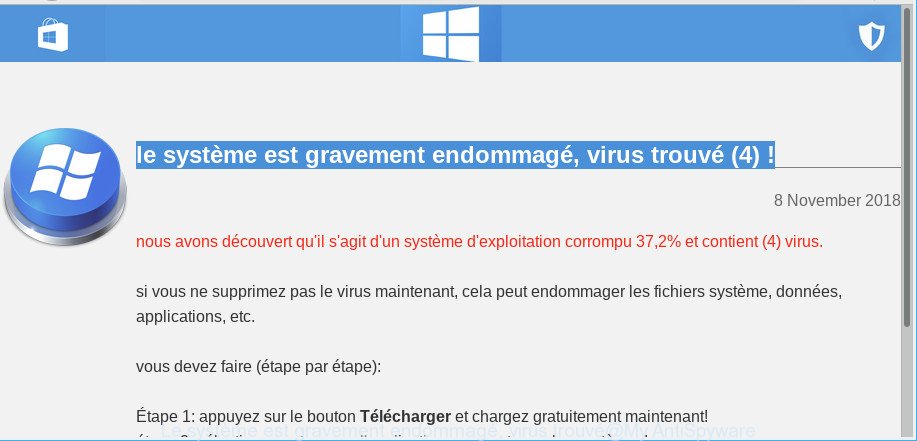
The full text of the fake alert is:
le système est gravement endommagé, virus trouvé (4) ! 8 November 2018 nous avons découvert qu'il s'agit d'un système d'exploitation corrompu 37,2% et contient (4) virus. si vous ne supprimez pas le virus maintenant, cela peut endommager les fichiers système, données, applications, etc. vous devez faire (étape par étape): Étape 1: appuyez sur le bouton Télécharger et chargez gratuitement maintenant! étape 2: sélectionnez et ouvrez l'application pour restaurer les systèmes!
Adware is a type of unwanted software which can open a large amount of ads without a user’s permission. Moreover, it can reroute the internet browser on harmful and misleading web sites. So, if you seeing that the Microsoft Internet Explorer, Firefox, Google Chrome and MS Edge tries to load an unwanted site, then you don’t need to wait! Press the stop button in your web-browser’s address bar. Complete the steps below and clean your personal computer from adware ASAP. It’ll assist you to get rid of reroute to “Le système est gravement endommagé, virus trouvé (4)” scam and other annoying ad web pages.
The ad-supported software which shows misleading “Le système est gravement endommagé, virus trouvé (4)” popup warnings on your system, is not a virus, but the virus behaves similarly. It changes internet browser settings and blocks them from changing. Also the adware can install additional web-browser extensions and modules that will inject advertising banners within the Microsoft Edge, Mozilla Firefox, Google Chrome and Internet Explorer’s screen.
Ad-supported software can install a component that enables its creator to track which web sites you visit, which products you look at upon those pages. They are then able to select the type of ads they display you. So, if you had ad-supported software on your computer, there is a good chance you have another that is collecting and sharing your personal information with third parties, without your consent.
The adware usually hijacks only the Firefox, Google Chrome, MS Edge and Internet Explorer by changing the internet browser’s settings or installing a malicious extensions. Moreover, possible situations, when any other web browsers will be infected too. The adware will perform a scan of the machine for browser shortcut files and modify them without your permission.
If your personal computer has been infected with the adware, you must have done any of the steps above. Once you’ve removed “Le système est gravement endommagé, virus trouvé (4)” popup scam from your PC by following our suggestions below, make sure not to commit the same mistakes again in the future.
Remove “Le système est gravement endommagé, virus trouvé (4)” popup scam
We recommend opting for automatic “Le système est gravement endommagé, virus trouvé (4)” pop up warnings removal in order to remove all adware related entries easily. This method requires scanning the computer with reputable anti malware, e.g. Zemana Anti-Malware (ZAM), MalwareBytes AntiMalware or HitmanPro. However, if you prefer manual removal steps, you can follow the tutorial below in this article. Read it once, after doing so, please print this page as you may need to shut down your web browser or reboot your personal computer.
To remove “Le système est gravement endommagé, virus trouvé (4)”, complete the steps below:
- How to manually remove “Le système est gravement endommagé, virus trouvé (4)”
- Delete potentially unwanted software using MS Windows Control Panel
- Remove “Le système est gravement endommagé, virus trouvé (4)” from Mozilla Firefox by resetting web browser settings
- Remove “Le système est gravement endommagé, virus trouvé (4)” pop-up from Google Chrome
- Remove “Le système est gravement endommagé, virus trouvé (4)” pop-up scam from IE
- Get rid of “Le système est gravement endommagé, virus trouvé (4)” fake alerts with free software
- Automatically remove “Le système est gravement endommagé, virus trouvé (4)” pop-up scam with Zemana Free
- Delete “Le système est gravement endommagé, virus trouvé (4)” fake alerts and harmful extensions with HitmanPro
- Use MalwareBytes Free to delete “Le système est gravement endommagé, virus trouvé (4)” pop-up scam
- Stop “Le système est gravement endommagé, virus trouvé (4)” fake alerts and other undesired web pages
- How to prevent “Le système est gravement endommagé, virus trouvé (4)” popup scam from getting inside your computer
- Finish words
How to manually remove “Le système est gravement endommagé, virus trouvé (4)”
The following instructions is a step-by-step guide, which will help you manually delete “Le système est gravement endommagé, virus trouvé (4)” pop-up from the Microsoft Edge, Mozilla Firefox, IE and Chrome.
Delete potentially unwanted software using MS Windows Control Panel
First method for manual ad supported software removal is to go into the Windows “Control Panel”, then “Uninstall a program” console. Take a look at the list of apps on your system and see if there are any questionable and unknown programs. If you see any, you need to remove them. Of course, before doing so, you can do an Net search to find details on the program. If it is a potentially unwanted program, adware or malicious software, you will likely find information that says so.
Windows 10, 8.1, 8
Click the Windows logo, and then click Search ![]() . Type ‘Control panel’and press Enter as on the image below.
. Type ‘Control panel’and press Enter as on the image below.

Once the ‘Control Panel’ opens, click the ‘Uninstall a program’ link under Programs category like below.

Windows 7, Vista, XP
Open Start menu and select the ‘Control Panel’ at right as displayed on the image below.

Then go to ‘Add/Remove Programs’ or ‘Uninstall a program’ (MS Windows 7 or Vista) like below.

Carefully browse through the list of installed software and remove all dubious and unknown applications. We advise to click ‘Installed programs’ and even sorts all installed software by date. Once you’ve found anything dubious that may be the adware that shows misleading “Le système est gravement endommagé, virus trouvé (4)” pop-up on your PC or other PUP (potentially unwanted program), then choose this program and press ‘Uninstall’ in the upper part of the window. If the dubious application blocked from removal, then run Revo Uninstaller Freeware to fully get rid of it from your machine.
Remove “Le système est gravement endommagé, virus trouvé (4)” from Mozilla Firefox by resetting web browser settings
This step will help you delete “Le système est gravement endommagé, virus trouvé (4)” pop-up, third-party toolbars, disable harmful add-ons and return your default home page, newtab and search engine settings.
Run the Mozilla Firefox and press the menu button (it looks like three stacked lines) at the top right of the browser screen. Next, click the question-mark icon at the bottom of the drop-down menu. It will display the slide-out menu.

Select the “Troubleshooting information”. If you are unable to access the Help menu, then type “about:support” in your address bar and press Enter. It bring up the “Troubleshooting Information” page as on the image below.

Click the “Refresh Firefox” button at the top right of the Troubleshooting Information page. Select “Refresh Firefox” in the confirmation prompt. The Mozilla Firefox will begin a procedure to fix your problems that caused by the “Le système est gravement endommagé, virus trouvé (4)” adware. Once, it is finished, click the “Finish” button.
Remove “Le système est gravement endommagé, virus trouvé (4)” pop-up from Google Chrome
If your Chrome browser is rerouted to undesired “Le système est gravement endommagé, virus trouvé (4)” page, it may be necessary to completely reset your web browser program to its default settings.
Open the Google Chrome menu by clicking on the button in the form of three horizontal dotes (![]() ). It will open the drop-down menu. Select More Tools, then click Extensions.
). It will open the drop-down menu. Select More Tools, then click Extensions.
Carefully browse through the list of installed extensions. If the list has the extension labeled with “Installed by enterprise policy” or “Installed by your administrator”, then complete the following tutorial: Remove Google Chrome extensions installed by enterprise policy otherwise, just go to the step below.
Open the Google Chrome main menu again, click to “Settings” option.

Scroll down to the bottom of the page and click on the “Advanced” link. Now scroll down until the Reset settings section is visible, as shown below and click the “Reset settings to their original defaults” button.

Confirm your action, click the “Reset” button.
Remove “Le système est gravement endommagé, virus trouvé (4)” pop-up scam from IE
In order to restore all internet browser default search engine, startpage and newtab page you need to reset the IE to the state, which was when the MS Windows was installed on your computer.
First, run the IE, press ![]() ) button. Next, press “Internet Options” as shown on the screen below.
) button. Next, press “Internet Options” as shown on the screen below.

In the “Internet Options” screen select the Advanced tab. Next, press Reset button. The IE will open the Reset Internet Explorer settings dialog box. Select the “Delete personal settings” check box and click Reset button.

You will now need to reboot your system for the changes to take effect. It will remove ad-supported software that causes web-browsers to show misleading “Le système est gravement endommagé, virus trouvé (4)” pop up, disable malicious and ad-supported web-browser’s extensions and restore the IE’s settings like new tab, startpage and search engine to default state.
Get rid of “Le système est gravement endommagé, virus trouvé (4)” fake alerts with free software
Many antivirus companies have designed software that help detect adware and thereby remove “Le système est gravement endommagé, virus trouvé (4)” from the Microsoft Edge, Firefox, Chrome and IE web browsers. Below is a a few of the free applications you may want to use. Your computer can have lots of PUPs, ad supported software and browser hijackers installed at the same time, so we suggest, if any unwanted or harmful program returns after rebooting the system, then start your PC system into Safe Mode and use the antimalware utility once again.
Automatically remove “Le système est gravement endommagé, virus trouvé (4)” pop-up scam with Zemana Free
We advise using the Zemana Anti Malware (ZAM). You can download and install Zemana AntiMalware (ZAM) to detect and delete “Le système est gravement endommagé, virus trouvé (4)” fake alerts from the Firefox, Internet Explorer, Microsoft Edge and Chrome internet browsers. When installed and updated, the malware remover will automatically scan and detect all threats present on your system.
Zemana Free can be downloaded from the following link. Save it on your Desktop.
165501 downloads
Author: Zemana Ltd
Category: Security tools
Update: July 16, 2019
After the downloading process is finished, close all apps and windows on your computer. Open a directory in which you saved it. Double-click on the icon that’s named Zemana.AntiMalware.Setup as shown in the figure below.
![]()
When the install starts, you will see the “Setup wizard” that will help you setup Zemana Free on your computer.

Once installation is finished, you will see window as displayed in the figure below.

Now click the “Scan” button to perform a system scan for the ad supported software that causes multiple misleading “Le système est gravement endommagé, virus trouvé (4)” alerts and pop ups. While the Zemana Free utility is scanning, you can see how many objects it has identified as being infected by malicious software.

When that process is complete, the results are displayed in the scan report. In order to delete all items, simply press “Next” button.

The Zemana Free will remove ad supported software which displays misleading “Le système est gravement endommagé, virus trouvé (4)” pop-up on your system.
Delete “Le système est gravement endommagé, virus trouvé (4)” fake alerts and harmful extensions with HitmanPro
Hitman Pro is a portable application that requires no hard installation to search for and get rid of ad supported software that causes multiple misleading “Le système est gravement endommagé, virus trouvé (4)” alerts and pop ups. The program itself is small in size (only a few Mb). Hitman Pro does not need any drivers and special dlls. It is probably easier to use than any alternative malware removal utilities you have ever tried. Hitman Pro works on 64 and 32-bit versions of Windows 10, 8, 7 and XP. It proves that removal utility can be just as effective as the widely known antivirus applications.
Download HitmanPro by clicking on the following link. Save it directly to your Windows Desktop.
When the download is finished, open the directory in which you saved it. You will see an icon like below.

Double click the Hitman Pro desktop icon. When the utility is started, you will see a screen like below.

Further, click “Next” button to begin scanning your PC system for the ad-supported software that made to display misleading “Le système est gravement endommagé, virus trouvé (4)” fake alerts within your internet browser. A scan may take anywhere from 10 to 30 minutes, depending on the number of files on your computer and the speed of your personal computer. Once HitmanPro has completed scanning, the results are displayed in the scan report as on the image below.

In order to remove all items, simply click “Next” button. It will show a dialog box, click the “Activate free license” button.
Use MalwareBytes Free to delete “Le système est gravement endommagé, virus trouvé (4)” pop-up scam
Trying to get rid of “Le système est gravement endommagé, virus trouvé (4)” pop up can become a battle of wills between the adware infection and you. MalwareBytes Free can be a powerful ally, deleting most of today’s ad supported software, malicious software and PUPs with ease. Here’s how to use MalwareBytes will help you win.

- Download MalwareBytes Free by clicking on the following link. Save it on your MS Windows desktop or in any other place.
Malwarebytes Anti-malware
327720 downloads
Author: Malwarebytes
Category: Security tools
Update: April 15, 2020
- Once downloading is finished, close all software and windows on your personal computer. Open a file location. Double-click on the icon that’s named mb3-setup.
- Further, press Next button and follow the prompts.
- Once install is finished, press the “Scan Now” button to perform a system scan with this tool for the adware that created to show misleading “Le système est gravement endommagé, virus trouvé (4)” pop-up within your web browser. This task may take some time, so please be patient. While the MalwareBytes AntiMalware program is scanning, you can see number of objects it has identified as threat.
- Once the system scan is complete, MalwareBytes AntiMalware will display a screen which contains a list of malware that has been found. Review the results once the utility has finished the system scan. If you think an entry should not be quarantined, then uncheck it. Otherwise, simply click “Quarantine Selected”. After the task is complete, you can be prompted to reboot your computer.
The following video offers a few simple steps on how to get rid of hijackers, adware and other malware with MalwareBytes AntiMalware.
Stop “Le système est gravement endommagé, virus trouvé (4)” fake alerts and other undesired web pages
Run an adblocker utility such as AdGuard will protect you from malicious ads and content. Moreover, you can find that the AdGuard have an option to protect your privacy and stop phishing and spam websites. Additionally, ad-blocking applications will allow you to avoid undesired popups and unverified links that also a good way to stay safe online.
AdGuard can be downloaded from the following link. Save it on your MS Windows desktop.
27036 downloads
Version: 6.4
Author: © Adguard
Category: Security tools
Update: November 15, 2018
After downloading it, double-click the downloaded file to start it. The “Setup Wizard” window will show up on the computer screen like below.

Follow the prompts. AdGuard will then be installed and an icon will be placed on your desktop. A window will show up asking you to confirm that you want to see a quick tutorial as displayed on the image below.

Press “Skip” button to close the window and use the default settings, or press “Get Started” to see an quick guidance which will allow you get to know AdGuard better.
Each time, when you start your PC system, AdGuard will launch automatically and block pop-up advertisements, webpages like “Le système est gravement endommagé, virus trouvé (4)”, as well as other malicious or misleading web-sites. For an overview of all the features of the program, or to change its settings you can simply double-click on the AdGuard icon, which is located on your desktop.
How to prevent “Le système est gravement endommagé, virus trouvé (4)” popup scam from getting inside your computer
The adware usually is bundled within free software that downloaded from the Net. Which means that you need to be proactive and carefully read the Terms of use and the License agreement properly. For the most part, the ad supported software will be clearly described, so take the time to carefully read all the information about the software that you downloaded and want to install on your PC system. In the Setup wizard, you should select the Advanced, Custom or Manual install option to control what components and bundled apps to be installed, otherwise you run the risk of infecting your PC with an adware like the ad supported software that created to show misleading “Le système est gravement endommagé, virus trouvé (4)” pop-up within your web browser.
Finish words
After completing the steps outlined above, your PC system should be free from adware that designed to show misleading “Le système est gravement endommagé, virus trouvé (4)” fake alerts within your internet browser and other malware. The Internet Explorer, Mozilla Firefox, Google Chrome and Microsoft Edge will no longer redirect you to various unwanted web-pages similar to “Le système est gravement endommagé, virus trouvé (4)”. Unfortunately, if the steps does not help you, then you have caught a new ad supported software, and then the best way – ask for help here.


















