Have you ever seen unwanted pop-up ads from Realnewshour.com? This issue can happen if an adware (sometimes called ‘ad-supported’ software) took control of your computer or browser. In order to remove Realnewshour.com redirect, we suggest you to completely follow the steps below.
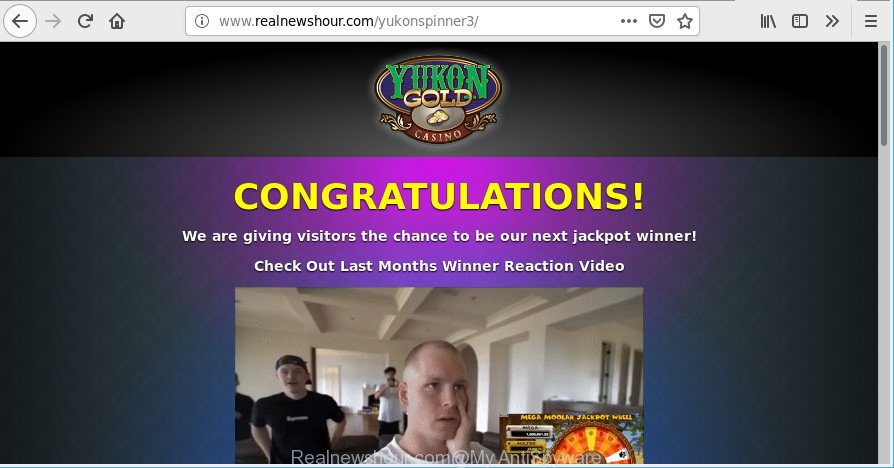
http://www.realnewshour.com/yukonspinner3/ …
As a result of adware infection, your browser will be full of ads (pop-ups, banners, in-text links, offers to install an unwanted apps) and your machine will be slower and slower.
It’s not a good idea to have an unwanted program like the adware that causes internet browsers to display annoying Realnewshour.com pop-up ads. The reason for this is simple, it doing things you don’t know about. And of course you completely do not know what will happen when you click anything in the Realnewshour.com popup ads.
Adware can install a component which enables its author to track which sites you visit, which products you look at upon those pages. They are then able to select the type of advertisements they show you. So, if you had ad-supported software on your personal computer, there is a good chance you have another that is collecting and sharing your confidential data with third parties, without your say-so.
Therefore it is very important to follow the guide below as soon as possible. The step-by-step guidance will allow you to remove adware as well as clean your personal computer from the Realnewshour.com redirect. What is more, the step-by-step guidance below will help you get rid of other harmful applications like unwanted toolbars and browser hijackers, which can be installed onto personal computer along with the adware.
Remove Realnewshour.com pop-ups
There are a few methods that can be used to get rid of Realnewshour.com popup advertisements. But, not all potentially unwanted software like this adware can be completely removed utilizing only manual ways. In most cases you’re not able to remove any ad supported software utilizing standard Windows options. In order to get rid of Realnewshour.com popups you need complete a few manual steps and run reliable removal tools. Most IT security researchers states that Zemana Free, MalwareBytes Anti-Malware or HitmanPro utilities are a right choice. These free programs are able to search for and remove Realnewshour.com pop ups from your computer and return your internet browser settings to defaults.
To remove Realnewshour.com, use the following steps:
- How to remove Realnewshour.com redirect without any software
- Use free malware removal utilities to completely remove Realnewshour.com redirect
- Run AdBlocker to stop Realnewshour.com pop-ups
- How can you prevent your PC from the attack of Realnewshour.com pop-up ads
- Finish words
How to remove Realnewshour.com redirect without any software
If you perform exactly the guidance below you should be able to remove the Realnewshour.com popup advertisements from the Firefox, Internet Explorer, Google Chrome and Microsoft Edge browsers.
Delete Realnewshour.com related applications through the Control Panel of your system
First method for manual adware removal is to go into the Windows “Control Panel”, then “Uninstall a program” console. Take a look at the list of applications on your PC system and see if there are any questionable and unknown software. If you see any, you need to uninstall them. Of course, before doing so, you can do an Internet search to find details on the program. If it is a potentially unwanted application, adware or malicious software, you will likely find information that says so.
Make sure you have closed all browsers and other software. Next, remove any unwanted and suspicious apps from your Control panel.
Windows 10, 8.1, 8
Now, press the Windows button, type “Control panel” in search and press Enter. Choose “Programs and Features”, then “Uninstall a program”.

Look around the entire list of programs installed on your system. Most probably, one of them is the adware responsible for redirecting your web-browser to Realnewshour.com page. Choose the dubious program or the application that name is not familiar to you and uninstall it.
Windows Vista, 7
From the “Start” menu in MS Windows, select “Control Panel”. Under the “Programs” icon, choose “Uninstall a program”.

Select the questionable or any unknown programs, then click “Uninstall/Change” button to uninstall this undesired program from your computer.
Windows XP
Click the “Start” button, select “Control Panel” option. Click on “Add/Remove Programs”.

Choose an unwanted application, then click “Change/Remove” button. Follow the prompts.
Remove Realnewshour.com popup ads from Chrome
If you have adware, Realnewshour.com pop ups problems or Google Chrome is running slow, then reset Chrome can help you. In this guide we will show you the way to reset your Chrome settings and data to original settings without reinstall.

- First run the Chrome and click Menu button (small button in the form of three dots).
- It will open the Chrome main menu. Choose More Tools, then click Extensions.
- You will see the list of installed add-ons. If the list has the addon labeled with “Installed by enterprise policy” or “Installed by your administrator”, then complete the following guidance: Remove Chrome extensions installed by enterprise policy.
- Now open the Chrome menu once again, click the “Settings” menu.
- You will see the Chrome’s settings page. Scroll down and click “Advanced” link.
- Scroll down again and click the “Reset” button.
- The Chrome will show the reset profile settings page as shown on the image above.
- Next click the “Reset” button.
- Once this procedure is complete, your web browser’s start page, new tab and search provider by default will be restored to their original defaults.
- To learn more, read the blog post How to reset Google Chrome settings to default.
Remove Realnewshour.com from Mozilla Firefox by resetting web browser settings
If the Mozilla Firefox browser program is hijacked, then resetting its settings can help. The Reset feature is available on all modern version of Firefox. A reset can fix many issues by restoring Mozilla Firefox settings like newtab page, start page and search engine by default to their default state. However, your saved bookmarks and passwords will not be lost. This will not affect your history, passwords, bookmarks, and other saved data.
First, run the Firefox and click ![]() button. It will show the drop-down menu on the right-part of the internet browser. Further, click the Help button (
button. It will show the drop-down menu on the right-part of the internet browser. Further, click the Help button (![]() ) as shown in the following example.
) as shown in the following example.

In the Help menu, select the “Troubleshooting Information” option. Another way to open the “Troubleshooting Information” screen – type “about:support” in the web-browser adress bar and press Enter. It will show the “Troubleshooting Information” page as shown in the following example. In the upper-right corner of this screen, press the “Refresh Firefox” button.

It will open the confirmation dialog box. Further, click the “Refresh Firefox” button. The Firefox will begin a procedure to fix your problems that caused by the Realnewshour.com ad-supported software. Once, it is done, click the “Finish” button.
Delete Realnewshour.com advertisements from Internet Explorer
By resetting Internet Explorer browser you return your web-browser settings to its default state. This is basic when troubleshooting problems that might have been caused by ad-supported software responsible for Realnewshour.com advertisements.
First, open the Microsoft Internet Explorer, then press ‘gear’ icon ![]() . It will display the Tools drop-down menu on the right part of the internet browser, then click the “Internet Options” as displayed in the figure below.
. It will display the Tools drop-down menu on the right part of the internet browser, then click the “Internet Options” as displayed in the figure below.

In the “Internet Options” screen, select the “Advanced” tab, then click the “Reset” button. The Internet Explorer will display the “Reset Internet Explorer settings” prompt. Further, click the “Delete personal settings” check box to select it. Next, press the “Reset” button as displayed below.

Once the procedure is complete, press “Close” button. Close the Internet Explorer and reboot your machine for the changes to take effect. This step will help you to restore your browser’s default search engine, newtab and homepage to default state.
Use free malware removal utilities to completely remove Realnewshour.com redirect
If you’re not expert at computer technology, then all your attempts to get rid of Realnewshour.com ads by completing the manual steps above might result in failure. To find and remove all of the adware related files and registry entries that keep this adware on your PC, run free anti malware software such as Zemana Free, MalwareBytes Free and Hitman Pro from our list below.
Automatically get rid of Realnewshour.com popups with Zemana Free
Zemana is a free program for MS Windows operating system to look for and remove potentially unwanted software, adware, malicious internet browser addons, browser toolbars, and other unwanted applications such as ad-supported software that responsible for the appearance of Realnewshour.com pop-up advertisements.

- Installing the Zemana Anti-Malware is simple. First you’ll need to download Zemana Free by clicking on the link below.
Zemana AntiMalware
165069 downloads
Author: Zemana Ltd
Category: Security tools
Update: July 16, 2019
- Once the download is finished, close all software and windows on your computer. Open a folder in which you saved it. Double-click on the icon that’s named Zemana.AntiMalware.Setup.
- Further, click Next button and follow the prompts.
- Once installation is finished, press the “Scan” button . Zemana Anti-Malware (ZAM) program will scan through the whole PC for the adware which reroutes your browser to unwanted Realnewshour.com webpage. A scan may take anywhere from 10 to 30 minutes, depending on the number of files on your personal computer and the speed of your PC system. When a threat is found, the number of the security threats will change accordingly. Wait until the the checking is finished.
- When the scan get completed, Zemana Free will prepare a list of unwanted programs adware. Once you have selected what you want to delete from your PC click “Next”. After that process is complete, you can be prompted to restart your personal computer.
Use Hitman Pro to remove Realnewshour.com pop-up ads
HitmanPro is a completely free (30 day trial) utility. You do not need expensive ways to delete ad supported software that responsible for the appearance of Realnewshour.com ads and other malicious applications. HitmanPro will uninstall all the undesired apps like adware and hijackers at zero cost.
Please go to the following link to download the latest version of HitmanPro for Windows. Save it to your Desktop.
Download and run Hitman Pro on your PC system. Once started, click “Next” button for scanning your computer for the adware that causes multiple undesired pop-ups. Depending on your computer, the scan can take anywhere from a few minutes to close to an hour. While the Hitman Pro is checking, you can see how many objects it has identified either as being malicious software..

When that process is complete, you’ll be shown the list of all detected items on your system.

When you are ready, click Next button.
It will open a prompt, click the “Activate free license” button to start the free 30 days trial to remove all malware found.
How to get rid of Realnewshour.com with MalwareBytes Free
Remove Realnewshour.com pop up advertisements manually is difficult and often the ad supported software is not completely removed. Therefore, we recommend you to run the MalwareBytes Anti Malware (MBAM) which are fully clean your PC. Moreover, this free application will help you to remove malicious software, potentially unwanted apps, toolbars and hijacker infections that your machine can be infected too.

- MalwareBytes Anti Malware can be downloaded from the following link. Save it to your Desktop so that you can access the file easily.
Malwarebytes Anti-malware
327294 downloads
Author: Malwarebytes
Category: Security tools
Update: April 15, 2020
- At the download page, click on the Download button. Your internet browser will show the “Save as” prompt. Please save it onto your Windows desktop.
- When the downloading process is complete, please close all apps and open windows on your system. Double-click on the icon that’s called mb3-setup.
- This will run the “Setup wizard” of MalwareBytes AntiMalware onto your personal computer. Follow the prompts and don’t make any changes to default settings.
- When the Setup wizard has finished installing, the MalwareBytes Free will start and display the main window.
- Further, press the “Scan Now” button . MalwareBytes program will scan through the whole computer for the ad supported software that causes tons of intrusive Realnewshour.com pop ups. A scan can take anywhere from 10 to 30 minutes, depending on the number of files on your PC and the speed of your PC system. While the MalwareBytes Anti Malware (MBAM) application is scanning, you may see number of objects it has identified as threat.
- When the scan is finished, MalwareBytes will show you the results.
- When you’re ready, click the “Quarantine Selected” button. Once finished, you may be prompted to reboot the computer.
- Close the Anti-Malware and continue with the next step.
Video instruction, which reveals in detail the steps above.
Run AdBlocker to stop Realnewshour.com pop-ups
The AdGuard is a very good adblocker application for the Internet Explorer, Microsoft Edge, Firefox and Google Chrome, with active user support. It does a great job by removing certain types of undesired advertisements, popunders, pop ups, undesired newtabs, and even full page advertisements and web-site overlay layers. Of course, the AdGuard can stop the Realnewshour.com ads automatically or by using a custom filter rule.
Installing the AdGuard is simple. First you will need to download AdGuard on your PC system from the following link.
26904 downloads
Version: 6.4
Author: © Adguard
Category: Security tools
Update: November 15, 2018
After downloading it, double-click the downloaded file to start it. The “Setup Wizard” window will show up on the computer screen as displayed on the screen below.

Follow the prompts. AdGuard will then be installed and an icon will be placed on your desktop. A window will show up asking you to confirm that you want to see a quick instructions as on the image below.

Press “Skip” button to close the window and use the default settings, or click “Get Started” to see an quick tutorial that will help you get to know AdGuard better.
Each time, when you start your PC system, AdGuard will launch automatically and block pop-up ads, Realnewshour.com pop-ups, as well as other malicious or misleading webpages. For an overview of all the features of the program, or to change its settings you can simply double-click on the AdGuard icon, which may be found on your desktop.
How can you prevent your PC from the attack of Realnewshour.com pop-up ads
The adware come as a part of various free programs. This means that you need to be very careful when installing software downloaded from the World Wide Web, even from a large proven hosting. Be sure to read the Terms of Use and the Software license, select only the Manual, Advanced or Custom setup method, switch off all additional modules and programs are offered to install.
Finish words
After completing the few simple steps above, your PC should be free from ad-supported software related to Realnewshour.com advertisements and other malicious software. The Microsoft Edge, Chrome, IE and Mozilla Firefox will no longer redirect you to various annoying websites similar to Realnewshour.com. Unfortunately, if the few simple steps does not help you, then you have caught a new ad-supported software, and then the best way – ask for help here.



















