The Newlandinfo.info is a misleading web-site. The Newlandinfo.info alerts and popups is misleading advertising that designed in order to trick you into downloading and installing an unwanted software such as malware and PUPs. If this misleading web-page popping up in your internet browser then may be possible that malicious software from the adware (sometimes called ‘ad-supported’ software) category get installed on your personal computer.
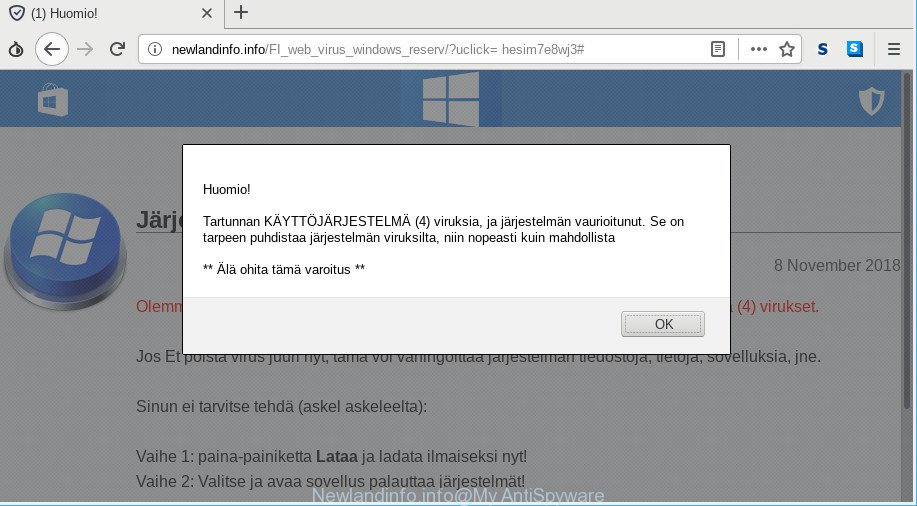
Adware is a software that usually gets installed alongside free software, codecs and shareware. Aside from causing redirects, the ad supported software also can open a lot of ads, slow down the computer and continually gather lots of privacy information.
It is not a good idea to have an undesired program such as the adware which cause misleading Newlandinfo.info pop up scam to appear. The reason for this is simple, it doing things you don’t know about. And of course you completely do not know what will happen when you click anything in the Newlandinfo.info popup advertisements.
Adware can install a component that enables its author to track which websites you visit, which products you look at upon those pages. They are then able to choose the type of ads they show you. So, if you had ad supported software on your system, there is a good chance you have another that is gathering and sharing your privacy data with third parties, without your knowledge.
The adware can alter the settings of the Mozilla Firefox, Microsoft Edge, Chrome and Microsoft Internet Explorer, but often that a malicious software like this can also infect all types of internet browsers by changing their desktop shortcuts. Thus forcing the user each time launch the browser to see the unwanted Newlandinfo.info webpage.
Adware is usually written in ways common to malware, spyware and hijackers. In order to remove adware and thus remove Newlandinfo.info fake alerts, you will need perform the steps below or run free adware removal utility listed below.
Remove Newlandinfo.info popup scam (removal guidance)
In most cases ad-supported software requires more than a simple uninstall with the help of Microsoft Windows Control panel in order to be fully uninstalled. For that reason, our team developed several removal methods that we have combined in a detailed guidance. Therefore, if you have the unwanted Newlandinfo.info fake alerts on your computer and are currently trying to have it removed then feel free to follow the step-by-step tutorial below in order to resolve your problem. Certain of the steps below will require you to exit this website. So, please read the step-by-step instructions carefully, after that bookmark or print it for later reference.
To remove Newlandinfo.info, use the steps below:
- Remove Newlandinfo.info popup warnings without any utilities
- Scan your system and delete Newlandinfo.info pop-up scam with free tools
- Stop Newlandinfo.info pop up warnings and other annoying sites
- How to prevent Newlandinfo.info pop-up from getting inside your system
- To sum up
Remove Newlandinfo.info popup warnings without any utilities
These steps to remove Newlandinfo.info pop up without any apps are presented below. Be sure to carry out the step-by-step guidance completely to fully remove this adware which displays misleading Newlandinfo.info pop up scam on your machine.
Uninstall PUPs through the Microsoft Windows Control Panel
The process of ad-supported software removal is generally the same across all versions of MS Windows OS from 10 to XP. To start with, it is necessary to check the list of installed software on your personal computer and delete all unused, unknown and dubious apps.
Make sure you have closed all internet browsers and other apps. Next, uninstall any unknown and suspicious software from your Control panel.
Windows 10, 8.1, 8
Now, click the Windows button, type “Control panel” in search and press Enter. Select “Programs and Features”, then “Uninstall a program”.

Look around the entire list of programs installed on your computer. Most probably, one of them is the ad-supported software that causes misleading Newlandinfo.info fake alerts on your browser. Choose the questionable program or the program that name is not familiar to you and remove it.
Windows Vista, 7
From the “Start” menu in Windows, choose “Control Panel”. Under the “Programs” icon, select “Uninstall a program”.

Select the dubious or any unknown applications, then click “Uninstall/Change” button to uninstall this undesired program from your personal computer.
Windows XP
Click the “Start” button, select “Control Panel” option. Click on “Add/Remove Programs”.

Choose an undesired application, then click “Change/Remove” button. Follow the prompts.
Remove Newlandinfo.info popup warnings from Chrome
Like other modern web-browsers, the Chrome has the ability to reset the settings to their default values and thereby restore the web browser’s settings such as homepage, newtab and search engine that have been modified by the ad-supported software that causes web-browsers to display misleading Newlandinfo.info pop-up warnings.
Open the Chrome menu by clicking on the button in the form of three horizontal dotes (![]() ). It will display the drop-down menu. Choose More Tools, then click Extensions.
). It will display the drop-down menu. Choose More Tools, then click Extensions.
Carefully browse through the list of installed extensions. If the list has the addon labeled with “Installed by enterprise policy” or “Installed by your administrator”, then complete the following instructions: Remove Google Chrome extensions installed by enterprise policy otherwise, just go to the step below.
Open the Google Chrome main menu again, press to “Settings” option.

Scroll down to the bottom of the page and click on the “Advanced” link. Now scroll down until the Reset settings section is visible, as displayed on the screen below and press the “Reset settings to their original defaults” button.

Confirm your action, click the “Reset” button.
Get rid of Newlandinfo.info pop-up from Firefox
If the Firefox web browser is redirected to Newlandinfo.info and you want to restore the Mozilla Firefox settings back to their default state, then you should follow the guide below. Essential information such as bookmarks, browsing history, passwords, cookies, auto-fill data and personal dictionaries will not be removed.
Click the Menu button (looks like three horizontal lines), and click the blue Help icon located at the bottom of the drop down menu as on the image below.

A small menu will appear, press the “Troubleshooting Information”. On this page, click “Refresh Firefox” button as displayed on the screen below.

Follow the onscreen procedure to return your Mozilla Firefox web-browser settings to their default values.
Remove Newlandinfo.info fake alerts from Microsoft Internet Explorer
By resetting Internet Explorer internet browser you revert back your internet browser settings to its default state. This is basic when troubleshooting problems that might have been caused by ad supported software which causes misleading Newlandinfo.info pop up on your web-browser.
First, run the Microsoft Internet Explorer. Next, click the button in the form of gear (![]() ). It will display the Tools drop-down menu, click the “Internet Options” like below.
). It will display the Tools drop-down menu, click the “Internet Options” like below.

In the “Internet Options” window click on the Advanced tab, then press the Reset button. The Internet Explorer will display the “Reset Internet Explorer settings” window as displayed below. Select the “Delete personal settings” check box, then click “Reset” button.

You will now need to reboot your PC for the changes to take effect.
Scan your system and delete Newlandinfo.info pop-up scam with free tools
It’s not enough to remove Newlandinfo.info fake alerts from your web-browser by following the manual steps above to solve all problems. Some the adware related files may remain on your system and they will recover the ad-supported software even after you remove it. For that reason we advise to run free antimalware utility such as Zemana Free, MalwareBytes Free and HitmanPro. Either of those programs should be able to look for and remove adware that causes multiple misleading Newlandinfo.info alerts and pop ups.
Run Zemana Free to remove Newlandinfo.info popup warnings
We advise using the Zemana Anti-Malware (ZAM) which are completely clean your computer of the adware. The utility is an advanced malicious software removal program made by (c) Zemana lab. It is able to help you delete potentially unwanted software, browser hijackers, malware, toolbars, ransomware and ad-supported software that causes multiple misleading Newlandinfo.info alerts and pop ups.
Now you can set up and run Zemana AntiMalware to remove Newlandinfo.info popup warnings from your web browser by following the steps below:
Click the link below to download Zemana Anti-Malware (ZAM) setup file named Zemana.AntiMalware.Setup on your computer. Save it on your Desktop.
165053 downloads
Author: Zemana Ltd
Category: Security tools
Update: July 16, 2019
Run the installation package after it has been downloaded successfully and then follow the prompts to set up this utility on your machine.

During setup you can change some settings, but we recommend you don’t make any changes to default settings.
When setup is complete, this malware removal tool will automatically start and update itself. You will see its main window as on the image below.

Now click the “Scan” button . Zemana utility will begin scanning the whole computer to find out adware that causes web browsers to open misleading Newlandinfo.info fake alerts. While the Zemana AntiMalware is checking, you can see number of objects it has identified either as being malware.

After the scan get finished, you can check all items found on your PC system. In order to remove all threats, simply press “Next” button.

The Zemana Anti Malware (ZAM) will get rid of adware that displays misleading Newlandinfo.info pop-up warnings on your personal computer and add threats to the Quarantine. When finished, you may be prompted to reboot your computer to make the change take effect.
Run HitmanPro to remove Newlandinfo.info pop-up scam from browser
Hitman Pro is a portable utility that scans for and deletes undesired software such as browser hijacker infections, adware, toolbars, other web browser add-ons and other malicious software. It scans your PC system for adware that causes multiple misleading Newlandinfo.info alerts and pop ups and creates a list of items marked for removal. Hitman Pro will only erase those undesired apps that you wish to be removed.
HitmanPro can be downloaded from the following link. Save it to your Desktop.
After the downloading process is done, open the file location and double-click the Hitman Pro icon. It will start the Hitman Pro tool. If the User Account Control dialog box will ask you want to run the application, press Yes button to continue.

Next, click “Next” . HitmanPro tool will begin scanning the whole personal computer to find out adware which cause misleading Newlandinfo.info popup warnings to appear. This task can take quite a while, so please be patient. While the HitmanPro is scanning, you can see count of objects it has identified either as being malware.

Once that process is complete, the results are displayed in the scan report as displayed in the figure below.

When you’re ready, click “Next” button. It will open a dialog box, click the “Activate free license” button. The Hitman Pro will remove adware which developed to display misleading Newlandinfo.info pop up scam within your internet browser and add threats to the Quarantine. When that process is done, the utility may ask you to restart your computer.
Run MalwareBytes to delete Newlandinfo.info pop up warnings
We recommend using the MalwareBytes Anti Malware (MBAM). You may download and install MalwareBytes Free to find out adware and thereby remove Newlandinfo.info fake alerts from your browsers. When installed and updated, this free malicious software remover automatically scans for and removes all threats exist on the PC.

- Installing the MalwareBytes is simple. First you’ll need to download MalwareBytes Anti-Malware (MBAM) by clicking on the link below. Save it to your Desktop.
Malwarebytes Anti-malware
327278 downloads
Author: Malwarebytes
Category: Security tools
Update: April 15, 2020
- At the download page, click on the Download button. Your browser will open the “Save as” prompt. Please save it onto your Windows desktop.
- When downloading is complete, please close all software and open windows on your computer. Double-click on the icon that’s called mb3-setup.
- This will start the “Setup wizard” of MalwareBytes onto your computer. Follow the prompts and don’t make any changes to default settings.
- When the Setup wizard has finished installing, the MalwareBytes will run and display the main window.
- Further, press the “Scan Now” button . MalwareBytes Free application will scan through the whole computer for the adware that created to show misleading Newlandinfo.info pop up scam within your browser. A scan can take anywhere from 10 to 30 minutes, depending on the count of files on your personal computer and the speed of your PC system.
- After MalwareBytes Anti-Malware completes the scan, MalwareBytes Anti Malware will open a list of detected threats.
- You may delete items (move to Quarantine) by simply press the “Quarantine Selected” button. After disinfection is done, you may be prompted to restart the personal computer.
- Close the AntiMalware and continue with the next step.
Video instruction, which reveals in detail the steps above.
Stop Newlandinfo.info pop up warnings and other annoying sites
The AdGuard is a very good ad-blocking program for the Mozilla Firefox, Chrome, Internet Explorer and Edge, with active user support. It does a great job by removing certain types of undesired ads, popunders, pop-ups, undesired newtab pages, and even full page ads and website overlay layers. Of course, the AdGuard can block the Newlandinfo.info popup warnings automatically or by using a custom filter rule.
- Download AdGuard by clicking on the link below.
Adguard download
26903 downloads
Version: 6.4
Author: © Adguard
Category: Security tools
Update: November 15, 2018
- After downloading it, start the downloaded file. You will see the “Setup Wizard” program window. Follow the prompts.
- Once the installation is finished, press “Skip” to close the setup program and use the default settings, or click “Get Started” to see an quick tutorial which will assist you get to know AdGuard better.
- In most cases, the default settings are enough and you don’t need to change anything. Each time, when you start your personal computer, AdGuard will start automatically and stop ads, Newlandinfo.info popup scam, as well as other harmful or misleading web-pages. For an overview of all the features of the program, or to change its settings you can simply double-click on the icon named AdGuard, which is located on your desktop.
How to prevent Newlandinfo.info pop-up from getting inside your system
In most cases the adware come together with various free programs, as a bonus. Therefore it’s very important at the stage of installing software downloaded from the Net carefully review the Terms of use and the License agreement, as well as to always choose the Advanced, Custom or Manual setup mode. In this mode, you can turn off all unwanted add-ons, including this adware, which will be installed along with the desired program. Of course, if you uninstall the free software from your computer, the adware will not be removed automatically. Therefore, in order to get rid of Newlandinfo.info pop up scam from the Firefox, Microsoft Edge, Google Chrome and IE you need to follow the tutorial above.
To sum up
Now your computer should be clean of the adware that causes multiple misleading Newlandinfo.info alerts and popups. We suggest that you keep Zemana AntiMalware (ZAM) (to periodically scan your PC for new ad-supported softwares and other malware) and AdGuard (to help you block undesired pop-ups and malicious web sites). Moreover, to prevent any adware, please stay clear of unknown and third party software, make sure that your antivirus application, turn on the option to detect potentially unwanted applications.
If you need more help with Newlandinfo.info pop-up warnings related issues, go to here.




















