If your internet browser is redirected to a previously unseen web site called the Getlnk7.com, then most probably that the malware from the adware (sometimes called ‘ad-supported’ software) family get installed on your personal computer.
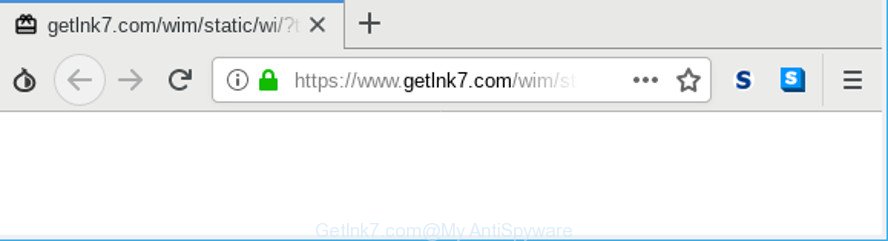
Technically, the adware is not a virus. It’s is created to make a profit by showing lots of pop-up ads or redirecting the web-browser on unwanted web sites. Once started, the ad-supported software can pop-up a new web-browser window with an unwanted web-site like Getlnk7.com or insert a ton of advertising banners directly into the web-pages you’re viewing.
The adware that responsible for the appearance of Getlnk7.com redirect is the part of the software that is used as an online promotional utility. It is made with the sole purpose to show dozens of popup ads, and thus to promote the goods and services in an open web-browser window. The ad supported software can substitute the legitimate advertising links on misleading or even banners that can offer to visit harmful sites.
Adware can install a component which enables its creator to track which web-sites you visit, which products you look at upon those pages. They are then able to choose the type of advertisements they display you. So, if you had adware on your system, there is a good chance you have another that is collecting and sharing your personal data with third parties, without your consent.
As evident, the adware is a potentially unwanted application and should not be used. If you noticed any of the symptoms mentioned above, we recommend you to perform few simple steps below to get rid of the adware and remove Getlnk7.com pop up advertisements from your internet browser.
Remove Getlnk7.com redirect
There are a simple manual instructions below that will help you to remove Getlnk7.com advertisements from your MS Windows computer. The most effective way to delete this adware is to complete the manual removal guidance and then use Zemana Free, MalwareBytes or HitmanPro automatic tools (all are free). The manual method will assist to weaken this ad-supported software and these malicious software removal tools will completely remove Getlnk7.com popup advertisements and return the Chrome, Edge, Firefox and Microsoft Internet Explorer settings to default.
To remove Getlnk7.com, perform the following steps:
- Manual Getlnk7.com popup advertisements removal
- How to automatically remove Getlnk7.com popup ads
- How to block Getlnk7.com pop ups
- How did Getlnk7.com popup advertisements get on your machine
- Finish words
Manual Getlnk7.com popup advertisements removal
If you perform exactly the step-by-step guide below you should be able to remove the Getlnk7.com redirect from the Firefox, Google Chrome, Microsoft Internet Explorer and MS Edge web-browsers.
Delete Getlnk7.com associated software by using Microsoft Windows Control Panel
We recommend that you begin the PC system cleaning procedure by checking the list of installed programs and remove all unknown or dubious software. This is a very important step, as mentioned above, very often the malicious programs such as adware and browser hijackers may be bundled with free applications. Uninstall the unwanted software can delete the annoying ads or web browser redirect.
Make sure you have closed all web-browsers and other software. Next, remove any unrequested and suspicious apps from your Control panel.
Windows 10, 8.1, 8
Now, click the Windows button, type “Control panel” in search and press Enter. Select “Programs and Features”, then “Uninstall a program”.

Look around the entire list of software installed on your PC. Most likely, one of them is the adware that responsible for browser redirect to the unwanted Getlnk7.com webpage. Select the dubious application or the program that name is not familiar to you and delete it.
Windows Vista, 7
From the “Start” menu in Microsoft Windows, select “Control Panel”. Under the “Programs” icon, choose “Uninstall a program”.

Select the questionable or any unknown applications, then click “Uninstall/Change” button to remove this unwanted application from your computer.
Windows XP
Click the “Start” button, select “Control Panel” option. Click on “Add/Remove Programs”.

Choose an undesired program, then click “Change/Remove” button. Follow the prompts.
Delete Getlnk7.com from Mozilla Firefox by resetting web browser settings
This step will help you delete Getlnk7.com pop up advertisements, third-party toolbars, disable malicious add-ons and return your default homepage, new tab page and search provider settings.
Start the Mozilla Firefox and click the menu button (it looks like three stacked lines) at the top right of the browser screen. Next, click the question-mark icon at the bottom of the drop-down menu. It will show the slide-out menu.

Select the “Troubleshooting information”. If you are unable to access the Help menu, then type “about:support” in your address bar and press Enter. It bring up the “Troubleshooting Information” page as shown on the image below.

Click the “Refresh Firefox” button at the top right of the Troubleshooting Information page. Select “Refresh Firefox” in the confirmation dialog box. The Firefox will begin a procedure to fix your problems that caused by the Getlnk7.com ad-supported software. Once, it is complete, press the “Finish” button.
Remove Getlnk7.com pop ups from Google Chrome
Reset Google Chrome will assist you to remove Getlnk7.com pop up advertisements from your browser as well as to restore web browser settings affected by adware. All undesired, malicious and adware add-ons will also be removed from the web-browser. It’ll keep your personal information such as browsing history, bookmarks, passwords and web form auto-fill data.
First run the Google Chrome. Next, press the button in the form of three horizontal dots (![]() ).
).
It will display the Google Chrome menu. Choose More Tools, then press Extensions. Carefully browse through the list of installed addons. If the list has the plugin signed with “Installed by enterprise policy” or “Installed by your administrator”, then complete the following tutorial: Remove Google Chrome extensions installed by enterprise policy.
Open the Google Chrome menu once again. Further, click the option called “Settings”.

The internet browser will show the settings screen. Another solution to show the Google Chrome’s settings – type chrome://settings in the web browser adress bar and press Enter
Scroll down to the bottom of the page and press the “Advanced” link. Now scroll down until the “Reset” section is visible, as shown on the screen below and press the “Reset settings to their original defaults” button.

The Chrome will show the confirmation dialog box as shown on the screen below.

You need to confirm your action, press the “Reset” button. The internet browser will run the procedure of cleaning. Once it’s finished, the internet browser’s settings including newtab, default search engine and startpage back to the values which have been when the Google Chrome was first installed on your computer.
Get rid of Getlnk7.com pop-ups from Internet Explorer
By resetting Internet Explorer web-browser you restore your web-browser settings to its default state. This is good initial when troubleshooting problems that might have been caused by adware that cause undesired Getlnk7.com pop-ups to appear.
First, open the Internet Explorer, press ![]() ) button. Next, press “Internet Options” as shown on the image below.
) button. Next, press “Internet Options” as shown on the image below.

In the “Internet Options” screen select the Advanced tab. Next, click Reset button. The Microsoft Internet Explorer will open the Reset Internet Explorer settings prompt. Select the “Delete personal settings” check box and click Reset button.

You will now need to restart your system for the changes to take effect. It will delete ad-supported software which created to reroute your browser to various web sites such as Getlnk7.com, disable malicious and ad-supported internet browser’s extensions and restore the Internet Explorer’s settings such as default search engine, home page and new tab to default state.
How to automatically remove Getlnk7.com popup ads
The manual guide above is tedious to use and can not always help to completely get rid of the Getlnk7.com advertisements. Here I am telling you an automatic solution to remove this ad supported software from your personal computer completely. Zemana Free, MalwareBytes Free and HitmanPro are anti malware tools that can scan for and remove all kinds of malicious software including ad-supported software responsible for redirections to Getlnk7.com.
Automatically remove Getlnk7.com redirect with Zemana Free
Download Zemana Anti-Malware to get rid of Getlnk7.com redirect automatically from all of your web-browsers. This is a free program specially created for malicious software removal. This utility can remove adware, browser hijacker from Chrome, Internet Explorer, Edge and Firefox and Windows registry automatically.
Please go to the link below to download the latest version of Zemana AntiMalware for Windows. Save it on your Microsoft Windows desktop.
165536 downloads
Author: Zemana Ltd
Category: Security tools
Update: July 16, 2019
When downloading is finished, close all applications and windows on your system. Open a directory in which you saved it. Double-click on the icon that’s named Zemana.AntiMalware.Setup as displayed on the image below.
![]()
When the install starts, you will see the “Setup wizard” that will allow you install Zemana Free on your system.

Once installation is complete, you will see window as on the image below.

Now press the “Scan” button to perform a system scan with this tool for the ad-supported software that causes multiple annoying pop-up ads. A system scan may take anywhere from 5 to 30 minutes, depending on your computer. While the Zemana Anti-Malware tool is checking, you can see number of objects it has identified as being affected by malware.

After finished, you can check all items found on your personal computer. You may remove threats (move to Quarantine) by simply click “Next” button.

The Zemana Free will remove ad-supported software that responsible for web browser redirect to the annoying Getlnk7.com webpage.
Use HitmanPro to get rid of Getlnk7.com popup advertisements from browser
Hitman Pro is a portable application that requires no hard installation to identify and remove adware related to Getlnk7.com redirect. The application itself is small in size (only a few Mb). HitmanPro does not need any drivers and special dlls. It’s probably easier to use than any alternative malware removal utilities you’ve ever tried. Hitman Pro works on 64 and 32-bit versions of Windows 10, 8, 7 and XP. It proves that removal tool can be just as effective as the widely known antivirus programs.

- Visit the following page to download the latest version of Hitman Pro for Microsoft Windows. Save it on your Desktop.
- Once downloading is finished, run the HitmanPro, double-click the HitmanPro.exe file.
- If the “User Account Control” prompts, press Yes to continue.
- In the Hitman Pro window, click the “Next” to search for adware that causes a large amount of undesired Getlnk7.com popup advertisements. Depending on your computer, the scan can take anywhere from a few minutes to close to an hour. When a malicious software, ad-supported software or potentially unwanted programs are detected, the count of the security threats will change accordingly.
- Once the scan get completed, a list of all threats found is prepared. Make sure all items have ‘checkmark’ and click “Next”. Now, click the “Activate free license” button to start the free 30 days trial to remove all malware found.
Use MalwareBytes AntiMalware to get rid of Getlnk7.com redirect
We recommend using the MalwareBytes Anti-Malware that are completely clean your PC system of the ad-supported software. The free utility is an advanced malware removal program developed by (c) Malwarebytes lab. This program uses the world’s most popular antimalware technology. It’s able to help you remove undesired Getlnk7.com popup ads from your web browsers, PUPs, malware, browser hijackers, toolbars, ransomware and other security threats from your computer for free.
Please go to the link below to download MalwareBytes Free. Save it directly to your Windows Desktop.
327764 downloads
Author: Malwarebytes
Category: Security tools
Update: April 15, 2020
When the download is done, close all programs and windows on your computer. Double-click the setup file named mb3-setup. If the “User Account Control” dialog box pops up as displayed on the screen below, click the “Yes” button.

It will open the “Setup wizard” which will help you setup MalwareBytes on your system. Follow the prompts and do not make any changes to default settings.

Once setup is done successfully, click Finish button. MalwareBytes will automatically start and you can see its main screen as on the image below.

Now press the “Scan Now” button to begin scanning your PC for the ad supported software that cause unwanted Getlnk7.com pop-up ads to appear. A scan may take anywhere from 10 to 30 minutes, depending on the number of files on your machine and the speed of your PC system. While the utility is scanning, you can see count of objects and files has already scanned.

Once MalwareBytes completes the scan, you can check all items detected on your personal computer. Review the results once the tool has finished the system scan. If you think an entry should not be quarantined, then uncheck it. Otherwise, simply click “Quarantine Selected” button. The MalwareBytes Free will remove adware that causes a large number of intrusive Getlnk7.com popups and add threats to the Quarantine. When finished, you may be prompted to restart the machine.

We suggest you look at the following video, which completely explains the process of using the MalwareBytes AntiMalware to remove ad supported software, hijacker infection and other malware.
How to block Getlnk7.com pop ups
Running an ad blocker program such as AdGuard is an effective way to alleviate the risks. Additionally, ad blocking apps will also protect you from malicious ads and webpages, and, of course, block redirection chain to Getlnk7.com and similar web pages.
Visit the page linked below to download the latest version of AdGuard for Windows. Save it on your Microsoft Windows desktop or in any other place.
27048 downloads
Version: 6.4
Author: © Adguard
Category: Security tools
Update: November 15, 2018
After downloading it, start the downloaded file. You will see the “Setup Wizard” screen as shown in the figure below.

Follow the prompts. When the installation is finished, you will see a window like below.

You can click “Skip” to close the installation program and use the default settings, or click “Get Started” button to see an quick tutorial which will allow you get to know AdGuard better.
In most cases, the default settings are enough and you do not need to change anything. Each time, when you start your personal computer, AdGuard will start automatically and block advertisements, Getlnk7.com redirect, as well as other harmful or misleading websites. For an overview of all the features of the program, or to change its settings you can simply double-click on the AdGuard icon, that is located on your desktop.
How did Getlnk7.com popup advertisements get on your machine
The adware gets on your computer in the composition, together with many freeware and commercial apps. This PUP can be installed in background without user consent, but usually it’s introduced to a user when a downloaded application are installed. So, read term of use and user agreement very carefully before installing any software or otherwise you can end up with another adware on your machine, such as this ad supported software which reroutes your web-browser to intrusive Getlnk7.com site.
Finish words
Now your personal computer should be clean of the ad-supported software that reroutes your web-browser to intrusive Getlnk7.com site. We suggest that you keep AdGuard (to help you block unwanted ads and undesired harmful web-pages) and Zemana Free (to periodically scan your personal computer for new ad supported softwares and other malicious software). Probably you are running an older version of Java or Adobe Flash Player. This can be a security risk, so download and install the latest version right now.
If you are still having problems while trying to remove Getlnk7.com redirect from the Microsoft Edge, Microsoft Internet Explorer, Chrome and Mozilla Firefox, then ask for help here here.



















