The Search.hcrimereport.co is an intrusive web page that can be set as your homepage and search engine by a potentially unwanted application (PUA) from the browser hijacker family. Most often, the unwanted program installs on the PC in abundle with freeware that you downloaded and installed from the Net. Once it gets inside your web browser, it’ll change some web-browser’s startpage, default search provider and newtab page to Search.hcrimereport.co. The Search.hcrimereport.co is created in order to reroute user’s web browser and show a large amount of unwanted advertisements and sponsored links from AdSense or another third-party vendors in your search results.
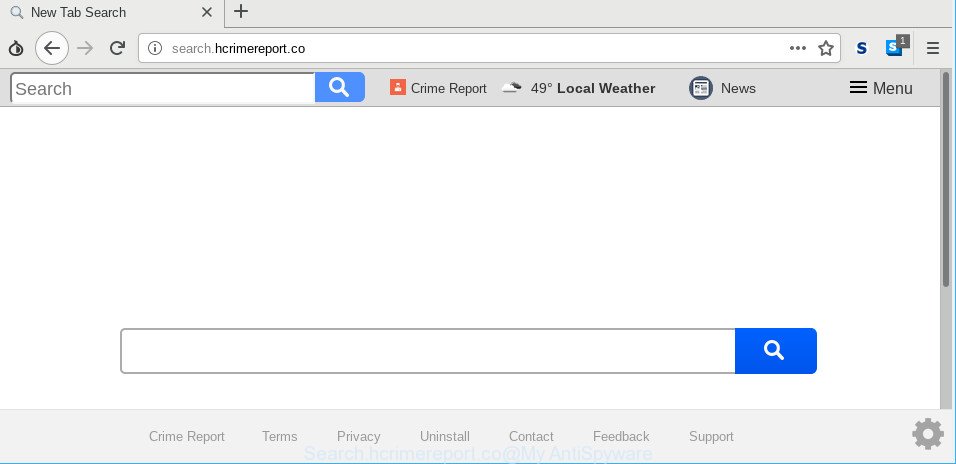
http://search.hcrimereport.co/
When the Search.hcrimereport.co browser hijacker is installed on a PC, it might:
- set Search.hcrimereport.co as search engine, new tab page, and home page;
- prevent users from modifying search provider or homepage address;
- redirect your queries to sponsored sites;
- provide altered search results;
- record your search queries;
- periodically redirects to questionable web-sites;
- show undesired advertisements;
- gather Web surfing habits and use it for marketing purposes.
It is probably that you might be worried with the hijacker that redirects your browser to intrusive Search.hcrimereport.co website. You should not disregard this unwanted software. The hijacker might not only modify your startpage or search provider, but redirect your web-browser to shady web pages. What is more, the hijacker can analyze your browsing, and gain access to your confidential info and, later, can sell it to third parties. Thus, there are more than enough reasons to get rid of Search.hcrimereport.co from your web-browser.
Thus, the Search.hcrimereport.co does not really have beneficial features. So, we suggest you remove Search.hcrimereport.co home page from the Internet Explorer, Google Chrome, Microsoft Edge and Mozilla Firefox web-browsers as quickly as possible. This will also prevent the hijacker infection from tracking your online activities. A full Search.hcrimereport.co removal can be easily carried out using manual or automatic method listed below.
Remove Search.hcrimereport.co (removal instructions)
Most commonly browser hijackers requires more than a simple uninstall through the use of MS Windows Control panel in order to be fully removed. For that reason, our team created several removal methods which we have combined in a detailed guide. Therefore, if you have the undesired Search.hcrimereport.co browser hijacker on your computer and are currently trying to have it removed then feel free to follow the step-by-step guidance below in order to resolve your problem. Certain of the steps will require you to restart your PC system or shut down this web-site. So, read this guide carefully, then bookmark or print it for later reference.
To remove Search.hcrimereport.co, complete the following steps:
- How to delete Search.hcrimereport.co homepage without any software
- How to automatically remove Search.hcrimereport.co browser hijacker
- Stop Search.hcrimereport.co redirect and other annoying web-sites
- How does your PC system get infected with Search.hcrimereport.co browser hijacker
- Finish words
How to delete Search.hcrimereport.co homepage without any software
Steps to remove Search.hcrimereport.co hijacker without any software are presented below. Be sure to carry out the step-by-step guidance completely to fully get rid of this annoying Search.hcrimereport.co .
Deleting the Search.hcrimereport.co, check the list of installed programs first
Some applications are free only because their setup file contains a hijacker such as the Search.hcrimereport.co. This unwanted applications generates money for the developers when it is installed. Many browser hijackers can be uninstalled by simply uninstalling them from the ‘Uninstall a Program’ that is located in Microsoft Windows control panel.
Make sure you have closed all browsers and other programs. Next, uninstall any undesired and suspicious software from your Control panel.
Windows 10, 8.1, 8
Now, click the Windows button, type “Control panel” in search and press Enter. Choose “Programs and Features”, then “Uninstall a program”.

Look around the entire list of applications installed on your computer. Most likely, one of them is the browser hijacker infection responsible for Search.hcrimereport.co start page. Select the dubious program or the program that name is not familiar to you and delete it.
Windows Vista, 7
From the “Start” menu in MS Windows, choose “Control Panel”. Under the “Programs” icon, choose “Uninstall a program”.

Select the questionable or any unknown applications, then click “Uninstall/Change” button to uninstall this unwanted application from your computer.
Windows XP
Click the “Start” button, select “Control Panel” option. Click on “Add/Remove Programs”.

Select an undesired program, then press “Change/Remove” button. Follow the prompts.
Delete Search.hcrimereport.co redirect from IE
The Microsoft Internet Explorer reset is great if your web browser is hijacked or you have unwanted add-ons or toolbars on your web-browser, that installed by a malware.
First, launch the IE. Next, click the button in the form of gear (![]() ). It will show the Tools drop-down menu, click the “Internet Options” as displayed in the figure below.
). It will show the Tools drop-down menu, click the “Internet Options” as displayed in the figure below.

In the “Internet Options” window click on the Advanced tab, then click the Reset button. The Internet Explorer will open the “Reset Internet Explorer settings” window as on the image below. Select the “Delete personal settings” check box, then press “Reset” button.

You will now need to reboot your PC for the changes to take effect.
Remove Search.hcrimereport.co redirect from Mozilla Firefox
If your Mozilla Firefox web browser homepage has modified to Search.hcrimereport.co without your permission or an unknown search engine displays results for your search, then it may be time to perform the web browser reset. When using the reset feature, your personal information such as passwords, bookmarks, browsing history and web form auto-fill data will be saved.
Run the Mozilla Firefox and click the menu button (it looks like three stacked lines) at the top right of the browser screen. Next, click the question-mark icon at the bottom of the drop-down menu. It will show the slide-out menu.

Select the “Troubleshooting information”. If you’re unable to access the Help menu, then type “about:support” in your address bar and press Enter. It bring up the “Troubleshooting Information” page as on the image below.

Click the “Refresh Firefox” button at the top right of the Troubleshooting Information page. Select “Refresh Firefox” in the confirmation prompt. The Firefox will start a procedure to fix your problems that caused by the Search.hcrimereport.co browser hijacker. When, it’s finished, press the “Finish” button.
Remove Search.hcrimereport.co from Chrome
The browser hijacker infection can change your Google Chrome settings without your knowledge. You may see the Search.hcrimereport.co as your search provider or homepage, additional extensions and toolbars. Reset Chrome web-browser will help you to remove Search.hcrimereport.co and reset the unwanted changes caused by browser hijacker. However, your saved bookmarks and passwords will not be lost. This will not affect your history, passwords, bookmarks, and other saved data.

- First launch the Google Chrome and press Menu button (small button in the form of three dots).
- It will show the Chrome main menu. Select More Tools, then click Extensions.
- You will see the list of installed extensions. If the list has the plugin labeled with “Installed by enterprise policy” or “Installed by your administrator”, then complete the following guidance: Remove Chrome extensions installed by enterprise policy.
- Now open the Google Chrome menu once again, press the “Settings” menu.
- You will see the Chrome’s settings page. Scroll down and press “Advanced” link.
- Scroll down again and click the “Reset” button.
- The Google Chrome will show the reset profile settings page as on the image above.
- Next click the “Reset” button.
- Once this task is finished, your web browser’s newtab, homepage and search engine by default will be restored to their original defaults.
- To learn more, read the post How to reset Chrome settings to default.
How to automatically remove Search.hcrimereport.co browser hijacker
If your computer is still infected with the Search.hcrimereport.co hijacker, then the best solution of detection and removal is to run an anti malware scan on the personal computer. Download free malware removal utilities below and run a full system scan. It will help you delete all components of the browser hijacker from hardisk and Windows registry.
Scan and free your machine of Search.hcrimereport.co with Zemana AntiMalware (ZAM)
Zemana Anti Malware (ZAM) highly recommended, because it can detect security threats such ad-supported software and browser hijackers that most ‘classic’ antivirus software fail to pick up on. Moreover, if you have any Search.hcrimereport.co hijacker infection removal problems which cannot be fixed by this utility automatically, then Zemana Anti Malware (ZAM) provides 24X7 online assistance from the highly experienced support staff.
Please go to the following link to download Zemana Free. Save it on your MS Windows desktop or in any other place.
165070 downloads
Author: Zemana Ltd
Category: Security tools
Update: July 16, 2019
Once the download is finished, close all software and windows on your computer. Open a directory in which you saved it. Double-click on the icon that’s called Zemana.AntiMalware.Setup as shown below.
![]()
When the installation starts, you will see the “Setup wizard” which will help you install Zemana Anti-Malware (ZAM) on your computer.

Once installation is complete, you will see window as shown below.

Now press the “Scan” button to start scanning your computer for the browser hijacker infection responsible for Search.hcrimereport.co start page. Depending on your PC, the scan can take anywhere from a few minutes to close to an hour. When a threat is found, the number of the security threats will change accordingly.

After the system scan is complete, you’ll be opened the list of all found threats on your machine. All detected threats will be marked. You can remove them all by simply press “Next” button.

The Zemana Anti Malware (ZAM) will begin to remove Search.hcrimereport.co hijacker and other web browser’s malicious plugins.
Run Hitman Pro to get rid of Search.hcrimereport.co
HitmanPro is a free removal tool which can scan your personal computer for a wide range of security threats such as adware, malware, PUPs as well as browser hijacker which cause Search.hcrimereport.co site to appear. It will perform a deep scan of your computer including hard drives and MS Windows registry. When a malware is detected, it will help you to get rid of all found threats from your PC system with a simple click.
Installing the Hitman Pro is simple. First you’ll need to download Hitman Pro on your Microsoft Windows Desktop from the link below.
Download and run HitmanPro on your machine. Once started, press “Next” button to find out hijacker responsible for Search.hcrimereport.co start page. Depending on your system, the scan can take anywhere from a few minutes to close to an hour. While the Hitman Pro tool is checking, you may see number of objects it has identified as being affected by malicious software..

After HitmanPro has completed scanning your computer, Hitman Pro will display a list of found items.

Next, you need to click Next button.
It will open a prompt, click the “Activate free license” button to start the free 30 days trial to remove all malware found.
Scan and free your PC of hijacker with MalwareBytes
We recommend using the MalwareBytes Anti-Malware that are completely clean your computer of the browser hijacker. The free tool is an advanced malware removal program developed by (c) Malwarebytes lab. This application uses the world’s most popular anti-malware technology. It’s able to help you delete browser hijacker, PUPs, malicious software, ad supported software, toolbars, ransomware and other security threats from your personal computer for free.

Installing the MalwareBytes is simple. First you will need to download MalwareBytes Anti-Malware (MBAM) on your Microsoft Windows Desktop from the link below.
327294 downloads
Author: Malwarebytes
Category: Security tools
Update: April 15, 2020
After the downloading process is finished, run it and follow the prompts. Once installed, the MalwareBytes AntiMalware (MBAM) will try to update itself and when this process is finished, press the “Scan Now” button to perform a system scan for the browser hijacker responsible for redirects to Search.hcrimereport.co. This task can take quite a while, so please be patient. When a threat is found, the number of the security threats will change accordingly. In order to remove all threats, simply press “Quarantine Selected” button.
The MalwareBytes Free is a free program that you can use to delete all detected folders, files, services, registry entries and so on. To learn more about this malicious software removal utility, we recommend you to read and follow the step-by-step tutorial or the video guide below.
Stop Search.hcrimereport.co redirect and other annoying web-sites
If you browse the World Wide Web, you cannot avoid malvertising. But you can protect your web-browser against it. Download and run an ad blocking program. AdGuard is an ad blocking which can filter out lots of of the malvertising, blocking dynamic scripts from loading harmful content.
Installing the AdGuard is simple. First you’ll need to download AdGuard on your Microsoft Windows Desktop by clicking on the following link.
26904 downloads
Version: 6.4
Author: © Adguard
Category: Security tools
Update: November 15, 2018
When downloading is complete, double-click the downloaded file to start it. The “Setup Wizard” window will show up on the computer screen as on the image below.

Follow the prompts. AdGuard will then be installed and an icon will be placed on your desktop. A window will show up asking you to confirm that you want to see a quick tutorial as displayed on the screen below.

Press “Skip” button to close the window and use the default settings, or click “Get Started” to see an quick instructions which will allow you get to know AdGuard better.
Each time, when you run your personal computer, AdGuard will start automatically and stop ads, Search.hcrimereport.co redirect, as well as other harmful or misleading sites. For an overview of all the features of the program, or to change its settings you can simply double-click on the AdGuard icon, which is located on your desktop.
How does your PC system get infected with Search.hcrimereport.co browser hijacker
Many of the freeware out there install unwanted internet browser toolbars, adware and PUPs such as the hijacker responsible for redirecting your browser to Search.hcrimereport.co web-page along with them without your knowledge. One has to be attentive while installing free applications in order to avoid accidentally installing bundled programs. It’s important that you pay attention to the EULA (End User License Agreements) and choose the Custom, Manual or Advanced install option as it will typically disclose what bundled programs will also be installed.
Finish words
After completing the guidance outlined above, your PC system should be clean from hijacker infection that responsible for web-browser reroute to the unwanted Search.hcrimereport.co web page and other malicious software. The Mozilla Firefox, Google Chrome, MS Edge and Internet Explorer will no longer show undesired Search.hcrimereport.co web-site on startup. Unfortunately, if the few simple steps does not help you, then you have caught a new hijacker infection, and then the best way – ask for help here.



















