Security professionals has determined that Crime Report is a new browser hijacker from the big family of browser hijackers. The so-called browser hijacker is created to manipulate your web-browser’s settings such as default search provider, start page and newtab page, to alter your startpage or search provider, so that the affected web browser visits an undesired web-page instead of your selected one. In the instructions below, we’ll explain all the general features of the Crime Report browser hijacker and it’s typical behavior on the personal computer, as well as best possible methods to get rid of Crime Report from your Google Chrome, Firefox, Microsoft Internet Explorer and MS Edge.
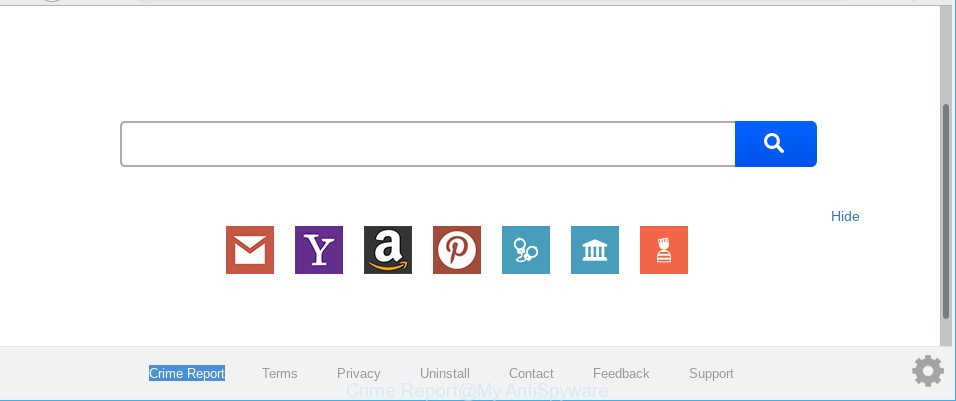
Crime Report makes changes to web-browser settings
When you perform a search via Crime Report, in addition to search results from Yahoo, Bing or Google Custom Search that provide links to web pages, news articles, images or videos you will also be shown lots of undesired ads. The developers of Crime Report doing this to make advertising money from these ads.
The Crime Report hijacker is not a virus, but the virus behaves similarly. As a rootkit hides in the system, can make changes to settings of web-browsers, and blocks them from changing. Also this browser hijacker infection can install additional browser add-ons and modules that will display ads and pop ups.
And finally, the Crime Report hijacker be able to gather a wide variety of personal information about you such as what web-pages you’re opening, what you are looking for the Internet and so on. This information, in the future, can be transferred third party companies.
We recommend you to clean your system of hijacker immediately. Use the step-by-step guidance below that will allow to delete Crime Report redirect and ‘ad-supported’ applications, that can be installed onto your PC along with it.
Remove Crime Report (removal instructions)
In the few simple steps below, we’ll try to cover the Firefox, Internet Explorer, Google Chrome and Edge and provide general help to remove Crime Report redirect. You may find some minor differences in your MS Windows install. No matter, you should be okay if you follow the steps outlined below: delete all suspicious and unknown apps, reset internet browsers settings, fix web browsers shortcuts, run free malicious software removal utilities. Certain of the steps below will require you to exit this web site. So, please read the instructions carefully, after that bookmark or print it for later reference.
To remove Crime Report, use the following steps:
- Manual Crime Report removal
- How to automatically remove Crime Report hijacker infection
- Block Crime Report redirect and other intrusive web pages
- Don’t know how your web browser has been hijacked by Crime Report hijacker?
- Finish words
Manual Crime Report removal
The useful removal guide for the Crime Report . The detailed procedure can be followed by anyone as it really does take you step-by-step. If you follow this process to delete Crime Report let us know how you managed by sending us your comments please.
Uninstall Crime Report related programs through the Control Panel of your personal computer
The best way to start the personal computer cleanup is to remove unknown and suspicious applications. Using the Microsoft Windows Control Panel you can do this quickly and easily. This step, in spite of its simplicity, should not be ignored, because the removing of unneeded apps can clean up the IE, Firefox, Google Chrome and Microsoft Edge from popups hijackers and so on.
Windows 8, 8.1, 10
First, click Windows button

Once the ‘Control Panel’ opens, click the ‘Uninstall a program’ link under Programs category like below.

You will see the ‘Uninstall a program’ panel as shown in the following example.

Very carefully look around the entire list of apps installed on your machine. Most likely, one of them is the browser hijacker related to Crime Report homepage. If you’ve many software installed, you can help simplify the search of harmful programs by sort the list by date of installation. Once you have found a dubious, unwanted or unused program, right click to it, after that click ‘Uninstall’.
Windows XP, Vista, 7
First, click ‘Start’ button and select ‘Control Panel’ at right panel like below.

When the Windows ‘Control Panel’ opens, you need to click ‘Uninstall a program’ under ‘Programs’ as shown in the following example.

You will see a list of software installed on your personal computer. We recommend to sort the list by date of installation to quickly find the programs that were installed last. Most probably, it’s the hijacker related to Crime Report start page. If you’re in doubt, you can always check the application by doing a search for her name in Google, Yahoo or Bing. Once the program which you need to remove is found, simply click on its name, and then click ‘Uninstall’ as shown in the figure below.

Remove Crime Report from Internet Explorer
By resetting Internet Explorer internet browser you restore your internet browser settings to its default state. This is good initial when troubleshooting problems that might have been caused by browser hijacker such as Crime Report.
First, open the Internet Explorer, then click ‘gear’ icon ![]() . It will open the Tools drop-down menu on the right part of the web-browser, then click the “Internet Options” as displayed in the following example.
. It will open the Tools drop-down menu on the right part of the web-browser, then click the “Internet Options” as displayed in the following example.

In the “Internet Options” screen, select the “Advanced” tab, then press the “Reset” button. The Internet Explorer will open the “Reset Internet Explorer settings” prompt. Further, press the “Delete personal settings” check box to select it. Next, press the “Reset” button as shown in the figure below.

Once the procedure is done, press “Close” button. Close the Microsoft Internet Explorer and reboot your computer for the changes to take effect. This step will help you to restore your internet browser’s search engine by default, new tab and startpage to default state.
Remove Crime Report search from Chrome
Reset Google Chrome settings will get rid of Crime Report from home page, new tab page and default search provider and disable malicious addons. It will also clear cached and temporary data (cookies, site data and content). When using the reset feature, your personal information such as passwords, bookmarks, browsing history and web form auto-fill data will be saved.

- First, run the Chrome and click the Menu icon (icon in the form of three dots).
- It will display the Google Chrome main menu. Choose More Tools, then press Extensions.
- You will see the list of installed extensions. If the list has the extension labeled with “Installed by enterprise policy” or “Installed by your administrator”, then complete the following instructions: Remove Chrome extensions installed by enterprise policy.
- Now open the Chrome menu once again, press the “Settings” menu.
- Next, press “Advanced” link, that located at the bottom of the Settings page.
- On the bottom of the “Advanced settings” page, click the “Reset settings to their original defaults” button.
- The Google Chrome will open the reset settings dialog box as shown on the image above.
- Confirm the web-browser’s reset by clicking on the “Reset” button.
- To learn more, read the article How to reset Chrome settings to default.
Delete Crime Report from Mozilla Firefox by resetting web browser settings
If the Mozilla Firefox settings such as search engine, home page and new tab page have been changed by the hijacker, then resetting it to the default state can help. It’ll keep your personal information such as browsing history, bookmarks, passwords and web form auto-fill data.
Click the Menu button (looks like three horizontal lines), and click the blue Help icon located at the bottom of the drop down menu as displayed on the image below.

A small menu will appear, click the “Troubleshooting Information”. On this page, press “Refresh Firefox” button as shown in the following example.

Follow the onscreen procedure to return your Mozilla Firefox browser settings to their original state.
How to automatically remove Crime Report hijacker infection
The hijacker can hide its components which are difficult for you to find out and get rid of completely. This can lead to the fact that after some time, the hijacker again infect your personal computer and alter settings of installed browsers to Crime Report. Moreover, I want to note that it is not always safe to remove browser hijacker manually, if you do not have much experience in setting up and configuring the Windows operating system. The best way to detect and remove browser hijackers is to use free malware removal programs.
Use Zemana to get rid of hijacker infection
Zemana is a lightweight utility which designed to use alongside your antivirus software, detecting and removing malicious software, adware and PUPs that other programs miss. Zemana Anti-Malware is easy to use, fast, does not use many resources and have great detection and removal rates.
Please go to the link below to download the latest version of Zemana Free for Microsoft Windows. Save it to your Desktop so that you can access the file easily.
165082 downloads
Author: Zemana Ltd
Category: Security tools
Update: July 16, 2019
After the downloading process is finished, run it and follow the prompts. Once installed, the Zemana Anti-Malware (ZAM) will try to update itself and when this process is done, click the “Scan” button to scan for hijacker infection that causes internet browsers to show annoying Crime Report web-site.

While the Zemana Free tool is checking, you may see number of objects it has identified as being infected by malicious software. Review the report and then click “Next” button.

The Zemana will remove hijacker infection responsible for redirecting your browser to Crime Report web page.
Remove Crime Report search from web-browsers with Hitman Pro
The Hitman Pro utility is free and easy to use. It can scan and get rid of browser hijacker that modifies web browser settings to replace your new tab, home page and search engine with Crime Report web-page, malicious software, potentially unwanted programs and ad-supported software from computer (Microsoft Windows 10, 8, 7, XP) and thereby return internet browsers default settings (homepage, new tab page and search provider). HitmanPro is powerful enough to scan for and delete malicious registry entries and files that are hidden on the system.

- Visit the following page to download HitmanPro. Save it on your Windows desktop.
- When the downloading process is finished, double click the Hitman Pro icon. Once this tool is opened, press “Next” button to find out hijacker infection that responsible for web browser redirect to the unwanted Crime Report web-page. Depending on your computer, the scan may take anywhere from a few minutes to close to an hour. While the HitmanPro utility is checking, you can see how many objects it has identified as being affected by malicious software.
- Once that process is complete, HitmanPro will display a screen which contains a list of malware that has been detected. All detected threats will be marked. You can remove them all by simply click “Next” button. Now click the “Activate free license” button to begin the free 30 days trial to get rid of all malicious software found.
Run MalwareBytes to remove browser hijacker infection
Manual Crime Report home page removal requires some computer skills. Some files and registry entries that created by the browser hijacker can be not completely removed. We suggest that run the MalwareBytes Free that are fully clean your computer of hijacker. Moreover, this free application will help you to remove malicious software, PUPs, ad-supported software and toolbars that your system can be infected too.
Click the following link to download the latest version of MalwareBytes for Windows. Save it to your Desktop.
327301 downloads
Author: Malwarebytes
Category: Security tools
Update: April 15, 2020
When the downloading process is finished, close all software and windows on your personal computer. Double-click the install file named mb3-setup. If the “User Account Control” prompt pops up as shown below, click the “Yes” button.

It will open the “Setup wizard” that will help you set up MalwareBytes on your machine. Follow the prompts and do not make any changes to default settings.

Once installation is finished successfully, click Finish button. MalwareBytes AntiMalware (MBAM) will automatically start and you can see its main screen as shown in the figure below.

Now press the “Scan Now” button to perform a system scan with this utility for the browser hijacker that designed to reroute your web-browser to the Crime Report web-page.

As the scanning ends, you will be shown the list of all detected items on your computer. Review the report and then click “Quarantine Selected” button. The MalwareBytes will remove hijacker related to Crime Report search. Once that process is finished, you may be prompted to restart the machine.

We suggest you look at the following video, which completely explains the process of using the MalwareBytes Free to get rid of adware, hijacker and other malicious software.
Block Crime Report redirect and other intrusive web pages
To put it simply, you need to use an ad-blocker utility (AdGuard, for example). It’ll stop and protect you from all undesired pages like Crime Report, advertisements and popups. To be able to do that, the ad-blocker application uses a list of filters. Each filter is a rule that describes a malicious web-site, an advertising content, a banner and others. The ad blocker program automatically uses these filters, depending on the web pages you are visiting.
Installing the AdGuard is simple. First you’ll need to download AdGuard on your personal computer by clicking on the link below.
26908 downloads
Version: 6.4
Author: © Adguard
Category: Security tools
Update: November 15, 2018
After downloading it, start the downloaded file. You will see the “Setup Wizard” screen as shown on the image below.

Follow the prompts. When the install is complete, you will see a window as shown in the following example.

You can press “Skip” to close the setup application and use the default settings, or click “Get Started” button to see an quick tutorial that will help you get to know AdGuard better.
In most cases, the default settings are enough and you do not need to change anything. Each time, when you run your machine, AdGuard will run automatically and block popups, Crime Report redirect, as well as other malicious or misleading webpages. For an overview of all the features of the application, or to change its settings you can simply double-click on the AdGuard icon, that can be found on your desktop.
Don’t know how your web browser has been hijacked by Crime Report hijacker?
These days certain free programs authors bundle third-party apps which could be PUPs like the Crime Report hijacker, with a view to making some money. These are not freeware as install an unwanted programs on to your Microsoft Windows machine. So whenever you install a new free program that downloaded from the World Wide Web, be very careful during install. Carefully read the EULA (a text with I ACCEPT/I DECLINE button), select custom or manual install mode, uncheck all optional applications.
Finish words
Now your personal computer should be clean of the browser hijacker responsible for changing your web browser settings to Crime Report. We suggest that you keep AdGuard (to help you stop unwanted popup ads and undesired malicious sites) and Zemana AntiMalware (to periodically scan your personal computer for new malware, browser hijackers and ad-supported software). Make sure that you have all the Critical Updates recommended for Microsoft Windows OS. Without regular updates you WILL NOT be protected when new hijackers, harmful applications and adware are released.
If you are still having problems while trying to get rid of Crime Report from your internet browser, then ask for help here.


















