Every time, when you launch your internet browser the Cool Media Tab web page that you do not remember installing as start page or search engine keeps annoying you? Cool Media Tab is categorized as hijacker (also known as hijackware). It can end up on your computer in various ways. Most often is when you download and install another free application and forget to uncheck the box for the additional programs installation. Don’t panic because we’ve got the solution. Here’s a guidance on how to remove Cool Media Tab from any web browsers, including the Firefox, Internet Explorer, Chrome and Edge.
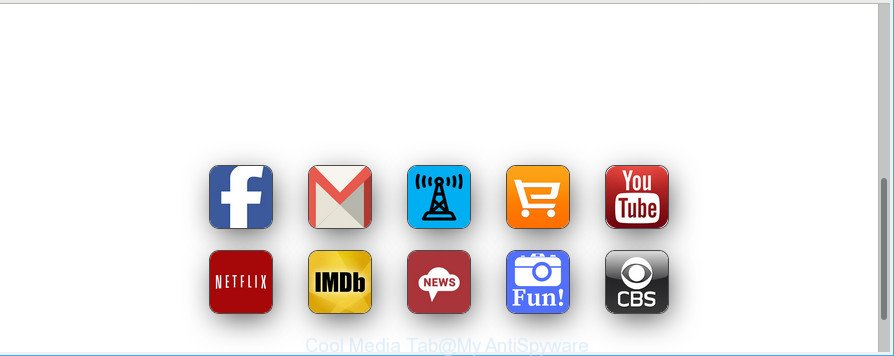
Cool Media Tab makes unwanted changes to browser settings
After the hijack, common symptoms include:
- Modifying the Edge, Mozilla Firefox, Google Chrome and IE built-in search box and search engine to Cool Media Tab;
- Modifying internet browser’s home page to Cool Media Tab;
- Modifying the ‘new tab page’ URL to launch an intrusive web page.
It’s not a good idea to have an undesired program like Cool Media Tab browser hijacker on your computer. The reason for this is simple, it doing things you don’t know about. The hijacker can be used to gather lots of your privacy info that can be later transferred third party companies. You don’t know if your home address, account names and passwords are safe. And of course you completely do not know what will happen when you click on any links on the Cool Media Tab page.
In order to delete browser hijacker which cause a reroute to Cool Media Tab website from your computer, clean the infected web browsers and return the Mozilla Firefox, Microsoft Edge, Google Chrome and IE settings to its default state, please use the Cool Media Tab removal instructions below.
Remove Cool Media Tab from Windows 10 (8, 7, XP)
There are several steps to removing Cool Media Tab , because it installs itself so deeply into Windows. You need to delete all suspicious and unknown software, then delete harmful extensions from the Chrome, IE, Microsoft Edge and Mozilla Firefox and other internet browsers you have installed. Finally, you need to reset your web-browser settings to get rid of any changes Cool Media Tab hijacker has made, and then check your PC system with Zemana, MalwareBytes Free or HitmanPro to ensure the browser hijacker is fully removed. It will take a while.
To remove Cool Media Tab, complete the steps below:
- How to delete Cool Media Tab manually
- How to automatically delete Cool Media Tab browser hijacker
- Run AdBlocker to stop Cool Media Tab and stay safe online
- How does your system get infected with Cool Media Tab browser hijacker
- Finish words
How to delete Cool Media Tab manually
The useful removal guide for the Cool Media Tab . The detailed procedure can be followed by anyone as it really does take you step-by-step. If you follow this process to get rid of Cool Media Tab let us know how you managed by sending us your comments please.
Deleting the Cool Media Tab, check the list of installed programs first
Some of potentially unwanted apps, adware and hijacker can be uninstalled using the Add/Remove programs utility which can be found in the Microsoft Windows Control Panel. So, if you’re using any version of Microsoft Windows and you have noticed an unwanted program, then first try to remove it through Add/Remove programs.
Make sure you have closed all browsers and other software. Next, delete any unrequested and suspicious applications from your Control panel.
Windows 10, 8.1, 8
Now, click the Windows button, type “Control panel” in search and press Enter. Select “Programs and Features”, then “Uninstall a program”.

Look around the entire list of programs installed on your computer. Most likely, one of them is the hijacker infection responsible for redirecting your browser to Cool Media Tab website. Select the dubious program or the program that name is not familiar to you and remove it.
Windows Vista, 7
From the “Start” menu in MS Windows, select “Control Panel”. Under the “Programs” icon, choose “Uninstall a program”.

Choose the suspicious or any unknown software, then click “Uninstall/Change” button to remove this undesired application from your system.
Windows XP
Click the “Start” button, select “Control Panel” option. Click on “Add/Remove Programs”.

Select an unwanted application, then click “Change/Remove” button. Follow the prompts.
Delete Cool Media Tab redirect from Mozilla Firefox
Resetting Mozilla Firefox web browser will reset all the settings to their original settings and will remove Cool Media Tab, malicious add-ons and extensions. However, your themes, bookmarks, history, passwords, and web form auto-fill information will not be deleted.
Start the Mozilla Firefox and click the menu button (it looks like three stacked lines) at the top right of the web browser screen. Next, click the question-mark icon at the bottom of the drop-down menu. It will open the slide-out menu.

Select the “Troubleshooting information”. If you are unable to access the Help menu, then type “about:support” in your address bar and press Enter. It bring up the “Troubleshooting Information” page as displayed on the image below.

Click the “Refresh Firefox” button at the top right of the Troubleshooting Information page. Select “Refresh Firefox” in the confirmation dialog box. The Firefox will start a procedure to fix your problems that caused by the Cool Media Tab browser hijacker infection and other web browser’s harmful extensions. Once, it’s complete, click the “Finish” button.
Remove Cool Media Tab from Google Chrome
If you have hijacker problem or the Chrome is running slow, then reset Chrome settings can help you. In the steps below we’ll show you a method to reset your Chrome settings to default values without reinstall. This will also help to remove Cool Media Tab from newtab page, startpage and search provider.
First open the Chrome. Next, click the button in the form of three horizontal dots (![]() ).
).
It will display the Google Chrome menu. Choose More Tools, then click Extensions. Carefully browse through the list of installed addons. If the list has the add-on signed with “Installed by enterprise policy” or “Installed by your administrator”, then complete the following guidance: Remove Chrome extensions installed by enterprise policy.
Open the Google Chrome menu once again. Further, press the option named “Settings”.

The web browser will display the settings screen. Another method to display the Chrome’s settings – type chrome://settings in the browser adress bar and press Enter
Scroll down to the bottom of the page and click the “Advanced” link. Now scroll down until the “Reset” section is visible, as on the image below and press the “Reset settings to their original defaults” button.

The Google Chrome will open the confirmation dialog box as displayed on the image below.

You need to confirm your action, press the “Reset” button. The browser will start the process of cleaning. When it is done, the web browser’s settings including new tab page, search provider and startpage back to the values that have been when the Google Chrome was first installed on your PC system.
Delete Cool Media Tab from Internet Explorer
The Internet Explorer reset is great if your web-browser is hijacked or you’ve unwanted plugins or toolbars on your internet browser, that installed by a malicious software.
First, run the Microsoft Internet Explorer, then press ‘gear’ icon ![]() . It will display the Tools drop-down menu on the right part of the web-browser, then press the “Internet Options” as displayed on the image below.
. It will display the Tools drop-down menu on the right part of the web-browser, then press the “Internet Options” as displayed on the image below.

In the “Internet Options” screen, select the “Advanced” tab, then click the “Reset” button. The Microsoft Internet Explorer will open the “Reset Internet Explorer settings” prompt. Further, click the “Delete personal settings” check box to select it. Next, press the “Reset” button as on the image below.

When the task is done, click “Close” button. Close the Internet Explorer and restart your system for the changes to take effect. This step will help you to restore your internet browser’s default search engine, new tab page and homepage to default state.
How to automatically delete Cool Media Tab browser hijacker
Run malware removal utilities to get rid of Cool Media Tab automatically. The free applications tools specially designed for browser hijacker, adware and other potentially unwanted software removal. These utilities can get rid of most of hijacker infection from Edge, Microsoft Internet Explorer, Google Chrome and Firefox. Moreover, it may remove all components of Cool Media Tab from Windows registry and system drives.
Use Zemana Free to remove Cool Media Tab home page
Download Zemana Free to delete Cool Media Tab automatically from all of your browsers. This is a freeware tool specially designed for malware removal. This utility can remove adware, hijacker from Firefox, Edge, Google Chrome and Internet Explorer and Windows registry automatically.
Zemana Anti-Malware (ZAM) can be downloaded from the following link. Save it to your Desktop.
165535 downloads
Author: Zemana Ltd
Category: Security tools
Update: July 16, 2019
Once downloading is done, close all windows on your system. Further, launch the install file named Zemana.AntiMalware.Setup. If the “User Account Control” prompt pops up like below, click the “Yes” button.

It will display the “Setup wizard” that will allow you install Zemana on the personal computer. Follow the prompts and do not make any changes to default settings.

Once installation is finished successfully, Zemana Free will automatically start and you may see its main window as shown on the screen below.

Next, press the “Scan” button . Zemana Free tool will start scanning the whole personal computer to find out browser hijacker responsible for modifying your browser settings to Cool Media Tab. A system scan can take anywhere from 5 to 30 minutes, depending on your personal computer.

When the system scan is finished, a list of all items detected is created. Next, you need to click “Next” button.

The Zemana will start to delete hijacker that responsible for web-browser redirect to the annoying Cool Media Tab web-page. When the process is done, you can be prompted to reboot your PC system.
Use Hitman Pro to remove Cool Media Tab from the system
If Zemana Free cannot remove this hijacker infection, then we suggests to use the Hitman Pro. The Hitman Pro is a free powerful, professional removal utility for malware, ad supported software, potentially unwanted applications, toolbars as well as hijacker which cause Cool Media Tab site to appear. It completely removes all traces and remnants of the infection.
Visit the following page to download the latest version of Hitman Pro for Microsoft Windows. Save it directly to your MS Windows Desktop.
Once downloading is done, open the file location and double-click the HitmanPro icon. It will launch the HitmanPro utility. If the User Account Control dialog box will ask you want to open the application, press Yes button to continue.

Next, click “Next” . HitmanPro application will scan through the whole PC system for the hijacker infection responsible for redirects to Cool Media Tab. Depending on your system, the scan can take anywhere from a few minutes to close to an hour. While the utility is checking, you can see number of objects and files has already scanned.

Once the scan is complete, HitmanPro will produce a list of unwanted programs adware as shown on the screen below.

Review the scan results and then press “Next” button. It will display a dialog box, click the “Activate free license” button. The Hitman Pro will remove hijacker which changes browser settings to replace your search engine by default, start page and new tab with Cool Media Tab site and add items to the Quarantine. When the cleaning process is complete, the tool may ask you to restart your PC system.
Get rid of Cool Media Tab redirect with Malwarebytes
We recommend using the Malwarebytes Free. You can download and install Malwarebytes to find out and remove Cool Media Tab start page from your computer. When installed and updated, the free malicious software remover will automatically scan and detect all threats present on the PC system.
Visit the page linked below to download MalwareBytes. Save it on your MS Windows desktop or in any other place.
327760 downloads
Author: Malwarebytes
Category: Security tools
Update: April 15, 2020
After the download is finished, close all windows on your PC system. Further, start the file named mb3-setup. If the “User Account Control” prompt pops up like below, click the “Yes” button.

It will display the “Setup wizard” that will assist you setup MalwareBytes Anti Malware on the computer. Follow the prompts and don’t make any changes to default settings.

Once install is complete successfully, click Finish button. Then MalwareBytes Free will automatically run and you may see its main window as displayed on the screen below.

Next, press the “Scan Now” button . MalwareBytes Anti Malware program will scan through the whole personal computer for the Cool Media Tab hijacker and other internet browser’s malicious extensions. A scan can take anywhere from 10 to 30 minutes, depending on the count of files on your PC and the speed of your PC system. While the MalwareBytes Anti Malware (MBAM) program is scanning, you may see how many objects it has identified as threat.

After the scan get finished, MalwareBytes Anti-Malware (MBAM) will display a list of all items found by the scan. Review the results once the tool has done the system scan. If you think an entry should not be quarantined, then uncheck it. Otherwise, simply click “Quarantine Selected” button.

The MalwareBytes AntiMalware (MBAM) will remove hijacker which changes web-browser settings to replace your default search provider, start page and new tab page with Cool Media Tab webpage and move threats to the program’s quarantine. After that process is finished, you may be prompted to restart your machine. We advise you look at the following video, which completely explains the procedure of using the MalwareBytes Anti Malware to get rid of hijackers, adware and other malicious software.
Run AdBlocker to stop Cool Media Tab and stay safe online
If you surf the Web, you can’t avoid malicious advertising. But you can protect your web browser against it. Download and run an ad blocking program. AdGuard is an ad-blocking that can filter out lots of of the malicious advertising, stoping dynamic scripts from loading harmful content.
Please go to the following link to download AdGuard. Save it on your Microsoft Windows desktop.
27047 downloads
Version: 6.4
Author: © Adguard
Category: Security tools
Update: November 15, 2018
After the downloading process is complete, double-click the downloaded file to start it. The “Setup Wizard” window will show up on the computer screen like below.

Follow the prompts. AdGuard will then be installed and an icon will be placed on your desktop. A window will show up asking you to confirm that you want to see a quick instructions like below.

Click “Skip” button to close the window and use the default settings, or click “Get Started” to see an quick guidance that will assist you get to know AdGuard better.
Each time, when you start your PC system, AdGuard will start automatically and block pop up advertisements, Cool Media Tab redirect, as well as other malicious or misleading pages. For an overview of all the features of the application, or to change its settings you can simply double-click on the AdGuard icon, that is located on your desktop.
How does your system get infected with Cool Media Tab browser hijacker
In most cases Cool Media Tab hijacker is bundled with free programs. So, think back, have you ever download and run any freeware? Because most users, in the Setup Wizard, simply click the Next button and do not read any information like ‘Terms of use’ and ‘Software license’. This leads to the fact that the system is infected, the browser’s settings are modified and your’s start page, newtab and default search engine set to the Cool Media Tab. Even removing the free applications that contains this browser hijacker, your internet browser’s settings will not be restored. Therefore, you must follow the steps above to restore the Internet Explorer, Firefox, Chrome and MS Edge’s search provider, newtab and home page.
Finish words
Now your PC should be free of the browser hijacker infection that cause Cool Media Tab site to appear. We suggest that you keep AdGuard (to help you stop unwanted advertisements and annoying malicious webpages) and Zemana Free (to periodically scan your PC system for new malware, browser hijackers and adware). Make sure that you have all the Critical Updates recommended for Windows operating system. Without regular updates you WILL NOT be protected when new browser hijackers, harmful software and adware are released.
If you are still having problems while trying to remove Cool Media Tab from your web-browser, then ask for help here.



















