If the annoying Frash-news.club notifications, ads or pop-ups keeps popping up on your screen every time you use the internet browser to surf the Net, then it is possible that your web browser is infected by the obnoxious malicious software from the ‘ad-supported’ software (also known as adware) family.
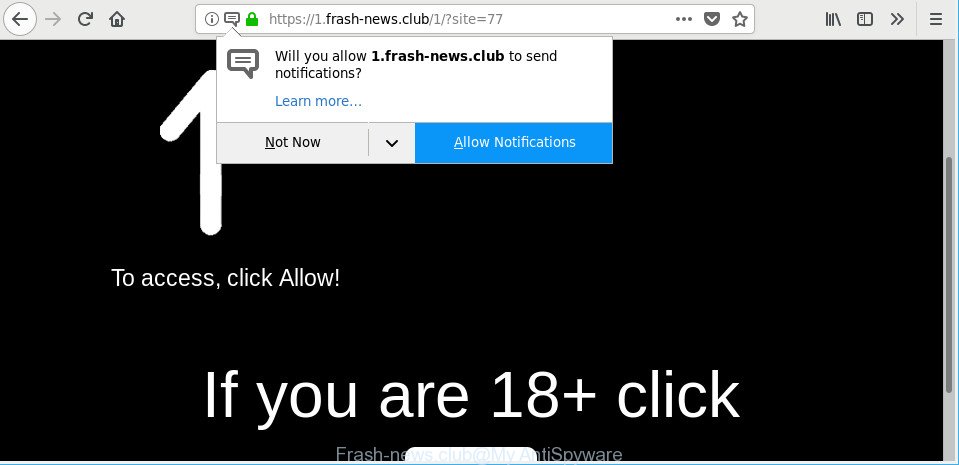
Ad-supported software makes changes to the PC system settings and configures itself so as to launch automatically each time the personal computer is turned on. Immediately after startup, the ad-supported software begins to monitor the user’s actions and inject advertisements directly into the open windows of the IE, Chrome, Microsoft Edge and Mozilla Firefox. So, if you notice that your Microsoft Edge, Firefox, Google Chrome or IE web-browser redirects to the Frash-news.club page, then you do not need to wait . Follow the step-by-step guidance below and get rid of Frash-news.club pop up advertisements sooner.
The ad-supported software that causes multiple unwanted ads can attack your system’s web browsers like the Chrome, MS Edge, Firefox and Microsoft Internet Explorer. Maybe you approve the idea that the ads from it is just a small problem. But these undesired Frash-news.club advertisements eat PC resources and slow down your PC system’s performance.
When ad-supported software gets inside your computer, it might carry out various harmful tasks. It can analyze the location and which Web web pages you visit, and then present ads to the types of content, goods or services featured there. Ad supported software creators can gather and sell your browsing information and behavior to third parties.
Instructions that is shown below, will help you to clean your computer from the adware as well as remove Frash-news.club intrusive pop up notifications from the Edge, Chrome, Internet Explorer and Mozilla Firefox and other web-browsers.
Remove Frash-news.club popups, ads, notifications
The ad supported software is a form of malicious software that you might have difficulty in deleting it from your PC. Thankfully, you have found the effective Frash-news.club notifications removal guide in this blog post. Both the manual removal method and the automatic removal solution will be provided below and you can just choose the one that best for you. If you’ve any questions or need help then type a comment below. Read it once, after doing so, please print this page as you may need to close your internet browser or restart your computer.
To remove Frash-news.club, perform the steps below:
- Manual Frash-news.club notifications removal
- Frash-news.club popup advertisements automatic removal
- How to stop Frash-news.club pop up advertisements
- Tips to prevent adware and other unwanted apps
- Finish words
Manual Frash-news.club notifications removal
If you perform exactly the step-by-step tutorial below you should be able to delete the Frash-news.club pop-ups from the Edge, Firefox, Google Chrome and Microsoft Internet Explorer web-browsers.
Remove ad-supported software through the MS Windows Control Panel
First, you should try to identify and uninstall the application that causes the appearance of intrusive ads or browser redirect, using the ‘Uninstall a program’ which is located in the ‘Control panel’.
Windows 10, 8.1, 8
Click the Microsoft Windows logo, and then press Search ![]() . Type ‘Control panel’and press Enter as shown in the figure below.
. Type ‘Control panel’and press Enter as shown in the figure below.

After the ‘Control Panel’ opens, click the ‘Uninstall a program’ link under Programs category as on the image below.

Windows 7, Vista, XP
Open Start menu and select the ‘Control Panel’ at right as displayed in the following example.

Then go to ‘Add/Remove Programs’ or ‘Uninstall a program’ (Microsoft Windows 7 or Vista) like below.

Carefully browse through the list of installed software and get rid of all dubious and unknown applications. We recommend to click ‘Installed programs’ and even sorts all installed programs by date. After you’ve found anything suspicious that may be the adware that causes multiple annoying popup ads or other PUP (potentially unwanted program), then select this program and click ‘Uninstall’ in the upper part of the window. If the suspicious application blocked from removal, then run Revo Uninstaller Freeware to fully remove it from your machine.
Get rid of Frash-news.club pop-up notifications from Firefox
Resetting your Firefox is first troubleshooting step for any issues with your web browser program, including the redirect to Frash-news.club web-page. Essential information such as bookmarks, browsing history, passwords, cookies, auto-fill data and personal dictionaries will not be removed.
Click the Menu button (looks like three horizontal lines), and click the blue Help icon located at the bottom of the drop down menu as shown in the figure below.

A small menu will appear, press the “Troubleshooting Information”. On this page, press “Refresh Firefox” button as on the image below.

Follow the onscreen procedure to return your Mozilla Firefox web-browser settings to their original state.
Remove Frash-news.club pop-ups from Chrome
Reset Chrome settings is a easy way to get rid of Frash-news.club notifications, malicious and adware extensions, web browser’s search engine, startpage and newtab that have been modified by adware.
Open the Google Chrome menu by clicking on the button in the form of three horizontal dotes (![]() ). It will open the drop-down menu. Choose More Tools, then click Extensions.
). It will open the drop-down menu. Choose More Tools, then click Extensions.
Carefully browse through the list of installed extensions. If the list has the addon labeled with “Installed by enterprise policy” or “Installed by your administrator”, then complete the following guide: Remove Chrome extensions installed by enterprise policy otherwise, just go to the step below.
Open the Chrome main menu again, press to “Settings” option.

Scroll down to the bottom of the page and click on the “Advanced” link. Now scroll down until the Reset settings section is visible, as shown in the figure below and press the “Reset settings to their original defaults” button.

Confirm your action, click the “Reset” button.
Get rid of Frash-news.club pop up notifications from IE
By resetting Microsoft Internet Explorer internet browser you revert back your browser settings to its default state. This is basic when troubleshooting problems that might have been caused by adware responsible for redirecting your browser to Frash-news.club webpage.
First, open the Internet Explorer. Next, click the button in the form of gear (![]() ). It will show the Tools drop-down menu, click the “Internet Options” as shown in the following example.
). It will show the Tools drop-down menu, click the “Internet Options” as shown in the following example.

In the “Internet Options” window click on the Advanced tab, then click the Reset button. The Internet Explorer will open the “Reset Internet Explorer settings” window as shown on the screen below. Select the “Delete personal settings” check box, then click “Reset” button.

You will now need to reboot your PC for the changes to take effect.
Frash-news.club popup advertisements automatic removal
The easiest solution to remove Frash-news.club pop ups is to run an anti-malware program capable of detecting this adware responsible for Frash-news.club popups. We recommend try Zemana Anti-Malware (ZAM) or another free malicious software remover that listed below. It has excellent detection rate when it comes to ad supported software, hijackers and other potentially unwanted applications.
How to remove Frash-news.club notifications with Zemana Free
We recommend you run the Zemana AntiMalware which are completely clean your computer of ad-supported software responsible for redirects to Frash-news.club. Moreover, the tool will help you delete potentially unwanted software, malware, toolbars and hijacker infections that your computer can be infected too.
Click the following link to download Zemana Free. Save it on your Desktop.
165501 downloads
Author: Zemana Ltd
Category: Security tools
Update: July 16, 2019
After downloading is finished, close all apps and windows on your machine. Open a directory in which you saved it. Double-click on the icon that’s named Zemana.AntiMalware.Setup as displayed on the image below.
![]()
When the installation starts, you will see the “Setup wizard” that will allow you install Zemana AntiMalware (ZAM) on your personal computer.

Once install is finished, you will see window as shown in the following example.

Now click the “Scan” button to perform a system scan with this utility for the adware responsible for Frash-news.club popup notifications. A scan can take anywhere from 10 to 30 minutes, depending on the count of files on your computer and the speed of your PC. While the Zemana Free is checking, you can see number of objects it has identified either as being malicious software.

After finished, you can check all items detected on your machine. In order to get rid of all items, simply click “Next” button.

The Zemana Anti-Malware (ZAM) will begin to remove adware that causes a large amount of intrusive Frash-news.club notifications.
Delete Frash-news.club notifications from web browsers with HitmanPro
Hitman Pro frees your system from browser hijackers, potentially unwanted apps, unwanted toolbars, browser extensions and other unwanted programs such as adware which causes intrusive Frash-news.club popup notifications. The free removal utility will help you enjoy your machine to its fullest. Hitman Pro uses advanced behavioral detection technologies to find if there are undesired software in your system. You can review the scan results, and select the items you want to erase.
Installing the Hitman Pro is simple. First you will need to download HitmanPro on your computer by clicking on the following link.
After the download is finished, open the directory in which you saved it and double-click the HitmanPro icon. It will start the HitmanPro utility. If the User Account Control prompt will ask you want to launch the program, click Yes button to continue.

Next, click “Next” to perform a system scan with this utility for the ad-supported software that responsible for web-browser reroute to the undesired Frash-news.club web site. This process can take quite a while, so please be patient.

After HitmanPro has completed scanning, a list of all threats found is produced as shown on the image below.

Review the results once the tool has finished the system scan. If you think an entry should not be quarantined, then uncheck it. Otherwise, simply click “Next” button. It will show a dialog box, click the “Activate free license” button. The HitmanPro will remove ad-supported software that causes undesired Frash-news.club pop-up advertisements and move items to the program’s quarantine. When disinfection is complete, the tool may ask you to reboot your personal computer.
How to remove Frash-news.club with Malwarebytes
Delete Frash-news.club notifications manually is difficult and often the adware is not completely removed. Therefore, we suggest you to use the Malwarebytes Free that are completely clean your personal computer. Moreover, the free program will help you to remove malicious software, potentially unwanted apps, toolbars and hijacker infections that your personal computer can be infected too.

Download MalwareBytes on your Microsoft Windows Desktop from the link below.
327720 downloads
Author: Malwarebytes
Category: Security tools
Update: April 15, 2020
After the download is done, run it and follow the prompts. Once installed, the MalwareBytes Anti Malware will try to update itself and when this task is finished, click the “Scan Now” button for checking your PC system for the adware that cause undesired Frash-news.club notifications to appear. While the MalwareBytes tool is scanning, you can see number of objects it has identified as being infected by malicious software. Review the report and then press “Quarantine Selected” button.
The MalwareBytes Free is a free program that you can use to remove all detected folders, files, services, registry entries and so on. To learn more about this malware removal tool, we suggest you to read and follow the few simple steps or the video guide below.
How to stop Frash-news.club pop up advertisements
Use an ad-blocking utility such as AdGuard will protect you from malicious advertisements and content. Moreover, you can find that the AdGuard have an option to protect your privacy and stop phishing and spam pages. Additionally, ad blocking programs will allow you to avoid annoying pop ups and unverified links that also a good way to stay safe online.
- Installing the AdGuard is simple. First you will need to download AdGuard on your Windows Desktop by clicking on the following link.
Adguard download
27036 downloads
Version: 6.4
Author: © Adguard
Category: Security tools
Update: November 15, 2018
- When the download is finished, run the downloaded file. You will see the “Setup Wizard” program window. Follow the prompts.
- After the installation is finished, click “Skip” to close the setup program and use the default settings, or click “Get Started” to see an quick tutorial that will assist you get to know AdGuard better.
- In most cases, the default settings are enough and you don’t need to change anything. Each time, when you start your PC, AdGuard will launch automatically and block popup ads, Frash-news.club pop-ups, as well as other harmful or misleading web-sites. For an overview of all the features of the program, or to change its settings you can simply double-click on the icon named AdGuard, which may be found on your desktop.
Tips to prevent adware and other unwanted apps
Most commonly the adware is bundled with free software. So, think back, have you ever download and run any freeware? Because most users, in the Setup Wizard, simply click the Next button and don’t read any information such as ‘Terms of use’ and ‘Software license’. This leads to the fact that the computer is infected and all your web-browsers configured to open a lot of unwanted Frash-news.club pop-ups. Even removing the freeware that contains this ad-supported software, the unwanted popup advertisements does not disappear. Therefore, you must follow the steps above to clean your PC system from the ad-supported software and thereby remove Frash-news.club ads.
Finish words
After completing the few simple steps above, your PC should be free from ad-supported software that responsible for the annoying Frash-news.club popups and other malware. The MS Edge, Firefox, Internet Explorer and Google Chrome will no longer redirect you to various intrusive webpages. Unfortunately, if the steps does not help you, then you have caught a new adware, and then the best way – ask for help here.


















