If your web-browser is rerouted to a previously unseen site called the Click.new-mail.support, then most probably that your web browser is infected by an undesired software from the adware (sometimes called ‘ad-supported’ software) group.
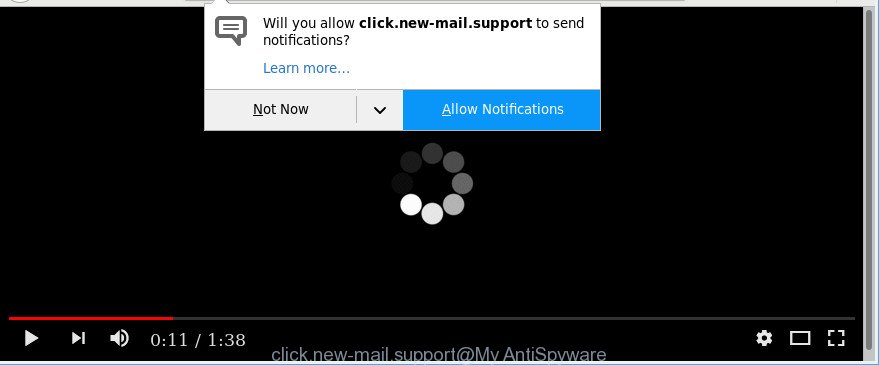
https://click.new-mail.support/ …
Technically, the adware is not a virus. It is is created to make a revenue by displaying tons of popups, ads, notifications or redirecting the internet browser on annoying websites. Once started, the adware injects a small code within the content of sites that you visit. This harmful code may pop-up a new browser window with an unwanted web-site like the Click.new-mail.support or insert a large amount of advertisements directly into the websites you are viewing.
It’s probably that you might be worried with the ad supported software that developed to reroute your web browser to various unwanted web sites like the Click.new-mail.support. You should not disregard this unwanted software. The adware might not only show unwanted advertisements, but redirect your web browser to malicious web pages.
Even worse, the adware be able to gather lots of privacy info about you such as what web sites you are opening, what you are looking for the Net and so on. This user information, subsequently, may be sold to third party companies.
So, if you happen to encounter undesired Click.new-mail.support pop-ups, then be quick and take effort to delete ad supported software that causes multiple annoying pop ups ASAP. Follow the step-by-step guide below to remove Click.new-mail.support popup ads. Let us know how you managed by sending us your comments please.
Remove Click.new-mail.support popups, ads, notifications
There are several steps to uninstalling the ad-supported software that causes multiple annoying popup advertisements, because it installs itself so deeply into Microsoft Windows. You need to delete all suspicious and unknown programs, then get rid of malicious extensions from the Firefox, Edge, Chrome and Internet Explorer and other web browsers you have installed. Finally, you need to reset your browser settings to delete any changes the adware has made, and then check your machine with Zemana Free, MalwareBytes Free or Hitman Pro to ensure the adware is fully removed. It will take a while.
To remove Click.new-mail.support, execute the steps below:
- Remove Click.new-mail.support notifications without any tools
- Click.new-mail.support notifications automatic removal
- How to block Click.new-mail.support advertisements
- How can you prevent your PC from the attack of adware
- Finish words
Remove Click.new-mail.support notifications without any tools
The following instructions is a step-by-step guide, which will help you manually delete Click.new-mail.support notifications from the Microsoft Internet Explorer, MS Edge, Firefox and Chrome.
Deleting the Click.new-mail.support, check the list of installed apps first
Some applications are free only because their installer contains an adware. This unwanted apps generates revenue for the developers when it is installed. More often this ad supported software can be removed by simply uninstalling it from the ‘Uninstall a Program’ that is located in Microsoft Windows control panel.
Windows 10, 8.1, 8
Click the Microsoft Windows logo, and then click Search ![]() . Type ‘Control panel’and press Enter as shown in the figure below.
. Type ‘Control panel’and press Enter as shown in the figure below.

Once the ‘Control Panel’ opens, click the ‘Uninstall a program’ link under Programs category as displayed in the following example.

Windows 7, Vista, XP
Open Start menu and select the ‘Control Panel’ at right as on the image below.

Then go to ‘Add/Remove Programs’ or ‘Uninstall a program’ (Microsoft Windows 7 or Vista) as shown on the screen below.

Carefully browse through the list of installed applications and remove all suspicious and unknown apps. We recommend to press ‘Installed programs’ and even sorts all installed software by date. After you’ve found anything suspicious that may be the adware responsible for redirects to Click.new-mail.support or other PUP (potentially unwanted program), then select this program and press ‘Uninstall’ in the upper part of the window. If the questionable program blocked from removal, then use Revo Uninstaller Freeware to fully remove it from your machine.
Remove Click.new-mail.support popup advertisements from Firefox
The Mozilla Firefox reset will remove redirects to intrusive Click.new-mail.support site, modified preferences, extensions and security settings. However, your themes, bookmarks, history, passwords, and web form auto-fill information will not be deleted.
First, start the Mozilla Firefox. Next, click the button in the form of three horizontal stripes (![]() ). It will display the drop-down menu. Next, press the Help button (
). It will display the drop-down menu. Next, press the Help button (![]() ).
).

In the Help menu press the “Troubleshooting Information”. In the upper-right corner of the “Troubleshooting Information” page press on “Refresh Firefox” button as shown on the screen below.

Confirm your action, press the “Refresh Firefox”.
Get rid of Click.new-mail.support pop-ups from Microsoft Internet Explorer
The IE reset is great if your web browser is hijacked or you have unwanted addo-ons or toolbars on your web browser, that installed by an malware.
First, run the Internet Explorer, then press ‘gear’ icon ![]() . It will display the Tools drop-down menu on the right part of the internet browser, then click the “Internet Options” like below.
. It will display the Tools drop-down menu on the right part of the internet browser, then click the “Internet Options” like below.

In the “Internet Options” screen, select the “Advanced” tab, then click the “Reset” button. The IE will open the “Reset Internet Explorer settings” prompt. Further, press the “Delete personal settings” check box to select it. Next, press the “Reset” button as displayed in the figure below.

After the procedure is finished, click “Close” button. Close the IE and restart your system for the changes to take effect. This step will help you to restore your browser’s search engine, newtab and homepage to default state.
Remove Click.new-mail.support pop up ads from Google Chrome
In this step we are going to show you how to reset Chrome settings. PUPs such as the adware can make changes to your browser settings, add toolbars and unwanted extensions. By resetting Chrome settings you will remove Click.new-mail.support popup ads and reset unwanted changes caused by adware. However, your themes, bookmarks, history, passwords, and web form auto-fill information will not be deleted.

- First start the Chrome and press Menu button (small button in the form of three dots).
- It will open the Google Chrome main menu. Choose More Tools, then click Extensions.
- You’ll see the list of installed extensions. If the list has the addon labeled with “Installed by enterprise policy” or “Installed by your administrator”, then complete the following guide: Remove Chrome extensions installed by enterprise policy.
- Now open the Chrome menu once again, press the “Settings” menu.
- You will see the Chrome’s settings page. Scroll down and press “Advanced” link.
- Scroll down again and click the “Reset” button.
- The Chrome will open the reset profile settings page as shown on the screen above.
- Next click the “Reset” button.
- Once this procedure is complete, your internet browser’s new tab, search engine by default and homepage will be restored to their original defaults.
- To learn more, read the post How to reset Google Chrome settings to default.
Click.new-mail.support notifications automatic removal
There are not many good free antimalware programs with high detection ratio. The effectiveness of malicious software removal utilities depends on various factors, mostly on how often their virus/malware signatures DB are updated in order to effectively detect modern malware, ad supported software, hijackers and other potentially unwanted apps. We recommend to use several programs, not just one. These applications that listed below will allow you delete all components of the adware from your disk and Windows registry and thereby remove Click.new-mail.support popups.
Run Zemana to remove Click.new-mail.support notifications
We suggest you run the Zemana Free that are completely clean your PC system of ad supported software that causes annoying Click.new-mail.support popups. Moreover, the utility will help you remove potentially unwanted software, malicious software, toolbars and hijackers that your PC can be infected too.

- Download Zemana from the link below.
Zemana AntiMalware
165054 downloads
Author: Zemana Ltd
Category: Security tools
Update: July 16, 2019
- After downloading is finished, close all apps and windows on your machine. Open a file location. Double-click on the icon that’s named Zemana.AntiMalware.Setup.
- Further, click Next button and follow the prompts.
- Once installation is complete, press the “Scan” button to start checking your system for the adware which causes unwanted Click.new-mail.support notifications. This process may take quite a while, so please be patient.
- Once Zemana AntiMalware (ZAM) completes the scan, Zemana Free will show a list of detected threats. Make sure all items have ‘checkmark’ and press “Next”. When finished, you can be prompted to reboot your computer.
Scan and clean your PC system of ad-supported software with Hitman Pro
All-in-all, Hitman Pro is a fantastic utility to free your personal computer from any undesired software like ad-supported software that responsible for the appearance of Click.new-mail.support notifications. The Hitman Pro is portable program that meaning, you don’t need to install it to use it. HitmanPro is compatible with all versions of MS Windows operating system from MS Windows XP to Windows 10. Both 64-bit and 32-bit systems are supported.

- Visit the page linked below to download the latest version of Hitman Pro for Windows. Save it on your Microsoft Windows desktop or in any other place.
- When the downloading process is complete, start the HitmanPro, double-click the HitmanPro.exe file.
- If the “User Account Control” prompts, click Yes to continue.
- In the HitmanPro window, press the “Next” for scanning your PC system for the ad-supported software that causes multiple annoying ads. A system scan may take anywhere from 5 to 30 minutes, depending on your machine. While the HitmanPro is scanning, you can see number of objects it has identified either as being malicious software.
- As the scanning ends, HitmanPro will show a screen which contains a list of malware that has been found. Once you have selected what you want to delete from your computer click “Next”. Now, click the “Activate free license” button to start the free 30 days trial to remove all malware found.
Scan and clean your computer of ad-supported software with Malwarebytes
Manual Click.new-mail.support notifications removal requires some computer skills. Some files and registry entries that created by the ad-supported software can be not completely removed. We suggest that use the Malwarebytes Free that are completely free your computer of ad supported software. Moreover, the free program will help you to remove malicious software, PUPs, hijackers and toolbars that your PC can be infected too.

- Visit the following page to download MalwareBytes Free. Save it on your MS Windows desktop.
Malwarebytes Anti-malware
327280 downloads
Author: Malwarebytes
Category: Security tools
Update: April 15, 2020
- At the download page, click on the Download button. Your web browser will open the “Save as” dialog box. Please save it onto your Windows desktop.
- After the download is finished, please close all apps and open windows on your PC. Double-click on the icon that’s named mb3-setup.
- This will run the “Setup wizard” of MalwareBytes AntiMalware (MBAM) onto your computer. Follow the prompts and do not make any changes to default settings.
- When the Setup wizard has finished installing, the MalwareBytes will start and open the main window.
- Further, click the “Scan Now” button to start checking your machine for the adware responsible for Click.new-mail.support pop up notifications. While the MalwareBytes Free application is checking, you can see how many objects it has identified as threat.
- After finished, MalwareBytes Free will display a scan report.
- All found threats will be marked. You can remove them all by simply press the “Quarantine Selected” button. Once the clean-up is done, you may be prompted to restart the PC system.
- Close the AntiMalware and continue with the next step.
Video instruction, which reveals in detail the steps above.
How to block Click.new-mail.support advertisements
The AdGuard is a very good ad blocking program for the Microsoft Internet Explorer, Microsoft Edge, Chrome and Mozilla Firefox, with active user support. It does a great job by removing certain types of intrusive ads, popunders, pop-ups, unwanted new tabs, and even full page ads and web-page overlay layers. Of course, the AdGuard can block the Click.new-mail.support pop up notifications automatically or by using a custom filter rule.
Installing the AdGuard is simple. First you will need to download AdGuard by clicking on the following link.
26903 downloads
Version: 6.4
Author: © Adguard
Category: Security tools
Update: November 15, 2018
When downloading is finished, double-click the downloaded file to start it. The “Setup Wizard” window will show up on the computer screen as displayed below.

Follow the prompts. AdGuard will then be installed and an icon will be placed on your desktop. A window will show up asking you to confirm that you want to see a quick guidance as shown on the screen below.

Click “Skip” button to close the window and use the default settings, or click “Get Started” to see an quick guidance which will help you get to know AdGuard better.
Each time, when you start your computer, AdGuard will start automatically and stop unwanted pop ups, Click.new-mail.support ads, as well as other harmful or misleading websites. For an overview of all the features of the program, or to change its settings you can simply double-click on the AdGuard icon, that is located on your desktop.
How can you prevent your PC from the attack of adware
The majority of adware gets onto PC by being attached to free applications or even paid software which Internet users can easily download online. The installation packages of such applications, most often, clearly display that they will install optional applications. The option is given to users to block the install of any optional programs. So, in order to avoid the setup of any ad supported software: read all disclaimers and install screens very carefully, select only Custom or Advanced installation method and disable all bundled programs in which you are unsure.
Finish words
After completing the step-by-step tutorial above, your machine should be clean from this adware and other malicious software. The Google Chrome, Internet Explorer, Mozilla Firefox and Edge will no longer display undesired Click.new-mail.support webpage when you surf the Net. Unfortunately, if the steps does not help you, then you have caught a new ad-supported software, and then the best way – ask for help.
Please create a new question by using the “Ask Question” button in the Questions and Answers. Try to give us some details about your problems, so we can try to help you more accurately. Wait for one of our trained “Security Team” or Site Administrator to provide you with knowledgeable assistance tailored to your problem with the unwanted Click.new-mail.support popup notifications.




















